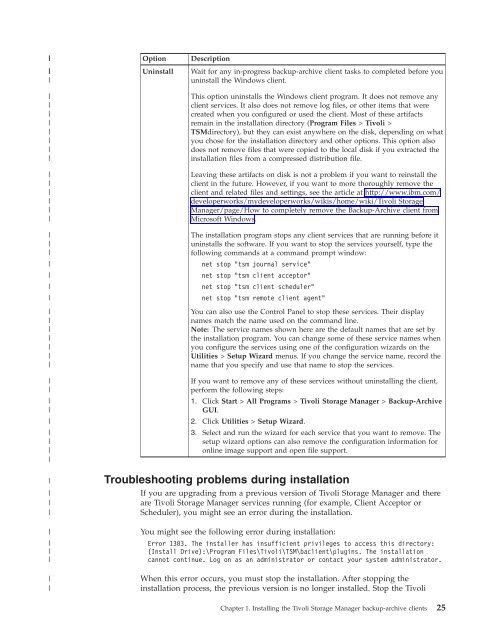- Page 1: IBM Tivoli Storage Manager for Wind
- Page 4 and 5: Note:Before using this information
- Page 6 and 7: Changing your password . . . . . .
- Page 10 and 11: |File specification syntax . . . .
- Page 12 and 13: xIBM Tivoli Storage Manager for Win
- Page 14 and 15: 90. Query Systeminfo command: Relat
- Page 16 and 17: including the Tivoli Storage Manage
- Page 18 and 19: Table 5. Troubleshooting and perfor
- Page 20 and 21: ►► cmd_name ABC►◄Optional c
- Page 22 and 23: |||||||||||||full backup functions
- Page 24 and 25: xxiiIBM Tivoli Storage Manager for
- Page 26 and 27: Considerations for migrating betwee
- Page 28 and 29: The Tivoli Storage Manager server c
- Page 30 and 31: The following list shows the locati
- Page 32 and 33: Table 7 shows the supported and uns
- Page 34 and 35: on the same workstation where the F
- Page 36 and 37: |OptionDescription|||||||||||||||||
- Page 38 and 39: |||||||||||||||||||||||||||||||||Ct
- Page 40 and 41: |||||||||||||||||||dsmsched.log, an
- Page 42 and 43: |||||||||||||||||||||||||||||||||||
- Page 44 and 45: |||vPlace the customized copy of th
- Page 46 and 47: |||||||||||||||||||||||||||||||||||
- Page 50 and 51: |Storage Manager services and retry
- Page 52 and 53: |||||||||||||||||||||||v Your clien
- Page 54 and 55: Environment variablesThen do one of
- Page 56 and 57: a. Open the Windows Start menu and
- Page 58 and 59: Starting the client scheduler3. Spe
- Page 60 and 61: HTTP portTo allow the Web client to
- Page 62 and 63: Related tasks:“Configuring the cl
- Page 64 and 65: If you use a certificate from a cer
- Page 66 and 67: automatically performs a journal-ba
- Page 68 and 69: JournalPipe \\.\pipe\jnlSessionMgr1
- Page 70 and 71: DirNotifyBufferSizeSpecifies the si
- Page 72 and 73: The deferFSMonStart setting is most
- Page 74 and 75: processing power that is required t
- Page 76 and 77: Table 9. Data deduplication setting
- Page 79 and 80: 1. Click Edit > Client Preferences.
- Page 81 and 82: Before you can use the Tivoli Stora
- Page 84: 4. Select the name of the cluster g
- Page 88 and 89: 4. In the Dependencies dialog add t
- Page 90 and 91: 7. When you are finished, close the
- Page 92 and 93: have its own dsm.opt file. A cluste
- Page 94 and 95: ||||4. Click Finish button to compl
- Page 96 and 97: newPasswordThis value is the passwo
- Page 98 and 99:
|||||||||||||||||||||||||||||||||||
- Page 100 and 101:
The first time you start a session,
- Page 102 and 103:
Table 10. Options for excluding fil
- Page 104 and 105:
Table 11. Options for controlling p
- Page 106 and 107:
To specify files and directories in
- Page 108 and 109:
Table 14 shows how to use wildcard
- Page 110 and 111:
5. A rule is created at the bottom
- Page 112 and 113:
Related concepts:“Exclude file sp
- Page 114 and 115:
||||||||||||Table 17. Required user
- Page 116 and 117:
procedure if that group is added to
- Page 118 and 119:
The Tivoli Storage Manager client p
- Page 120 and 121:
Ensure that the console window font
- Page 122 and 123:
http://myhost.mycompany.com:1581Not
- Page 124 and 125:
Remember:abcdefghijklmnopqrstuvwxyz
- Page 126 and 127:
- Press Alt-X.- For the Web client:
- Page 128 and 129:
104 IBM Tivoli Storage Manager for
- Page 130 and 131:
Table 19. Planning your backupshhhh
- Page 132 and 133:
For private applications or other d
- Page 134 and 135:
|vTo modify specific backup options
- Page 136 and 137:
Table 20. Command line backup examp
- Page 138 and 139:
later time, if necessary. For examp
- Page 140 and 141:
On average, the client uses approxi
- Page 142 and 143:
The include-exclude list might cont
- Page 144 and 145:
||||If you migrate files with Tivol
- Page 146 and 147:
Traditional incremental backup obta
- Page 148 and 149:
incremental backup of only a direct
- Page 150 and 151:
vExclude the snapshot directory fro
- Page 152 and 153:
v If a backup set contains system s
- Page 154 and 155:
vAfter running the schedules, any p
- Page 156 and 157:
If you do not want the dllcache dir
- Page 158 and 159:
Image backupNote: Saving registry e
- Page 160 and 161:
v You do not need more than one dri
- Page 162 and 163:
system image close to what existed
- Page 164 and 165:
You can use the snapshotproviderima
- Page 166 and 167:
3. Click the selection boxes next t
- Page 168 and 169:
Table 23. NAS options and commands
- Page 170 and 171:
vvvTivoli Storage Manager requires
- Page 172 and 173:
|||||||||||||||||||||||||||||The fi
- Page 174 and 175:
. From the Tivoli Storage Manager c
- Page 176 and 177:
|||||||||||||||||||||||||||||||Rela
- Page 178 and 179:
|||||||||||||||||||||||||||||||||||
- Page 180 and 181:
|||||||||||||||||||||||||||||||||||
- Page 182 and 183:
|||||Figure 2. Virtual machines usi
- Page 184 and 185:
vBack up data without stopping the
- Page 186 and 187:
vvConsider using the “Asnodename
- Page 188 and 189:
||||Table 26. Client command line i
- Page 190 and 191:
database. You can use the postsched
- Page 192 and 193:
If a drive has no label, the backup
- Page 194 and 195:
Table 27. UNC examplesExampledsmc s
- Page 196 and 197:
5. Use the Distributed File System
- Page 198 and 199:
A collision can occur even if the f
- Page 200 and 201:
Table 28. Command-line restore exam
- Page 202 and 203:
As a general rule, you can enter tw
- Page 204 and 205:
If you do not specify enough space
- Page 206 and 207:
2. Restore system state. For exampl
- Page 208 and 209:
vIf you have run progressive increm
- Page 210 and 211:
You can restore backup sets from th
- Page 212 and 213:
Related reference:“Localbackupset
- Page 214 and 215:
Restoring backup sets using the GUI
- Page 216 and 217:
Older versions of the Tivoli Storag
- Page 218 and 219:
3. Restore the full VMware backup,
- Page 220 and 221:
Restore files to a different comput
- Page 222 and 223:
a. From the Windows Start menu, ope
- Page 224 and 225:
vvTo restore tombstone objects, exp
- Page 226 and 227:
Usually none of the bits in the sea
- Page 228 and 229:
You can display file spaces for ano
- Page 230 and 231:
Related reference:“Class” on pa
- Page 232 and 233:
present on the client workstation.
- Page 234 and 235:
vTo view information about objects
- Page 236 and 237:
212 IBM Tivoli Storage Manager for
- Page 238 and 239:
Related tasks:“Set the client sch
- Page 240 and 241:
Table 34. Command-line archive exam
- Page 242 and 243:
Restrictions enforced within a prox
- Page 244 and 245:
Table 35. Command line examples of
- Page 246 and 247:
Event Window start Window endActual
- Page 248 and 249:
Option Client defined Server define
- Page 250 and 251:
Set the client scheduler process to
- Page 252 and 253:
Table 36. Sample classic query sche
- Page 254 and 255:
The schedule log continues to grow
- Page 256 and 257:
Event Type: ErrorEvent Source: Adsm
- Page 258 and 259:
Commands are scheduled by using the
- Page 260 and 261:
cadschedname:"TSM Client Scheduler1
- Page 262 and 263:
Table 38. Client return codes and t
- Page 264 and 265:
Management classes and copy groupsA
- Page 266 and 267:
Copy frequency attributeThe copy fr
- Page 268 and 269:
If you restore or retrieve a file t
- Page 270 and 271:
include statement in include-exclud
- Page 272 and 273:
Archived files are never rebound to
- Page 274 and 275:
If the files were archived on a non
- Page 276 and 277:
vvThe backup-archive client is inst
- Page 278 and 279:
Use the Dsmcutil commandincludes th
- Page 280 and 281:
local workstation. Start the servic
- Page 282 and 283:
efore the Remote Client Agent Servi
- Page 284 and 285:
vvvvvvv/eventlogging/node/commmetho
- Page 286 and 287:
The password is validated with the
- Page 288 and 289:
This option can also be used with t
- Page 290 and 291:
266 IBM Tivoli Storage Manager for
- Page 292 and 293:
Communication optionsRelated concep
- Page 294 and 295:
Table 43. Server and node options (
- Page 296 and 297:
Table 45. Backup and archive proces
- Page 298 and 299:
Table 45. Backup and archive proces
- Page 300 and 301:
Table 45. Backup and archive proces
- Page 302 and 303:
Table 45. Backup and archive proces
- Page 304 and 305:
Table 46. Restore and retrieve proc
- Page 306 and 307:
Scheduling optionsThis topic discus
- Page 308 and 309:
Command processing options allow yo
- Page 310 and 311:
Web client optionsThis topic descri
- Page 312 and 313:
Table 55. Client command optionsCom
- Page 314 and 315:
Table 55. Client command options (c
- Page 316 and 317:
Table 55. Client command options (c
- Page 318 and 319:
Table 57. Options that can be set b
- Page 320 and 321:
Supported ClientsThis option is val
- Page 322 and 323:
Supported ClientsThis option is val
- Page 324 and 325:
Supported ClientsThis option is val
- Page 326 and 327:
Total number of subfile objects: 0T
- Page 328 and 329:
Important: Use schedmode prompted w
- Page 330 and 331:
Backmc“Restore from file spaces t
- Page 332 and 333:
|||||||||||||||||||||||||||||||||||
- Page 334 and 335:
ChangingretriesThe changingretries
- Page 336 and 337:
2. From the General tab of the Pref
- Page 338 and 339:
mount points in this environment (f
- Page 340 and 341:
Syntax►►CLUSTERnodeNoYes►◄|
- Page 342 and 343:
ParametersTCPipThe Transmission Con
- Page 344 and 345:
econnect with a server after a comm
- Page 346 and 347:
ExamplesOptions file:compression ye
- Page 348 and 349:
version that does not support Unico
- Page 350 and 351:
estore vm my_vm -datacenter=ha-data
- Page 352 and 353:
ExamplesOptions file:dateformat 3Co
- Page 354 and 355:
To support client-side data dedupli
- Page 356 and 357:
Supported ClientsThis option is val
- Page 358 and 359:
ParametersThere are no parameters f
- Page 360 and 361:
|||||||||||||||* An asterisk (*) ma
- Page 362 and 363:
ExamplesCommand line:dsmc query bac
- Page 364 and 365:
The actual amount of disk space req
- Page 366 and 367:
|||vNetwork attached volumes includ
- Page 368 and 369:
Supported ClientsThe server can als
- Page 370 and 371:
Supported ClientsThis option is val
- Page 372 and 373:
ExamplesOptions file:File-level bac
- Page 374 and 375:
|||||||||||||||||||||||||||||||||||
- Page 376 and 377:
|||||||||||||||||||||||||||||||||||
- Page 378 and 379:
Each short name uses up to 14 addit
- Page 380 and 381:
queries the data deduplication cach
- Page 382 and 383:
ExamplesOptions file:enablelanfree
- Page 384 and 385:
password file. A prompt is issued f
- Page 386 and 387:
Syntax►► ERRORLOGMAX size ►
- Page 388 and 389:
the Save pruned entries option save
- Page 390 and 391:
3. The server can define exclude op
- Page 392 and 393:
Table 61. System services component
- Page 394 and 395:
vare excluded from backup or restor
- Page 396 and 397:
|||||||||||||||Command lineThe comm
- Page 398 and 399:
When specifying the archive fastbac
- Page 400 and 401:
7. You must always specify the FBRe
- Page 402 and 403:
Syntax►► -FBServer server_name
- Page 404 and 405:
FilelistUse the filelist option to
- Page 406 and 407:
For example, your filelist includes
- Page 408 and 409:
You cannot restore or retrieve dire
- Page 410 and 411:
Note: The Tivoli Storage Manager cl
- Page 412 and 413:
ExamplesOptions file:guitreeviewaft
- Page 414 and 415:
Parametersreparse_tag_valueA decima
- Page 416 and 417:
Use this option for LAN-based and L
- Page 418 and 419:
►► INActive ►◄ParametersThe
- Page 420 and 421:
If you do not assign a specific man
- Page 422 and 423:
include.subfileIncludes files for a
- Page 424 and 425:
Command line:Does not apply.Related
- Page 426 and 427:
|||||||||||||||||||||||||||||||||||
- Page 428 and 429:
|||||||||||||||||||||||||||Tip: If
- Page 430 and 431:
IncrthresholdThe incrthreshold opti
- Page 432 and 433:
Supported ClientsThis option is val
- Page 434 and 435:
Supported ClientsThis option is val
- Page 436 and 437:
ExamplesOptions file:LANFREETCPServ
- Page 438 and 439:
If you set the localbackupset optio
- Page 440 and 441:
managedservices scheduleTaskSpecify
- Page 442 and 443:
|||||||||||||||||||||||||||||||||Ex
- Page 444 and 445:
|Syntax||►►MEMORYEFficientbacku
- Page 446 and 447:
|||||||||||||||||||||||||||||||||||
- Page 448 and 449:
|||||Related reference:“Backup VM
- Page 450 and 451:
Use the class option to specify the
- Page 452 and 453:
For these reasons, you might want t
- Page 454 and 455:
1 1,000.00This is the default for t
- Page 456 and 457:
|||||||||||||||||||||||||||||||||||
- Page 458 and 459:
||||||||||||||generateEncrypts and
- Page 460 and 461:
Syntax►► PITDate = date ►◄P
- Page 462 and 463:
Options FilePlace this option in th
- Page 464 and 465:
Command line:backup image -postsnap
- Page 466 and 467:
cause problems for other applicatio
- Page 468 and 469:
c:\h1\m1\file.ac:\h1\m1\file.bc:\h1
- Page 470 and 471:
Use a blank, or null, string for "c
- Page 472 and 473:
Syntax►► QUERYSUMMARY ►◄Par
- Page 474 and 475:
ReplaceThe replace option specifies
- Page 476 and 477:
on the local file system if it is d
- Page 478 and 479:
Whether or not the second session s
- Page 480 and 481:
This option is valid only on the in
- Page 482 and 483:
Options FilePlace this option in th
- Page 484 and 485:
dsmweblog.pru. The existing logs (d
- Page 486 and 487:
information when processing schedul
- Page 488 and 489:
SchedmodeThe schedmode option speci
- Page 490 and 491:
ExamplesOptions file:schedrestretrd
- Page 492 and 493:
This option is valid on the initial
- Page 494 and 495:
ShmportThe shmport option specifies
- Page 496 and 497:
when files are not found during sys
- Page 498 and 499:
You must configure a user ID and pa
- Page 500 and 501:
||Table 63. Incremental command: Re
- Page 502 and 503:
“Useexistingbase” on page 510
- Page 504 and 505:
This option should be used with an
- Page 506 and 507:
Supported ClientsThis option is val
- Page 508 and 509:
ExamplesOptions file:srvprepostsche
- Page 510 and 511:
SslfipsmodeThe sslfipsmode option s
- Page 512 and 513:
|||||||||||||||||||||||||||||||Tabl
- Page 514 and 515:
looks for any instances of the spec
- Page 516 and 517:
Syntax►►SUBFILEBackupnoyes►
- Page 518 and 519:
Supported clients|This option is va
- Page 520 and 521:
Syntax►►TAPEPromptNoYes►◄Pa
- Page 522 and 523:
This option is valid only on the in
- Page 524 and 525:
Syntax►► TCPCLIENTPort client_p
- Page 526 and 527:
Options FilePlace this option in th
- Page 528 and 529:
vvvvvvvvvvvvvvvexpirequery archiveq
- Page 530 and 531:
TodateParametersYesSpecifies that T
- Page 532 and 533:
TxnbytelimitThe txnbytelimit option
- Page 534 and 535:
Supported ClientsThis option is val
- Page 536 and 537:
Supported ClientsThis option is val
- Page 538 and 539:
Supported ClientsThis option is val
- Page 540 and 541:
ParametersdirectorySpecifies the pa
- Page 542 and 543:
ExamplesPerform a file-level virtua
- Page 544 and 545:
ParametersRETRYAttempt access using
- Page 546 and 547:
Syntax►► VMCPw pwname ►◄Par
- Page 548 and 549:
||||||Options fileYou can set this
- Page 550 and 551:
|||||||Supported clientsThis option
- Page 552 and 553:
|||||Options fileThis option is val
- Page 554 and 555:
ExamplesOption file:VMPROCESSVMWITH
- Page 556 and 557:
Supported clientsThis option is val
- Page 558 and 559:
||Related reference:“INCLUDE.VMTS
- Page 560 and 561:
Table 65. Commands (continued)Comma
- Page 562 and 563:
Table 65. Commands (continued)Comma
- Page 564 and 565:
query scheduleqscq schedquery scOpt
- Page 566 and 567:
Wildcard charactersvworking directo
- Page 568 and 569:
|||||||||||||||||||||||Parametersfi
- Page 570 and 571:
Archive FastBack2. Open file suppor
- Page 572 and 573:
The FastBack server name, -myfbserv
- Page 574 and 575:
3. When you specify a FBClientName
- Page 576 and 577:
||||||||||||||||vvvvv- During diffe
- Page 578 and 579:
Backup ImageThe backup image comman
- Page 580 and 581:
|TaskBack up the f: drive which is
- Page 582 and 583:
v When a file system changes substa
- Page 584 and 585:
Table 72. Backup NAS command: Relat
- Page 586 and 587:
Syntax►► Backup SYSTEMSTate ►
- Page 588 and 589:
If you are no longer performing Tiv
- Page 590 and 591:
|||||||||||||||||||||||||||||||||||
- Page 592 and 593:
|||List all virtual machines define
- Page 594 and 595:
Delete Archive1 Backup node1 daisy
- Page 596 and 597:
You can delete your backed up files
- Page 598 and 599:
Delete FilespaceExamplesTaskTaskTas
- Page 600 and 601:
increases the danger of accidentall
- Page 602 and 603:
ExamplesTask Inactivate the letter1
- Page 604 and 605:
This management class attribute is
- Page 606 and 607:
Table 78. Incremental command: Rela
- Page 608 and 609:
the server to determine which files
- Page 610 and 611:
Related concepts:“Restoring NTFS
- Page 612 and 613:
There are some options that you can
- Page 614 and 615:
whether the file is excluded or inc
- Page 616 and 617:
Tivoli Storage Manager displays a l
- Page 618 and 619:
Query ArchiveThe query archive comm
- Page 620 and 621:
TaskTaskTaskTaskTaskTaskDisplay a l
- Page 622 and 623:
Table 81. Query Backup command: Rel
- Page 624 and 625:
Supported ClientsThis command is va
- Page 626 and 627:
ParametersbackupsetnameSpecifies th
- Page 628 and 629:
Table 84. Query Filespace command:
- Page 630 and 631:
Table 85. Query Group command: Rela
- Page 632 and 633:
TaskCommand: q im h: -inactiveDispl
- Page 634 and 635:
When you archive files, you can ove
- Page 636 and 637:
ParameterspatternAn optional charac
- Page 638 and 639:
ParametersThere are no parameters f
- Page 640 and 641:
2. Use the console option if you wa
- Page 642 and 643:
Supported ClientsThis command is va
- Page 644 and 645:
tsm> QUERY VM * -vmbackuptype=FILEF
- Page 646 and 647:
Syntax►► RESTArt Restore ►◄
- Page 648 and 649:
vvIf the sourcefilespec names a sin
- Page 650 and 651:
ExamplesTaskTaskTaskTaskTaskTaskTas
- Page 652 and 653:
Note: When using the GUI client and
- Page 654 and 655:
Syntax►►Restore ADOBJectssource
- Page 656 and 657:
Specify a file space name when the
- Page 658 and 659:
Command:dsmc restore backupset-back
- Page 660 and 661:
The preferred syntax for restore ba
- Page 662 and 663:
Command: dsmc restore backupset c:\
- Page 664 and 665:
TaskTaskDisplay all groups within t
- Page 666 and 667:
Table 98. Restore Image command: Re
- Page 668 and 669:
Use the monitor process command to
- Page 670 and 671:
►►REStore SYSTEMSTateBOOTABLEBI
- Page 672 and 673:
|||||||||||||||||||||or ESXi host)
- Page 674 and 675:
|||||||||||||||||||||||||||||||||||
- Page 676 and 677:
|||||||||||||||||||||||Note: Any pa
- Page 678 and 679:
Note: You must specify a mixed or l
- Page 680 and 681:
ScheduleRetrieve archives from file
- Page 682 and 683:
ExamplesTaskStart the client schedu
- Page 684 and 685:
Table 105. Selective command: Relat
- Page 686 and 687:
When a node is exported to another
- Page 688 and 689:
Examples|||TaskTaskTaskTaskGive the
- Page 690 and 691:
TaskThe -pick option used with the
- Page 692 and 693:
newpwSpecifies the new password for
- Page 694 and 695:
You must issue the set password com
- Page 696 and 697:
672 IBM Tivoli Storage Manager for
- Page 698 and 699:
To search multiple Internet resourc
- Page 700 and 701:
vBy telephone: For critical, system
- Page 702 and 703:
678 IBM Tivoli Storage Manager for
- Page 704 and 705:
680 IBM Tivoli Storage Manager for
- Page 706 and 707:
IBM may use or distribute any of th
- Page 708 and 709:
684 IBM Tivoli Storage Manager for
- Page 710 and 711:
planned processing of an administra
- Page 712 and 713:
client A software program or comput
- Page 714 and 715:
data deduplicationA method of reduc
- Page 716 and 717:
extended attribute (EA)Names or val
- Page 718 and 719:
(3) For Data Protection for Microso
- Page 720 and 721:
(2) For processor storage, real and
- Page 722 and 723:
called dsm.opt. On AIX, UNIX, Linux
- Page 724 and 725:
is migrated back to Tivoli StorageM
- Page 726 and 727:
y the space manager client. The spa
- Page 728 and 729:
administrative commands that are st
- Page 730 and 731:
706 IBM Tivoli Storage Manager for
- Page 732 and 733:
ackup (continued)incremental-by-dat
- Page 734 and 735:
deduplication option 329default dom
- Page 736 and 737:
include optionmanagement class 245p
- Page 738 and 739:
options (continued)errorlogname 362
- Page 740 and 741:
estore (continued)image (continued)
- Page 742:
tcpserveraddress option 501tcpwindo