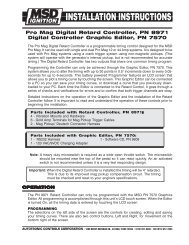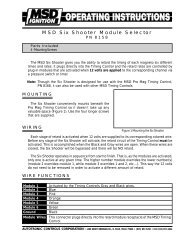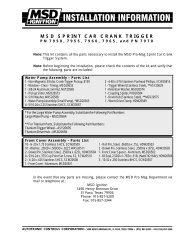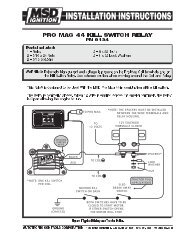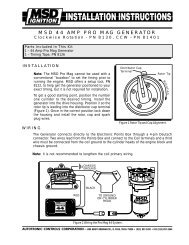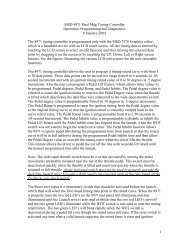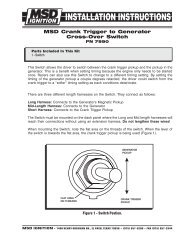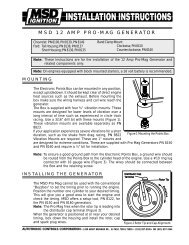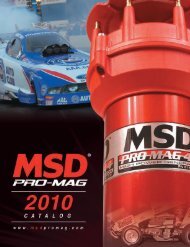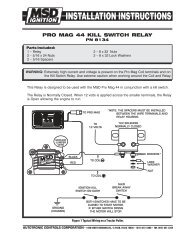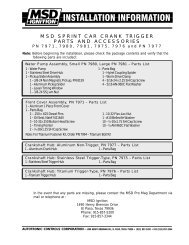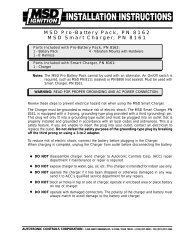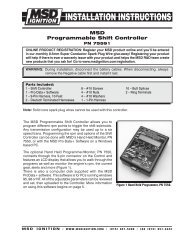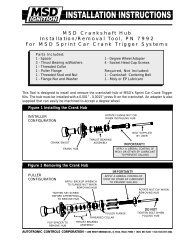Pro Mag Digital Retard Controller-Digital Controller Graphic Editor
Pro Mag Digital Retard Controller-Digital Controller Graphic Editor
Pro Mag Digital Retard Controller-Digital Controller Graphic Editor
- No tags were found...
Create successful ePaper yourself
Turn your PDF publications into a flip-book with our unique Google optimized e-Paper software.
10 INSTALLATION INSTRUCTIONSPROGRAMMINGOnce all of the wiring has been installed, connected and inspected, you should prepare to programthe Timing <strong>Controller</strong> through the Data <strong>Editor</strong>. There are no timing retards or programs built intothe units from the factory. The default is a flat timing line. You will be able to program up to 30different points within a six second time frame. The following pages will walk through setting up aprogram and files.PHASING THE PICKUPSOne thing that will need to be done prior to making a pass, is to phase the trigger pickups. Whenthe engine is started, the Data <strong>Editor</strong> will show a Message on the screen, <strong>Mag</strong>Deg 0.0°. When theengine is started, the <strong>Mag</strong>Degree message willcome onto the bottom lefton the screen (Figure 6).You will need to adjust theChannel B pickup untilthe phase difference is 0°or at least very close. ThePN 8971 will alwaystrigger off the moreretarded trigger signal. Ifthe Pickups are offset by+/-5° a Warning willdisplay on the screen.Getting StartedWhen you power On the<strong>Graphic</strong> <strong>Editor</strong>, the upperright corner will show PN7570v2 (version 2) and inthe center it will show PN8971 Timing Control andadjust to the screen. In thefuture, there will be otherproducts available for usewith the <strong>Graphic</strong> <strong>Editor</strong>and they will appear onthis opening screen.Version 2 will default tothe programming screenfor the PN 8971.Figure 6 Phasing the <strong>Mag</strong>netic Pickups.Calibrating the<strong>Graphic</strong> <strong>Editor</strong>When you power On the<strong>Graphic</strong> <strong>Editor</strong> you cancalibrate the screen. To doso touch the Adjust-Figure 7 Calibrating the <strong>Graphic</strong> <strong>Editor</strong>.Touch screen. To makeyour adjustments run your finger around the edge of the screen. Then move up, down, left or righton each edge of the impression to straighten out the border you drew with your finger. (Figure 7).To save your calibration turn off the <strong>Graphic</strong> <strong>Editor</strong>.MSD IGNITION • 1490 HENRY BRENNAN DR., EL PASO, TEXAS 79936 • (915) 857-5200 • FAX (915) 857-3344