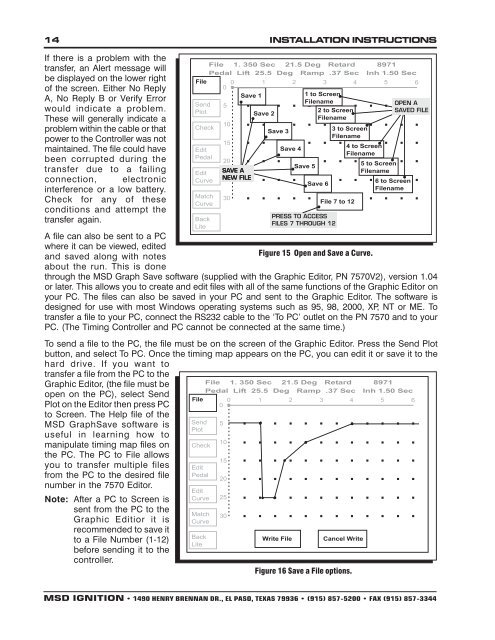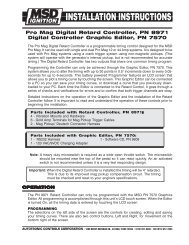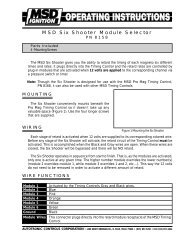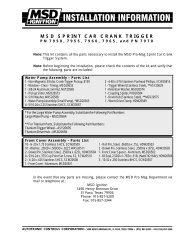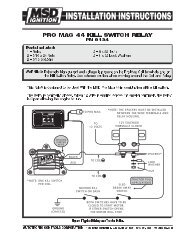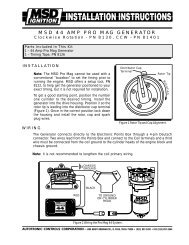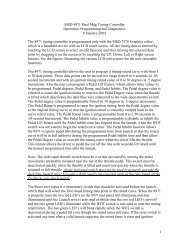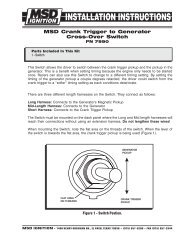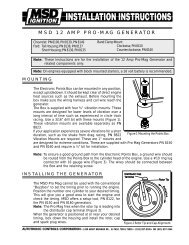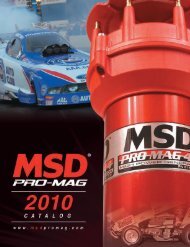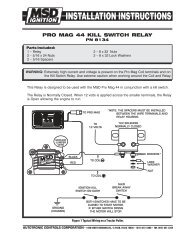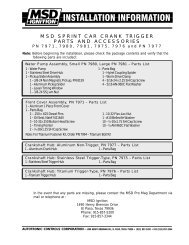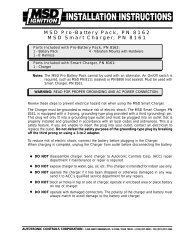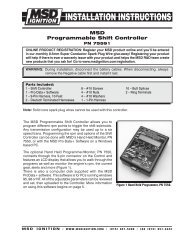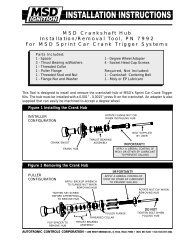Pro Mag Digital Retard Controller-Digital Controller Graphic Editor
Pro Mag Digital Retard Controller-Digital Controller Graphic Editor
Pro Mag Digital Retard Controller-Digital Controller Graphic Editor
- No tags were found...
Create successful ePaper yourself
Turn your PDF publications into a flip-book with our unique Google optimized e-Paper software.
14 INSTALLATION INSTRUCTIONSIf there is a problem with thetransfer, an Alert message willbe displayed on the lower rightof the screen. Either No ReplyA, No Reply B or Verify Errorwould indicate a problem.These will generally indicate aproblem within the cable or thatpower to the <strong>Controller</strong> was notmaintained. The file could havebeen corrupted during thetransfer due to a failingconnection, electronicinterference or a low battery.Check for any of theseconditions and attempt thetransfer again.A file can also be sent to a PCwhere it can be viewed, editedand saved along with notesFigure 15 Open and Save a Curve.about the run. This is donethrough the MSD Graph Save software (supplied with the <strong>Graphic</strong> <strong>Editor</strong>, PN 7570V2), version 1.04or later. This allows you to create and edit files with all of the same functions of the <strong>Graphic</strong> <strong>Editor</strong> onyour PC. The files can also be saved in your PC and sent to the <strong>Graphic</strong> <strong>Editor</strong>. The software isdesigned for use with most Windows operating systems such as 95, 98, 2000, XP, NT or ME. Totransfer a file to your PC, connect the RS232 cable to the ‘To PC’ outlet on the PN 7570 and to yourPC. (The Timing <strong>Controller</strong> and PC cannot be connected at the same time.)To send a file to the PC, the file must be on the screen of the <strong>Graphic</strong> <strong>Editor</strong>. Press the Send Plotbutton, and select To PC. Once the timing map appears on the PC, you can edit it or save it to thehard drive. If you want totransfer a file from the PC to the<strong>Graphic</strong> <strong>Editor</strong>, (the file must beopen on the PC), select SendPlot on the <strong>Editor</strong> then press PCto Screen. The Help file of theMSD GraphSave software isuseful in learning how tomanipulate timing map files onthe PC. The PC to File allowsyou to transfer multiple filesfrom the PC to the desired filenumber in the 7570 <strong>Editor</strong>.Note: After a PC to Screen issent from the PC to the<strong>Graphic</strong> Editior it isrecommended to save itto a File Number (1-12)before sending it to thecontroller.Figure 16 Save a File options.MSD IGNITION • 1490 HENRY BRENNAN DR., EL PASO, TEXAS 79936 • (915) 857-5200 • FAX (915) 857-3344