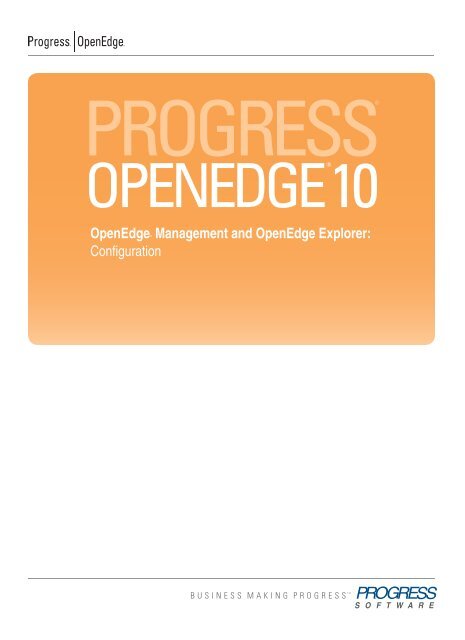OpenEdge Management and OpenEdge Explorer: Configuration
OpenEdge Management and OpenEdge Explorer: Configuration
OpenEdge Management and OpenEdge Explorer: Configuration
You also want an ePaper? Increase the reach of your titles
YUMPU automatically turns print PDFs into web optimized ePapers that Google loves.
PROGRESS®<br />
10 OPENEDGE®<br />
<strong>OpenEdge</strong>® <strong>Management</strong> <strong>and</strong> <strong>OpenEdge</strong> <strong>Explorer</strong>:<br />
<strong>Configuration</strong>
© 2009 Progress Software Corporation <strong>and</strong>/or its subsidiaries or affiliates. All rights reserved.<br />
These materials <strong>and</strong> all Progress® software products are copyrighted <strong>and</strong> all rights are reserved by Progress Software Corporation. The<br />
information in these materials is subject to change without notice, <strong>and</strong> Progress Software Corporation assumes no responsibility for any<br />
errors that may appear therein. The references in these materials to specific platforms supported are subject to change.<br />
Actional, Apama, Apama (<strong>and</strong> Design), Artix, Business Empowerment, DataDirect (<strong>and</strong> design), DataDirect Connect, DataDirect<br />
Connect64, DataDirect Technologies, DataDirect XML Converters, DataDirect XQuery, DataXtend, Dynamic Routing Architecture,<br />
EdgeXtend, Empowerment Center, Fathom, IntelliStream, IONA, IONA (<strong>and</strong> design), Making Software Work Together, Mindreef,<br />
ObjectStore, <strong>OpenEdge</strong>, Orbix, PeerDirect, POSSENET, Powered by Progress, PowerTier, Progress, Progress DataXtend, Progress<br />
Dynamics, Progress Business Empowerment, Progress Empowerment Center, Progress Empowerment Program, Progress <strong>OpenEdge</strong>,<br />
Progress Profiles, Progress Results, Progress Software Developers Network, Progress Sonic, ProVision, PS Select, SequeLink, Shadow,<br />
SOAPscope, SOAPStation, Sonic, Sonic ESB, SonicMQ, Sonic Orchestration Server, SonicSynergy, SpeedScript, Stylus Studio,<br />
Technical Empowerment, WebSpeed, Xcalia (<strong>and</strong> design), <strong>and</strong> Your Software, Our Technology–Experience the Connection are<br />
registered trademarks of Progress Software Corporation or one of its affiliates or subsidiaries in the U.S. <strong>and</strong>/or other countries.<br />
AccelEvent, Apama Dashboard Studio, Apama Event Manager, Apama Event Modeler, Apama Event Store, Apama Risk Firewall,<br />
AppsAlive, AppServer, ASPen, ASP-in-a-Box, BusinessEdge, Business Making Progress, Cache-Forward, DataDirect Spy, DataDirect<br />
SupportLink, Fuse, Fuse Mediation Router, Fuse Message Broker, Fuse Services Framework, Future Proof, GVAC, High Performance<br />
Integration, ObjectStore Inspector, ObjectStore Performance Expert, OpenAccess, Orbacus, Pantero, POSSE, ProDataSet, Progress ESP<br />
Event Manager, Progress ESP Event Modeler, Progress Event Engine, Progress RFID, Progress Software Business Making Progress,<br />
PSE Pro, SectorAlliance, SeeThinkAct, Shadow z/Services, Shadow z/Direct, Shadow z/Events, Shadow z/Presentation, Shadow Studio,<br />
SmartBrowser, SmartComponent, SmartDataBrowser, SmartDataObjects, SmartDataView, SmartDialog, SmartFolder, SmartFrame,<br />
SmartObjects, SmartPanel, SmartQuery, SmartViewer, SmartWindow, Sonic Business Integration Suite, Sonic Process Manager, Sonic<br />
Collaboration Server, Sonic Continuous Availability Architecture, Sonic Database Service, Sonic Workbench, Sonic XML Server,<br />
StormGlass, The Brains Behind BAM, WebClient, Who Makes Progress, <strong>and</strong> Your World. Your SOA. are trademarks or service marks<br />
of Progress Software Corporation or one of its affiliates or subsidiaries in the U.S. <strong>and</strong> other countries. Java <strong>and</strong> all Java-based marks<br />
are trademarks or registered trademarks of Sun Microsystems, Inc. in the U.S. <strong>and</strong> other countries. Any other trademarks contained<br />
herein are the property of their respective owners.<br />
Third party acknowledgements — See the “Third party acknowledgements” section on page Preface–9.<br />
December 2009<br />
Last updated with new content: Release 10.2B Product Code: 4496; R10.2B<br />
For the latest documentation updates see <strong>OpenEdge</strong> Product Documentation on PSDN (http://communities.progress.com/<br />
pcom/docs/DOC-16074).
Contents<br />
Preface . . . . . . . . . . . . . . . . . . . . . . . . . . . . . . . . . . . . . . . . . . . . . . . . . . . . . . . . . . Preface–1<br />
1. Introduction. . . . . . . . . . . . . . . . . . . . . . . . . . . . . . . . . . . . . . . . . . . . . . . . . . . . . . 1–1<br />
<strong>OpenEdge</strong> <strong>Management</strong> <strong>and</strong> <strong>OpenEdge</strong> <strong>Explorer</strong> . . . . . . . . . . . . . . . . . . . . . . . . 1–2<br />
<strong>OpenEdge</strong> <strong>Management</strong> . . . . . . . . . . . . . . . . . . . . . . . . . . . . . . . . . . . . . 1–2<br />
<strong>OpenEdge</strong> <strong>Explorer</strong> . . . . . . . . . . . . . . . . . . . . . . . . . . . . . . . . . . . . . . . . 1–3<br />
Getting started . . . . . . . . . . . . . . . . . . . . . . . . . . . . . . . . . . . . . . . . . . . . . . . . . . . . 1–4<br />
Comparing <strong>OpenEdge</strong> <strong>Management</strong> <strong>and</strong> <strong>OpenEdge</strong> <strong>Explorer</strong> . . . . . . . . 1–4<br />
2. Configuring <strong>OpenEdge</strong> Databases . . . . . . . . . . . . . . . . . . . . . . . . . . . . . . . . . . . 2–1<br />
Database configuration <strong>and</strong> administration . . . . . . . . . . . . . . . . . . . . . . . . . . . . . . 2–2<br />
Viewing the database log file. . . . . . . . . . . . . . . . . . . . . . . . . . . . . . . . . . 2–3<br />
Database configuration awareness . . . . . . . . . . . . . . . . . . . . . . . . . . . . . 2–3<br />
Managing databases . . . . . . . . . . . . . . . . . . . . . . . . . . . . . . . . . . . . . . . . . . . . . . . 2–4<br />
Viewing or modifying database properties . . . . . . . . . . . . . . . . . . . . . . . . . . . . . . . 2–5<br />
Viewing the various database configuration properties . . . . . . . . . . . . . . . . . . . . . 2–6<br />
Editing the database default configuration . . . . . . . . . . . . . . . . . . . . . . . 2–17<br />
Creating a database configuration. . . . . . . . . . . . . . . . . . . . . . . . . . . . . . 2–18<br />
Assigning a different default database configuration . . . . . . . . . . . . . . . 2–19<br />
Viewing the server group . . . . . . . . . . . . . . . . . . . . . . . . . . . . . . . . . . . . . . . . . . . . 2–20<br />
Editing a database server group . . . . . . . . . . . . . . . . . . . . . . . . . . . . . . . 2–23<br />
Creating a database server group . . . . . . . . . . . . . . . . . . . . . . . . . . . . . 2–24<br />
Starting or stopping the database . . . . . . . . . . . . . . . . . . . . . . . . . . . . . . . . . . . . . 2–25<br />
Starting a database automatically . . . . . . . . . . . . . . . . . . . . . . . . . . . . . 2–26<br />
Using the background writers <strong>and</strong> watchdog process . . . . . . . . . . . . . . . . . . . . . . 2–27<br />
Background writers . . . . . . . . . . . . . . . . . . . . . . . . . . . . . . . . . . . . . . . . . 2–27<br />
The watchdog process . . . . . . . . . . . . . . . . . . . . . . . . . . . . . . . . . . . . . . 2–27<br />
Viewing database status . . . . . . . . . . . . . . . . . . . . . . . . . . . . . . . . . . . . . . . . . . . . 2–28<br />
Viewing database process details . . . . . . . . . . . . . . . . . . . . . . . . . . . . . 2–28<br />
Deleting a database, database configuration, or database server group . . . . . . . 2–30<br />
Deleting a database. . . . . . . . . . . . . . . . . . . . . . . . . . . . . . . . . . . . . . . . . 2–30<br />
Deleting a database configuration. . . . . . . . . . . . . . . . . . . . . . . . . . . . . . 2–30<br />
Deleting a database server group . . . . . . . . . . . . . . . . . . . . . . . . . . . . . 2–31
Contents<br />
Contents–2<br />
Configuring an <strong>OpenEdge</strong> Replication-enabled database . . . . . . . . . . . . . . . . . . . 2–32<br />
Rules for setting properties for a Replication-enabled database . . . . . . . 2–32<br />
Setting Replication-related properties . . . . . . . . . . . . . . . . . . . . . . . . . . . 2–33<br />
Setting <strong>OpenEdge</strong> Replication Agent properties . . . . . . . . . . . . . . . . . . . 2–33<br />
Setting <strong>OpenEdge</strong> Replication Server properties . . . . . . . . . . . . . . . . . . 2–35<br />
Setting <strong>OpenEdge</strong> Replication Control Agent properties . . . . . . . . . . . . . 2–37<br />
Setting <strong>OpenEdge</strong> Replication Transition properties . . . . . . . . . . . . . . . . 2–38<br />
3. Configuring DataServers . . . . . . . . . . . . . . . . . . . . . . . . . . . . . . . . . . . . . . . . . . . 3–1<br />
ODBC DataServer configuration <strong>and</strong> administration . . . . . . . . . . . . . . . . . . . . . . . 3–2<br />
Working with the ODBC DataServer . . . . . . . . . . . . . . . . . . . . . . . . . . . . 3–2<br />
Configuring an ODBC DataServer broker . . . . . . . . . . . . . . . . . . . . . . . . 3–3<br />
Editing an ODBC DataServer broker configuration . . . . . . . . . . . . . . . . . 3–9<br />
Creating an ODBC DataServer broker . . . . . . . . . . . . . . . . . . . . . . . . . . . 3–9<br />
Deleting an ODBC DataServer broker . . . . . . . . . . . . . . . . . . . . . . . . . . 3–10<br />
Starting an ODBC DataServer broker . . . . . . . . . . . . . . . . . . . . . . . . . . . 3–10<br />
Starting an ODBC DataServer broker automatically . . . . . . . . . . . . . . . . 3–10<br />
Stopping an ODBC DataServer broker . . . . . . . . . . . . . . . . . . . . . . . . . . 3–11<br />
Viewing the status of an ODBC DataServer broker . . . . . . . . . . . . . . . . . 3–11<br />
Viewing the ODBC DataServer log files . . . . . . . . . . . . . . . . . . . . . . . . . 3–13<br />
Oracle DataServer configuration <strong>and</strong> administration . . . . . . . . . . . . . . . . . . . . . . . 3–15<br />
Working with the Oracle DataServer broker. . . . . . . . . . . . . . . . . . . . . . . 3–15<br />
Configuring an Oracle DataServer broker . . . . . . . . . . . . . . . . . . . . . . . . 3–16<br />
Editing an Oracle DataServer broker configuration . . . . . . . . . . . . . . . . . 3–22<br />
Creating an Oracle DataServer broker. . . . . . . . . . . . . . . . . . . . . . . . . . . 3–22<br />
Deleting an Oracle DataServer broker . . . . . . . . . . . . . . . . . . . . . . . . . . 3–23<br />
Starting an Oracle DataServer broker . . . . . . . . . . . . . . . . . . . . . . . . . . . 3–23<br />
Starting an Oracle DataServer broker automatically . . . . . . . . . . . . . . . . 3–23<br />
Stopping an Oracle DataServer broker . . . . . . . . . . . . . . . . . . . . . . . . . . 3–24<br />
Viewing the status of an Oracle DataServer broker . . . . . . . . . . . . . . . . . 3–24<br />
Viewing the Oracle DataServer broker log files . . . . . . . . . . . . . . . . . . . . 3–26<br />
MS SQL Server DataServer configuration <strong>and</strong> administration . . . . . . . . . . . . . . . . 3–28<br />
Working with the MS SQL Server DataServer broker . . . . . . . . . . . . . . . 3–28<br />
Configuring an MS SQL Server DataServer broker . . . . . . . . . . . . . . . . 3–29<br />
Editing an MS SQL Server DataServer broker configuration . . . . . . . . . . 3–36<br />
Creating an MS SQL Server DataServer broker . . . . . . . . . . . . . . . . . . . 3–36<br />
Deleting an MS SQL Server DataServer broker . . . . . . . . . . . . . . . . . . . 3–37<br />
Starting an MS SQL Server DataServer broker . . . . . . . . . . . . . . . . . . . . 3–37<br />
Starting an MS SQL Server DataServer broker automatically . . . . . . . . . 3–37<br />
Stopping an MS SQL Server DataServer broker . . . . . . . . . . . . . . . . . . . 3–38<br />
Viewing the status of an MS SQL Server DataServer broker. . . . . . . . . . 3–38<br />
Viewing the MS SQL Server DataServer log files . . . . . . . . . . . . . . . . . . 3–40<br />
4. Configuring NameServers . . . . . . . . . . . . . . . . . . . . . . . . . . . . . . . . . . . . . . . . . . 4–1<br />
NameServer configuration <strong>and</strong> administration . . . . . . . . . . . . . . . . . . . . . . . . . . . . 4–2<br />
NameServer features . . . . . . . . . . . . . . . . . . . . . . . . . . . . . . . . . . . . . . . . 4–2<br />
Working with the NameServer . . . . . . . . . . . . . . . . . . . . . . . . . . . . . . . . . 4–3<br />
NameServer as an optional client connection request h<strong>and</strong>ler . . . . . . . . 4–3<br />
Local <strong>and</strong> remote NameServers. . . . . . . . . . . . . . . . . . . . . . . . . . . . . . . . 4–3<br />
Configuring a NameServer . . . . . . . . . . . . . . . . . . . . . . . . . . . . . . . . . . . . . . . . . . . 4–4<br />
Configuring local instances . . . . . . . . . . . . . . . . . . . . . . . . . . . . . . . . . . . 4–4<br />
Configuring remote instances. . . . . . . . . . . . . . . . . . . . . . . . . . . . . . . . . . 4–10<br />
Editing a NameServer configuration . . . . . . . . . . . . . . . . . . . . . . . . . . . . . . . . . . . . 4–11<br />
Setting or deleting NameServer environment variables . . . . . . . . . . . . . . 4–11<br />
Creating a NameServer . . . . . . . . . . . . . . . . . . . . . . . . . . . . . . . . . . . . . . . . . . . . . 4–13<br />
Deleting a NameServer . . . . . . . . . . . . . . . . . . . . . . . . . . . . . . . . . . . . . . . . . . . . . 4–14
Contents<br />
Configuring fault tolerance <strong>and</strong> load balancing . . . . . . . . . . . . . . . . . . . . . . . . . . . 4–15<br />
Connection-level fault tolerance . . . . . . . . . . . . . . . . . . . . . . . . . . . . . . . 4–15<br />
Server-level fault tolerance . . . . . . . . . . . . . . . . . . . . . . . . . . . . . . . . . . . 4–15<br />
Load balancing . . . . . . . . . . . . . . . . . . . . . . . . . . . . . . . . . . . . . . . . . . . . 4–16<br />
Location transparency. . . . . . . . . . . . . . . . . . . . . . . . . . . . . . . . . . . . . . . 4–16<br />
Starting a NameServer . . . . . . . . . . . . . . . . . . . . . . . . . . . . . . . . . . . . . . . . . . . . . 4–17<br />
Starting a NameServer automatically . . . . . . . . . . . . . . . . . . . . . . . . . . . 4–17<br />
Stopping a NameServer . . . . . . . . . . . . . . . . . . . . . . . . . . . . . . . . . . . . . . . . . . . . 4–18<br />
Viewing the status of a NameServer . . . . . . . . . . . . . . . . . . . . . . . . . . . . . . . . . . . 4–19<br />
H<strong>and</strong>ling UDP <strong>and</strong> firewall issues . . . . . . . . . . . . . . . . . . . . . . . . . . . . . . . . . . . . . 4–21<br />
Viewing the NameServer log file . . . . . . . . . . . . . . . . . . . . . . . . . . . . . . . . . . . . . . 4–22<br />
5. Configuring AppServers <strong>and</strong> AppServer Internet Adapters . . . . . . . . . . . . . . 5–1<br />
AppServer configuration <strong>and</strong> administration . . . . . . . . . . . . . . . . . . . . . . . . . . . . . 5–2<br />
Underst<strong>and</strong>ing AppServer configuration . . . . . . . . . . . . . . . . . . . . . . . . . 5–2<br />
AppServer features . . . . . . . . . . . . . . . . . . . . . . . . . . . . . . . . . . . . . . . . . 5–2<br />
Working with the AppServer . . . . . . . . . . . . . . . . . . . . . . . . . . . . . . . . . . 5–3<br />
AppServer configuration properties. . . . . . . . . . . . . . . . . . . . . . . . . . . . . 5–3<br />
Configuring an AppServer. . . . . . . . . . . . . . . . . . . . . . . . . . . . . . . . . . . . 5–4<br />
Editing an AppServer configuration. . . . . . . . . . . . . . . . . . . . . . . . . . . . . 5–24<br />
Creating an AppServer . . . . . . . . . . . . . . . . . . . . . . . . . . . . . . . . . . . . . . 5–24<br />
Starting <strong>and</strong> stopping an AppServer . . . . . . . . . . . . . . . . . . . . . . . . . . . . 5–25<br />
Adding or trimming AppServer agents . . . . . . . . . . . . . . . . . . . . . . . . . . 5–26<br />
Viewing the status of an AppServer . . . . . . . . . . . . . . . . . . . . . . . . . . . . 5–28<br />
Deleting an AppServer . . . . . . . . . . . . . . . . . . . . . . . . . . . . . . . . . . . . . . 5–31<br />
Viewing the AppServer log files . . . . . . . . . . . . . . . . . . . . . . . . . . . . . . . 5–31<br />
For additional AppServer information . . . . . . . . . . . . . . . . . . . . . . . . . . . . . . . . . . 5–32<br />
AppServer Internet Adapter configuration <strong>and</strong> administration . . . . . . . . . . . . . . . . 5–33<br />
Working with the AppServer Internet Adapter. . . . . . . . . . . . . . . . . . . . . 5–33<br />
Configuring an AppServer Internet Adapter . . . . . . . . . . . . . . . . . . . . . . 5–34<br />
Editing an AppServer Internet Adapter configuration . . . . . . . . . . . . . . . 5–40<br />
Creating an AppServer Internet Adapter . . . . . . . . . . . . . . . . . . . . . . . . 5–41<br />
Viewing the AppServer Internet Adapter log file . . . . . . . . . . . . . . . . . . . 5–41<br />
Enabling or disabling an AppServer Internet Adapter broker . . . . . . . . . 5–43<br />
Deleting an AppServer Internet Adapter broker . . . . . . . . . . . . . . . . . . . 5–43<br />
6. Configuring <strong>OpenEdge</strong> Web Services . . . . . . . . . . . . . . . . . . . . . . . . . . . . . . . . 6–1<br />
Configuring <strong>and</strong> managing Web services . . . . . . . . . . . . . . . . . . . . . . . . . . . . . . . 6–2<br />
SOAP-AVM gateway. . . . . . . . . . . . . . . . . . . . . . . . . . . . . . . . . . . . . . . . 6–2<br />
Web Service Application Server . . . . . . . . . . . . . . . . . . . . . . . . . . . . . . . 6–2<br />
Managing Web services with the WSA . . . . . . . . . . . . . . . . . . . . . . . . . 6–3<br />
Web service session models <strong>and</strong> the WSA . . . . . . . . . . . . . . . . . . . . . . 6–3<br />
Managing Web Services Adapter instances . . . . . . . . . . . . . . . . . . . . . . . . . . . . . 6–5<br />
Creating a new Web Services Adapter instance. . . . . . . . . . . . . . . . . . . 6–5<br />
Configuring a Web Services Adapter instance . . . . . . . . . . . . . . . . . . . . 6–7<br />
Editing a Web Services Adapter instance configuration . . . . . . . . . . . . 6–16<br />
Starting Web Services Adapter instances. . . . . . . . . . . . . . . . . . . . . . . . 6–17<br />
Setting Web service defaults. . . . . . . . . . . . . . . . . . . . . . . . . . . . . . . . . . 6–17<br />
Deploying a Web service to a Web Services Adapter instance . . . . . . . 6–18<br />
Exporting a Web service . . . . . . . . . . . . . . . . . . . . . . . . . . . . . . . . . . . . 6–20<br />
Importing a Web service to a Web Services Adapter instance . . . . . . . . 6–20<br />
Listing the deployed Web services for a Web Services Adapter<br />
instance . . . . . . . . . . . . . . . . . . . . . . . . . . . . . . . . . . . . . . . . . . . . . 6–21<br />
Viewing the status of a Web Services Adapter instance. . . . . . . . . . . . . 6–21<br />
Viewing Web Services Adapter instance statistics . . . . . . . . . . . . . . . . . 6–22<br />
Viewing statistics for deployed Web services . . . . . . . . . . . . . . . . . . . . 6–23<br />
Contents–3
Contents<br />
Contents–4<br />
Changing Web Services Adapter Instance run-time properties . . . . . . . . 6–23<br />
Stopping Web Services Adapter instances . . . . . . . . . . . . . . . . . . . . . . . 6–24<br />
Deleting a Web Services Adapter instance . . . . . . . . . . . . . . . . . . . . . . . 6–24<br />
Working with Web services . . . . . . . . . . . . . . . . . . . . . . . . . . . . . . . . . . . . . . . . . . 6–25<br />
Enabling or disabling a Web service for client access . . . . . . . . . . . . . . . 6–25<br />
Viewing the status of a Web service . . . . . . . . . . . . . . . . . . . . . . . . . . . . 6–25<br />
Viewing Web service statistics . . . . . . . . . . . . . . . . . . . . . . . . . . . . . . . . . 6–26<br />
Updating a deployed Web service . . . . . . . . . . . . . . . . . . . . . . . . . . . . . . 6–27<br />
Undeploying a Web service . . . . . . . . . . . . . . . . . . . . . . . . . . . . . . . . . . . 6–29<br />
7. Configuring WebSpeed Messengers <strong>and</strong> WebSpeed Transaction Servers . . 7–1<br />
WebSpeed Messenger administration . . . . . . . . . . . . . . . . . . . . . . . . . . . . . . . . . . 7–2<br />
Configuring a WebSpeed Messenger . . . . . . . . . . . . . . . . . . . . . . . . . . . 7–2<br />
Editing a WebSpeed Messenger configuration . . . . . . . . . . . . . . . . . . . . 7–7<br />
Viewing the WebSpeed Messenger log file . . . . . . . . . . . . . . . . . . . . . . . 7–8<br />
WebSpeed Transaction Server administration . . . . . . . . . . . . . . . . . . . . . . . . . . . . 7–10<br />
Working with the WebSpeed Transaction Server. . . . . . . . . . . . . . . . . . . 7–10<br />
Configuring a WebSpeed Transaction Server . . . . . . . . . . . . . . . . . . . . . 7–10<br />
Editing a WebSpeed Transaction Server configuration . . . . . . . . . . . . . . 7–31<br />
Creating a WebSpeed broker. . . . . . . . . . . . . . . . . . . . . . . . . . . . . . . . . . 7–31<br />
Starting <strong>and</strong> stopping a WebSpeed broker . . . . . . . . . . . . . . . . . . . . . . . 7–32<br />
Adding or trimming WebSpeed agents. . . . . . . . . . . . . . . . . . . . . . . . . . . 7–33<br />
Deleting a WebSpeed broker . . . . . . . . . . . . . . . . . . . . . . . . . . . . . . . . . 7–35<br />
For additional WebSpeed information . . . . . . . . . . . . . . . . . . . . . . . . . . . . . . . . . . 7–36<br />
8. Configuring SonicMQ Adapters. . . . . . . . . . . . . . . . . . . . . . . . . . . . . . . . . . . . . . 8–1<br />
SonicMQ Adapter Broker configuration <strong>and</strong> administration . . . . . . . . . . . . . . . . . . 8–2<br />
Working with the SonicMQ Adapter . . . . . . . . . . . . . . . . . . . . . . . . . . . . . . . . . . . . 8–3<br />
Configuring a SonicMQ Adapter . . . . . . . . . . . . . . . . . . . . . . . . . . . . . . . . . . . . . . . 8–4<br />
Viewing or modifying SonicMQ Adapter broker properties. . . . . . . . . . . . 8–4<br />
Viewing or modifying SonicMQ Adapter server properties. . . . . . . . . . . . 8–9<br />
Viewing or modifying SonicMQ Adapter SSL properties . . . . . . . . . . . . . 8–11<br />
Setting or deleting SonicMQ Adapter environment variables . . . . . . . . . 8–13<br />
Enabling or disabling a SonicMQ Adapter broker . . . . . . . . . . . . . . . . . . 8–13<br />
Editing a SonicMQ Adapter configuration . . . . . . . . . . . . . . . . . . . . . . . . . . . . . . . 8–14<br />
Creating a SonicMQ Adapter broker . . . . . . . . . . . . . . . . . . . . . . . . . . . . . . . . . . . 8–15<br />
Deleting a SonicMQ Adapter broker . . . . . . . . . . . . . . . . . . . . . . . . . . . . . . . . . . . . 8–16<br />
Starting a SonicMQ Adapter . . . . . . . . . . . . . . . . . . . . . . . . . . . . . . . . . . . . . . . . . . 8–17<br />
Starting a SonicMQ Adapter automatically. . . . . . . . . . . . . . . . . . . . . . . . 8–17<br />
Stopping a SonicMQ Adapter . . . . . . . . . . . . . . . . . . . . . . . . . . . . . . . . . . . . . . . . . 8–18<br />
Viewing the status of a SonicMQ Adapter broker . . . . . . . . . . . . . . . . . . . . . . . . . . 8–19<br />
Viewing the SonicMQ Adapter log file . . . . . . . . . . . . . . . . . . . . . . . . . . . . . . . . . . 8–21<br />
Index . . . . . . . . . . . . . . . . . . . . . . . . . . . . . . . . . . . . . . . . . . . . . . . . . . . . . . . . . . . . Index–1
Tables<br />
Contents<br />
Table 1–1: <strong>OpenEdge</strong> <strong>Explorer</strong> functionality by resource . . . . . . . . . . . . . . . . . . . 1–3<br />
Table 1–2: OEM <strong>and</strong> OEE feature comparison . . . . . . . . . . . . . . . . . . . . . . . . . . . 1–5<br />
Table 2–1: Database properties . . . . . . . . . . . . . . . . . . . . . . . . . . . . . . . . . . . . . . . 2–5<br />
Table 2–2: General database configuration properties . . . . . . . . . . . . . . . . . . . . . 2–7<br />
Table 2–3: Background writers database configuration properties . . . . . . . . . . . . 2–8<br />
Table 2–4: After Image <strong>Management</strong> database configuration properties . . . . . . . 2–10<br />
Table 2–5: International database configuration properties . . . . . . . . . . . . . . . . . . 2–11<br />
Table 2–6: Advanced database configuration properties . . . . . . . . . . . . . . . . . . . . 2–12<br />
Table 2–7: Statistics Collection <strong>Configuration</strong> database properties . . . . . . . . . . . . 2–16<br />
Table 2–8: SQL-92 <strong>Configuration</strong> database properties . . . . . . . . . . . . . . . . . . . . . 2–16<br />
Table 2–9: SSL <strong>Configuration</strong> database properties . . . . . . . . . . . . . . . . . . . . . . . . 2–16<br />
Table 2–10: Agent database configuration property . . . . . . . . . . . . . . . . . . . . . . . . 2–17<br />
Table 2–11: General database server group properties . . . . . . . . . . . . . . . . . . . . . 2–21<br />
Table 2–12: Advanced database server group properties . . . . . . . . . . . . . . . . . . . . 2–22<br />
Table 2–13: Process statistics data . . . . . . . . . . . . . . . . . . . . . . . . . . . . . . . . . . . . . 2–29<br />
Table 3–1: ODBC DataServer broker properties . . . . . . . . . . . . . . . . . . . . . . . . . . 3–3<br />
Table 3–2: ODBC DataServer server properties . . . . . . . . . . . . . . . . . . . . . . . . . . 3–7<br />
Table 3–3: ODBC DataServer broker status summary . . . . . . . . . . . . . . . . . . . . . 3–11<br />
Table 3–4: ODBC DataServer broker status details . . . . . . . . . . . . . . . . . . . . . . . 3–12<br />
Table 3–5: Oracle DataServer broker properties . . . . . . . . . . . . . . . . . . . . . . . . . . 3–16<br />
Table 3–6: Oracle DataServer server properties . . . . . . . . . . . . . . . . . . . . . . . . . . 3–20<br />
Table 3–7: Oracle DataServer broker property Status summary . . . . . . . . . . . . . . 3–24<br />
Table 3–8: Oracle DataServer broker Status details . . . . . . . . . . . . . . . . . . . . . . . 3–25<br />
Table 3–9: MS SQL Server DataServer broker properties . . . . . . . . . . . . . . . . . . 3–29<br />
Table 3–10: MS SQL Server DataServer server properties . . . . . . . . . . . . . . . . . . . 3–34<br />
Table 3–11: MS SQL Server DataServer broker property status summary . . . . . . . 3–38<br />
Table 3–12: MS SQL Server DataServer broker status details . . . . . . . . . . . . . . . . 3–39<br />
Table 4–1: NameServer properties . . . . . . . . . . . . . . . . . . . . . . . . . . . . . . . . . . . . 4–5<br />
Table 4–2: NameServer status summary properties . . . . . . . . . . . . . . . . . . . . . . . 4–19<br />
Table 4–3: NameServer status detail properties . . . . . . . . . . . . . . . . . . . . . . . . . . 4–20<br />
Table 5–1: Ubroker.properties file structure . . . . . . . . . . . . . . . . . . . . . . . . . . . . . . 5–3<br />
Table 5–2: AppServer Broker General properties . . . . . . . . . . . . . . . . . . . . . . . . . 5–5<br />
Table 5–3: AppServer Broker Owner Information properties . . . . . . . . . . . . . . . . . 5–5<br />
Table 5–4: AppServer Broker Controlling NameServer properties . . . . . . . . . . . . 5–5<br />
Table 5–5: AppServer Broker AppService Name List properties . . . . . . . . . . . . . . 5–6<br />
Table 5–6: AppServer Broker Logging Setting properties . . . . . . . . . . . . . . . . . . . 5–7<br />
Table 5–7: AppServer Broker Advanced Features properties . . . . . . . . . . . . . . . . 5–10<br />
Table 5–8: AppServer Agent General properties . . . . . . . . . . . . . . . . . . . . . . . . . . 5–13<br />
Table 5–9: AppServer Agent Logging Setting properties . . . . . . . . . . . . . . . . . . . . 5–14<br />
Table 5–10: AppServer Agent Pool Range properties . . . . . . . . . . . . . . . . . . . . . . . 5–17<br />
Table 5–11: AppServer Agent Advanced Features properties . . . . . . . . . . . . . . . . 5–18<br />
Table 5–12: AppServer SSL General properties . . . . . . . . . . . . . . . . . . . . . . . . . . . 5–20<br />
Table 5–13: AppServer SSL Advanced Features properties . . . . . . . . . . . . . . . . . . 5–20<br />
Table 5–14: AppServer Messaging properties . . . . . . . . . . . . . . . . . . . . . . . . . . . . . 5–21<br />
Table 5–15: AIA General properties . . . . . . . . . . . . . . . . . . . . . . . . . . . . . . . . . . . . 5–35<br />
Table 5–16: AIA Controlling NameServer properties . . . . . . . . . . . . . . . . . . . . . . . . 5–35<br />
Table 5–17: AIA Logging Setting properties . . . . . . . . . . . . . . . . . . . . . . . . . . . . . . 5–37<br />
Table 5–18: AIA SSL properties . . . . . . . . . . . . . . . . . . . . . . . . . . . . . . . . . . . . . . . 5–39<br />
Table 5–19: AIA Advanced Features properties . . . . . . . . . . . . . . . . . . . . . . . . . . . 5–40<br />
Table 6–1: Web Services Adapter Location properties . . . . . . . . . . . . . . . . . . . . . 6–9<br />
Table 6–2: Web Services Adapter Proxy Server Setting properties . . . . . . . . . . . 6–9<br />
Table 6–3: Web Services Adapter WSDL properties . . . . . . . . . . . . . . . . . . . . . . . 6–10<br />
Table 6–4: Web Services Adapter Logging Setting properties . . . . . . . . . . . . . . . 6–11<br />
Table 6–5: Web Services Adapter Security properties . . . . . . . . . . . . . . . . . . . . . 6–13<br />
Table 6–6: Web Services Adapter Advanced Features properties . . . . . . . . . . . . 6–14<br />
Contents–5
Contents<br />
Contents–6<br />
Table 7–1: WebSpeed Messenger General properties . . . . . . . . . . . . . . . . . . . . . . 7–3<br />
Table 7–2: WebSpeed Messenger Controlling NameServer properties . . . . . . . . . 7–3<br />
Table 7–3: WebSpeed Messenger Logging Setting properties . . . . . . . . . . . . . . . . 7–5<br />
Table 7–4: WebSpeed Messenger SSL properties . . . . . . . . . . . . . . . . . . . . . . . . . 7–6<br />
Table 7–5: WebSpeed Messenger Advanced properties . . . . . . . . . . . . . . . . . . . . 7–7<br />
Table 7–6: WebSpeed Broker General properties . . . . . . . . . . . . . . . . . . . . . . . . . 7–11<br />
Table 7–7: WebSpeed Broker Owner Information properties . . . . . . . . . . . . . . . . . 7–11<br />
Table 7–8: WebSpeed Broker Controlling NameServer properties . . . . . . . . . . . . 7–12<br />
Table 7–9: WebSpeed Broker AppService Name List properties . . . . . . . . . . . . . . 7–13<br />
Table 7–10: WebSpeed Broker Logging Setting properties . . . . . . . . . . . . . . . . . . . 7–13<br />
Table 7–11: WebSpeed Broker Advanced Features properties . . . . . . . . . . . . . . . . 7–17<br />
Table 7–12: WebSpeed Agent General properties . . . . . . . . . . . . . . . . . . . . . . . . . . 7–20<br />
Table 7–13: WebSpeed Agent Logging Setting properties . . . . . . . . . . . . . . . . . . . . 7–21<br />
Table 7–14: WebSpeed Agent Pool Range properties . . . . . . . . . . . . . . . . . . . . . . . 7–24<br />
Table 7–15: WebSpeed Agent Advanced Features properties . . . . . . . . . . . . . . . . . 7–25<br />
Table 7–16: WebSpeed SSL General properties . . . . . . . . . . . . . . . . . . . . . . . . . . . 7–27<br />
Table 7–17: WebSpeed SSL Advanced Features properties . . . . . . . . . . . . . . . . . . 7–27<br />
Table 7–18: WebSpeed Messaging properties . . . . . . . . . . . . . . . . . . . . . . . . . . . . . 7–28<br />
Table 8–1: SonicMQ Adapter Broker General properties . . . . . . . . . . . . . . . . . . . . 8–5<br />
Table 8–2: SonicMQ Adapter Broker Owner Information properties . . . . . . . . . . . . 8–5<br />
Table 8–3: SonicMQ Adapter Broker Controlling NameServer properties . . . . . . . 8–5<br />
Table 8–4: SonicMQ Adapter Broker AppServer Name List property . . . . . . . . . . . 8–7<br />
Table 8–5: SonicMQ Adapter Broker Logging Setting properties . . . . . . . . . . . . . . 8–7<br />
Table 8–6: SonicMQ Adapter Broker Advanced Features properties . . . . . . . . . . . 8–8<br />
Table 8–7: SonicMQ Adapter Server General property . . . . . . . . . . . . . . . . . . . . . 8–10<br />
Table 8–8: SonicMQ Adapter Server Logging Settings properties . . . . . . . . . . . . . 8–10<br />
Table 8–9: SonicMQ Adapter Server Pool Range properties . . . . . . . . . . . . . . . . . 8–11<br />
Table 8–10: SonicMQ Adapter SSL General properties . . . . . . . . . . . . . . . . . . . . . . 8–12<br />
Table 8–11: SonicMQ Adapter SSL Advanced Features properties . . . . . . . . . . . . . 8–12
Preface<br />
This Preface contains the following sections:<br />
• Purpose<br />
• Audience<br />
• Organization<br />
• Using this manual<br />
• Typographical conventions<br />
• Examples of syntax descriptions<br />
• <strong>OpenEdge</strong> messages<br />
• Third party acknowledgements
Preface<br />
Purpose<br />
Audience<br />
Organization<br />
Preface–2<br />
This manual describes how to establish property <strong>and</strong> configuration settings for <strong>OpenEdge</strong><br />
databases, DataServers (for ODBC, Oracle, <strong>and</strong> MS SQL Server), NameServers, AppServers,<br />
AppServer Internet Adapters, Web Services Adapters, WebSpeed® Transaction Servers <strong>and</strong><br />
Messengers, <strong>and</strong> SonicMQ® Adapters in <strong>OpenEdge</strong>® <strong>Management</strong> <strong>and</strong> <strong>OpenEdge</strong> <strong>Explorer</strong>.<br />
In addition, the manual also provides detail about viewing status <strong>and</strong> log files.<br />
This manual is intended for <strong>OpenEdge</strong> <strong>Management</strong> <strong>and</strong> <strong>OpenEdge</strong> <strong>Explorer</strong> users as well as<br />
<strong>OpenEdge</strong> <strong>Management</strong> database <strong>and</strong> system administrators.<br />
Chapter 1, “Introduction”<br />
Introduces <strong>OpenEdge</strong> <strong>Management</strong> <strong>and</strong> <strong>OpenEdge</strong> <strong>Explorer</strong> <strong>and</strong> describes their features.<br />
Chapter 2, “Configuring <strong>OpenEdge</strong> Databases”<br />
Describes how to establish <strong>and</strong> modify property <strong>and</strong> configuration settings for a database,<br />
database configuration, or database server group; add a database instance; start <strong>and</strong> stop a<br />
database; use the background writers <strong>and</strong> watchdog process; view status; view the log file;<br />
<strong>and</strong> delete a database.<br />
Chapter 3, “Configuring DataServers”<br />
Describes how to establish <strong>and</strong> modify property <strong>and</strong> configuration settings for an ODBC,<br />
Oracle, or MS SQL Server DataServer; add a DataServer instance; start <strong>and</strong> stop a<br />
DataServer; view status; view the log files; <strong>and</strong> delete a DataServer.<br />
Chapter 4, “Configuring NameServers”<br />
Describes how to establish <strong>and</strong> modify property <strong>and</strong> configuration settings for a<br />
NameServer; add a NameServer instance; start <strong>and</strong> stop a NameServer; work with fault<br />
tolerance <strong>and</strong> load balancing; view status; view the log files; <strong>and</strong> delete a NameServer.<br />
Chapter 5, “Configuring AppServers <strong>and</strong> AppServer Internet Adapters”<br />
Describes how to establish <strong>and</strong> modify property <strong>and</strong> configuration settings for an<br />
AppServer or AppServer Internet Adapter; add an AppServer or AppServer Internet<br />
Adapter instance; add or trim AppServer agents; start <strong>and</strong> stop an AppServer; enable or<br />
disable an AppServer Internet Adapter; view status; view the log files; <strong>and</strong> delete an<br />
AppServer or AppServer Internet Adapter.
Using this manual<br />
Chapter 6, “Configuring <strong>OpenEdge</strong> Web Services”<br />
Preface<br />
Describes how to configure <strong>and</strong> manage Web services; manage Web Services Adapter<br />
instances; <strong>and</strong> work with Web services.<br />
Chapter 7, “Configuring WebSpeed Messengers <strong>and</strong> WebSpeed Transaction Servers”<br />
Describes how to establish <strong>and</strong> modify property <strong>and</strong> configuration settings for a<br />
WebSpeed Transaction Server or WebSpeed Messenger; create or delete a WebSpeed<br />
Transaction Server instance; start <strong>and</strong> stop a WebSpeed Transaction Server; add or trim<br />
WebSpeed Transaction Server agents; view status; <strong>and</strong> view the log files.<br />
Chapter 8, “Configuring SonicMQ Adapters”<br />
Describes how to establish <strong>and</strong> modify property <strong>and</strong> configuration settings for a SonicMQ<br />
Adapter; create or delete a SonicMQ Adapter instance; start <strong>and</strong> stop a SonicMQ Adapter;<br />
view status; <strong>and</strong> view the log file.<br />
<strong>OpenEdge</strong>® provides a special purpose programming language for building business<br />
applications. In the documentation, the formal name for this language is ABL (Advanced<br />
Business Language). With few exceptions, all keywords of the language appear in all<br />
UPPERCASE, using a font that is appropriate to the context. All other alphabetic language content<br />
appears in mixed case.<br />
For the latest documentation updates, see the <strong>OpenEdge</strong> Product Documentation category on<br />
PSDN (http://communities.progress.com/pcom/docs/DOC-16074).<br />
References to ABL compiler <strong>and</strong> run-time features<br />
ABL is both a compiled <strong>and</strong> an interpreted language that executes in a run-time engine. The<br />
documentation refers to this run-time engine as the ABL Virtual Machine (AVM). When the<br />
documentation refers to ABL source code compilation, it specifies ABL or the compiler as the<br />
actor that manages compile-time features of the language. When the documentation refers to<br />
run-time behavior in an executing ABL program, it specifies the AVM as the actor that manages<br />
the specified run-time behavior in the program.<br />
For example, these sentences refer to the ABL compiler’s allowance for parameter passing <strong>and</strong><br />
the AVM’s possible response to that parameter passing at run time: “ABL allows you to pass a<br />
dynamic temp-table h<strong>and</strong>le as a static temp-table parameter of a method. However, if at run time<br />
the passed dynamic temp-table schema does not match the schema of the static temp-table<br />
parameter, the AVM raises an error.” The following sentence refers to run-time actions that the<br />
AVM can perform using a particular ABL feature: “The ABL socket object h<strong>and</strong>le allows the<br />
AVM to connect with other ABL <strong>and</strong> non-ABL sessions using TCP/IP sockets.”<br />
Preface–3
Preface<br />
Preface–4<br />
References to ABL data types<br />
ABL provides built-in data types, built-in class data types, <strong>and</strong> user-defined class data types.<br />
References to built-in data types follow these rules:<br />
• Like most other keywords, references to specific built-in data types appear in all<br />
UPPERCASE, using a font that is appropriate to the context. No uppercase reference ever<br />
includes or implies any data type other than itself.<br />
• Wherever integer appears, this is a reference to the INTEGER or INT64 data type.<br />
• Wherever character appears, this is a reference to the CHARACTER, LONGCHAR , or CLOB data<br />
type.<br />
• Wherever decimal appears, this is a reference to the DECIMAL data type.<br />
• Wherever numeric appears, this is a reference to the INTEGER, INT64, or DECIMAL data type.<br />
References to built-in class data types appear in mixed case with initial caps, for example,<br />
Progress.Lang.Object. References to user-defined class data types appear in mixed case, as<br />
specified for a given application example.<br />
Typographical conventions<br />
This manual uses the following typographical conventions:<br />
Convention Description<br />
Bold Bold typeface indicates comm<strong>and</strong>s or characters the user types,<br />
provides emphasis, or the names of user interface elements.<br />
Italic Italic typeface indicates the title of a document, or signifies new<br />
terms.<br />
SMALL, BOLD<br />
CAPITAL LETTERS<br />
Small, bold capital letters indicate <strong>OpenEdge</strong> key functions <strong>and</strong><br />
generic keyboard keys; for example, GET <strong>and</strong> CTRL.<br />
KEY1+KEY2 A plus sign between key names indicates a simultaneous key<br />
sequence: you press <strong>and</strong> hold down the first key while pressing the<br />
second key. For example, CTRL+X.<br />
KEY1 KEY2 A space between key names indicates a sequential key sequence:<br />
you press <strong>and</strong> release the first key, then press another key. For<br />
example, ESCAPE H.<br />
Syntax:<br />
Fixed width A fixed-width font is used in syntax statements, code examples,<br />
system output, <strong>and</strong> filenames.<br />
Fixed-width italics Fixed-width italics indicate variables in syntax statements.<br />
Fixed-width bold Fixed-width bold indicates variables with special emphasis.
UPPERCASE<br />
fixed width<br />
Period (.)<br />
or<br />
colon (:)<br />
[ ]<br />
Examples of syntax descriptions<br />
In this example, ACCUM is a keyword, <strong>and</strong> aggregate <strong>and</strong> expression are variables:<br />
Preface<br />
Uppercase words are ABL keywords. Although these are always<br />
shown in uppercase, you can type them in either uppercase or<br />
lowercase in a procedure.<br />
This icon (three arrows) introduces a multi-step procedure.<br />
This icon (one arrow) introduces a single-step procedure.<br />
All statements except DO, FOR, FUNCTION, PROCEDURE, <strong>and</strong> REPEAT<br />
end with a period. DO, FOR, FUNCTION, PROCEDURE, <strong>and</strong> REPEAT<br />
statements can end with either a period or a colon.<br />
Large brackets indicate the items within them are optional.<br />
[ ] Small brackets are part of ABL.<br />
{ }<br />
Large braces indicate the items within them are required. They are<br />
used to simplify complex syntax diagrams.<br />
{ } Small braces are part of ABL. For example, a called external<br />
procedure must use braces when referencing arguments passed by<br />
a calling procedure.<br />
|<br />
...<br />
Syntax<br />
Convention Description<br />
ACCUM aggregate expression<br />
A vertical bar indicates a choice.<br />
Ellipses indicate repetition: you can choose one or more of the<br />
preceding items.<br />
FOR is one of the statements that can end with either a period or a colon, as in this example:<br />
FOR EACH Customer NO-LOCK:<br />
DISPLAY Customer.Name.<br />
END.<br />
In this example, STREAM stream, UNLESS-HIDDEN, <strong>and</strong> NO-ERROR are optional:<br />
Syntax<br />
DISPLAY [ STREAM stream ] [ UNLESS-HIDDEN ] [ NO-ERROR ]<br />
Preface–5
Preface<br />
Preface–6<br />
In this example, the outer (small) brackets are part of the language, <strong>and</strong> the inner (large) brackets<br />
denote an optional item:<br />
Syntax<br />
INITIAL [ constant [ , constant ] ]<br />
A called external procedure must use braces when referencing compile-time arguments passed<br />
by a calling procedure, as shown in this example:<br />
Syntax<br />
{ &argument-name }<br />
In this example, EACH, FIRST, <strong>and</strong> LAST are optional, but you can choose only one of them:<br />
Syntax<br />
PRESELECT [ EACH | FIRST | LAST ] record-phrase<br />
In this example, you must include two expressions, <strong>and</strong> optionally you can include more.<br />
Multiple expressions are separated by commas:<br />
Syntax<br />
MAXIMUM ( expression , expression [ , expression ] ... )<br />
In this example, you must specify MESSAGE <strong>and</strong> at least one expression or SKIP [ (n) ], <strong>and</strong><br />
any number of additional expression or SKIP [ ( n ) ] is allowed:<br />
Syntax<br />
MESSAGE { expression | SKIP [ ( n ) ] } ...<br />
In this example, you must specify {include-file, then optionally any number of argument or<br />
&argument-name = "argument-value", <strong>and</strong> then terminate with }:<br />
Syntax<br />
{ include-file<br />
[ argument | &argument-name = "argument-value" ] ... }
Long syntax descriptions split across lines<br />
Preface<br />
Some syntax descriptions are too long to fit on one line. When syntax descriptions are split<br />
across multiple lines, groups of optional <strong>and</strong> groups of required items are kept together in the<br />
required order.<br />
In this example, WITH is followed by six optional items:<br />
Syntax<br />
WITH [ ACCUM max-length ] [ expression DOWN ]<br />
[ CENTERED ] [ n COLUMNS ] [ SIDE-LABELS ]<br />
[ STREAM-IO ]<br />
Complex syntax descriptions with both required <strong>and</strong><br />
optional elements<br />
Some syntax descriptions are too complex to distinguish required <strong>and</strong> optional elements by<br />
bracketing only the optional elements. For such syntax, the descriptions include both braces (for<br />
required elements) <strong>and</strong> brackets (for optional elements).<br />
In this example, ASSIGN requires either one or more field entries or one record. Options<br />
available with field or record are grouped with braces <strong>and</strong> brackets:<br />
Syntax<br />
ASSIGN {[ FRAME frame ] { field [ = expression ] }<br />
[ WHEN expression ] } ...<br />
|{ record [ EXCEPT field ... ] }<br />
<strong>OpenEdge</strong> messages<br />
<strong>OpenEdge</strong> displays several types of messages to inform you of routine <strong>and</strong> unusual occurrences:<br />
• Execution messages inform you of errors encountered while <strong>OpenEdge</strong> is running a<br />
procedure; for example, if <strong>OpenEdge</strong> cannot find a record with a specified index field<br />
value.<br />
• Compile messages inform you of errors found while <strong>OpenEdge</strong> is reading <strong>and</strong> analyzing<br />
a procedure before running it; for example, if a procedure references a table name that is<br />
not defined in the database.<br />
• Startup messages inform you of unusual conditions detected while <strong>OpenEdge</strong> is getting<br />
ready to execute; for example, if you entered an invalid startup parameter.<br />
Preface–7
Preface<br />
Preface–8<br />
After displaying a message, <strong>OpenEdge</strong> proceeds in one of several ways:<br />
• Continues execution, subject to the error-processing actions that you specify or that are<br />
assumed as part of the procedure. This is the most common action taken after execution<br />
messages.<br />
• Returns to the Procedure Editor, so you can correct an error in a procedure. This is the<br />
usual action taken after compiler messages.<br />
• Halts processing of a procedure <strong>and</strong> returns immediately to the Procedure Editor. This<br />
does not happen often.<br />
• Terminates the current session.<br />
<strong>OpenEdge</strong> messages end with a message number in parentheses. In this example, the message<br />
number is 200:<br />
** Unknown table name table. (200)<br />
If you encounter an error that terminates <strong>OpenEdge</strong>, note the message number before restarting.<br />
Obtaining more information about <strong>OpenEdge</strong> messages<br />
In Windows platforms, use <strong>OpenEdge</strong> online help to obtain more information about <strong>OpenEdge</strong><br />
messages. Many <strong>OpenEdge</strong> tools include the following Help menu options to provide<br />
information about messages:<br />
• Choose Help→ Recent Messages to display detailed descriptions of the most recent<br />
<strong>OpenEdge</strong> message <strong>and</strong> all other messages returned in the current session.<br />
• Choose Help→ Messages <strong>and</strong> then type the message number to display a description of a<br />
specific <strong>OpenEdge</strong> message.<br />
• In the Procedure Editor, press the HELP key or F1.<br />
On UNIX platforms, use the <strong>OpenEdge</strong> pro comm<strong>and</strong> to start a single-user mode character<br />
<strong>OpenEdge</strong> client session <strong>and</strong> view a brief description of a message by providing its number.<br />
To use the pro comm<strong>and</strong> to obtain a message description by message number:<br />
1. Start the Procedure Editor:<br />
<strong>OpenEdge</strong>-install-dir/bin/pro<br />
2. Press F3 to access the menu bar, then choose Help→ Messages.<br />
3. Type the message number <strong>and</strong> press ENTER. Details about that message number appear.<br />
4. Press F4 to close the message, press F3 to access the Procedure Editor menu, <strong>and</strong> choose<br />
File→ Exit.
Third party acknowledgements<br />
<strong>OpenEdge</strong> includes AdventNet - Agent Toolkit licensed from AdventNet, Inc.<br />
http://www.adventnet.com. All rights to such copyright material rest with AdventNet.<br />
Preface<br />
<strong>OpenEdge</strong> includes ANTLR (Another Tool for Language Recognition) software Copyright ©<br />
2003-2006, Terence Parr All rights reserved. Neither the name of the author nor the names of<br />
its contributors may be used to endorse or promote products derived from this software without<br />
specific prior written permission. Software distributed on an “AS IS” basis, WITHOUT<br />
WARRANTY OF ANY KIND, either express or implied. See the License for the specific<br />
language governing rights <strong>and</strong> limitations under the License agreement that accompanies the<br />
product.<br />
<strong>OpenEdge</strong> includes software developed by the Apache Software Foundation<br />
(http://www.apache.org/). Copyright © 1999 The Apache Software Foundation. All rights<br />
reserved (Xerces C++ Parser (XML) <strong>and</strong> Xerces2 Java Parser (XML)); Copyright © 1999-2002<br />
The Apache Software Foundation. All rights reserved (Xerces Parser (XML); <strong>and</strong> Copyright ©<br />
2000-2003 The Apache Software Foundation. All rights reserved (Ant). The names “Apache,”<br />
“Xerces,” “ANT,” <strong>and</strong> “Apache Software Foundation” must not be used to endorse or promote<br />
products derived from this software without prior written permission. Products derived from<br />
this software may not be called “Apache”, nor may “Apache” appear in their name, without<br />
prior written permission of the Apache Software Foundation. For written permission, please<br />
contact apache@apache.org. Software distributed on an “AS IS” basis, WITHOUT<br />
WARRANTY OF ANY KIND, either express or implied. See the License for the specific<br />
language governing rights <strong>and</strong> limitations under the License agreement that accompanies the<br />
product.<br />
<strong>OpenEdge</strong> includes Concurrent Java software Copyright 1994-2000 Sun Microsystems, Inc. All<br />
Rights Reserved. -Neither the name of or trademarks of Sun may be used to endorse or promote<br />
products including or derived from the Java Software technology without specific prior written<br />
permission; <strong>and</strong> Redistributions of source or binary code must contain the above copyright<br />
notice, this notice <strong>and</strong> the following disclaimers: This software is provided "AS IS," without a<br />
warranty of any kind. ALL EXPRESS OR IMPLIED CONDITIONS, REPRESENTATIONS<br />
AND WARRANTIES, INCLUDING ANY IMPLIED WARRANTY OF<br />
MERCHANTABILITY, FITNESS FOR A PARTICULAR PURPOSE OR<br />
NON-INFRINGEMENT, ARE HEREBY EXCLUDED. SUN MICROSYSTEMS, INC. AND<br />
ITS LICENSORS SHALL NOT BE LIABLE FOR ANY DAMAGES SUFFERED BY<br />
LICENSEE AS A RESULT OF USING, MODIFYING OR DISTRIBUTING THE<br />
SOFTWARE OR ITS DERIVATIVES. IN NO EVENT WILL SUN MICROSYSTEMS, INC.<br />
OR ITS LICENSORS BE LIABLE FOR ANY LOST REVENUE, PROFIT OR DATA, OR<br />
FOR DIRECT, INDIRECT, SPECIAL, CONSEQUENTIAL, INCIDENTAL OR PUNITIVE<br />
DAMAGES, HOWEVER CAUSED AND REGARDLESS OF THE THEORY OF<br />
LIABILITY, ARISING OUT OF THE USE OF OR INABILITY TO USE SOFTWARE,<br />
EVEN IF SUN MICROSYSTEMS, INC. HAS BEEN ADVISED OF THE POSSIBILITY OF<br />
SUCH DAMAGES.<br />
<strong>OpenEdge</strong> includes DataDirect software Copyright © 1991-2007 Progress Software<br />
Corporation <strong>and</strong>/or its subsidiaries or affiliates. All Rights Reserved. (DataDirect Connect for<br />
JDBC Type 4 driver); Copyright © 1993-2009 Progress Software Corporation <strong>and</strong>/or its<br />
subsidiaries or affiliates. All Rights Reserved. (DataDirect Connect for JDBC); Copyright ©<br />
1988-2007 Progress Software Corporation <strong>and</strong>/or its subsidiaries or affiliates. All Rights<br />
Reserved. (DataDirect Connect for ODBC); <strong>and</strong> Copyright © 1988-2007 Progress Software<br />
Preface–9
Preface<br />
Preface–10<br />
Corporation <strong>and</strong>/or its subsidiaries or affiliates. All Rights Reserved. (DataDirect Connect64<br />
for ODBC).<br />
<strong>OpenEdge</strong> includes DataDirect Connect for ODBC <strong>and</strong> DataDirect Connect64 for ODBC<br />
software, which include ICU software 1.8 <strong>and</strong> later - Copyright © 1995-2003 International<br />
Business Machines Corporation <strong>and</strong> others All rights reserved. Permission is hereby granted,<br />
free of charge, to any person obtaining a copy of this software <strong>and</strong> associated documentation<br />
files (the "Software"), to deal in the Software without restriction, including without limitation<br />
the rights to use, copy, modify, merge, publish, distribute, <strong>and</strong>/or sell copies of the Software,<br />
<strong>and</strong> to permit persons to whom the Software is furnished to do so, provided that the above<br />
copyright notice(s) <strong>and</strong> this permission notice appear in all copies of the Software <strong>and</strong> that both<br />
the above copyright notice(s) <strong>and</strong> this permission notice appear in supporting documentation.<br />
<strong>OpenEdge</strong> includes DataDirect Connect for ODBC <strong>and</strong> DataDirect Connect64 for ODBC<br />
software, which include software developed by the OpenSSL Project for use in the OpenSSL<br />
Toolkit (http:/www.openssl.org/). Copyright © 1998-2006 The OpenSSL Project. All rights<br />
reserved. And Copyright © 1995-1998 Eric Young (eay@cryptsoft.com). All rights reserved.<br />
<strong>OpenEdge</strong> includes DataDirect products for the Microsoft SQL Server database which contain<br />
a licensed implementation of the Microsoft TDS Protocol.<br />
<strong>OpenEdge</strong> includes software authored by David M. Gay. Copyright © 1991, 2000, 2001 by<br />
Lucent Technologies (dtoa.c); Copyright © 1991, 1996 by Lucent Technologies (g_fmt.c); <strong>and</strong><br />
Copyright © 1991 by Lucent Technologies (rnd_prod.s). Permission to use, copy, modify, <strong>and</strong><br />
distribute this software for any purpose without fee is hereby granted, provided that this entire<br />
notice is included in all copies of any software which is or includes a copy or modification of<br />
this software <strong>and</strong> in all copies of the supporting documentation for such software. THIS<br />
SOFTWARE IS BEING PROVIDED "AS IS", WITHOUT ANY EXPRESS OR IMPLIED<br />
WARRANTY. IN PARTICULAR, NEITHER THE AUTHOR NOR LUCENT MAKES ANY<br />
REPRESENTATION OR WARRANTY OF ANY KIND CONCERNING THE<br />
MERCHANTABILITY OF THIS SOFTWARE OR ITS FITNESS FOR ANY PARTICULAR<br />
PURPOSE.<br />
<strong>OpenEdge</strong> includes software authored by David M. Gay. Copyright © 1998-2001 by Lucent<br />
Technologies All Rights Reserved (decstrtod.c; strtodg.c); Copyright © 1998, 2000 by Lucent<br />
Technologies All Rights Reserved (decstrtof.c; strtord.c); Copyright © 1998 by Lucent<br />
Technologies All Rights Reserved (dmisc.c; gdtoa.h; gethex.c; gmisc.c; sum.c); Copyright ©<br />
1998, 1999 by Lucent Technologies All Rights Reserved (gdtoa.c; misc.c; smisc.c; ulp.c);<br />
Copyright © 1998-2000 by Lucent Technologies All Rights Reserved (gdtoaimp.h); Copyright<br />
© 2000 by Lucent Technologies All Rights Reserved (hd_init.c). Full copies of these licenses<br />
can be found in the installation directory, in the c:/<strong>OpenEdge</strong>/licenses folder. Permission to use,<br />
copy, modify, <strong>and</strong> distribute this software <strong>and</strong> its documentation for any purpose <strong>and</strong> without<br />
fee is hereby granted, provided that the above copyright notice appear in all copies <strong>and</strong> that both<br />
that the copyright notice <strong>and</strong> this permission notice <strong>and</strong> warranty disclaimer appear in<br />
supporting documentation, <strong>and</strong> that the name of Lucent or any of its entities not be used in<br />
advertising or publicity pertaining to distribution of the software without specific, written prior<br />
permission. LUCENT DISCLAIMS ALL WARRANTIES WITH REGARD TO THIS<br />
SOFTWARE, INCLUDING ALL IMPLIED WARRANTIES OF MERCHANTABILITY<br />
AND FITNESS. IN NO EVENT SHALL LUCENT OR ANY OF ITS ENTITIES BE LIABLE<br />
FOR ANY SPECIAL, INDIRECT OR CONSEQUENTIAL DAMAGES OR ANY<br />
DAMAGES WHATSOEVER RESULTING FROM LOSS OF USE, DATA OR PROFITS,<br />
WHETHER IN AN ACTION OF CONTRACT, NEGLIGENCE OR OTHER TORTIOUS<br />
ACTION, ARISING OUT OF OR IN CONNECTION WITH THE USE OR PERFORMANCE<br />
OF THIS SOFTWARE.
Preface<br />
<strong>OpenEdge</strong> includes http package software developed by the World Wide Web Consortium.<br />
Copyright © 1994-2002 World Wide Web Consortium, (Massachusetts Institute of<br />
Technology, European Research Consortium for Informatics <strong>and</strong> Mathematics, Keio<br />
University). All rights reserved. This work is distributed under the W3C® Software License<br />
[http://www.w3.org/Consortium/Legal/2002/copyright-software-20021231] in the hope<br />
that it will be useful, but WITHOUT ANY WARRANTY; without even the implied warranty<br />
of MERCHANTABILITY or FITNESS FOR A PARTICULAR PURPOSE.<br />
<strong>OpenEdge</strong> includes ICU software 1.8 <strong>and</strong> later - Copyright © 1995-2003 International Business<br />
Machines Corporation <strong>and</strong> others All rights reserved. Permission is hereby granted, free of<br />
charge, to any person obtaining a copy of this software <strong>and</strong> associated documentation files (the<br />
"Software"), to deal in the Software without restriction, including without limitation the rights<br />
to use, copy, modify, merge, publish, distribute, <strong>and</strong>/or sell copies of the Software, <strong>and</strong> to permit<br />
persons to whom the Software is furnished to do so, provided that the above copyright notice(s)<br />
<strong>and</strong> this permission notice appear in all copies of the Software <strong>and</strong> that both the above copyright<br />
notice(s) <strong>and</strong> this permission notice appear in supporting documentation.<br />
<strong>OpenEdge</strong> includes Imaging Technology copyrighted by Snowbound Software 1993-2003.<br />
www.snowbound.com.<br />
<strong>OpenEdge</strong> includes Infragistics NetAdvantage for .NET v2009 Vol 2 Copyright © 1996-2009<br />
Infragistics, Inc. All rights reserved.<br />
<strong>OpenEdge</strong> includes JSTL software Copyright 1994-2006 Sun Microsystems, Inc. All Rights<br />
Reserved. Software distributed on an “AS IS” basis, WITHOUT WARRANTY OF ANY<br />
KIND, either express or implied. See the License for the specific language governing rights <strong>and</strong><br />
limitations under the License agreement that accompanies the product.<br />
<strong>OpenEdge</strong> includes OpenSSL software developed by the OpenSSL Project for use in the<br />
OpenSSL Toolkit (http://www.openssl.org/). Copyright © 1998-2007 The OpenSSL<br />
Project. All rights reserved. This product includes cryptographic software written by Eric<br />
Young (eay@cryptsoft.com). This product includes software written by Tim Hudson<br />
(tjh@cryptsoft.com). Copyright © 1995-1998 Eric Young (eay@cryptsoft.com) All rights<br />
reserved. The names "OpenSSL Toolkit" <strong>and</strong> "OpenSSL Project" must not be used to endorse<br />
or promote products derived from this software without prior written permission. For written<br />
permission, please contact openssl-core@openssl.org. Products derived from this software may<br />
not be called "OpenSSL" nor may "OpenSSL" appear in their names without prior written<br />
permission of the OpenSSL Project. Software distributed on an "AS IS" basis, WITHOUT<br />
WARRANTY OF ANY KIND, either express or implied. See the License for the specific<br />
language governing rights <strong>and</strong> limitations under the License agreement that accompanies the<br />
product.<br />
<strong>OpenEdge</strong> includes Quartz Enterprise Job Scheduler software Copyright © 2001-2003 James<br />
House. All rights reserved. Software distributed on an “AS IS” basis, WITHOUT<br />
WARRANTY OF ANY KIND, either express or implied. See the License for the specific<br />
language governing rights <strong>and</strong> limitations under the License agreement that accompanies the<br />
product. This product uses <strong>and</strong> includes within its distribution, software developed by the<br />
Apache Software Foundation (http://www.apache.org/).<br />
<strong>OpenEdge</strong> includes code licensed from RSA Security, Inc. Some portions licensed from IBM<br />
are available at http://oss.software.ibm.com/icu4j/.<br />
<strong>OpenEdge</strong> includes the RSA Data Security, Inc. MD5 Message-Digest Algorithm. Copyright<br />
©1991-2, RSA Data Security, Inc. Created 1991. All rights reserved.<br />
Preface–11
Preface<br />
Preface–12<br />
<strong>OpenEdge</strong> includes Sonic software, which includes software developed by Apache Software<br />
Foundation (http://www.apache.org/). Copyright © 1999-2000 The Apache Software<br />
Foundation. All rights reserved. The names “Ant”, “Axis”, “Xalan,” “FOP,” “The Jakarta<br />
Project”, “Tomcat”, “Xerces” <strong>and</strong>/or “Apache Software Foundation” must not be used to<br />
endorse or promote products derived from the Product without prior written permission. Any<br />
product derived from the Product may not be called “Apache”, nor may “Apache” appear in<br />
their name, without prior written permission. For written permission, please contact<br />
apache@apache.org.<br />
<strong>OpenEdge</strong> includes Sonic software, which includes software Copyright © 1999 CERN -<br />
European Organization for Nuclear Research. Permission to use, copy, modify, distribute <strong>and</strong><br />
sell this software <strong>and</strong> its documentation for any purpose is hereby granted without fee, provided<br />
that the above copyright notice appear in all copies <strong>and</strong> that both that copyright notice <strong>and</strong> this<br />
permission notice appear in supporting documentation. CERN makes no representations about<br />
the suitability of this software for any purpose. It is provided "as is" without expressed or<br />
implied warranty.<br />
<strong>OpenEdge</strong> includes Sonic software, which includes software developed by ExoLab Project<br />
(http://www.exolab.org/). Copyright © 2000 Intalio Inc. All rights reserved. The names<br />
“Castor” <strong>and</strong>/or “ExoLab” must not be used to endorse or promote products derived from the<br />
Products without prior written permission. For written permission, please contact<br />
info@exolab.org. Exolab, Castor <strong>and</strong> Intalio are trademarks of Intalio Inc.<br />
<strong>OpenEdge</strong> includes Sonic software, which includes software developed by IBM. Copyright ©<br />
1995-2003 International Business Machines Corporation <strong>and</strong> others. All rights reserved.<br />
Permission is hereby granted, free of charge, to any person obtaining a copy of this software <strong>and</strong><br />
associated documentation files (the "Software"), to deal in the Software without restriction,<br />
including without limitation the rights to use, copy, modify, merge, publish, distribute, <strong>and</strong>/or<br />
sell copies of the Software, <strong>and</strong> to permit persons to whom the Software is furnished to do so,<br />
provided that the above copyright notice(s) <strong>and</strong> this permission notice appear in all copies of the<br />
Software <strong>and</strong> that both the above copyright notice(s) <strong>and</strong> this permission notice appear in<br />
supporting documentation. Software distributed on an "AS IS" basis, WITHOUT<br />
WARRANTY OF ANY KIND, either express or implied. See the License for the specific<br />
language governing rights <strong>and</strong> limitations under the License agreement that accompanies the<br />
product. Except as contained in this notice, the name of a copyright holder shall not be used in<br />
advertising or otherwise to promote the sale, use or other dealings in this Software without prior<br />
written authorization of the copyright holder.<br />
<strong>OpenEdge</strong> includes Sonic software, which includes the JMX Technology from Sun<br />
Microsystems, Inc. Use <strong>and</strong> Distribution is subject to the Sun Community Source License<br />
available at http://sun.com/software/communitysource.<br />
<strong>OpenEdge</strong> includes Sonic software, which includes software developed by the ModelObjects<br />
Group (http://www.modelobjects.com). Copyright © 2000-2001 ModelObjects Group. All<br />
rights reserved. The name “ModelObjects” must not be used to endorse or promote products<br />
derived from this software without prior written permission. Products derived from this<br />
software may not be called “ModelObjects”, nor may “ModelObjects” appear in their name,<br />
without prior written permission. For written permission, please contact<br />
djacobs@modelobjects.com.<br />
<strong>OpenEdge</strong> includes Sonic software, which includes code licensed from Mort Bay Consulting<br />
Pty. Ltd. The Jetty Package is Copyright © 1998 Mort Bay Consulting Pty. Ltd. (Australia) <strong>and</strong><br />
others.
Preface<br />
<strong>OpenEdge</strong> includes Sonic software, which includes files that are subject to the Netscape Public<br />
License Version 1.1 (the “License”); you may not use this file except in compliance with the<br />
License. You may obtain a copy of the License at http://www.mozilla.org/NPL/. Software<br />
distributed under the License is distributed on an “AS IS” basis, WITHOUT WARRANTY OF<br />
ANY KIND, either express or implied. See the License for the specific language governing<br />
rights <strong>and</strong> limitations under the License. The Original Code is Mozilla Communicator client<br />
code, released March 31, 1998. The Initial Developer of the Original Code is Netscape<br />
Communications Corporation. Portions created by Netscape are Copyright 1998-1999<br />
Netscape Communications Corporation. All Rights Reserved.<br />
<strong>OpenEdge</strong> includes Sonic software, which includes software developed by the University<br />
Corporation for Advanced Internet Development http://www.ucaid.edu Internet2 Project.<br />
Copyright © 2002 University Corporation for Advanced Internet Development, Inc. All rights<br />
reserved. Neither the name of OpenSAML nor the names of its contributors, nor Internet2, nor<br />
the University Corporation for Advanced Internet Development, Inc., nor UCAID may be used<br />
to endorse or promote products derived from this software <strong>and</strong> products derived from this<br />
software may not be called OpenSAML, Internet2, UCAID, or the University Corporation for<br />
Advanced Internet Development, nor may OpenSAML appear in their name without prior<br />
written permission of the University Corporation for Advanced Internet Development. For<br />
written permission, please contact opensaml@opensaml.org.<br />
<strong>OpenEdge</strong> includes the UnixWare platform of Perl Runtime authored by Kiem-Phong Vo <strong>and</strong><br />
David Korn. Copyright © 1991, 1996 by AT&T Labs. Permission to use, copy, modify, <strong>and</strong><br />
distribute this software for any purpose without fee is hereby granted, provided that this entire<br />
notice is included in all copies of any software which is or includes a copy or modification of<br />
this software <strong>and</strong> in all copies of the supporting documentation for such software. THIS<br />
SOFTWARE IS BEING PROVIDED “AS IS”, WITHOUT ANY EXPRESS OR IMPLIED<br />
WARRANTY. IN PARTICULAR, NEITHER THE AUTHORS NOR AT&T LABS MAKE<br />
ANY REPRESENTATION OR WARRANTY OF ANY KIND CONCERNING THE<br />
MERCHANTABILITY OF THIS SOFTWARE OR ITS FITNESS FOR ANY PARTICULAR<br />
PURPOSE.<br />
<strong>OpenEdge</strong> includes Vermont Views Terminal H<strong>and</strong>ling Package software developed by<br />
Vermont Creative Software. Copyright © 1988-1991 by Vermont Creative Software.<br />
<strong>OpenEdge</strong> includes XML Tools, which includes versions 8.9 of the Saxon XSLT <strong>and</strong> XQuery<br />
Processor from Saxonica Limited (http://www.saxonica.com/) which are available from<br />
SourceForge (http://sourceforge.net/projects/saxon/). The Original Code of Saxon<br />
comprises all those components which are not explicitly attributed to other parties. The Initial<br />
Developer of the Original Code is Michael Kay. Until February 2001 Michael Kay was an<br />
employee of International Computers Limited (now part of Fujitsu Limited), <strong>and</strong> original code<br />
developed during that time was released under this license by permission from International<br />
Computers Limited. From February 2001 until February 2004 Michael Kay was an employee<br />
of Software AG, <strong>and</strong> code developed during that time was released under this license by<br />
permission from Software AG, acting as a "Contributor". Subsequent code has been developed<br />
by Saxonica Limited, of which Michael Kay is a Director, again acting as a "Contributor". A<br />
small number of modules, or enhancements to modules, have been developed by other<br />
individuals (either written especially for Saxon, or incorporated into Saxon having initially been<br />
released as part of another open source product). Such contributions are acknowledged<br />
individually in comments attached to the relevant code modules. All Rights Reserved. The<br />
contents of the Saxon files are subject to the Mozilla Public License Version 1.0 (the "License");<br />
you may not use these files except in compliance with the License. You may obtain a copy of<br />
the License at http://www.mozilla.org/MPL/ <strong>and</strong> a copy of the license can also be found in the<br />
Preface–13
Preface<br />
Preface–14<br />
installation directory, in the c:/<strong>OpenEdge</strong>/licenses folder. Software distributed under the<br />
License is distributed on an "AS IS" basis, WITHOUT WARRANTY OF ANY KIND, either<br />
express or implied. See the License for the specific language governing rights <strong>and</strong> limitations<br />
under the License.<br />
<strong>OpenEdge</strong> includes XML Tools, which includes Xs3P v1.1.3. The contents of this file are<br />
subject to the DSTC Public License (DPL) Version 1.1 (the "License"); you may not use this<br />
file except in compliance with the License. A copy of the license can be found in the installation<br />
directory, in the c:/<strong>OpenEdge</strong>/licenses folder. Software distributed under the License is<br />
distributed on an "AS IS" basis, WITHOUT WARRANTY OF ANY KIND, either express or<br />
implied. See the License for the specific language governing rights <strong>and</strong> limitations under the<br />
License. The Original Code is xs3p. The Initial Developer of the Original Code is DSTC.<br />
Portions created by DSTC are Copyright © 2001, 2002 DSTC Pty Ltd. All rights reserved.<br />
<strong>OpenEdge</strong> includes YAJL software Copyright 2007, Lloyd Hilaiel. Redistribution <strong>and</strong> use in<br />
source <strong>and</strong> binary forms, with or without modification, are permitted provided that the<br />
following conditions are met: 1. Redistributions of source code must retain the above copyright<br />
notice, this list of conditions <strong>and</strong> the following disclaimer. 2. Redistributions in binary form<br />
must reproduce the above copyright notice, this list of conditions <strong>and</strong> the following disclaimer<br />
in the documentation <strong>and</strong>/or other materials provided with the distribution. 3. Neither the name<br />
of Lloyd Hilaiel nor the names of its contributors may be used to endorse or promote products<br />
derived from this software without specific prior written permission. THIS SOFTWARE IS<br />
PROVIDED BY THE AUTHOR ``AS IS'' AND ANY EXPRESS OR IMPLIED<br />
WARRANTIES, INCLUDING, BUT NOT LIMITED TO, THE IMPLIED WARRANTIES<br />
OF MERCHANTABILITY AND FITNESS FOR A PARTICULAR PURPOSE ARE<br />
DISCLAIMED. IN NO EVENT SHALL THE AUTHOR BE LIABLE FOR ANY DIRECT,<br />
INDIRECT, INCIDENTAL, SPECIAL, EXEMPLARY, OR CONSEQUENTIAL DAMAGES<br />
(INCLUDING, BUT NOT LIMITED TO, PROCUREMENT OF SUBSTITUTE GOODS OR<br />
SERVICES; LOSS OF USE, DATA, OR PROFITS; OR BUSINESS INTERRUPTION)<br />
HOWEVER CAUSED AND ON ANY THEORY OF LIABILITY, WHETHER IN<br />
CONTRACT, STRICT LIABILITY, OR TORT (INCLUDING NEGLIGENCE OR<br />
OTHERWISE) ARISING IN ANY WAY OUT OF THE USE OF THIS SOFTWARE, EVEN<br />
IF ADVISED OF THE POSSIBILITY OF SUCH DAMAGE.
Introduction<br />
1<br />
<strong>OpenEdge</strong>® <strong>Management</strong> is a system management center that provides visibility, analysis, <strong>and</strong><br />
proactive monitoring of critical information assets. <strong>OpenEdge</strong> <strong>Management</strong> optimizes the<br />
availability <strong>and</strong> performance of <strong>OpenEdge</strong>-based applications through system monitoring,<br />
alerting, <strong>and</strong> automatic h<strong>and</strong>ling of corrective actions. <strong>OpenEdge</strong> <strong>Management</strong> empowers<br />
Progress Software customers to become more efficient, decrease the cost of managing the<br />
<strong>OpenEdge</strong>® environment, <strong>and</strong> ensure high availability <strong>and</strong> performance.<br />
<strong>OpenEdge</strong> <strong>Explorer</strong> is a subset of <strong>OpenEdge</strong> <strong>Management</strong>. It provides the functionality<br />
currently available in Progress <strong>Explorer</strong>, but within the <strong>OpenEdge</strong> <strong>Management</strong> console in a<br />
Web browser. <strong>OpenEdge</strong> <strong>Explorer</strong> enables you to set configuration properties, to start or stop,<br />
<strong>and</strong> to view the status or log files for various <strong>OpenEdge</strong> resources. Unlike Progress <strong>Explorer</strong>,<br />
which runs only in Windows, <strong>OpenEdge</strong> <strong>Explorer</strong> is supported on all the UNIX platforms that<br />
support <strong>OpenEdge</strong>.<br />
This chapter introduces:<br />
• <strong>OpenEdge</strong> <strong>Management</strong> <strong>and</strong> <strong>OpenEdge</strong> <strong>Explorer</strong><br />
• Getting started
Introduction<br />
<strong>OpenEdge</strong> <strong>Management</strong> <strong>and</strong> <strong>OpenEdge</strong> <strong>Explorer</strong><br />
1–2<br />
You can use <strong>OpenEdge</strong> <strong>Management</strong> or <strong>OpenEdge</strong> <strong>Explorer</strong> to configure your licensed<br />
<strong>OpenEdge</strong> resources.<br />
Note: The AdminServer referenced in the following sections is a background process that<br />
provides a common point of management for the resources managed by <strong>OpenEdge</strong><br />
<strong>Management</strong> or <strong>OpenEdge</strong> <strong>Explorer</strong>. For more information on the AdminServer, see<br />
<strong>OpenEdge</strong> Getting Started: Installation <strong>and</strong> <strong>Configuration</strong>.<br />
<strong>OpenEdge</strong> <strong>Management</strong><br />
<strong>OpenEdge</strong> <strong>Management</strong> provides database administrators <strong>and</strong> systems operations managers<br />
with the performance tools <strong>and</strong> processes required to configure, monitor, diagnose, <strong>and</strong> manage<br />
the <strong>OpenEdge</strong> environment. This is all done from an easy-to-use graphical interface known as<br />
the management console, which runs in a Web browser.<br />
Using <strong>OpenEdge</strong> <strong>Management</strong>, you can monitor the following resources running under a local<br />
AdminServer or under an AdminServer on a remote machine:<br />
• <strong>OpenEdge</strong> databases (including those that are enabled for <strong>OpenEdge</strong>® Replication)<br />
• System resources (CPU, disk, memory, file system)<br />
• File resources<br />
• <strong>OpenEdge</strong> servers, such as the AppServer, NameServer, WebSpeed® Transaction Server,<br />
<strong>and</strong> supported DataServers (ODBC, Oracle, <strong>and</strong> MS SQL Server)<br />
• WebSpeed Messengers<br />
• AppServer Internet Adapters, Web Services Adapters, <strong>and</strong> SonicMQ® Adapters<br />
• TCP-based network services<br />
<strong>OpenEdge</strong> <strong>Management</strong>’s deep level of monitoring provides information <strong>and</strong> details about your<br />
environment, enabling you to proactively manage operations.
<strong>OpenEdge</strong> <strong>Explorer</strong><br />
<strong>OpenEdge</strong> <strong>Management</strong> <strong>and</strong> <strong>OpenEdge</strong> <strong>Explorer</strong><br />
<strong>OpenEdge</strong> <strong>Explorer</strong> allows you to set <strong>and</strong> modify properties from within the <strong>OpenEdge</strong><br />
<strong>Management</strong> console. The functionality that you can use for the various resources in <strong>OpenEdge</strong><br />
<strong>Explorer</strong> is provided in Table 1–1.<br />
Table 1–1: <strong>OpenEdge</strong> <strong>Explorer</strong> functionality by resource<br />
<strong>OpenEdge</strong><br />
Resource<br />
instance<br />
Set<br />
config.<br />
props<br />
Edit<br />
config.<br />
props Start Stop Delete Create<br />
View<br />
generic<br />
status<br />
AppServer Yes Yes Yes Yes Yes Yes Yes Yes<br />
AppServer<br />
Internet<br />
Adapter<br />
Yes Yes No No Yes Yes Yes Yes<br />
Database Yes Yes Yes Yes Yes Yes Yes Yes<br />
Messengers Yes Yes No No No No Yes Yes<br />
MSS<br />
DataServer<br />
Yes Yes Yes Yes Yes Yes Yes Yes<br />
NameServer Yes Yes Yes Yes Yes Yes Yes Yes<br />
ODBC<br />
DataServer<br />
Oracle<br />
DataServer<br />
SonicMQ<br />
Adapter<br />
WebSpeed<br />
Transaction<br />
Server<br />
Web Services<br />
Adapter<br />
Yes Yes Yes Yes Yes Yes Yes Yes<br />
Yes Yes Yes Yes Yes Yes Yes Yes<br />
Yes Yes Yes Yes Yes Yes Yes Yes<br />
Yes Yes Yes Yes Yes Yes Yes Yes<br />
View<br />
log file<br />
Yes Yes No No Yes Yes Yes Yes<br />
1–3
Introduction<br />
Getting started<br />
1–4<br />
This guide provides details about how to use <strong>OpenEdge</strong> <strong>Management</strong> <strong>and</strong> <strong>OpenEdge</strong> <strong>Explorer</strong><br />
to configure <strong>OpenEdge</strong> resources.<br />
For introductory information about using the <strong>OpenEdge</strong> <strong>Management</strong> <strong>and</strong> <strong>OpenEdge</strong> <strong>Explorer</strong><br />
console, see <strong>OpenEdge</strong> <strong>Management</strong> <strong>and</strong> <strong>OpenEdge</strong> <strong>Explorer</strong>: Getting Started.<br />
Comparing <strong>OpenEdge</strong> <strong>Management</strong> <strong>and</strong> <strong>OpenEdge</strong><br />
<strong>Explorer</strong><br />
<strong>OpenEdge</strong> <strong>Management</strong> <strong>and</strong> <strong>OpenEdge</strong> <strong>Explorer</strong> are packaged with <strong>OpenEdge</strong> <strong>and</strong> no longer<br />
require a separate installation; however, <strong>OpenEdge</strong> <strong>Management</strong> still requires a separate<br />
license. When <strong>OpenEdge</strong> <strong>Management</strong> is licensed, the <strong>OpenEdge</strong> <strong>Explorer</strong> functionality is<br />
included.<br />
<strong>OpenEdge</strong> <strong>Explorer</strong> is also installed with the same products that include a Progress <strong>Explorer</strong><br />
installation. If you did not purchase <strong>OpenEdge</strong> <strong>Management</strong>, however, its options are grayed<br />
out <strong>and</strong> unavailable in the management console when you are using <strong>OpenEdge</strong> <strong>Explorer</strong>.<br />
In general, the settings you can establish <strong>and</strong> the options you can access when using <strong>OpenEdge</strong><br />
<strong>Management</strong> <strong>and</strong> <strong>OpenEdge</strong> <strong>Explorer</strong> are determined both by the platform you are using <strong>and</strong><br />
the products that you are licensed to use. If you notice that a particular link is dimmed in the<br />
<strong>OpenEdge</strong> <strong>Explorer</strong> console <strong>and</strong> not available for modification, it is because that link has no<br />
meaning within your operating environment or your licensed configuration.<br />
Note: The settings (properties) for most of the resources managed by <strong>OpenEdge</strong><br />
<strong>Management</strong> <strong>and</strong> <strong>OpenEdge</strong> <strong>Explorer</strong> (except for <strong>OpenEdge</strong> databases) are stored in<br />
the ubroker.properties file installed with <strong>OpenEdge</strong>. These properties are stored as<br />
name-value pairs. The names of these properties shown in <strong>OpenEdge</strong> <strong>Management</strong> <strong>and</strong><br />
<strong>OpenEdge</strong> <strong>Explorer</strong> are long forms of the short names for the same properties stored<br />
in the ubroker.properties file. For more information about this file, see <strong>OpenEdge</strong><br />
Getting Started: Installation <strong>and</strong> <strong>Configuration</strong>. For information on property storage<br />
for <strong>OpenEdge</strong> databases, see the “Database configuration <strong>and</strong> administration” section<br />
on page 2–2.<br />
Feature comparison<br />
Table 1–2 provides a comparison between the functionality available to you if you have<br />
purchased <strong>and</strong> installed <strong>OpenEdge</strong> <strong>Management</strong> (with <strong>OpenEdge</strong> <strong>Explorer</strong>), <strong>and</strong> the<br />
functionality available to you if you are working solely with <strong>OpenEdge</strong> <strong>Explorer</strong>.
Getting started<br />
Table 1–2: OEM <strong>and</strong> OEE feature comparison (1 of 2)<br />
Feature<br />
Configuring or modifying default property<br />
settings<br />
Starting/stopping resource instances (if<br />
applicable)<br />
Available in<br />
<strong>OpenEdge</strong><br />
<strong>Explorer</strong><br />
Available in<br />
<strong>OpenEdge</strong><br />
<strong>Management</strong><br />
(with <strong>OpenEdge</strong><br />
<strong>Explorer</strong>)<br />
Yes Yes<br />
Yes Yes<br />
Viewing status (if applicable) Yes Yes<br />
Viewing log files Yes Yes<br />
Adding <strong>and</strong> configuring new resource<br />
instances<br />
Supporting resource <strong>and</strong> log file monitoring<br />
for:<br />
• Databases<br />
• DataServers<br />
• AppServers<br />
• NameServers<br />
• WebSpeed Transaction Servers<br />
• Web Speed messengers<br />
• Network components (TCP, UDP, PING,<br />
HTTP)<br />
• System components (CPU, disk, file<br />
system, memory)<br />
• File components<br />
• SonicMQ Adapters<br />
• Web Services Adapters<br />
Supporting log file monitoring for:<br />
• AppServer Internet Adapters<br />
• WebSpeed Messengers<br />
Yes Yes<br />
No Yes<br />
No Yes<br />
Creating jobs for supported resources No Yes<br />
Creating reports for supported resources No Yes<br />
Using Library functions, such as rule sets, for<br />
supported resources<br />
No Yes<br />
Alerts for supported resources No Yes<br />
Scheduling <strong>and</strong> polling for supported resources No Yes<br />
Graphing for supported resources No Yes<br />
1–5
Introduction<br />
1–6<br />
Table 1–2: OEM <strong>and</strong> OEE feature comparison (2 of 2)<br />
Feature<br />
Available in<br />
<strong>OpenEdge</strong><br />
<strong>Explorer</strong><br />
Available in<br />
<strong>OpenEdge</strong><br />
<strong>Management</strong><br />
(with <strong>OpenEdge</strong><br />
<strong>Explorer</strong>)<br />
Trending for supported resources No Yes<br />
SNMP support No Yes (with SNMP<br />
license)<br />
The Dashboard, My Collections No Yes
Configuring <strong>OpenEdge</strong> Databases<br />
2<br />
You can use <strong>OpenEdge</strong> <strong>Management</strong> <strong>and</strong> <strong>OpenEdge</strong> <strong>Explorer</strong> to configure <strong>and</strong> administer the<br />
database configuration of an existing <strong>OpenEdge</strong> RDBMS.<br />
This chapter provides the following information about database configuration:<br />
• Database configuration <strong>and</strong> administration<br />
• Managing databases<br />
• Viewing or modifying database properties<br />
• Viewing the various database configuration properties<br />
• Viewing the server group<br />
• Starting or stopping the database<br />
• Using the background writers <strong>and</strong> watchdog process<br />
• Viewing database status<br />
• Deleting a database, database configuration, or database server group<br />
• Configuring an <strong>OpenEdge</strong> Replication-enabled database
Configuring <strong>OpenEdge</strong> Databases<br />
Database configuration <strong>and</strong> administration<br />
2–2<br />
Using <strong>OpenEdge</strong> <strong>Management</strong> or <strong>OpenEdge</strong> <strong>Explorer</strong>, you can set properties for a database, its<br />
various configurations, <strong>and</strong> its associated server groups. Any configuration settings that you<br />
establish for a managed database, database configuration, or database server group in <strong>OpenEdge</strong><br />
<strong>Management</strong> or <strong>OpenEdge</strong> <strong>Explorer</strong> are automatically reflected in the <strong>OpenEdge</strong> database<br />
<strong>Configuration</strong> Manager property file (conmgr.properties), <strong>and</strong> vice versa.<br />
Note: You cannot create a new physical database from within <strong>OpenEdge</strong> <strong>Management</strong> or<br />
<strong>OpenEdge</strong> <strong>Explorer</strong>. For more information about creating a database, see <strong>OpenEdge</strong><br />
Data <strong>Management</strong>: Database Administration.<br />
A database recognized <strong>and</strong> managed by the AdminServer is called a managed database. A<br />
database not managed by an AdminServer is called a scripted database. Scripted databases are<br />
administered outside the AdminServer using parameter files (.pf) <strong>and</strong> operating<br />
system-dependent scripts.<br />
A managed <strong>OpenEdge</strong> database starts up by using the default configuration information stored<br />
in the conmgr.properties file. The file contains the property settings for all managed<br />
databases on the host where <strong>OpenEdge</strong> is installed.<br />
The conmgr.properties file resides in the properties subdirectory of the <strong>OpenEdge</strong> install<br />
directory. Each database is represented in the file by the following groups:<br />
• Database — The group that describes the physical database. There is one database group<br />
for each physical database.<br />
• <strong>Configuration</strong> — One or more groups that describe the database arguments <strong>and</strong> server<br />
groups for an active instance of the database. Only one database configuration can be<br />
active at one time. The active configuration is the default configuration identified in the<br />
server group.<br />
• ServerGroup — One or more groups that describe brokering behavior. The first server<br />
group within a configuration defines the primary broker <strong>and</strong> each subsequent group<br />
defines a secondary broker. The properties in a server group define the arguments that are<br />
specific to that primary or secondary broker.<br />
You can edit the conmgr.properties file manually; any changes that you make to it are<br />
automatically reflected in <strong>OpenEdge</strong> <strong>Management</strong> or <strong>OpenEdge</strong> <strong>Explorer</strong>.<br />
Note: Although you can make manual edits to the conmgr.properties file, Progress<br />
Software recommends that you use the mergeprop utility, <strong>OpenEdge</strong> <strong>Management</strong>, or<br />
<strong>OpenEdge</strong> <strong>Explorer</strong> to make property changes. For more information about the<br />
mergeprop utility, see <strong>OpenEdge</strong> Getting Started: Installation <strong>and</strong> <strong>Configuration</strong>.
Database configuration <strong>and</strong> administration<br />
From <strong>OpenEdge</strong> <strong>Management</strong> or <strong>OpenEdge</strong> <strong>Explorer</strong>, you can perform the following<br />
database-related actions:<br />
• Add an existing database<br />
• Create a new database configuration<br />
• Edit an existing or new database configuration<br />
• Use the default server group<br />
• Create a new database server group<br />
• Edit a new or existing database server group<br />
• Start a database<br />
• Start a database automatically<br />
• Stop a database<br />
• Use the background writers <strong>and</strong> watchdog processes<br />
• View the status of a database<br />
• Delete a database<br />
• Delete a database configuration (provided there is more than one)<br />
• Delete a database server group (provided there is more than one)<br />
• Configure the properties of an <strong>OpenEdge</strong> Replication-enabled database<br />
Viewing the database log file<br />
You can use the log file viewer to review the database log file. For more information, see the<br />
section about using the log file viewer in <strong>OpenEdge</strong> <strong>Management</strong>: Database <strong>Management</strong>.<br />
Database configuration awareness<br />
You can use <strong>OpenEdge</strong> <strong>Management</strong> or <strong>OpenEdge</strong> <strong>Explorer</strong> to establish database settings <strong>and</strong><br />
options. These settings <strong>and</strong> options are determined both by the platform you are using <strong>and</strong> the<br />
products that you are licensed to use. If a property is not applicable to the database, its setting<br />
is either ignored or, when appropriate, an error or warning is issued.<br />
2–3
Configuring <strong>OpenEdge</strong> Databases<br />
Managing databases<br />
2–4<br />
You can use <strong>OpenEdge</strong> <strong>Management</strong> or <strong>OpenEdge</strong> <strong>Explorer</strong> to manage your database. You<br />
cannot physically create a database in the management console; however, you can create the<br />
definition of a database so that you can configure, start, stop, or view status for the primary<br />
broker <strong>and</strong> all auxiliary processes associated with that broker, <strong>and</strong> view status for the log file for<br />
the database.<br />
Database configuration information is stored in the conmgr.properties file. For a complete list<br />
of how the database properties map to the comm<strong>and</strong>-line .pf arguments, see the<br />
conmgr.properties.README. You can locate the README file in the<br />
\properties directory.<br />
A database recognized <strong>and</strong> managed by the AdminServer is called a managed database. A<br />
database not managed by an AdminServer is called a scripted database. Scripted databases are<br />
administered outside the AdminServer using parameter files (.pf) <strong>and</strong> operating<br />
system-dependent scripts. You can migrate a scripted database to a managed database.<br />
For details about adding a managed or a scripted database, see <strong>OpenEdge</strong> <strong>Management</strong>:<br />
Database <strong>Management</strong>.
Viewing or modifying database properties<br />
Viewing or modifying database properties<br />
Each database definition has a set of properties. You can view <strong>and</strong> modify the properties if you<br />
want to establish new values.<br />
To view or modify the database properties:<br />
1. Click Resources in the management console menu bar. The main resource types appear in<br />
the list frame.<br />
2. In the list frame, browse to <strong>and</strong> click the desired database. The Database Details page for<br />
the database appears in the detail frame.<br />
3. In the Comm<strong>and</strong> <strong>and</strong> control section of the page, click <strong>Configuration</strong>. The Database<br />
<strong>Configuration</strong> page appears.<br />
From the Database <strong>Configuration</strong> page, you can do the following:<br />
• View a read-only display of the database properties as described in Table 2–1.<br />
• Click Edit to modify the database properties. When you finish, click Save.<br />
• Click the relevant <strong>Configuration</strong> <strong>and</strong> Server Group link to access the database<br />
default configuration properties or the database server group properties. For details<br />
about these properties, see the “Viewing the various database configuration<br />
properties” section on page 2–6 <strong>and</strong> the “Viewing the server group” section on<br />
page 2–20.<br />
• Set <strong>OpenEdge</strong> Replication Server or Agent properties, if the database is<br />
replication-enabled or if an associated .repl.properties file exists in<br />
the physical database directory. For details, see the “Configuring an <strong>OpenEdge</strong><br />
Replication-enabled database” section on page 2–32.<br />
Table 2–1: Database properties<br />
Property Description<br />
Database name Identifies the full path to the database.<br />
Auto start Indicates whether the database starts automatically<br />
when the AdminServer starts.<br />
Cluster enabled Indicates whether you have already configured the<br />
database as cluster-enabled (by using the<br />
PROUTIL DESCRIBE comm<strong>and</strong>). This allows<br />
the database to register with the cluster manager at<br />
start time.<br />
Default configuration Provides the name of the default configuration that<br />
is used when the database starts.<br />
2–5
Configuring <strong>OpenEdge</strong> Databases<br />
Viewing the various database configuration properties<br />
2–6<br />
<strong>OpenEdge</strong> <strong>Management</strong> <strong>and</strong> <strong>OpenEdge</strong> <strong>Explorer</strong> provide a predefined default database<br />
configuration. Once you add a database instance, you can use the property settings established<br />
in the default configuration, you can modify the default settings, or you can create <strong>and</strong> modify<br />
additional configurations.<br />
Note that only one database default configuration can be selected for a database at a time.<br />
To view the database default configuration properties:<br />
1. Click Resources in the management console menu bar. The main resource types appear in<br />
the list frame.<br />
2. In the list frame, browse to <strong>and</strong> click the desired database. The Database Details page for<br />
the database appears in the detail frame.<br />
3. In the Comm<strong>and</strong> <strong>and</strong> control section of the page, click <strong>Configuration</strong>. The Database<br />
<strong>Configuration</strong> page appears.<br />
4. Click configuration..defaultconfiguration. The Database<br />
<strong>Configuration</strong> page appears, displaying the default configuration properties in the<br />
following categories: General, Background Writers, After Image <strong>Management</strong>,<br />
International, Advanced, Statistics Collection <strong>Configuration</strong>, SQL-92<br />
<strong>Configuration</strong>, SSL <strong>Configuration</strong>, <strong>and</strong> Agent. These properties are described in<br />
Table 2–2 through Table 2–10, which follow this procedure.<br />
From the Database <strong>Configuration</strong> page, you can do the following:<br />
• View a read-only display of the database default configuration properties as<br />
described in Table 2–2 through Table 2–10.<br />
• Click Edit to modify the default database properties. For details, see the “Editing the<br />
database default configuration” section on page 2–17.<br />
• Click the relevant link to access the associated database server group properties. For<br />
details about these properties, see the “Viewing the server group” section on<br />
page 2–20.
Viewing the various database configuration properties<br />
Table 2–2: General database configuration properties (1 of 2)<br />
Property Description<br />
Blocks in database buffers The number of blocks in the database buffers. The<br />
optimum value for this property depends on your<br />
application.<br />
The default value is 0.<br />
Alternate buffer pool The number of blocks in the alternate buffer pool. The<br />
optimum value depends on your application.<br />
If you specify Alternate buffer pool blocks for a<br />
Replication target database, the property setting is<br />
ignored.<br />
Note: Alternate buffer pool functionality requires an<br />
Enterprise database license. For more information<br />
about alternate buffer pools, see <strong>OpenEdge</strong> Data<br />
<strong>Management</strong>: Database Administration.<br />
Hash table entries The number of hash table entries to use for the buffer<br />
pool.<br />
The default value is 0.<br />
Note: Do not edit this property unless directed to do so<br />
by Progress Software Technical Support.<br />
Lock table entries The number of entries in the record locking table.<br />
If you specify a value that is not a multiple of 32, the<br />
value is rounded to the next highest multiple of 32.<br />
Each record that is accessed by any user takes one<br />
entry.<br />
The default value is 8192.<br />
Max users The maximum number of users on the system for the<br />
database.<br />
After the maximum number of users have connected to<br />
the database, additional user connect attempts are<br />
rejected.<br />
The default value is 20.<br />
Max servers The maximum number of remote client servers that can<br />
be started by the broker process.<br />
Use the Max servers property to limit the number of<br />
remote user servers that can be started on the system.<br />
The performance trade-off to consider is swapping<br />
overhead for many servers versus overloading (slowing<br />
down) a server with too many clients.<br />
Note: This parameter pertains only to the <strong>OpenEdge</strong>®<br />
Workgroup RDBMS <strong>and</strong> the <strong>OpenEdge</strong>® Enterprise<br />
RDBMS. In addition, this parameter applies only to<br />
databases that are accessed from remote network<br />
nodes.<br />
2–7
Configuring <strong>OpenEdge</strong> Databases<br />
2–8<br />
Table 2–2: General database configuration properties (2 of 2)<br />
Property Description<br />
Maximum private<br />
database buffers per user<br />
Controls the number of private buffers a connection can<br />
request through the Private Read-only Buffers (-Bp)<br />
parameter.<br />
Direct I/O Enables the Direct I/O property, which opens all files in<br />
unbuffered mode. Direct I/O enables the database to<br />
use an I/O technique that bypasses the operating system<br />
buffer pool <strong>and</strong> transfers data directly from a buffer to<br />
disk.<br />
This technique has some advantages over buffered<br />
reads <strong>and</strong> writes, such as avoiding the overhead of<br />
maintaining the operating system buffer pool, <strong>and</strong><br />
eliminating competition for operating system buffers<br />
between the database <strong>and</strong> other programs. The<br />
operating system buffer-pool algorithms are designed<br />
for efficient sequential file access; the <strong>OpenEdge</strong><br />
buffer-pool algorithms are more efficient for access to<br />
an <strong>OpenEdge</strong> RDBMS.<br />
The Direct I/O check box is cleared by default.<br />
Other arguments Any other arguments for which there is no defined<br />
property available.<br />
Table 2–3: Background writers database configuration properties<br />
(1 of 3)<br />
Property Description<br />
Watchdog process Start the Watchdog process automatically<br />
when the database starts.<br />
The check box is selected by default.<br />
Asynchronous page writers The number of Asynchronous Page Writer<br />
(APW) processes to start.<br />
A database can have between zero <strong>and</strong> nine<br />
APWs running simultaneously. The optimal<br />
number is dependent on your application <strong>and</strong><br />
environment.<br />
To start, use one page writer for each disk<br />
where the database resides. If this is<br />
insufficient, add more.<br />
For an application that performs many<br />
updates, start one APW for each disk<br />
containing your database, <strong>and</strong> add one<br />
additional APW. Applications that perform<br />
fewer changes to a database require fewer<br />
APWs. If an application performs no updates,<br />
no page writers are required.<br />
The default value is 1.
Viewing the various database configuration properties<br />
Table 2–3: Background writers database configuration properties<br />
(2 of 3)<br />
Property Description<br />
Before image process Start a Before-imaging process automatically<br />
when the database starts.<br />
The check box is selected by default.<br />
Before image stall Send a message to the log file when the<br />
recovery log threshold is reached, preventing<br />
emergency shutdown. (For details about the<br />
-bistall startup parameter, see <strong>OpenEdge</strong><br />
Data <strong>Management</strong>: Database<br />
Administration.)<br />
The check box is cleared by default.<br />
Before image buffers The number of before-image buffers to use.<br />
This property is useful only when running the<br />
before-image writer (BIW). The BIW<br />
continually writes the filled before-image<br />
buffers to disk, making the buffers available to<br />
other client <strong>and</strong> server processes. Without a<br />
BIW writing the buffers, any gain from<br />
increasing the number of buffers is negligible.<br />
The default value is 5.<br />
Before image threshold The maximum size to which BI files can grow<br />
as a percentage of the largest possible<br />
recovery log file. (For details about the<br />
-bithold startup parameter, see <strong>OpenEdge</strong><br />
Data <strong>Management</strong>: Database<br />
Administration.)<br />
The default value is 3.<br />
Before image delay writes A positive value that you specify to delay<br />
<strong>OpenEdge</strong> from synchronously writing out to<br />
disk the last before-image (BI) file records at<br />
the end of each transaction.<br />
On UNIX systems using shared memory, the<br />
value also specifies the interval at which the<br />
broker process wakes up to make sure all BI<br />
file changes have been written to disk.<br />
The default value is 3.<br />
Before image cluster age The number of seconds before <strong>OpenEdge</strong><br />
reuses a before-image cluster.<br />
The default value is 60.<br />
After image process Start an After-imaging process automatically<br />
when the database starts.<br />
The check box is cleared by default.<br />
2–9
Configuring <strong>OpenEdge</strong> Databases<br />
2–10<br />
Table 2–3: Background writers database configuration properties<br />
(3 of 3)<br />
Property Description<br />
After image stall Suspend database activity if all the<br />
after-image (AI) files are filled.<br />
By default, if all the AI files are filled <strong>and</strong> the<br />
database cannot switch to an empty one, the<br />
database shuts down. With AI stall, you can<br />
suspend database activity, back up the full<br />
after-image file, <strong>and</strong> mark it as empty.<br />
The check box is cleared by default.<br />
After image buffers The number of after-image buffers to use.<br />
This parameter is useful only when running<br />
the after-image writer (AIW) process because<br />
the AIW writes the filled after-image buffers<br />
to disk, making the buffers available to other<br />
client <strong>and</strong> server processes.<br />
The default value is 5.<br />
Group delay The number of milliseconds a transaction<br />
waits before committing.<br />
Table 2–4: After Image <strong>Management</strong> database configuration properties<br />
Property Description<br />
After-image archival directory list The directories where the AI File<br />
<strong>Management</strong> utility writes the archived<br />
after-image files.<br />
Create after-image archival directories Directs the AI File <strong>Management</strong> utility to<br />
create the specified directories.<br />
After-image archival interval Specifies on-dem<strong>and</strong> mode archiving or<br />
the extent switch interval for timed-mode<br />
archiving.<br />
The minimum value is 120, <strong>and</strong> the<br />
maximum value is 86400.<br />
The default value is 120.
Viewing the various database configuration properties<br />
Table 2–5: International database configuration properties<br />
Property Description<br />
Collation table (-cpcoll) A collation table in the convmap.cp file that you use<br />
for collation rules.<br />
The collation table you specify is used with the<br />
code page <strong>OpenEdge</strong> uses in memory, which is<br />
specified by the Internal Code Page (-cpinternal)<br />
parameter.<br />
The default value is BASIC.<br />
Case table name (-cpcase) A case table in the convmap.cp file that you use for<br />
case rules.<br />
Case rules are used by the 4GL CAPS <strong>and</strong> LC<br />
functions <strong>and</strong> by the exclamation point ( ! )<br />
formatting character, which you use to tell<br />
<strong>OpenEdge</strong> to convert all characters to uppercase<br />
during input. The case table you specify is used to<br />
establish case rules for the code page used in<br />
<strong>OpenEdge</strong>'s memory. The memory code page is set<br />
with the Internal Code Page (-cpinternal)<br />
parameter.<br />
The default value is BASIC.<br />
Conversion map (-convmap) The conversion map file that <strong>OpenEdge</strong> uses for<br />
code page conversions, collation orders, <strong>and</strong> case<br />
conversions.<br />
By default, <strong>OpenEdge</strong> uses<br />
<strong>OpenEdge</strong>-install-dir\convmap.cp in Windows<br />
<strong>and</strong> <strong>OpenEdge</strong>-install-dir/convmap.cp on<br />
UNIX.<br />
Server code page (-cpinternal) The code page that <strong>OpenEdge</strong> uses in memory.<br />
For GUI clients, the -cpinternal code page should<br />
be the same code page the operating system uses.<br />
If you do not specify a value, <strong>OpenEdge</strong> uses the<br />
iso8859-1 code page by default.<br />
Log code page (-cplog) The code page that the database uses when it writes<br />
to a log file. By default, the database uses the<br />
internal code page.<br />
Choose a code page that agrees with your operating<br />
system <strong>and</strong> its devices. If you have a Unicode<br />
database, you might want to specify the log<br />
character set as Unicode so information is properly<br />
logged.<br />
If you do not specify a value, <strong>OpenEdge</strong> uses the<br />
iso8859-1 code page by default.<br />
2–11
Configuring <strong>OpenEdge</strong> Databases<br />
2–12<br />
Table 2–6: Advanced database configuration properties (1 of 4)<br />
Property Description<br />
Database service communication area<br />
size<br />
The value (which corresponds to the<br />
-pica comm<strong>and</strong>-line option) that sets the<br />
size of the database service<br />
communications area. This area is used<br />
for storage of after-image block write<br />
notifications intended for <strong>OpenEdge</strong><br />
Replication.<br />
The minimum value is 4 <strong>and</strong> the<br />
maximum value is 8192; the value is<br />
entered in Kb units.<br />
Windows Event Level The level of information written to the<br />
Windows Application Event Log.<br />
Choose from the following options:<br />
• None — No events are written to<br />
the Event Log.<br />
• Brief — Error <strong>and</strong> Warning<br />
messages are written to the Event<br />
Log.<br />
• Normal — Error <strong>and</strong> Warning<br />
messages are written to the Event<br />
Log along with any message that is<br />
normally written to the log file<br />
(.lg). This is the default value.<br />
• Full — Error, Warning, <strong>and</strong><br />
Informational messages are written<br />
to the Event Log along with any<br />
messages generated by the Message<br />
Statement.<br />
Lock table hash table size The size of the hash table that controls<br />
access to the lock table.<br />
Note: Progress Software Corporation<br />
recommends changing the value of this<br />
property only after contacting Technical<br />
Support.<br />
Maximum number of database areas The highest area number available for use<br />
during the time the database is online.<br />
Nap interval The minimum nap time in the spin lock<br />
algorithm.<br />
The default value is 1.<br />
Nap time increment The nap increment value. (Enterprise<br />
database only)<br />
Note: Do not edit this property unless<br />
directed to do so by Progress Software<br />
Technical Support.
Viewing the various database configuration properties<br />
Table 2–6: Advanced database configuration properties (2 of 4)<br />
Property Description<br />
Nap max interval The maximum nap time in the spin lock<br />
algorithm before the nap time resets to<br />
the minimum.<br />
The default value is 1.<br />
Nap time steps between nap time The steps between the nap increment.<br />
(Enterprise database only)<br />
Note: Do not edit this property unless<br />
directed to do so by Progress Software<br />
Technical Support.<br />
Page writer max buffers The maximum number of modified<br />
database buffers to write to disk during a<br />
buffer scan cycle.<br />
The default value is 25.<br />
Page writer queue delay The number of milliseconds between<br />
scans of the page writer queue.<br />
The default value is 100.<br />
Page writer queue minimum The minimum number of buffers required<br />
on the page writer queue before an APW<br />
writes them to disk.<br />
The default value is 1.<br />
Page writer scan The number of buffers that an APW<br />
should scan during a buffer scan cycle.<br />
The default value is 1.<br />
Page writer scan delay The number of seconds of delay between<br />
each scan of the database buffers by the<br />
APW.<br />
The default value is 1.<br />
Pending connection timeout The amount of time a client has to<br />
connect to a server before the broker<br />
clears the client’s reservation.<br />
2–13
Configuring <strong>OpenEdge</strong> Databases<br />
2–14<br />
Table 2–6: Advanced database configuration properties (3 of 4)<br />
Property Description<br />
Semaphore sets The number of semaphore sets available<br />
to the database broker.<br />
On single-processor systems, <strong>OpenEdge</strong><br />
uses semaphores to synchronize the<br />
activities of server <strong>and</strong> self-service client<br />
processes that are connected to a<br />
database. By default, each database has<br />
an array of semaphores, one for each user<br />
or server. Each process uses its<br />
semaphore when it must wait for a shared<br />
resource. Semaphores are not used for<br />
single-user sessions or for client sessions<br />
connecting to a remote database on a<br />
server system.<br />
By default, this value is set to 1.<br />
When more than 1,000 users connect to a<br />
single database, there might be high<br />
contention for the semaphore set. If there<br />
is a lot of semaphore contention on a<br />
system, using multiple semaphore sets<br />
helps alleviate this contention <strong>and</strong><br />
improves performance on high user<br />
counts.<br />
Shared memory overflow size In kilobytes, the size of the<br />
shared-memory overflow area.<br />
This parameter replaces the default value<br />
of the shared-memory overflow area; it<br />
does not increase it. The overflow area is<br />
appended to the shared-memory area.<br />
The default value is 0.<br />
Pin shared memory segments Prevents the database engine from<br />
swapping shared memory contents to<br />
disk.<br />
Maximum shared-memory segment<br />
size<br />
The maximum number of bytes, specified<br />
in MB or GB, in a shared memory<br />
segment.
Viewing the various database configuration properties<br />
Table 2–6: Advanced database configuration properties (4 of 4)<br />
Property Description<br />
Spin lock retries The number of times a process tries to<br />
acquire a latch before pausing.<br />
If the process cannot acquire the<br />
resource's latch, it continues the attempt.<br />
This iterative process is called spinning.<br />
By default, this value is set to 0.<br />
If the value of this property is greater than<br />
zero, a spin lock algorithm is used for<br />
shared-memory data structures. When a<br />
process has to lock a shared-memory<br />
structure, the process attempts to acquire<br />
the latch for that structure up to the<br />
specified number of times.<br />
If the process has not acquired the latch in<br />
the specified number of attempts, then the<br />
process pauses, or naps. The length of the<br />
pause increases gradually if the process<br />
repeatedly fails to acquire a latch. After<br />
the allotted nap time, the process wakes<br />
up <strong>and</strong> attempts to acquire the latch again.<br />
If it fails to acquire the latch, it retries up<br />
to the number of attempts specified.<br />
Storage object cache size The size of the object cache for all<br />
database objects.<br />
TXE commit lock skip limit Sets the maximum SHARE/UPDATE<br />
locks that can skip the queued COMMIT<br />
locks.<br />
Note: Do not edit this property unless<br />
directed to do so by Progress Software<br />
Technical Support.<br />
User MUX latches A value that controls the granularity of<br />
access to large database resources in<br />
shared memory.<br />
Note: Do not edit this property unless<br />
directed to do so by Progress Software<br />
Technical Support.<br />
Minimum heap size The minimum value is 0, <strong>and</strong> the<br />
maximum value is 65535.<br />
The minimum size for temporary storage.<br />
2–15
Configuring <strong>OpenEdge</strong> Databases<br />
2–16<br />
Table 2–7: Statistics Collection <strong>Configuration</strong> database properties<br />
Property Description<br />
Base index number The starting index number in the range of<br />
indexes for which you want to track<br />
access statistics<br />
Index range size The number of indexes for which you<br />
want to track access statistics<br />
Base table number The starting table number in the range of<br />
tables for which you want to track access<br />
statistics<br />
Table range size The number of tables for which you want<br />
to track access statistics<br />
Table 2–8: SQL-92 <strong>Configuration</strong> database properties<br />
Property Description<br />
Java classpath The pathname of the classpath<br />
Number of open SQL cursors The number of open cursors per<br />
connection<br />
SQL stack size The size, in MB, of the SQL Stack<br />
SQL statement cache size The number of statements allowed in the<br />
SQL statement cache<br />
SQL sorting memory The size of the temporary table buffer in<br />
memory<br />
SQL sorting on disk The size of the temporary table for<br />
backup storage<br />
SQL temporary data page size The size of the temporary table data page<br />
Maximum number of JTA transactions The number of JTA transactions<br />
simultaneously allowed<br />
Table 2–9: SSL <strong>Configuration</strong> database properties (1 of 2)<br />
Property Description<br />
Enable SSL for remote connections Specifies that all connections to this<br />
server socket must use SSL.<br />
Key alias name Sets the alias name within the keystore of<br />
the private key <strong>and</strong> digital certificate<br />
entry to use to authenticate all<br />
connections to this server socket. If the<br />
key alias name is not specified, the server<br />
socket uses the default_server server<br />
certificate alias.
Viewing the various database configuration properties<br />
Table 2–9: SSL <strong>Configuration</strong> database properties (2 of 2)<br />
Editing the database default configuration<br />
<strong>OpenEdge</strong> <strong>Management</strong> <strong>and</strong> <strong>OpenEdge</strong> <strong>Explorer</strong> provide a default database configuration. You<br />
can modify the existing configuration <strong>and</strong> then either save it as a replacement for the default<br />
configuration or create a new configuration.<br />
Note: When you create a new configuration, the configuration automatically uses the<br />
pre-defined <strong>OpenEdge</strong> defaults.<br />
To edit a database default configuration:<br />
Property Description<br />
Key alias password Sets the password to use for accessing the<br />
private key <strong>and</strong> digital certificate.<br />
You must specify a password when you<br />
specify the -keyalias option, <strong>and</strong> the<br />
password must be encrypted. You must<br />
specify the password as an encrypted<br />
value that you can obtain using the<br />
genpassword utility located in the bin<br />
directory of your <strong>OpenEdge</strong> installation.<br />
If you use the default_server server<br />
certificate, it also has a default password<br />
that you do not need to specify.<br />
Disable SSL session cache Disables session caching. (Session<br />
caching allows a client to reuse a<br />
previously established session if it<br />
reconnects prior to the session cache<br />
timeout expiring.)<br />
Table 2–10: Agent database configuration property<br />
Property Description<br />
Monitored Starts the database monitoring agent automatically.<br />
This option is selected by default.<br />
1. Click Resources in the management console menu bar. The main resource types appear in<br />
the list frame.<br />
2. In the list frame, browse to <strong>and</strong> click the desired database. The Database Details page for<br />
the database appears in the detail frame.<br />
3. In the Comm<strong>and</strong> <strong>and</strong> Control section of the page, click <strong>Configuration</strong>. The Database<br />
<strong>Configuration</strong> page appears.<br />
2–17
Configuring <strong>OpenEdge</strong> Databases<br />
2–18<br />
4. Click the configuration..defaultconfiguration. The Database<br />
<strong>Configuration</strong> page appears, with the default configuration properties organized into the<br />
categories described in Table 2–2 through Table 2–10.<br />
5. Click Edit <strong>and</strong> make the modifications.<br />
6. Click Save.<br />
Creating a database configuration<br />
<strong>OpenEdge</strong> <strong>Management</strong> <strong>and</strong> <strong>OpenEdge</strong> <strong>Explorer</strong> provide a predefined default database<br />
configuration; however, you can create a new configuration by modifying the default settings.<br />
To create a database configuration:<br />
1. Click Resources in the management console menu bar. The main resource types appear in<br />
the list frame.<br />
2. In the list frame, browse to <strong>and</strong> click the desired database. The Database Details page for<br />
the database appears in the detail frame.<br />
3. In the Comm<strong>and</strong> <strong>and</strong> control section of the page, click <strong>Configuration</strong>. The Database<br />
<strong>Configuration</strong> page appears.<br />
4. Click configuration..defaultconfiguration. The Database<br />
<strong>Configuration</strong> page appears <strong>and</strong> displays the default configuration properties.<br />
5. Click Create.<br />
6. Type a new configuration group name in the field provided, <strong>and</strong> click Save. The Database<br />
<strong>Configuration</strong> page appears.<br />
7. Click Edit to set the properties of the new database configuration. (Refer to Table 2–2<br />
through Table 2–10 for a description of each property.)<br />
8. When you finish, click Save.<br />
To make this new configuration the default, you must select it as the default on the Database<br />
<strong>Configuration</strong> page.<br />
To assign the new configuration to a database, see the “Assigning a different default database<br />
configuration” section on page 2–19.
Viewing the various database configuration properties<br />
Assigning a different default database configuration<br />
<strong>OpenEdge</strong> <strong>Management</strong> <strong>and</strong> <strong>OpenEdge</strong> <strong>Explorer</strong> provide a default database configuration. You<br />
can modify that default configuration, or you can create one or more additional configurations<br />
<strong>and</strong> assign one of them as the default.<br />
To assign a different default database configuration:<br />
1. Click Resources in the management console menu bar. The main resource types appear in<br />
the list frame.<br />
2. In the list frame, browse to <strong>and</strong> click the desired database. The Database Details page for<br />
that database appears in the detail frame.<br />
3. In the Comm<strong>and</strong> <strong>and</strong> control section of the page, click <strong>Configuration</strong>. The Database<br />
<strong>Configuration</strong> page appears.<br />
4. Click Edit.<br />
5. From the Default configuration dropdown, select the default configuration you want to<br />
use.<br />
6. Click Save.<br />
2–19
Configuring <strong>OpenEdge</strong> Databases<br />
Viewing the server group<br />
2–20<br />
The server group specifies the logical collection of server processes to start.<br />
You can apply properties to a database server group by either using the default configuration or<br />
creating <strong>and</strong> then specifying a configuration of your own choosing.<br />
You can set or edit any of the database server group properties from <strong>OpenEdge</strong> <strong>Management</strong> or<br />
<strong>OpenEdge</strong> <strong>Explorer</strong>. The properties are organized into the General <strong>and</strong> Advanced categories.<br />
To view the server group:<br />
1. Click Resources in the management console menu bar. The main resource types appear in<br />
the list frame.<br />
2. In the list frame, browse to <strong>and</strong> click the desired database. The Database Details page for<br />
the database appears in the detail frame.<br />
3. In the Comm<strong>and</strong> <strong>and</strong> control section of the page, click <strong>Configuration</strong>. The Database<br />
<strong>Configuration</strong> page appears.<br />
4. Click servergroup..defaultconfiguration.defaultservergroup. The<br />
Database <strong>Configuration</strong> page for the server group appears.<br />
From the Database <strong>Configuration</strong> page, you can do the following:<br />
• View a read-only display of the General <strong>and</strong> Advanced database server group<br />
properties as described in Table 2–11 <strong>and</strong> Table 2–12, respectively.<br />
• Click Edit to modify the database server group properties. For details, see the<br />
“Editing a database server group” section on page 2–23.<br />
• Click Create to create or modify a server group. For details, see the “Creating a<br />
database server group” section on page 2–24.<br />
• Click Delete to delete a server group, provided it is not running. For details, see the<br />
“Deleting a database server group” section on page 2–31.
Viewing the server group<br />
Table 2–11: General database server group properties (1 of 2)<br />
Property Description<br />
Service name or port The service name or port number through which clients<br />
may connect to the database.<br />
The default value is 0.<br />
Notes:The service name or port number must represent<br />
a non-zero value in order to start a networked database<br />
broker.<br />
When you define multiple server groups for the same<br />
configuration, you must assign a unique service name<br />
or port number to each server group.<br />
Number of servers The maximum number of server processes that can be<br />
started to service clients.<br />
The default value is 0.<br />
Message buffer size The st<strong>and</strong>ard message buffer size in bytes.<br />
<strong>OpenEdge</strong> uses message buffers to move records<br />
(messages) between servers <strong>and</strong> remote clients.<br />
Records (plus 40-byte headers) larger than the message<br />
buffer size are fragmented into multiple messages. If<br />
your database records are large, increase this parameter<br />
to avoid record fragmentation.<br />
However, if the network works more efficiently with<br />
small messages, reduce the Message Buffer size value<br />
<strong>and</strong> fragment larger records.<br />
The default value is set dynamically based on your<br />
platform (UNIX or Windows) <strong>and</strong> the type of database<br />
(Personal, Workgroup, or Enterprise).<br />
Reporting interval The interval, in minutes, at which the server polls for<br />
license usage statistics that are reported in the usage<br />
report file.<br />
The default value is 1.<br />
2–21
Configuring <strong>OpenEdge</strong> Databases<br />
2–22<br />
Table 2–11: General database server group properties (2 of 2)<br />
Property Description<br />
TCP/IP Version The TCP/IP version—IPv4 or IPv6—that the database<br />
broker uses to open the database port.<br />
The default value is IPv4.<br />
Client Type One of the following client types:<br />
• 4GL only — The server group can service<br />
requests only from ABL clients. The settings are<br />
the same as those for the Both 4GL <strong>and</strong> SQL<br />
option.<br />
• SQL only — The server group can service<br />
requests only from SQL clients. The settings are<br />
the same as those for the Both 4GL <strong>and</strong> SQL<br />
option, except that the Message buffer size <strong>and</strong><br />
Reporting interval settings are unavailable.<br />
• Both 4GL <strong>and</strong> SQL — The server group can<br />
service requests from both ABL <strong>and</strong> SQL clients.<br />
Note: Remember that the client type choice you make<br />
here is honored only when you have installed the proper<br />
licenses for that client. For example, if you selected the<br />
4GL only option during the <strong>OpenEdge</strong> installation,<br />
choosing the SQL only option or the Both 4GL <strong>and</strong><br />
SQL option in the management console has no effect.<br />
However, if you chose the Both 4GL <strong>and</strong> SQL option<br />
during the <strong>OpenEdge</strong> installation, choosing SQL only<br />
in the management console is valid.<br />
Table 2–12: Advanced database server group properties (1 of 2)<br />
Property Description<br />
Maximum clients per<br />
server<br />
Minimum clients per<br />
server<br />
The maximum number of remote users per database<br />
server.<br />
The default value is 0.<br />
The minimum number of remote users on a server<br />
before the broker starts another server (up to the<br />
maximum number of servers).<br />
The default value is 1.<br />
Maximum dynamic port The port number that is the highest in a specified range<br />
of server port numbers accessible to a client.<br />
You specify the lowest port number with the Minimum<br />
Dynamic Port property.<br />
The default value is set dynamically based on your<br />
platform (UNIX or Windows) <strong>and</strong> the type of database<br />
(Personal, Workgroup, or Enterprise).
Editing a database server group<br />
Viewing the server group<br />
Table 2–12: Advanced database server group properties (2 of 2)<br />
Minimum dynamic port The port number that is the lowest in a specified range<br />
of server port numbers accessible to a client.<br />
You specify the higher port number with the<br />
Maximum dynamic port property. Ports below 1025<br />
are usually reserved for system services.<br />
The default value is set dynamically based on your<br />
platform (Unix or Windows) <strong>and</strong> the type of database<br />
(Personal, Workgroup, or Enterprise).<br />
Host The database’s host machine.<br />
For a database instance you added to <strong>OpenEdge</strong> <strong>Management</strong> or <strong>OpenEdge</strong> <strong>Explorer</strong>, you can<br />
edit any of the database server group properties.<br />
To edit a database server group:<br />
1. Click Resources in the management console menu bar. The main resource types appear in<br />
the list frame.<br />
2. In the list frame, browse to <strong>and</strong> click the desired database. The Database Details page for<br />
the database appears in the detail frame.<br />
3. In the Comm<strong>and</strong> <strong>and</strong> control section of the page, click <strong>Configuration</strong>. The Database<br />
<strong>Configuration</strong> page appears.<br />
4. Click the servergroup..defaultconfiguration.defaultservergroup you<br />
want to edit. The Database <strong>Configuration</strong> page for the server group appears.<br />
5. Click Edit <strong>and</strong> make the modifications. (For details about the properties in the General<br />
<strong>and</strong> Advanced categories, refer to Table 2–11 <strong>and</strong> Table 2–12, respectively.)<br />
6. Click Save.<br />
Property Description<br />
2–23
Configuring <strong>OpenEdge</strong> Databases<br />
2–24<br />
Creating a database server group<br />
You can create a new database server group from <strong>OpenEdge</strong> <strong>Management</strong> or <strong>OpenEdge</strong><br />
<strong>Explorer</strong>.<br />
To create a database server group:<br />
1. Click Resources in the <strong>OpenEdge</strong> <strong>Explorer</strong> console menu bar. The main resource types<br />
appear in the list frame.<br />
2. In the list frame, browse to <strong>and</strong> click the desired database. The Database Details page for<br />
the database appears in the detail frame.<br />
3. In the Comm<strong>and</strong> <strong>and</strong> control section of the page, click <strong>Configuration</strong>. The Database<br />
<strong>Configuration</strong> page appears.<br />
4. Click the servergroup..defaultconfiguration.defaultservergroup you<br />
want to edit. The Database <strong>Configuration</strong> page for the server group appears.<br />
5. Click Create.<br />
6. Type a new server group name in the field provided, <strong>and</strong> click Save. The Database<br />
<strong>Configuration</strong> page appears.<br />
You can click Edit to set the properties of the new database server group. (For details about the<br />
properties in each category, refer to Table 2–11 <strong>and</strong> Table 2–12.) When you finish, click Save.
Starting or stopping the database<br />
Starting or stopping the database<br />
<strong>OpenEdge</strong> <strong>Management</strong> <strong>and</strong> <strong>OpenEdge</strong> <strong>Explorer</strong> support starting <strong>and</strong> stopping both local<br />
databases <strong>and</strong> databases running under a remote AdminServer on another machine. A local<br />
database resides on the same machine as <strong>OpenEdge</strong> <strong>Management</strong> or <strong>OpenEdge</strong> <strong>Explorer</strong>.<br />
Before you can start or stop a database, you must first connect to the AdminServer that contains<br />
a definition of the database.<br />
To start or stop a database:<br />
1. Click Resources in the management console menu bar. The main resource types appear in<br />
the list frame.<br />
2. In the list frame, browse to <strong>and</strong> click the desired database. The Database Details page for<br />
the database appears in the detail frame.<br />
3. In the Comm<strong>and</strong> <strong>and</strong> control section of the page, click Control. The Database Control<br />
page appears.<br />
4. Start or stop the database as follows:<br />
• To start the database <strong>and</strong> the agent, click Start Database. The status is updated to<br />
Running on the database’s Details page.<br />
• To stop a running database, click Stop Database. Click OK to confirm that you want<br />
to stop the database. The status is updated to Not Running on the database’s Details<br />
page. To restart the database, click Start Database. (This is the same button—the<br />
text changes to display the status opposite the one currently set.)<br />
The database agent works only if the database is running. Therefore, when you stop<br />
a database, the agent status automatically changes to Not Running. However, when<br />
you start a local database whose Agent Monitored property is disabled, the agent<br />
does not automatically start. You must specifically click Start Agent.<br />
Notes: You can run only one configuration for a database at a time.<br />
You can set the database configuration to start automatically when the AdminServer<br />
starts. For details, see the “Starting a database automatically” section on page 2–26.<br />
2–25
Configuring <strong>OpenEdge</strong> Databases<br />
2–26<br />
Starting a database automatically<br />
You can set a database to start automatically when the AdminServer starts.<br />
To start a database automatically:<br />
1. Click Resources in the management console menu bar. The main resource types appear in<br />
the list frame.<br />
2. In the list frame, browse to <strong>and</strong> click the desired database. The Database Details page for<br />
the database appears in the detail frame.<br />
3. In the Comm<strong>and</strong> <strong>and</strong> control section of the page, click <strong>Configuration</strong>. The Database<br />
<strong>Configuration</strong> page appears.<br />
4. Click Edit.<br />
5. Select the Autostart option by clicking in the checkbox.<br />
6. Click Save.
Using the background writers <strong>and</strong> watchdog process<br />
Using the background writers <strong>and</strong> watchdog process<br />
On shared-memory systems, setting database background writer <strong>and</strong> watchdog processes can<br />
improve database performance. Background writers continuously perform overhead functions<br />
in the background.<br />
Background writers<br />
There are three types of background writers:<br />
• Asynchronous Page Writer (APW) — The APW improves performance by performing<br />
overhead operations in the background. These operations provide available buffers, reduce<br />
the number of buffers that <strong>OpenEdge</strong> reads before writing to disk, <strong>and</strong> reduce the overhead<br />
associated with before-image checkpoints (the process of synchronizing the buffer pool of<br />
modified blocks to the database). You can start <strong>and</strong> stop an APW at any time without<br />
shutting down the database.<br />
• Before-image Writer (BIW) — The BIW improves performance by continually writing<br />
before-image buffers to disk. These writes occur in the background. BIWs are optional;<br />
however, they are highly recommended for improving I/O performance. You can run only<br />
one BIW per database. You can start <strong>and</strong> stop a BIW at any time without shutting down<br />
the database.<br />
• After-image Writer (AIW) — The AIW improves performance by continually writing<br />
after-image (AI) buffers to disk soon after <strong>OpenEdge</strong> fills the buffers. The after-imaging<br />
feature lets you recover a database that was damaged when a failure caused the loss of the<br />
database or primary recovery (BI) area. When you enable after-imaging, <strong>OpenEdge</strong> writes<br />
notes to the after-image files that contain a description of all changes to the database. You<br />
can run only one AIW process per database. You can start <strong>and</strong> stop an AIW at any time<br />
without shutting down the database.<br />
The watchdog process<br />
The watchdog process improves performance by cleaning up after improperly terminated<br />
processes. It releases locks, backs out any live transactions, <strong>and</strong> releases shared-memory locks.<br />
It also disconnects <strong>and</strong> cleans up the server's remote clients.<br />
2–27
Configuring <strong>OpenEdge</strong> Databases<br />
Viewing database status<br />
2–28<br />
You can view the status of a database's configurations, server groups, <strong>and</strong> auxiliary processes<br />
through <strong>OpenEdge</strong> <strong>Management</strong> or <strong>OpenEdge</strong> <strong>Explorer</strong>. You can also view the status of the<br />
database monitoring agent.<br />
Note: Most of the broker instances provide a status view, enabling you to monitor the status<br />
of multiple brokers simultaneously. You can monitor instances located on the same or<br />
different servers.<br />
To view the status of a database:<br />
1. Click Resources in the management console menu bar. The main resource types appear in<br />
the list frame.<br />
2. In the list frame, browse to <strong>and</strong> click the desired database. The Database Details page for<br />
the database appears in the detail frame.<br />
3. Click Control. The Database Control page appears.<br />
4. Review the following status information for the database:<br />
• Database information — The database name, the active port or ports, <strong>and</strong> the<br />
configuration being used by the database.<br />
• Database status — The status for the database <strong>and</strong> monitoring agent.<br />
• Database auxiliary status — The status of the After image page writer, the Before<br />
image page writer, the Auxiliary page writers, <strong>and</strong> the Watchdog process for this<br />
server group.<br />
• Properties — The status of the Monitor <strong>and</strong> Enabled settings: enabled (checked)<br />
or disabled.<br />
Viewing database process details<br />
You can access real-time details <strong>and</strong> statistics that provide you with snapshot information about<br />
a running database at the point you access this information from the Control page. You can<br />
review this information to help you assess the database’s performance.<br />
To access processing details:<br />
1. Click Resources in the management console menu bar. The main resource types appear in<br />
the list frame.<br />
2. In the list frame, browse to <strong>and</strong> click the desired database. The Database Details page for<br />
the database appears in the detail frame.<br />
3. Click Control. The Database Control page appears.
4. Click a PID link. The following sections appear:<br />
Viewing database status<br />
• The Process summary section identifies the Process name <strong>and</strong> Process start time.<br />
User id <strong>and</strong> Group id values appear when UNIX-based data is shown. The Parent<br />
pid provides the identifier number associated with the process that spawned this<br />
current process.<br />
• The Process statistics section presents details about the database’s real-time<br />
operational status. Values presented without parentheses identify that the processing<br />
time determined since the last scheduled polling interval, as noted, has occurred.<br />
Values presented within parentheses have been calculated based on information<br />
obtained since the start of the process.<br />
Table 2–13 identifies <strong>and</strong> describes the fields of information presented in the Process<br />
statistics section.<br />
Table 2–13: Process statistics data<br />
Field Description<br />
Resident size The physical size of the process as defined by the host<br />
system.<br />
Virtual size The virtual size of the process as defined by the host<br />
system.<br />
CPU The percentage of time spent using the CPU in either<br />
the user or kernel mode since the last scheduled poll.<br />
User time The amount of CPU time spent in the user mode since<br />
the last scheduled poll.<br />
Kernel time The amount of CPU time spent in the kernel mode<br />
since the last scheduled poll.<br />
Process time The sum of the values that appear in the User time <strong>and</strong><br />
Kernel time fields.<br />
Weighted CPU The percentage of time spent using the CPU in either<br />
the user or kernel mode since the last scheduled poll<br />
divided by the number of CPU processors on the<br />
system.<br />
This value appears only when there is more than one<br />
CPU process on the system where the process is<br />
running.<br />
2–29
Configuring <strong>OpenEdge</strong> Databases<br />
Deleting a database, database configuration, or database<br />
server group<br />
2–30<br />
You can delete a database, provided it is not running, <strong>and</strong> you can delete a database<br />
configuration or database server group, provided it is not currently in use by a database.<br />
Deleting a database<br />
When you no longer need a particular database, you can delete the database <strong>and</strong> all associated<br />
configuration information from the management console. When you delete a database from the<br />
console, you are not deleting the actual, physical database files; you are only deleting the<br />
database definition from the conmgr.properties file. After you delete the database, it no<br />
longer appears in the console.<br />
You cannot delete a database that is running. You must first stop the database <strong>and</strong> then delete it.<br />
To delete a database from the management console:<br />
1. Click Resources in the console menu bar. The main resource types appear in the list frame.<br />
2. In the list frame, browse to <strong>and</strong> click the desired database. The Database Details page for<br />
the database appears in the detail frame.<br />
3. Click Delete <strong>and</strong> then click OK to confirm the deletion.<br />
Deleting a database configuration<br />
You can delete a database configuration from the management console.<br />
If a configuration is running, you cannot delete it. You must first stop the configuration, <strong>and</strong><br />
then delete it.<br />
To delete a database configuration from the management console:<br />
1. Click Resources in the console menu bar. The main resource types appear in the list frame.<br />
2. In the list frame, browse to <strong>and</strong> click the desired database. The Database Details page for<br />
the database appears in the detail frame.<br />
3. Click <strong>Configuration</strong>. The Database <strong>Configuration</strong> page appears.<br />
4. In the <strong>Configuration</strong> <strong>and</strong> Server Group Links section of the page, click the database<br />
configuration you want to delete. The configuration information appears.<br />
5. Click Delete, <strong>and</strong> then click OK to confirm the deletion.
Deleting a database, database configuration, or database server group<br />
Deleting a database server group<br />
You can delete a database server group from the management console.<br />
If the configuration associated with the server group is in use, you cannot delete it. You must<br />
first stop the configuration, <strong>and</strong> then delete the server group.<br />
To delete a database server group:<br />
1. Click Resources in the management console menu bar. The main resource types appear in<br />
the list frame.<br />
2. In the list frame, browse to <strong>and</strong> click the desired database. The Database Details page for<br />
the database appears in the detail frame.<br />
3. Click <strong>Configuration</strong>. The Database <strong>Configuration</strong> page appears.<br />
4. In the <strong>Configuration</strong> <strong>and</strong> Server Group Links section of the page, click the server group<br />
you want to delete. The server group information appears.<br />
5. Click Delete, <strong>and</strong> then click OK to confirm the deletion.<br />
2–31
Configuring <strong>OpenEdge</strong> Databases<br />
Configuring an <strong>OpenEdge</strong> Replication-enabled database<br />
2–32<br />
To configure your source database <strong>and</strong> target database for <strong>OpenEdge</strong> Replication, you must<br />
configure the replication property files for both the <strong>OpenEdge</strong> Replication source database <strong>and</strong><br />
the <strong>OpenEdge</strong> Replication target database.<br />
In the <strong>OpenEdge</strong>-install-directory/properties folder, <strong>OpenEdge</strong> Replication provides two<br />
sample property files: source.repl.properties <strong>and</strong> target.repl.properties. You can save<br />
these files <strong>and</strong> modify them, using either <strong>OpenEdge</strong> <strong>Management</strong> or <strong>OpenEdge</strong> <strong>Explorer</strong>, or a<br />
text editor, so that you can use them with your source <strong>and</strong> target <strong>OpenEdge</strong> Replication<br />
databases. Because source.repl.properties <strong>and</strong> target.repl.properties are samples,<br />
some of the properties <strong>and</strong> values are generic; it is up to you to customize the properties to<br />
reflect the settings you want to use with your own source <strong>and</strong> target databases.<br />
When you use <strong>OpenEdge</strong> <strong>Management</strong> or <strong>OpenEdge</strong> <strong>Explorer</strong> to make configuration changes<br />
to the Replication server or Replication target properties, the changes are reflected in the<br />
applicable property file.<br />
Rules for setting properties for a Replication-enabled<br />
database<br />
From the management console, you can configure various properties for a database enabled for<br />
Replication. The options you have in the console for configuring these Replication-related<br />
properties depend upon the following rules:<br />
• For a database not enabled for Replication:<br />
– If the Replication property file does not exist, no Replication links are available.<br />
– If the Replication property file does exist but is empty, a Server (create new) link<br />
<strong>and</strong> an Agent (create new) link appear.<br />
Note: You can configure transition only when one of these groups exists.<br />
– If the Replication property file does exist <strong>and</strong> is not empty, then all groups defined<br />
in the property file appear.<br />
• For a database enabled for Replication:<br />
– If the Replication property file does not exist, Replication-related links still appear.<br />
However, you can create only the group for which the database is enabled. In other<br />
words, you can create the Server group for source-enabled databases <strong>and</strong> the Agent<br />
group for target-enabled databases.<br />
– If the Replication property file does exist, only the groups that are applicable to the<br />
database enablement appear. For source enablement, Server, ctrl-agents, <strong>and</strong><br />
transition appear. For target enablement, Agent <strong>and</strong> transition appear.<br />
– If the Transition group database-role is set to reverse, you either see the existing<br />
group for the reverse role or are allowed to create a new group for the reverse role.<br />
– If you specify Alternate buffer pool blocks for a Replication target database, the<br />
property setting is ignored.
Setting Replication-related properties<br />
Configuring an <strong>OpenEdge</strong> Replication-enabled database<br />
If you are familiar with <strong>OpenEdge</strong> Replication <strong>and</strong> its configuration, see the following topics<br />
for details about the properties you can configure through the management console:<br />
• Setting <strong>OpenEdge</strong> Replication Agent properties<br />
• Setting <strong>OpenEdge</strong> Replication Control Agent properties<br />
• Setting <strong>OpenEdge</strong> Replication Server properties<br />
• Setting <strong>OpenEdge</strong> Replication Transition properties<br />
If you are not familiar with <strong>OpenEdge</strong> Replication <strong>and</strong> its configuration, see <strong>OpenEdge</strong><br />
Replication: User Guide for details about setting the properties.<br />
Setting <strong>OpenEdge</strong> Replication Agent properties<br />
You set <strong>OpenEdge</strong> Replication Agent properties to define the configuration for the local agent<br />
running for the target database.<br />
Note: If you are not familiar with <strong>OpenEdge</strong> Replication <strong>and</strong> its configuration, see <strong>OpenEdge</strong><br />
Replication: User Guide.<br />
To set the <strong>OpenEdge</strong> Replication Agent properties:<br />
1. Click Resources in the management console menu bar. The main resource types appear in<br />
the list frame.<br />
2. In the list frame, browse to <strong>and</strong> click the desired database. The Database Details page for<br />
the database appears in the detail frame.<br />
3. In the Comm<strong>and</strong> <strong>and</strong> control section of the page, click <strong>Configuration</strong>. The Database<br />
<strong>Configuration</strong> page opens.<br />
4. In the <strong>OpenEdge</strong> Replication Group Links section, click Agent. The Database<br />
Replication <strong>Configuration</strong> page opens.<br />
5. Set the following properties:<br />
• Agent name — Specifies the <strong>OpenEdge</strong> Replication agent name. By convention, the<br />
agent name should match the name specified in the source database properties file.<br />
ALL is not allowed as an agent name. Each agent must have a unique name.<br />
• Database — Specifies the source database name.<br />
2–33
Configuring <strong>OpenEdge</strong> Databases<br />
2–34<br />
• Connection Timeout — Specifies how many seconds the <strong>OpenEdge</strong> Replication<br />
agent will wait for connection from the <strong>OpenEdge</strong> Replication server before the<br />
Replication agent shuts itself down.<br />
The seconds value must be greater than or equal to 120, <strong>and</strong> less than or equal to<br />
86,400.<br />
Using this property means you do not have to do a forced shutdown on your target<br />
database. If the <strong>OpenEdge</strong> Replication agent does not receive a connection attempt<br />
from the <strong>OpenEdge</strong> Replication server before the number of seconds specified have<br />
elapsed, the <strong>OpenEdge</strong> Replication agent will terminate <strong>and</strong> allow some limited<br />
system-level target database connections.<br />
• Polling delay minimum — Specifies the minimum value, in milliseconds, for a<br />
polling delay.<br />
By default, the polling delay starts at 5 milliseconds <strong>and</strong> automatically increases<br />
during periods of inactivity to a maximum of 500 milliseconds.<br />
The milliseconds value must be greater than or equal to one, <strong>and</strong> less than or equal<br />
to ten.<br />
• Polling delay maximum — Specifies the maximum value, in milliseconds, for a<br />
polling delay.<br />
By default, the polling delay starts at 5 milliseconds <strong>and</strong> automatically increases<br />
during periods of inactivity to a maximum of 500 milliseconds.<br />
The milliseconds value must be greater than or equal to 500 <strong>and</strong> less than or equal to<br />
1000.<br />
• Agent minimum port — Specifies the minimum TCP port number. The agent<br />
selects a port in a range between the values specified by the minimum port <strong>and</strong> the<br />
maximum port.<br />
The minimum port number value must be greater than 1024 <strong>and</strong> less than the value<br />
of the maximum port.<br />
• Agent maximum port — Specifies the maximum TCP port number for the agent.<br />
The maximum port number value must be greater than the minimum port + 1, <strong>and</strong><br />
less than the maximum allowable port number on the system.<br />
For UNIX the maximum port number is 65534. For Windows the maximum port<br />
number is 32765.<br />
• Other arguments — Any other arguments for which there is no defined property<br />
available.<br />
6. Click Save.
Configuring an <strong>OpenEdge</strong> Replication-enabled database<br />
Setting <strong>OpenEdge</strong> Replication Server properties<br />
You set the <strong>OpenEdge</strong> Replication Server properties to specify server <strong>and</strong> agent property<br />
values.<br />
Note: If you are not familiar with <strong>OpenEdge</strong> Replication <strong>and</strong> its configuration, see <strong>OpenEdge</strong><br />
Replication: User Guide before setting the properties.<br />
The server properties are divided into the following categories:<br />
• General<br />
• Advanced<br />
To set the <strong>OpenEdge</strong> Replication Server properties:<br />
1. Click Resources in the management console menu bar. The main resource types appear in<br />
the list frame.<br />
2. In the list frame, browse to <strong>and</strong> click the desired database. The Database Details page for<br />
the database appears in the detail frame.<br />
3. In the Comm<strong>and</strong> <strong>and</strong> control section of the page, click <strong>Configuration</strong>. The Database<br />
<strong>Configuration</strong> page opens.<br />
4. In the <strong>OpenEdge</strong> Replication Group Links section, click Server. The Database<br />
Replication <strong>Configuration</strong> page opens.<br />
5. Set the following General properties:<br />
• Database — Specifies the source database name.<br />
• Defer agent startup — Specifies for how long, in minutes, the server attempts to<br />
connect to an agent if the first connection attempt is unsuccessful. The minutes value<br />
must be greater than or equal to zero <strong>and</strong> less than or equal to 10080.<br />
• Keep alive — Specifies a timeout period for communications between a server <strong>and</strong><br />
its agents. If a connection between the server <strong>and</strong> the agent is not verified before the<br />
timeout expires, failure recovery begins.<br />
By default, this property is enabled <strong>and</strong> has a value of 300 seconds. The minimum<br />
value is 60 seconds; there is no maximum value.<br />
• Server transition timeout — Specifies the number of seconds the target database<br />
waits before it performs auto-transition. This property is ignored when transition is<br />
set to manual.<br />
The value is incremented by the sum of the connect-timeout for all configured<br />
agents.<br />
2–35
Configuring <strong>OpenEdge</strong> Databases<br />
2–36<br />
• Server transition — Specifies how to transition the target database to a normal<br />
database.<br />
If a synchronous agent or an asynchronous critical agent cannot reconnect with the<br />
source database within the time specified in the transition-timeout property, the<br />
following occurs:<br />
– auto — The agent automatically transitions the target database.<br />
– manual — The agent listens for the server until it reconnects with the source<br />
database or the DSRUTIL comm<strong>and</strong> is executed. The DSRUTIL db-name -C<br />
transition comm<strong>and</strong> transitions the target database.<br />
6. Set the following Advanced properties:<br />
• Other arguments — Any other arguments for which there is no defined property<br />
available.<br />
• Schema lock action — Specifies the action an agent takes if an exclusive schema<br />
lock is not granted. Possible actions are:<br />
– wait — The agent waits until the exclusive schema lock is granted. The server<br />
blocks until the exclusive schema lock is granted.<br />
– force — The agent attempts to acquire the exclusive schema lock five times. If<br />
the fifth attempt fails, the agent disconnects all users from the target <strong>and</strong> makes<br />
another attempt. If the last attempt fails, the server <strong>and</strong> all agents terminate.<br />
When schema update activity completes, the server <strong>and</strong> target can be restarted.<br />
• Polling delay minimum — Specifies the minimum value, in milliseconds, for a<br />
polling delay. By default, the polling delay starts at 5 milliseconds <strong>and</strong> automatically<br />
increases during periods of inactivity to a maximum of 500 milliseconds.<br />
The value must be greater than or equal to one <strong>and</strong> less than or equal to ten.<br />
• Polling delay maximum — Specifies the maximum value, in milliseconds, for a<br />
polling delay. By default, the polling delay starts at 5 milliseconds <strong>and</strong> automatically<br />
increases during periods of inactivity to a maximum of 500 milliseconds.<br />
The value must be greater than 500 <strong>and</strong> less than 1000.<br />
• Server port minimum — The minimum port available.<br />
• Server port maximum — The maximum port available.<br />
• Agent shutdown action — Specifies the action an agent takes during a shutdown<br />
when the Replication server ends. Possible actions are:<br />
– recovery — The agent remains active but in a st<strong>and</strong>by state waiting for the<br />
replication server to reconnect.<br />
– normal — The agent terminates; the target database stays up.<br />
Then click Save.
Configuring an <strong>OpenEdge</strong> Replication-enabled database<br />
Setting <strong>OpenEdge</strong> Replication Control Agent properties<br />
You set the <strong>OpenEdge</strong> Replication control agent properties to define for the server which agents<br />
it will contact, where it will contact them, <strong>and</strong> how the agent should perform. Each server group<br />
supports up to two control agents.<br />
Note: If you are not familiar with <strong>OpenEdge</strong> Replication <strong>and</strong> its configuration, see <strong>OpenEdge</strong><br />
Replication: User Guide before setting the properties.<br />
To set the <strong>OpenEdge</strong> Replication Control Agent properties:<br />
1. Click Resources in the management console menu bar. The main resource types appear in<br />
the list frame.<br />
2. In the list frame, browse to <strong>and</strong> click the desired database. The Database Details page for<br />
the database appears in the detail frame.<br />
3. In the Comm<strong>and</strong> <strong>and</strong> control section of the page, click <strong>Configuration</strong>. The Database<br />
<strong>Configuration</strong> page opens.<br />
4. In the <strong>OpenEdge</strong> Replication Group Links section, click Control-Agent. The Database<br />
Replication <strong>Configuration</strong> page opens.<br />
5. Click Edit.<br />
6. Set the properties as follows:<br />
• Database — Specifies the source database name.<br />
• Host — Specifies to the server which host the agent will start on.<br />
• Port — Specifies which port the server uses to connect to the target database. The<br />
port number specified must be the same port specified with the -S parameter when<br />
the target database broker was started.<br />
• Connection Timeout — Specifies how many seconds the <strong>OpenEdge</strong> Replication<br />
agent will wait for a connection from the <strong>OpenEdge</strong> Replication server before the<br />
Replication Agent shuts itself down.<br />
The seconds value must be greater than or equal to 120, <strong>and</strong> less than or equal to<br />
86,400.<br />
Using this property means you do not have to do a forced shutdown on your target<br />
database. If the <strong>OpenEdge</strong> Replication agent does not receive a connection attempt<br />
from the <strong>OpenEdge</strong> Replication server before the number of seconds specified<br />
elapses, the <strong>OpenEdge</strong> Replication agent will terminate <strong>and</strong> allow some limited<br />
system-level target database connections.<br />
This property is also used by the server when reconnecting to the agent after<br />
communication has been lost.<br />
• Maximum message — The maximum number of bytes used for the TCP/IP<br />
communication messages.<br />
• Replication method — Asynchronous or synchronous.<br />
2–37
Configuring <strong>OpenEdge</strong> Databases<br />
2–38<br />
• Critical agent — Specifies whether the agent is critical. (Select the checkbox for a<br />
critical agent.)<br />
A critical agent is an asynchronous agent for the target database that can become the<br />
source database if the source database becomes unavailable.<br />
• Other arguments — Any other arguments for which there is no defined property<br />
available.<br />
7. Click Save.<br />
Setting <strong>OpenEdge</strong> Replication Transition properties<br />
You set the Transition properties to specify the transition process values, which are used when<br />
the target database becomes a normal database after a failure.<br />
Note: If you are not familiar with <strong>OpenEdge</strong> Replication <strong>and</strong> its configuration, see <strong>OpenEdge</strong><br />
Replication: User Guide before setting the properties.<br />
The transition properties are divided into the following categories:<br />
• General<br />
• Start Up<br />
• After Image<br />
• Back Up<br />
To set the <strong>OpenEdge</strong> Replication Transition properties:<br />
1. Click Resources in the management console menu bar. The main resource types appear in<br />
the list frame.<br />
2. In the list frame, browse to <strong>and</strong> click the desired database. The Database Details page for<br />
the database appears in the detail frame.<br />
3. In the Comm<strong>and</strong> <strong>and</strong> control section of the page, click <strong>Configuration</strong>. The Database<br />
<strong>Configuration</strong> page opens.<br />
4. In the <strong>OpenEdge</strong> Replication Group Links section, click Transition. The Database<br />
Replication <strong>Configuration</strong> page opens.
5. Set the following General properties:<br />
• Database role:<br />
Configuring an <strong>OpenEdge</strong> Replication-enabled database<br />
– reverse — The role of the database is reversed: A source database becomes a<br />
target database, <strong>and</strong> a target database becomes a source database.<br />
– normal — The role of the database becomes that of a normal database; the<br />
database is no longer enabled for replication once the transition is performed.<br />
This is the default value.<br />
• Responsibility:<br />
– primary — This is the primary database.<br />
– secondary — This is the secondary database.<br />
• Transition to agents — Transitions to the first agent in the list when a failure occurs.<br />
If the first agent is not available, transition to the second agent in the list.<br />
A valid value for this property is any configured agent name; separate the names by<br />
a comma if you are listing more than one. For example, agent1,agent2.<br />
6. Set the following Start Up properties:<br />
• Restart after transition — The database can be automatically restarted after<br />
transition is performed. When you select this option, the *-startup-arguments<br />
properties must be supplied, or the database startup will fail:<br />
– If the database role is normal, you must specify the<br />
normal-startup-arguments.<br />
– If the database role is reversed, you must specify the<br />
source-startup-arguments <strong>and</strong> the target-startup-arguments.<br />
• Source startup arguments — If the database is transitioned to a source database,<br />
these arguments are used when the database is started. The arguments are appended<br />
to the PROSERVE comm<strong>and</strong> (used to start the database).<br />
In most cases, the only argument specified here should be -pf followed by a<br />
parameter file name; for example, -pf db-name.source.pf.<br />
Because the database is a source, you must also specify the -DBService replserv<br />
argument, as an indication to the broker to start the Replication server.<br />
• Target startup arguments — If the database is transitioned to a target database,<br />
these arguments are used when the database is started. The arguments will be<br />
appended to the PROSERVE comm<strong>and</strong>.<br />
In most cases, the only argument specified here should be -pf followed by a<br />
parameter file name; for example, -pf db-name.target.pf.<br />
Because the database is a target, you must also specify the -DBService replagent<br />
-S port-number or service-name arguments, as an indication to the broker to start<br />
the Replication agent <strong>and</strong> to listen on the TCP/IP port specified with -S port-number<br />
or service-name.<br />
2–39
Configuring <strong>OpenEdge</strong> Databases<br />
2–40<br />
• Normal startup arguments — If the database is transitioned to a normal database,<br />
these arguments are used when the database is started. The arguments will be<br />
appended to the PROSERVE comm<strong>and</strong>.<br />
In most cases, the only argument specified here should be -pf followed by a<br />
parameter file name; for example, -pf db-name.normal.pf.<br />
7. Set the following After image properties:<br />
• Begin after imaging after transition — Select the option to automatically begin AI<br />
after a target-to-source database transition. After-imaging can be started for a<br />
database that has AI areas.<br />
• Automatically add after imaging extents — This property instructs the transition<br />
process to automatically add AI areas to the database if:<br />
– It is transitioned to a source database.<br />
– There are currently no AI areas for the database.<br />
If you do not select the option, AI areas are not added to the database. If you do select<br />
the option, AI areas are automatically added to the database by using the structure<br />
file specified in the ai-structure-file property.<br />
• Structure file containing after image area definitions — The name of the structure<br />
file that contains the list of AI areas to add.<br />
8. Set the following Back Up properties:<br />
• Backup method — Specifies the backup method performed before AI is enabled.<br />
The following values are valid:<br />
– mark — Marks the database backed up by using the rfutil db-name -C mark<br />
backedup comm<strong>and</strong>. Marking the database as backed up does not allow future<br />
AI extents to be used when recovering from a disaster<br />
– full off-line — Backs up the database offline by using the <strong>OpenEdge</strong><br />
PROBKUP utility. The backup is performed in two steps. The first backup is a<br />
full backup, which is performed before AI is enabled for the database. The<br />
second backup is an incremental backup, which is performed after AI is<br />
enabled, <strong>and</strong> after the role of the database is changed.<br />
– full on-line — This backup is performed after the database is restarted, which<br />
occurs after the database has been transitioned.
Configuring an <strong>OpenEdge</strong> Replication-enabled database<br />
• Full on-line <strong>and</strong> off-line backup arguments — The arguments required for the full<br />
online <strong>and</strong> offline backups that are performed for the database. At a minimum, the<br />
target file or device must be specified in these arguments for both online <strong>and</strong> offline<br />
backups.<br />
To avoid overwriting a backup, do not use the same target file or device for both the<br />
backup <strong>and</strong> the incremental backup.<br />
Do not use backup validation parameters (such as -vp <strong>and</strong> -vf).<br />
The arguments should begin with device-name.<br />
• Incremental backup arguments — The arguments required for the offline<br />
incremental backup performed after AI is enabled <strong>and</strong> the database’s role is reversed.<br />
The arguments should begin with device-name.<br />
2–41
Configuring <strong>OpenEdge</strong> Databases<br />
2–42
Configuring DataServers<br />
You can configure DataServer property settings <strong>and</strong> add new DataServer instances in<br />
<strong>OpenEdge</strong> <strong>Management</strong> <strong>and</strong> <strong>OpenEdge</strong> <strong>Explorer</strong>. You can also start, stop, <strong>and</strong> delete<br />
DataServer instances, as well as view their status <strong>and</strong> log files.<br />
This chapter provides the following information:<br />
• ODBC DataServer configuration <strong>and</strong> administration<br />
• Oracle DataServer configuration <strong>and</strong> administration<br />
• MS SQL Server DataServer configuration <strong>and</strong> administration<br />
3
Configuring DataServers<br />
ODBC DataServer configuration <strong>and</strong> administration<br />
3–2<br />
The <strong>OpenEdge</strong>® DataServer for ODBC allows the <strong>OpenEdge</strong> Application Development<br />
Environment (ADE) <strong>and</strong> applications created with <strong>OpenEdge</strong> in Windows to access the<br />
ODBC-compliant databases DB2 <strong>and</strong> Sybase.<br />
You can use <strong>OpenEdge</strong> <strong>Management</strong> or <strong>OpenEdge</strong> <strong>Explorer</strong> to configure <strong>and</strong> administer the<br />
configuration of an <strong>OpenEdge</strong> DataServer for ODBC. The DataServer for ODBC installation<br />
provides one predefined DataServer broker (odbbroker1) <strong>and</strong> one predefined NameServer<br />
(NS1). You can use these predefined components as a starting point for creating <strong>and</strong> configuring<br />
additional DataServer brokers, <strong>and</strong>, if needed, NameServers. Each broker is referred to as an<br />
instance.<br />
Working with the ODBC DataServer<br />
To work with the ODBC DataServer, double-click the ODBC DataServer folder from the<br />
management console list frame. There is one pre-defined default ODBC DataServer broker<br />
(osbroker1).<br />
The following sections describe these ODBC DataServer actions:<br />
• Configuring an ODBC DataServer broker<br />
• Editing an ODBC DataServer broker configuration<br />
• Creating an ODBC DataServer broker<br />
• Starting an ODBC DataServer broker<br />
• Starting an ODBC DataServer broker automatically<br />
• Stopping an ODBC DataServer broker<br />
• Viewing the status of an ODBC DataServer broker<br />
• Deleting an ODBC DataServer broker<br />
• Viewing the status of an ODBC DataServer broker
ODBC DataServer configuration <strong>and</strong> administration<br />
Configuring an ODBC DataServer broker<br />
You can view or modify the following default configuration properties of an ODBC DataServer<br />
broker from the management console:<br />
• Broker<br />
• Server<br />
• Environment variables<br />
You can also create a new ODBC DataServer broker, view a broker’s status, delete a broker you<br />
no longer need, or view the broker’s log files.<br />
Each of these tasks is described in the following sections.<br />
Viewing or modifying ODBC DataServer broker properties<br />
You can view or modify ODBC DataServer Broker properties in the following categories:<br />
general, owner information, controlling NameServer, Data Service, logging setting, <strong>and</strong><br />
advanced features.<br />
To view or modify broker properties for an ODBC DataServer:<br />
1. Click Resources in the management console menu bar. The main resource types appear in<br />
the list frame.<br />
2. In the list frame, browse to <strong>and</strong> click the desired broker instance. The Details page for the<br />
instance appears in the detail frame.<br />
3. In the Comm<strong>and</strong> <strong>and</strong> control section of the page, click <strong>Configuration</strong>. The ODBC<br />
DataServer <strong>Configuration</strong> page appears.<br />
From this page, you can:<br />
• View a read-only display of the ODBC broker properties as described in Table 3–1.<br />
• Click Edit to modify the broker properties. For details, see the “Editing an ODBC<br />
DataServer broker configuration” section on page 3–9.<br />
Table 3–1: ODBC DataServer broker properties (1 of 4)<br />
General<br />
Property Description<br />
Working directory Your general working directory. The default<br />
value is @{WorkPath}.<br />
Operating mode For DataServer brokers, the operating mode is<br />
state-aware. The default value is state-aware.<br />
Port number The type of the TCP/IP listening port that the<br />
DataServer broker uses. The default value is<br />
3050.<br />
3–3
Configuring DataServers<br />
3–4<br />
Table 3–1: ODBC DataServer broker properties (2 of 4)<br />
Auto start Starts the DataServer automatically when the<br />
AdminServer starts. The Auto start check box<br />
is cleared by default.<br />
Owner Information<br />
Property Description<br />
Group name N/A<br />
Username Your user name. The default is blank.<br />
Password Your password. The default is blank.<br />
Controlling NameServer<br />
Register with NameServer A checkbox that indicates whether to register<br />
the DataServer with a controlling<br />
NameServer.<br />
Controlling NameServer Identifies the NameServer that the DataServer<br />
uses to find a broker that supports the correct<br />
application services. (If you did not select to<br />
register the DataServer with a NameServer,<br />
the field is dimmed <strong>and</strong> unavailable.)<br />
Registration mode How the broker specifies its hostname when<br />
registering with its controlling NameServer.<br />
This hostname information is passed onto a<br />
client application when it attempts to connect<br />
to a Data Service that the broker supports. The<br />
choices are:<br />
• Register IP — (Default) This setting is<br />
the most efficient mechanism, <strong>and</strong> can<br />
be used in most cases. It registers with<br />
the IP address of the machine where the<br />
broker is located.<br />
• Register-LocalHost — The broker<br />
registers with the hostname of the<br />
machine that it runs on. Use this setting<br />
when the broker runs on a machine with<br />
a single hostname <strong>and</strong> more than one IP<br />
address.<br />
• Register-HostName — The broker<br />
registers with the values specified in the<br />
hostName property. Use this setting<br />
when your clients need a fully qualified<br />
host name to connect to a broker in a<br />
different DNS domain.<br />
Registration host name Identifies the hostname value to be used if the<br />
Registration mode property is set to<br />
Register-HostName.
Data Service<br />
ODBC DataServer configuration <strong>and</strong> administration<br />
Table 3–1: ODBC DataServer broker properties (3 of 4)<br />
Data service name list Data services are services that are provided by<br />
a selected broker's servers. The default service<br />
name is the broker name. The default value is<br />
blank.<br />
Supports default service A check box that indicates if the ODBC<br />
broker supports the default service. Select the<br />
check box to have the broker support the<br />
default service, or click to clear the check box<br />
<strong>and</strong> cancel support for the default service. The<br />
Supports default service check box is<br />
cleared by default.<br />
Logging Setting<br />
Property Description<br />
Broker log filename The general broker log filename. The default<br />
is @{WorkPath}\odbbroker1.broker.log.<br />
Broker logging level The amount of information written to the<br />
broker log. The possible values are:<br />
• None — No log file is written.<br />
• Error Only — Only error-related<br />
information is written to the log file,<br />
which reduces the size of the log file.<br />
• Basic — Only some information is<br />
written to the log file.<br />
• Verbose — All broker activity is written<br />
to the log file. This might produce large<br />
files that use up disk space.<br />
• Extended — Information in addition to<br />
Verbose.<br />
Append to broker log file Deselect to create a new broker log file each<br />
time a broker is started, even if the broker log<br />
file specified already exists. The Append to<br />
broker log file check box is selected by<br />
default.<br />
Broker logging entry types A single entry or comma delimited list of<br />
logging entry types.<br />
Broker log file threshold size Specifies a limit on how big the log file can get<br />
(in bytes). When the log is full, the broker<br />
creates a new log file with a sequence number.<br />
Maximum number of broker<br />
log files<br />
Limit on how many broker log files will be<br />
kept on the system when there is a threshold<br />
limit. It represents the number of log files<br />
including the current on <strong>and</strong> includes any<br />
rolled over log files that already exist when<br />
the process started.<br />
3–5
Configuring DataServers<br />
3–6<br />
Table 3–1: ODBC DataServer broker properties (4 of 4)<br />
Advanced Features<br />
Property Description<br />
Maximum client instances The maximum number of client connections<br />
that the broker can support concurrently.<br />
The default value of 512 that is set for this<br />
parameter is high enough to ensure that the<br />
number of client connections is unlimited.<br />
Realistically, however, the system-level<br />
resources needed to support an unlimited<br />
number of clients might be exhausted before<br />
this limit is reached. If you see broker log<br />
entries that contain Exception Messages for<br />
"out of space" or "OutOfMemory" you might<br />
need to reduce the maximum number of client<br />
connections to a more reasonable value. Note,<br />
however, that lowering this value can cause<br />
some client requests to be rejected ("Exceeded<br />
Max Clients"). Configuring (<strong>and</strong> starting)<br />
multiple brokers to h<strong>and</strong>le higher client loads<br />
alleviates the problem.<br />
Priority weight (0-100)<br />
(dynamic property)<br />
An integer value between 0 <strong>and</strong> 100 that<br />
influences the share of the workload that the<br />
selected broker receives. The larger the value,<br />
the heavier the load that is distributed to the<br />
broker. Using the Priority weight value, the<br />
NameServer distributes client requests to the<br />
same DataServer service across all DataServer<br />
brokers. The default value is 0.<br />
You can update this property dynamically.<br />
Any changes will affect all current <strong>and</strong> new<br />
brokers.<br />
Registration retry (in seconds) After registering with its controlling<br />
NameServer, the DataServer broker<br />
periodically sends "keep-alive" messages to<br />
the NameServer to let the NameServer know<br />
that the broker is still active. The Registration<br />
retry value is the number of seconds that pass<br />
between "keep-alive" messages. The default<br />
value is 30.
ODBC DataServer configuration <strong>and</strong> administration<br />
Viewing or modifying ODBC DataServer broker server properties<br />
You can view or modify ODBC DataServer broker Server properties in the following<br />
categories: general <strong>and</strong> logging setting.<br />
To view or modify server properties for an ODBC broker:<br />
1. Click Resources in the management console menu bar. The main resource types appear in<br />
the list frame.<br />
2. In the list frame, browse to <strong>and</strong> click the desired broker instance. The Details page for the<br />
instance appears in the detail frame.<br />
3. In the Comm<strong>and</strong> <strong>and</strong> Control section of the page, click <strong>Configuration</strong>. The ODBC<br />
DataServer <strong>Configuration</strong> page appears.<br />
From this page, you can:<br />
• View a read-only display of the ODBC server properties as described in Table 3–2.<br />
• Click Edit to modify the default server properties. For details, see the “Starting an<br />
Oracle DataServer broker” section on page 3–23.<br />
Table 3–2: ODBC DataServer server properties (1 of 2)<br />
General<br />
Property Description<br />
Server executable file<br />
(dynamic property)<br />
Server startup parameters<br />
(dynamic property)<br />
The pathname of the DataServer executable<br />
that the broker runs. The default for the<br />
DataServer for ODBC in Windows is:<br />
@{Startup\DLC}bin\_odbsrv.exe<br />
You can update this property dynamically.<br />
Any changes will affect only new agents that<br />
start after the property value has change;<br />
existing (running) brokers <strong>and</strong> agents are not<br />
updated.<br />
The startup parameters for the server. You<br />
should not modify the default parameters,<br />
which are:<br />
-svub -S -X -N TCP -U X -P x -hs 0<br />
-s 40<br />
You can update this property dynamically.<br />
Any changes will affect only new agents that<br />
start after the property value has change;<br />
existing (running) brokers <strong>and</strong> agents are not<br />
updated.<br />
PROPATH A list of directories <strong>OpenEdge</strong> searches to find<br />
procedures.<br />
3–7
Configuring DataServers<br />
3–8<br />
Table 3–2: ODBC DataServer server properties (2 of 2)<br />
Setting ODBC DataServer broker environment variables<br />
You can set environment variables for the DataServer broker for ODBC. You can set one or<br />
more environment variables that:<br />
• Are accessible from your ABL application<br />
• Affect the environment in which your application runs<br />
For the ODBC DataServer, there are no required environment variables in Windows.<br />
To set ODBC DataServer broker environment variables:<br />
1. Click Resources in the management console menu bar. The main resource types appear in<br />
the list frame.<br />
2. In the list frame, browse to <strong>and</strong> click the ODBC DataServer broker whose environment<br />
variables you want to set. The Details page for the broker appears in the detail frame.<br />
3. Click <strong>Configuration</strong>. The <strong>Configuration</strong> page appears.<br />
4. Click Edit.<br />
Minimum port number<br />
(dynamic property)<br />
Maximum port number<br />
(dynamic property)<br />
Logging Setting<br />
5. Click Environment Variables.<br />
Property Description<br />
The minimum port number that you want to<br />
make available for each DataServer broker.<br />
The default is blank.<br />
You can update this property dynamically.<br />
Any changes will affect only new agents that<br />
start after the property value has change;<br />
existing (running) brokers <strong>and</strong> agents are not<br />
updated.<br />
The maximum port number that you want to<br />
make available for each DataServer broker.<br />
The default is blank.<br />
You can update this property dynamically.<br />
Any changes will affect only new agents that<br />
start after the property value has change;<br />
existing (running) brokers <strong>and</strong> agents are not<br />
updated.<br />
Server log filename The DataServer log filename. Enter a valid<br />
path name.<br />
Installed Default:<br />
@{WorkPath}\odbbroker1.server.log<br />
6. Enter each variable name <strong>and</strong> then provide its value in the format name=value.<br />
7. Click Save when you finish adding the variables <strong>and</strong> their values.
ODBC DataServer configuration <strong>and</strong> administration<br />
Editing an ODBC DataServer broker configuration<br />
You can edit an ODBC DataServer broker configuration from the management console.<br />
To edit an ODBC DataServer broker configuration:<br />
1. Click Resources in the management console menu bar. The main resource types appear in<br />
the list frame.<br />
2. In the list frame, browse to <strong>and</strong> click the ODBC DataServer broker whose configuration<br />
you want to edit. The Details page for the broker appears in the detail frame.<br />
3. Click <strong>Configuration</strong>. The broker’s <strong>Configuration</strong> page appears.<br />
4. Click Edit. (For details about the broker <strong>and</strong> server properties, see Table 3–1 <strong>and</strong><br />
Table 3–2, respectively.)<br />
5. Make the configuration changes, <strong>and</strong> then click Save.<br />
Creating an ODBC DataServer broker<br />
<strong>OpenEdge</strong> <strong>Management</strong> <strong>and</strong> <strong>OpenEdge</strong> <strong>Explorer</strong> provide a predefined default ODBC<br />
DataServer configuration; however, you can create a new configuration by modifying the<br />
default settings.<br />
To create an ODBC DataServer broker:<br />
1. Click Resources in the management console menu bar. The main resource types appear in<br />
the list frame.<br />
2. In the Details frame, click New Resource Monitor. The New Resource Monitor page<br />
appears.<br />
3. Click ODBC DataServer. The ODBC DataServer <strong>Configuration</strong> page appears.<br />
4. Type the name of the new ODBC DataServer broker in the field provided.<br />
5. Click Save. The ODBC DataServer <strong>Configuration</strong> page appears, allowing you to<br />
establish the broker’s properties.<br />
3–9
Configuring DataServers<br />
3–10<br />
Deleting an ODBC DataServer broker<br />
You can delete an inactive ODBC DataServer broker from the management console.<br />
If a broker is running, you cannot delete it. (The Delete button is not available.) You must first<br />
stop the broker <strong>and</strong> then delete it.<br />
To delete an ODBC DataServer broker:<br />
1. Click Resources in the management console menu bar. The main resource types appear in<br />
the list frame.<br />
2. In the list frame, browse to <strong>and</strong> click the ODBC DataServer broker you want to delete. The<br />
Details page for the broker appears in the detail frame.<br />
3. Click Delete, <strong>and</strong> then click OK to confirm the deletion.<br />
Starting an ODBC DataServer broker<br />
You can start an ODBC DataServer broker from the management console, or you can choose to<br />
start the broker automatically when the AdminServer starts.<br />
You can also stop the broker, as described in the “Stopping an ODBC DataServer broker”<br />
section on page 3–11.<br />
To start an ODBC DataServer broker:<br />
1. Click Resources in the management console menu bar. The main resource types appear in<br />
the list frame.<br />
2. In the list frame, browse to <strong>and</strong> click the ODBC DataServer broker you want to start. The<br />
Details page for the broker appears in the detail frame.<br />
3. Click Control. The broker’s Control page appears.<br />
4. Click Start ODBC DataServer.<br />
Starting an ODBC DataServer broker automatically<br />
You can set an ODBC DataServer broker to start automatically when the AdminServer starts.<br />
To start an ODBC DataServer broker automatically:<br />
1. Click Resources in the management console menu bar. The main resource types appear in<br />
the list frame.<br />
2. In the list frame, browse to <strong>and</strong> click the ODBC DataServer broker you want to start<br />
automatically. The Details page for the broker appears in the detail frame.<br />
3. Click <strong>Configuration</strong>. The ODBC DataServer <strong>Configuration</strong> page appears.<br />
4. Click Edit.
5. Select the Auto start option by clicking in the checkbox.<br />
6. Click Save.<br />
Stopping an ODBC DataServer broker<br />
ODBC DataServer configuration <strong>and</strong> administration<br />
You can stop a ODBC DataServer broker from the management console.<br />
To stop an ODBC DataServer:<br />
1. Click Resources in the management console menu bar. The main resource types appear in<br />
the list frame.<br />
2. In the list frame, browse to <strong>and</strong> click the ODBC DataServer broker you want to stop. The<br />
Details page for the broker appears in the detail frame.<br />
3. Click Control. The ODBC DataServer Control page appears.<br />
4. Click Stop ODBC DataServer, <strong>and</strong> then click OK to confirm the deletion.<br />
Viewing the status of an ODBC DataServer broker<br />
You can view the status of any active DataServer broker, server groups, <strong>and</strong> auxiliary processes<br />
through the management console. Most of the broker instances provide a status view, enabling<br />
you to monitor the status of multiple brokers simultaneously.<br />
To see the status of a broker, the broker must either be running or have been running.<br />
To view the status of an ODBC DataServer broker:<br />
1. Click Resources in the management console menu bar. The main resource types appear in<br />
the list frame.<br />
2. In the list frame, browse to <strong>and</strong> click the desired broker. The Details page for the broker<br />
appears in the detail frame.<br />
3. Click Status. A Status summary <strong>and</strong> status details appear <strong>and</strong> provide the information<br />
described in Table 3–3 <strong>and</strong> Table 3–4, respectively.<br />
Table 3–3: ODBC DataServer broker status summary (1 of 2)<br />
Property Description<br />
Host The broker’s host machine.<br />
Broker Name The name of the broker whose status you are<br />
viewing.<br />
Operating Mode For DataServer brokers, the operating mode is<br />
state-aware.<br />
Broker Status The current state of the broker.<br />
3–11
Configuring DataServers<br />
3–12<br />
Table 3–3: ODBC DataServer broker status summary (2 of 2)<br />
Property Description<br />
Broker Port The TCP/IP port number that the broker<br />
listens to.<br />
Broker PID The process ID of the broker.<br />
Active Servers The number of active servers.<br />
Busy Servers N/A<br />
Locked Servers N/A<br />
Available Servers N/A<br />
Active Clients (now, peak) N/A<br />
Client Queue Depth (cur, max) The number of clients waiting for agents to<br />
become available to service their request. The<br />
current value (cur) represents the number of<br />
waiting clients at the moment the status is<br />
displayed, <strong>and</strong> the maximum value (max)<br />
represents the largest number of clients<br />
waiting concurrently since the broker started.<br />
Total Requests N/A<br />
Rq Wait (max, avg) N/A<br />
Rq Duration (max, avg) N/A<br />
Table 3–4: ODBC DataServer broker status details<br />
Property Description<br />
PID The process id of the server process<br />
State The current state of the server process<br />
Port The TCP/IP port number used by the server<br />
nRq N/A<br />
nRcvd N/A<br />
nSent N/A<br />
Started The time stamp indicating when the server<br />
process is started<br />
Last Change The time stamp indicating when the server<br />
process last changed state
Viewing the ODBC DataServer log files<br />
ODBC DataServer configuration <strong>and</strong> administration<br />
You can view the log files for an ODBC DataServer by using the log file viewer. The log file<br />
viewer allows you to examine the ODBC DataServer log files through an HTML interface.<br />
To access the log file viewer:<br />
1. Click Resources in the management console menu bar. The main resource types appear in<br />
the list frame.<br />
2. In the list frame, browse to <strong>and</strong> click the desired broker. The Details page for the broker<br />
appears in the detail frame.<br />
3. Click Log File Viewer of Broker or Log File Viewer of Servers.<br />
You can use the Log File Viewer in the following ways:<br />
• Use the Show field to control how many database log file entries display at one time.<br />
The number entered into the Show field cannot be less than 10.<br />
• Use the Overlap field to control how many entries are repeated from screen to<br />
screen.<br />
Note: The value in the Overlap field cannot be more than the number in the Show<br />
field minus one. For example, if you show 30 entries, you can overlap only<br />
29 or fewer of them.<br />
• Click Reload after changing the values in either the Show field or the Overlap field.<br />
If you do not reload, the viewer continues to display the previous values.<br />
• Click Go To to control which numbered entry in the log file the viewer display<br />
begins. For example, a value of 10 entered into the Go To field will begin the display<br />
from the tenth log file entry.<br />
Note: You must click Go To after entering a value in the Go To field, or the viewer<br />
does not update its display.<br />
The default display of entries is in ascending order; choose Descending to change<br />
the display. Note that the Show field dictates the number of entries shown, regardless<br />
of whether they display in ascending or descending order.<br />
• Click First to display the first x entries, where x is the value in the Show field.<br />
• Click Previous to display the previous x entries, where x is the value in the Show<br />
field.<br />
• Click Next to display the next x entries, where x is the value in the Show field.<br />
• Click Last to display the last x entries, where x is the value in the Show field.<br />
• To view additional log file entries without changing your current starting log file<br />
entry, leave the Go To field blank, change the value in the Show field, <strong>and</strong> click<br />
Reload.<br />
3–13
Configuring DataServers<br />
3–14<br />
• If the contents of the log file have changed since you opened the viewer, the log file<br />
viewer indicates this in the Log file status field.<br />
• <strong>OpenEdge</strong> <strong>Management</strong> <strong>and</strong> <strong>OpenEdge</strong> <strong>Explorer</strong> consider a viewer that has been<br />
inactive for more than four hours stale <strong>and</strong> at that point release ninety-five percent of<br />
any memory it holds. If you try to use a stale viewer, <strong>OpenEdge</strong> <strong>Management</strong> <strong>and</strong><br />
<strong>OpenEdge</strong> <strong>Explorer</strong> automatically reload the file. Because additional resource<br />
activity might have occurred during the viewer's inactivity, the reloaded log file view<br />
might not match the previous log file view of that resource.<br />
• <strong>OpenEdge</strong> <strong>Management</strong> <strong>and</strong> <strong>OpenEdge</strong> <strong>Explorer</strong> consider a viewer that has been<br />
inactive for forty-eight hours dead. Once a viewer dies, <strong>OpenEdge</strong> <strong>Management</strong> <strong>and</strong><br />
<strong>OpenEdge</strong> <strong>Explorer</strong> release all of its memory. To return to the log file displayed in a<br />
dead view, you must renavigate to it, even if you pinned up the view or saved a link<br />
to it before the viewer died.
Oracle DataServer configuration <strong>and</strong> administration<br />
Oracle DataServer configuration <strong>and</strong> administration<br />
The <strong>OpenEdge</strong>® DataServer for Oracle allows the <strong>OpenEdge</strong> Application Development<br />
Environment (ADE) <strong>and</strong> applications created with <strong>OpenEdge</strong> in Windows to access certain<br />
Oracle databases.<br />
The DataServer for Oracle is also supported on several UNIX <strong>and</strong> LINUX platforms. For<br />
details, see http://communities.progress.com/pcom/community/psdn.<br />
You can use <strong>OpenEdge</strong> <strong>Management</strong> or <strong>OpenEdge</strong> <strong>Explorer</strong> to establish <strong>and</strong> administer the<br />
configuration of a Progress <strong>OpenEdge</strong> DataServer for Oracle. The DataServer for Oracle<br />
installation provides one predefined DataServer broker (orabroker1). You can use this<br />
predefined component as a starting point for creating <strong>and</strong> configuring additional DataServer<br />
brokers. Each broker is referred to as an instance.<br />
Working with the Oracle DataServer broker<br />
To work with the Oracle DataServer, double-click the Oracle DataServer folder from the<br />
management console list frame. There is one pre-defined default Oracle DataServer<br />
(orabroker1).<br />
You can perform the following Oracle DataServer actions:<br />
• Configuring an Oracle DataServer broker<br />
• Editing an Oracle DataServer broker configuration<br />
• Creating an Oracle DataServer broker<br />
• Starting an Oracle DataServer broker<br />
• Starting an Oracle DataServer broker automatically<br />
• Stopping an Oracle DataServer broker<br />
• Viewing the status of an Oracle DataServer brokerr<br />
• Deleting an Oracle DataServer broker<br />
• Viewing the ODBC DataServer log files<br />
3–15
Configuring DataServers<br />
3–16<br />
Configuring an Oracle DataServer broker<br />
You can view or modify the following default configuration properties of an Oracle DataServer<br />
broker from <strong>OpenEdge</strong> <strong>Management</strong> or <strong>OpenEdge</strong> <strong>Explorer</strong>:<br />
• Broker<br />
• Server<br />
• Environment variables<br />
You can also create a new Oracle DataServer broker, view a broker’s status, delete a broker you<br />
no longer need, or view the broker’s log files.<br />
Each of these tasks is described in the following sections.<br />
Viewing or modifying Oracle DataServer broker properties<br />
You can view or modify Oracle DataServer broker properties in the following categories:<br />
general properties, owner information, controlling NameServer information, Data Service,<br />
setting logging properties, <strong>and</strong> advanced features.<br />
To view or modify broker properties for an Oracle broker:<br />
1. Click Resources in the management console menu bar. The main resource types appear in<br />
the list frame.<br />
2. In the list frame, browse to <strong>and</strong> click the desired broker instance. The Details page for the<br />
instance appears in the detail frame.<br />
3. In the Comm<strong>and</strong> <strong>and</strong> control section of the page, click <strong>Configuration</strong>. The Oracle<br />
DataServer <strong>Configuration</strong> page appears.<br />
From this page, you can:<br />
• View a read-only display of the Oracle broker properties as described in Table 3–5.<br />
• Click Edit to modify the broker properties. For details, see the “Editing an Oracle<br />
DataServer broker configuration” section on page 3–22.<br />
Table 3–5: Oracle DataServer broker properties (1 of 4)<br />
General<br />
Property Description<br />
Working directory Your general working directory. The default<br />
value is @{WorkPath}.<br />
Operating mode For DataServer brokers, the operating mode is<br />
state-aware. The default value is state-aware.<br />
Port number The type of the TCP/IP listening port that the<br />
DataServer broker uses. The default value is<br />
3050.
Oracle DataServer configuration <strong>and</strong> administration<br />
Table 3–5: Oracle DataServer broker properties (2 of 4)<br />
Auto start Starts the DataServer automatically when the<br />
AdminServer starts. The Auto start check<br />
box is cleared by default.<br />
Owner Information<br />
Property Description<br />
Group name (UNIX only) The name of the group.<br />
Username Your user name. The default is blank.<br />
Password Your password. The default is blank.<br />
Controlling NameServer<br />
Register with NameServer A checkbox that indicates whether to register<br />
the DataServer with a controlling<br />
NameServer.<br />
Controlling NameServer Identifies the NameServer that the DataServer<br />
uses to find a broker that supports the correct<br />
application services. (If you did not select to<br />
register the DataServer with a NameServer,<br />
the field is dimmed <strong>and</strong> unavailable.)<br />
Registration mode How the broker specifies its hostname when<br />
registering with its controlling NameServer.<br />
This hostname information is passed onto a<br />
client application when it attempts to connect<br />
to a Data Service that the broker supports. The<br />
choices are:<br />
• Register IP — (Default) This setting is<br />
the most efficient mechanism, <strong>and</strong> can<br />
be used in most cases. It registers with<br />
the IP address of the machine where the<br />
broker is located.<br />
• Register-LocalHost — The broker<br />
registers with the hostname of the<br />
machine that it runs on. Use this setting<br />
when the broker runs on a machine with<br />
a single hostname <strong>and</strong> more than one IP<br />
address.<br />
• Register-HostName — The broker<br />
registers with the values specified in the<br />
hostName property. Use this setting<br />
when your clients need a fully qualified<br />
host name to connect to a broker in a<br />
different DNS domain.<br />
Registration host name Identifies the hostname value to be used if the<br />
Registration mode property is set to<br />
Register-HostName.<br />
3–17
Configuring DataServers<br />
3–18<br />
Table 3–5: Oracle DataServer broker properties (3 of 4)<br />
Data Service<br />
Data service name list Data services are services that are provided by<br />
a selected broker's servers. The default service<br />
name is the broker name. The default value is<br />
blank.<br />
Supports default service A check box that indicates whether the ODBC<br />
broker supports the default service. Select the<br />
check box to have the broker support the<br />
default service, or click to clear the check box<br />
<strong>and</strong> cancel support for the default service. The<br />
Supports default service check box is<br />
cleared by default.<br />
Logging Setting<br />
Property Description<br />
Broker log filename The general broker log filename. The default<br />
is @{WorkPath}\orabroker1.broker.log.<br />
Broker logging level The amount of information written to the<br />
broker log. The possible values are as follows:<br />
• None — No log file is written.<br />
• Error Only — Only error-related<br />
information is written to the log file,<br />
which reduces the size of the log file.<br />
• Basic — Only some information is<br />
written to the log file.<br />
• Verbose — All broker activity is written<br />
to the log file. This might produce large<br />
files that use up disk space.<br />
• Extended — Information in addition to<br />
Verbose.<br />
Append to broker log file Create a new broker log file each time a broker<br />
is started, even if the broker log file specified<br />
already exists. The Append to broker log file<br />
check box is selected by default.<br />
Broker logging entry types A single entry or comma delimited list of<br />
logging entry types.<br />
Broker log file threshold size Specifies a limit on how big the log file can get<br />
(in bytes). When the log is full, the broker<br />
creates a new log file with a sequence number.<br />
Maximum number of broker<br />
log files<br />
Limit on how many broker log files will be<br />
kept on the system when there is a threshold<br />
limit. It represents the number of log files<br />
including the current on <strong>and</strong> includes any<br />
rolled over log files that already exist when<br />
the process started.
Advanced Features<br />
Oracle DataServer configuration <strong>and</strong> administration<br />
Table 3–5: Oracle DataServer broker properties (4 of 4)<br />
Property Description<br />
Maximum client instances The maximum number of client connections<br />
that the broker can support concurrently.<br />
The default value of 512 that is set for this<br />
parameter is high enough to ensure that the<br />
number of client connections is unlimited.<br />
Realistically, however, the system-level<br />
resources needed to support an unlimited<br />
number of clients might be exhausted before<br />
this limit is reached. If you see broker log<br />
entries that contain Exception Messages for<br />
"out of space" or "OutOfMemory" you might<br />
need to reduce the maximum number of client<br />
connections to a more reasonable value. Note,<br />
however, that lowering this value can cause<br />
some client requests to be rejected ("Exceeded<br />
Max Clients"). Configuring <strong>and</strong> starting<br />
multiple brokers to h<strong>and</strong>le higher client loads<br />
alleviates the problem.<br />
Priority weight (0-100)<br />
(dynamic property)<br />
An integer value between 0 <strong>and</strong> 100 that<br />
influences the share of the workload that the<br />
selected broker receives. The larger the value,<br />
the heavier the load that is distributed to the<br />
broker. Using the Priority weight value, the<br />
NameServer distributes client requests to the<br />
same DataServer service across all DataServer<br />
brokers. The default value is 0.<br />
You can update this property dynamically.<br />
Any changes will affect all current <strong>and</strong> new<br />
brokers.<br />
Registration retry (in seconds) After registering with its controlling<br />
NameServer, the DataServer broker<br />
periodically sends "keep-alive" messages to<br />
the NameServer to let the NameServer know<br />
that the broker is still active. The Registration<br />
retry value is the number of seconds that pass<br />
between "keep-alive" messages. The default<br />
value is 30.<br />
3–19
Configuring DataServers<br />
3–20<br />
Viewing or modifying Oracle DataServer server properties<br />
You can view or modify Oracle DataServer server properties in the following categories:<br />
General <strong>and</strong> Logging Setting.<br />
To view or modify server properties for an Oracle broker:<br />
1. Click Resources in the management console menu bar. The main resource types appear in<br />
the list frame.<br />
2. In the list frame, browse to <strong>and</strong> click the desired broker instance. The Details page for the<br />
instance appears in the detail frame.<br />
3. In the Comm<strong>and</strong> <strong>and</strong> control section of the page, click <strong>Configuration</strong>. The Oracle<br />
DataServer <strong>Configuration</strong> page appears.<br />
From this page, you can do the following:<br />
• View a read-only display of the Oracle server properties as described in Table 3–6.<br />
• Click Edit to modify the server properties. For details, see the “Editing an Oracle<br />
DataServer broker configuration” section on page 3–22.<br />
Table 3–6: Oracle DataServer server properties (1 of 2)<br />
General<br />
Server properties Description<br />
Server executable file<br />
(dynamic property)<br />
Server startup parameters<br />
(dynamic property)<br />
The pathname of the DataServer executable<br />
that the broker runs. The defaults for the<br />
DataServer for Oracle on the Windows <strong>and</strong><br />
UNIX platforms are as follows:<br />
• Windows:<br />
@{Startup\DLC}\bin\_orasrv.exe<br />
• UNIX:<br />
<strong>OpenEdge</strong>-install-dir/_orasrv<br />
You can update this property dynamically.<br />
Any changes will affect only new agents that<br />
start after the property value has change;<br />
existing (running) brokers <strong>and</strong> agents are not<br />
updated.<br />
The startup parameters for the server. You<br />
should not modify the default parameters,<br />
which are:<br />
-svub -S -X -N TCP -U X -P x -hs 0<br />
-s 40<br />
You can update this property dynamically.<br />
Any changes will affect only new agents that<br />
start after the property value has change;<br />
existing (running) brokers <strong>and</strong> agents are not<br />
updated.<br />
PROPATH A list of directories <strong>OpenEdge</strong> searches to find<br />
procedures.
Oracle DataServer configuration <strong>and</strong> administration<br />
Table 3–6: Oracle DataServer server properties (2 of 2)<br />
Setting Oracle DataServer broker environment variables<br />
You can set environment variables for the DataServer broker for Oracle. You can set one or<br />
more environment variables that:<br />
• Are accessible from your ABL application<br />
• Affect the environment in which your application runs<br />
For the Oracle DataServer, there are no required environment variables in Windows.<br />
To set Oracle DataServer broker environment variables:<br />
1. Click Resources in the management console menu bar. The main resource types appear in<br />
the list frame.<br />
2. In the list frame, browse to <strong>and</strong> click the Oracle DataServer broker whose environment<br />
variables you want to set. The Details page for the broker appears in the detail frame.<br />
3. Click <strong>Configuration</strong>. The broker’s <strong>Configuration</strong> page appears.<br />
4. Click Edit.<br />
Server properties Description<br />
Minimum port number<br />
(dynamic property)<br />
Maximum port number<br />
(dynamic property)<br />
Logging Setting<br />
5. Click Environment Variables.<br />
The minimum port number that you want to<br />
make available for each DataServer broker.<br />
The default is blank.<br />
You can update this property dynamically.<br />
Any changes will affect only new agents that<br />
start after the property value has change;<br />
existing (running) brokers <strong>and</strong> agents are not<br />
updated.<br />
The maximum port number that you want to<br />
make available for each DataServer broker.<br />
The default is blank.<br />
You can update this property dynamically.<br />
Any changes will affect only new agents that<br />
start after the property value has change;<br />
existing (running) brokers <strong>and</strong> agents are not<br />
updated.<br />
Server log filename The DataServer log filename. Enter a valid<br />
path name.<br />
Installed Default:<br />
@{WorkPath}\orabroker1.server.log<br />
6. Enter each variable name <strong>and</strong> then provide its value in the format name=value.<br />
7. Click Save when you finish adding the variables <strong>and</strong> their values.<br />
3–21
Configuring DataServers<br />
3–22<br />
Editing an Oracle DataServer broker configuration<br />
You can edit an Oracle DataServer configuration from the management console.<br />
To edit an Oracle DataServer broker configuration:<br />
1. Click Resources in the management console menu bar. The main resource types appear in<br />
the list frame.<br />
2. In the list frame, browse to <strong>and</strong> click the Oracle DataServer broker whose configuration<br />
you want to edit. The Details page for the broker appears in the detail frame.<br />
3. Click <strong>Configuration</strong>. The broker’s <strong>Configuration</strong> page appears.<br />
4. Click Edit. (For details about the broker or server properties, see Table 3–5 <strong>and</strong> Table 3–6,<br />
respectively.)<br />
5. Make the configuration changes, <strong>and</strong> then click Save.<br />
Creating an Oracle DataServer broker<br />
<strong>OpenEdge</strong> <strong>Management</strong> <strong>and</strong> <strong>OpenEdge</strong> <strong>Explorer</strong> provide a predefined default Oracle<br />
DataServer configuration; however, you can create a new configuration by modifying the<br />
default settings.<br />
To create an Oracle DataServer broker:<br />
1. Click Resources in the management console menu bar. The main resource types appear in<br />
the list frame.<br />
2. In the Details frame, click New Resource Monitor. The New Resource Monitor page<br />
appears.<br />
3. Click Oracle DataServer. The Oracle DataServer <strong>Configuration</strong> page appears.<br />
4. Type the name of the new Oracle DataServer in the field provided.<br />
5. Click Save. The Oracle DataServer <strong>Configuration</strong> page appears, allowing you to<br />
configure the broker’s properties.
Deleting an Oracle DataServer broker<br />
Oracle DataServer configuration <strong>and</strong> administration<br />
You can delete an inactive Oracle DataServer broker from the management console.<br />
If a broker is running, you cannot delete it. (The Delete button is not available.) You must first<br />
stop the broker <strong>and</strong> then delete it.<br />
To delete an Oracle DataServer broker:<br />
1. Click Resources in the management console menu bar. The main resource types appear in<br />
the list frame.<br />
2. In the list frame, browse to <strong>and</strong> click the Oracle DataServer broker you want to delete. The<br />
Details page for the broker appears in the detail frame.<br />
3. Click Delete, <strong>and</strong> then click OK to confirm the deletion.<br />
Starting an Oracle DataServer broker<br />
You can start an Oracle DataServer broker from the management console.<br />
To start an Oracle DataServer broker:<br />
1. Click Resources in the management console menu bar. The main resource types appear in<br />
the list frame.<br />
2. In the list frame, browse to <strong>and</strong> click the Oracle DataServer broker you want to start. The<br />
Details page for the broker appears in the detail frame.<br />
3. Click Control. The broker’s Control page appears.<br />
4. Click Start Oracle DataServer.<br />
Starting an Oracle DataServer broker automatically<br />
You can set a Oracle DataServer broker to start automatically when the AdminServer starts.<br />
To start an Oracle DataServer broker automatically:<br />
1. Click Resources in the management console menu bar. The main resource types appear in<br />
the list frame.<br />
2. In the list frame, browse to <strong>and</strong> click the Oracle DataServer broker you want to start. The<br />
Details page for the broker appears in the detail frame.<br />
3. Click <strong>Configuration</strong>. The Oracle DataServer <strong>Configuration</strong> page appears.<br />
4. Click Edit.<br />
5. Select the Auto start option by clicking in the checkbox.<br />
6. Click Save.<br />
3–23
Configuring DataServers<br />
3–24<br />
Stopping an Oracle DataServer broker<br />
You can stop an Oracle DataServer broker from the management console.<br />
To stop an Oracle DataServer broker:<br />
1. Click Resources in the management console menu bar. The main resource types appear in<br />
the list frame.<br />
2. In the list frame, browse to <strong>and</strong> click the Oracle DataServer broker you want to stop. The<br />
Details page for the broker appears in the detail frame.<br />
3. Click Control. The Oracle DataServer Control page appears.<br />
4. Click Stop Oracle DataServer, <strong>and</strong> then click OK to confirm the deletion.<br />
Viewing the status of an Oracle DataServer broker<br />
You can view the status of any active Oracle DataServer broker, server groups, <strong>and</strong> auxiliary<br />
processes through the management console. Most of the broker instances provide a status view,<br />
enabling you to monitor the status of multiple brokers simultaneously.<br />
To see the status of a broker, the broker must be running or have been running.<br />
To view the status of an Oracle DataServer broker:<br />
1. Click Resources in the management console menu bar. The main resource types appear in<br />
the list frame.<br />
2. In the list frame, browse to <strong>and</strong> click the desired broker. The Details page for the broker<br />
appears in the detail frame.<br />
3. Click Status. A Status summary <strong>and</strong> summary details appear <strong>and</strong> provide the information<br />
described in Table 3–7 <strong>and</strong> Table 3–8.<br />
Table 3–7: Oracle DataServer broker property Status summary (1 of 2)<br />
Property Description<br />
Host The broker’s host machine.<br />
Broker Name The name of the broker whose status you are<br />
viewing.<br />
Operating Mode For DataServer brokers, the operating mode is<br />
state-aware.<br />
Broker Status The current state of the broker.<br />
Broker Port The TCP/IP port number that the broker<br />
listens to.<br />
Broker PID The process ID of the broker.
Oracle DataServer configuration <strong>and</strong> administration<br />
Table 3–7: Oracle DataServer broker property Status summary (2 of 2)<br />
Property Description<br />
Active Servers The number of active servers.<br />
Busy Servers N/A<br />
Locked Servers N/A<br />
Available Servers N/A<br />
Active Clients (now, peak) N/A<br />
Client Queue Depth (cur, max) The number of clients waiting for agents to<br />
become available to service their request. The<br />
current value (cur) represents the number of<br />
waiting clients at the moment the status is<br />
displayed, <strong>and</strong> the maximum value (max)<br />
represents the largest number of clients<br />
waiting concurrently since the broker started.<br />
Total Requests N/A<br />
Rq Wait (max, avg) N/A<br />
Rq Duration (max, avg) N/A<br />
Table 3–8: Oracle DataServer broker Status details<br />
Property Description<br />
PID The process id of the server process<br />
State The current state of the server process<br />
Port The TCP/IP port number used by the server<br />
nRq N/A<br />
nRcvd N/A<br />
nSent N/A<br />
Started The time stamp indicating when the server<br />
process is started<br />
Last Change The time stamp indicating when the server<br />
process last changed state<br />
3–25
Configuring DataServers<br />
3–26<br />
Viewing the Oracle DataServer broker log files<br />
You can view the log files for an Oracle DataServer broker by using the log file viewer. The log<br />
file viewer allows you to examine the Oracle DataServer log files through an HTML interface.<br />
To access the log file viewer:<br />
1. Click Resources in the management console menu bar. The main resource types appear in<br />
the list frame.<br />
2. In the list frame, browse to <strong>and</strong> click the desired broker. The Details page for the broker<br />
appears in the detail frame.<br />
3. Click Log File Viewer of Broker or Log File Viewer of Servers.<br />
You can use the Log File Viewer in the following ways:<br />
• Use the Show field to control how many database log file entries display at one time.<br />
The number entered into the Show field cannot be less than 10.<br />
• Use the Overlap field to control how many entries are repeated from screen to<br />
screen.<br />
Note: The value in the Overlap field cannot be more than the number in the Show<br />
field minus one. For example, if you show 30 entries, you can overlap only<br />
29 or fewer of them.<br />
• Click Reload after changing the values in either the Show field or the Overlap field.<br />
If you do not reload, the viewer continues to display the previous values.<br />
• Click Go To to control which numbered entry in the log file the viewer display<br />
begins. For example, a value of 10 entered into the Go To field will begin the display<br />
from the tenth log file entry.<br />
Note: You must click Go To after entering a value in the Go To field or the viewer<br />
will not update its display.<br />
The default display of entries is in ascending order; choose Descending to change<br />
the display. Note that the Show field dictates the number of entries shown, regardless<br />
of whether they display in ascending or descending order.<br />
• Click First to display the first x entries, where x is the value in the Show field.<br />
• Click Previous to display the previous x entries, where x is the value in the Show<br />
field.<br />
• Click Next to display the next x entries, where x is the value in the Show field.<br />
• Click Last to display the last x entries, where x is the value in the Show field.<br />
• To view additional log file entries without changing your current starting log file<br />
entry, leave the Go To field blank, change the value in the Show field, <strong>and</strong> click<br />
Reload.
Oracle DataServer configuration <strong>and</strong> administration<br />
• If the contents of the log file have changed since you opened the viewer, the log file<br />
viewer indicates this in the Log file status field.<br />
• <strong>OpenEdge</strong> <strong>Management</strong> <strong>and</strong> <strong>OpenEdge</strong> <strong>Explorer</strong> consider a viewer that has been<br />
inactive for more than four hours stale <strong>and</strong> at that point release ninety-five percent of<br />
any memory it holds. If you try to use a stale viewer, <strong>OpenEdge</strong> <strong>Management</strong> <strong>and</strong><br />
<strong>OpenEdge</strong> <strong>Explorer</strong> automatically reload the file. Because additional resource<br />
activity might have occurred during the viewer's inactivity, the reloaded log file view<br />
might not match the previous log file view of that resource.<br />
• <strong>OpenEdge</strong> <strong>Management</strong> <strong>and</strong> <strong>OpenEdge</strong> <strong>Explorer</strong> consider a viewer that has been<br />
inactive for forty-eight hours dead. Once a viewer dies, <strong>OpenEdge</strong> <strong>Management</strong> <strong>and</strong><br />
<strong>OpenEdge</strong> <strong>Explorer</strong> release all of its memory. To return to the log file displayed in a<br />
dead view, you must renavigate to it, even if you pinned up the view or saved a link<br />
to it before the viewer died.<br />
3–27
Configuring DataServers<br />
MS SQL Server DataServer configuration <strong>and</strong><br />
administration<br />
3–28<br />
The <strong>OpenEdge</strong>® DataServer for MS SQL Server allows the <strong>OpenEdge</strong> Application<br />
Development Environment (ADE) <strong>and</strong> applications created with <strong>OpenEdge</strong> in Windows to<br />
access Microsoft SQL Server.<br />
You can use <strong>OpenEdge</strong> <strong>Explorer</strong> to configure <strong>and</strong> administer the configuration of an <strong>OpenEdge</strong><br />
DataServer for SQL Server. The DataServer for SQL Server installation provides one<br />
predefined DataServer broker (mssbroker1). You can use this predefined component as a<br />
starting point for creating <strong>and</strong> configuring additional DataServer brokers. Each broker is<br />
referred to as an instance.<br />
Working with the MS SQL Server DataServer broker<br />
To work with the MS SQL Server DataServer, double-click the MSS DataServer folder from<br />
the <strong>OpenEdge</strong> <strong>Explorer</strong> list frame. There is one pre-defined default MS SQL Server DataServer<br />
(mssbroker1).<br />
You can perform the following MS SQL Server actions:<br />
• Configuring an MS SQL Server DataServer broker<br />
• Editing an MS SQL Server DataServer broker configuration<br />
• Creating an MS SQL Server DataServer broker<br />
• Starting an MS SQL Server DataServer broker<br />
• Starting an MS SQL Server DataServer broker automatically<br />
• Stopping an MS SQL Server DataServer broker<br />
• Viewing the MS SQL Server DataServer log files<br />
• Deleting an MS SQL Server DataServer broker<br />
• Viewing the MS SQL Server DataServer log files
MS SQL Server DataServer configuration <strong>and</strong> administration<br />
Configuring an MS SQL Server DataServer broker<br />
You can view or modify the following configuration properties of an MS SQL Server<br />
DataServer from the management console:<br />
• Broker<br />
• Server<br />
• Environment variables<br />
You can also create a new MS SQL Server DataServer broker, view a broker’s status, or delete<br />
a broker you no longer need.<br />
Each of these tasks is described in the following sections.<br />
Viewing or modifying MS SQL Server DataServer broker properties<br />
You can view or modify MS SQL Server DataServer Broker properties in the following<br />
categories: general properties, owner information, controlling NameServer information, Data<br />
Service, setting logging properties, <strong>and</strong> advanced features.<br />
To view or modify broker properties for an MS SQL Server broker:<br />
1. Click Resources in the management console menu bar. The main resource types appear in<br />
the list frame.<br />
2. In the list frame, browse to <strong>and</strong> click the desired broker instance. The Details page for the<br />
instance appears in the detail frame.<br />
3. In the Comm<strong>and</strong> <strong>and</strong> Control section of the page, click <strong>Configuration</strong>. The MSS<br />
DataServer <strong>Configuration</strong> page appears.<br />
From this page, you can:<br />
• View a read-only display of the MS SQL Server broker properties as described in<br />
Table 3–9.<br />
• Click Edit to modify the broker properties. For details, see the “Editing an MS SQL<br />
Server DataServer broker configuration” section on page 3–36.<br />
Table 3–9: MS SQL Server DataServer broker properties (1 of 4)<br />
Property category or property Description<br />
General<br />
Working directory Your general working directory. The default<br />
value is @{WorkPath}.<br />
Operating mode For DataServer brokers, the operating mode is<br />
state-aware. The default value is state-aware.<br />
Port number The type of the TCP/IP listening port that the<br />
DataServer broker uses. The default value is<br />
3050.<br />
3–29
Configuring DataServers<br />
3–30<br />
Table 3–9: MS SQL Server DataServer broker properties (2 of 4)<br />
Property category or property Description<br />
Auto start Starts the DataServer automatically when the<br />
AdminServer starts. The Auto start check<br />
box is cleared by default.<br />
Owner Information<br />
Group name (UNIX only) The name of the group.<br />
Username Your user name. The default is blank.<br />
Password Your password. The default is blank.<br />
Controlling NameServer<br />
Register with NameServer A checkbox that indicates whether to register<br />
the DataServer with a controlling<br />
NameServer.<br />
Controlling NameServer Identifies the NameServer that the DataServer<br />
uses to find a broker that supports the correct<br />
application services. (If you did not select to<br />
register the DataServer with a NameServer,<br />
the field is dimmed <strong>and</strong> unavailable.)<br />
Registration mode How the broker specifies its hostname when<br />
registering with its controlling NameServer.<br />
This hostname information is passed onto a<br />
client application when it attempts to connect<br />
to a Data Service that the broker supports. The<br />
choices are:<br />
• Register IP — (Default) This setting is<br />
the most efficient mechanism, <strong>and</strong> can<br />
be used in most cases. It registers with<br />
the IP address of the machine where the<br />
broker is located.<br />
• Register-LocalHost — The broker<br />
registers with the hostname of the<br />
machine that it runs on. Use this setting<br />
when the broker runs on a machine with<br />
a single hostname <strong>and</strong> more than one IP<br />
address.<br />
• Register-HostName — The broker<br />
registers with the values specified in the<br />
hostName property. Use this setting<br />
when your clients need a fully qualified<br />
host name to connect to a broker in a<br />
different DNS domain.<br />
Registration host name (UNIX only) The name of the group.
MS SQL Server DataServer configuration <strong>and</strong> administration<br />
Table 3–9: MS SQL Server DataServer broker properties (2 of 4)<br />
Property category or property Description<br />
Auto start Starts the DataServer automatically when the<br />
AdminServer starts. The Auto start check<br />
box is cleared by default.<br />
Owner Information<br />
Group name (UNIX only) The name of the group.<br />
Username Your user name. The default is blank.<br />
Password Your password. The default is blank.<br />
Controlling NameServer<br />
Register with NameServer A checkbox that indicates whether to register<br />
the DataServer with a controlling<br />
NameServer.<br />
Controlling NameServer Identifies the NameServer that the DataServer<br />
uses to find a broker that supports the correct<br />
application services. (If you did not select to<br />
register the DataServer with a NameServer,<br />
the field is dimmed <strong>and</strong> unavailable.)<br />
Registration mode How the broker specifies its hostname when<br />
registering with its controlling NameServer.<br />
This hostname information is passed onto a<br />
client application when it attempts to connect<br />
to a Data Service that the broker supports. The<br />
choices are:<br />
• Register IP — (Default) This setting is<br />
the most efficient mechanism, <strong>and</strong> can<br />
be used in most cases. It registers with<br />
the IP address of the machine where the<br />
broker is located.<br />
• Register-LocalHost — The broker<br />
registers with the hostname of the<br />
machine that it runs on. Use this setting<br />
when the broker runs on a machine with<br />
a single hostname <strong>and</strong> more than one IP<br />
address.<br />
• Register-HostName — The broker<br />
registers with the values specified in the<br />
hostName property. Use this setting<br />
when your clients need a fully qualified<br />
host name to connect to a broker in a<br />
different DNS domain.<br />
Registration host name (UNIX only) The name of the group.<br />
3–31
Configuring DataServers<br />
3–32<br />
Table 3–9: MS SQL Server DataServer broker properties (3 of 4)<br />
Property category or property Description<br />
Data Service<br />
Data service name list Data services are services that are provided by<br />
a selected broker's servers. The default service<br />
name is the broker name. The default value is<br />
blank.<br />
Supports default service A check box that indicates whether the MS<br />
SQL Server broker supports the default<br />
service. Select the check box to have the<br />
broker support the default service, or click to<br />
clear the check box <strong>and</strong> cancel support for the<br />
default service. The Supports default service<br />
check box is cleared by default.<br />
Logging Setting<br />
Broker log filename The general broker log filename. The default<br />
is @{WorkPath}\mssbroker1.broker.log.<br />
Broker logging level The amount of information written to the<br />
broker log. The possible values are as follows:<br />
• None — No log file is written.<br />
• Error Only — Only error-related<br />
information is written to the log file,<br />
which reduces the size of the log file.<br />
• Basic — Only some information is<br />
written to the log file.<br />
• Verbose — All broker activity is written<br />
to the log file. This might produce large<br />
files that use up disk space.<br />
• Extended — Information in addition to<br />
Verbose.<br />
Append to broker log file Create a new broker log file each time a broker<br />
is started, even if the broker log file specified<br />
already exists. The Append to broker log file<br />
check box is selected by default.<br />
Broker logging entry types A single entry or comma delimited list of<br />
logging entry types.<br />
Broker log file threshold size Specifies a limit on how big the log file can get<br />
(in bytes). When the log is full, the broker<br />
creates a new log file with a sequence number.<br />
Maximum number of broker<br />
log files<br />
Limit on how many broker log files will be<br />
kept on the system when there is a threshold<br />
limit. It represents the number of log files<br />
including the current on <strong>and</strong> includes any<br />
rolled over log files that already exist when<br />
the process started.
Advanced Features<br />
MS SQL Server DataServer configuration <strong>and</strong> administration<br />
Table 3–9: MS SQL Server DataServer broker properties (4 of 4)<br />
Property category or property Description<br />
Maximum client instances The maximum number of client connections<br />
that the broker can support concurrently.<br />
Priority weight (0-100)<br />
(dynamic property)<br />
The default value of 512 that is set for this<br />
parameter is high enough to ensure that the<br />
number of client connections is unlimited.<br />
Realistically, however, the system-level<br />
resources needed to support an unlimited<br />
number of clients might be exhausted before<br />
this limit is reached. If you see broker log<br />
entries that contain Exception Messages for<br />
"out of space" or "OutOfMemory" you may<br />
need to reduce the maximum number of client<br />
connections to a more reasonable value. Note,<br />
however, that lowering this value can cause<br />
some client requests to be rejected ("Exceeded<br />
Max Clients"). Configuring <strong>and</strong> starting<br />
multiple brokers to h<strong>and</strong>le higher client loads<br />
alleviates the problem.<br />
An integer value between 0 <strong>and</strong> 100 that<br />
influences the share of the workload that the<br />
selected broker receives. The larger the value,<br />
the heavier the load that is distributed to the<br />
broker. Using the Priority weight value, the<br />
NameServer distributes client requests to the<br />
same DataServer service across all DataServer<br />
brokers. The default value is 0.<br />
You can update this property dynamically.<br />
Any changes will affect all current <strong>and</strong> new<br />
brokers.<br />
Registration retry (in seconds) After registering with its controlling<br />
NameServer, the DataServer broker<br />
periodically sends "keep-alive" messages to<br />
the NameServer to let the NameServer know<br />
that the broker is still active. The Registration<br />
retry value is the number of seconds that pass<br />
between "keep-alive" messages. The default<br />
value is 30.<br />
3–33
Configuring DataServers<br />
3–34<br />
Viewing or modifying MS SQL Server DataServer server properties<br />
You can view or modify MS SQL Server DataServer properties in the following categories:<br />
General <strong>and</strong> Logging Setting.<br />
To view or modify server properties for an MS SQL Server broker:<br />
1. Click Resources in the management console menu bar. The main resource types appear in<br />
the list frame.<br />
2. In the list frame, browse to <strong>and</strong> click the desired broker instance. The Details page for the<br />
instance appears in the detail frame.<br />
3. In the Comm<strong>and</strong> <strong>and</strong> control section of the page, click <strong>Configuration</strong>. The MSS<br />
DataServer <strong>Configuration</strong> page appears.<br />
From this page, you can:<br />
• View a read-only display of the MS SQL Server server properties as described in<br />
Table 3–10.<br />
• Click Edit to modify the server properties. For details, see the “Editing an MS SQL<br />
Server DataServer broker configuration” section on page 3–36.<br />
• View the MS SQL Server DataServer log file. For details, see the “Viewing the MS<br />
SQL Server DataServer log files” section on page 3–40.<br />
Table 3–10: MS SQL Server DataServer server properties (1 of 2)<br />
Property category or property Description<br />
General<br />
Server executable file<br />
(dynamic property)<br />
Server startup parameters<br />
(dynamic property)<br />
The pathname of the DataServer executable<br />
that the broker runs. The default for the<br />
DataServer for MS SQL Server in Windows<br />
is:<br />
@{Startup\DLC}bin\_msssrv.exe<br />
You can update this property dynamically.<br />
Any changes will affect only new agents that<br />
start after the property value has change;<br />
existing (running) brokers <strong>and</strong> agents are not<br />
updated.<br />
The startup parameters for the server. You<br />
should not modify the default parameters,<br />
which are:<br />
-svub -S -X -N TCP -U X -P x -hs 0 -s 40<br />
You can update this property dynamically.<br />
Any changes will affect only new agents that<br />
start after the property value has change;<br />
existing (running) brokers <strong>and</strong> agents are not<br />
updated.<br />
PROPATH A list of directories <strong>OpenEdge</strong> searches to find<br />
procedures.
MS SQL Server DataServer configuration <strong>and</strong> administration<br />
Table 3–10: MS SQL Server DataServer server properties (2 of 2)<br />
Property category or property Description<br />
Setting MS SQL Server DataServer broker environment variables<br />
You can set environment variables for the DataServer broker for MS SQL Server. You can set<br />
one or more environment variables that:<br />
• Are accessible from your ABL application<br />
• Affect the environment in which your application runs<br />
For the MS SQL Server DataServer, there are no required environment variables in Windows.<br />
To set MS SQL Server DataServer environment variables:<br />
1. Click Resources in the management console menu bar. The main resource types appear in<br />
the list frame.<br />
2. In the list frame, browse to <strong>and</strong> click the MS SQL Server DataServer broker whose<br />
environment variables you want to edit. The Details page for the broker appears in the<br />
detail frame.<br />
3. Click <strong>Configuration</strong>. The broker’s <strong>Configuration</strong> page appears.<br />
4. Click Edit.<br />
Minimum port number<br />
(dynamic property)<br />
Maximum port number<br />
(dynamic property)<br />
Logging Setting<br />
The minimum port number that you want to<br />
make available for each DataServer broker.<br />
The default is blank.<br />
You can update this property dynamically.<br />
Any changes will affect only new agents that<br />
start after the property value has change;<br />
existing (running) brokers <strong>and</strong> agents are not<br />
updated.<br />
The maximum port number that you want to<br />
make available for each DataServer broker.<br />
The default is blank.<br />
You can update this property dynamically.<br />
Any changes will affect only new agents that<br />
start after the property value has change;<br />
existing (running) brokers <strong>and</strong> agents are not<br />
updated.<br />
Server log filename The DataServer log filename. Enter a valid<br />
path name.<br />
Installed Default:<br />
@{WorkPath}\mssbroker1.server.log<br />
3–35
Configuring DataServers<br />
3–36<br />
5. Click Environment Variables.<br />
6. Enter each variable name <strong>and</strong> then provide its value in the format name=value.<br />
7. Click Save when you finish adding the variables <strong>and</strong> their values.<br />
Editing an MS SQL Server DataServer broker<br />
configuration<br />
You can edit an MS SQL Server DataServer broker configuration from the management<br />
console.<br />
To edit an MS SQL Server DataServer configuration:<br />
1. Click Resources in the management console menu bar. The main resource types appear in<br />
the list frame.<br />
2. In the list frame, browse to <strong>and</strong> click the MS SQL Server DataServer broker whose<br />
configuration you want to edit. The Details page for the broker appears in the detail frame.<br />
3. Click <strong>Configuration</strong>. The broker’s <strong>Configuration</strong> page appears.<br />
4. Click Edit. (For details about the broker <strong>and</strong> server properties, see Table 3–9 <strong>and</strong><br />
Table 3–10, respectively.)<br />
5. Make the configuration changes, <strong>and</strong> then click Save.<br />
Creating an MS SQL Server DataServer broker<br />
<strong>OpenEdge</strong> <strong>Management</strong> <strong>and</strong> <strong>OpenEdge</strong> <strong>Explorer</strong> provide a predefined default MS SQL Server<br />
DataServer configuration; however, you can create a new configuration by modifying the<br />
default settings.<br />
To create an MS SQL Server DataServer broker:<br />
1. Click Resources in the management console menu bar. The main resource types appear in<br />
the list frame.<br />
2. In the Details frame, click New Resource Monitor. The New Resource Monitor page<br />
appears.<br />
3. Click MSS DataServer. The MSS DataServer <strong>Configuration</strong> page appears.<br />
4. Type the name of the new DataServer in the field provided.<br />
5. Click Save. The MSS DataServer <strong>Configuration</strong> page appears, allowing you to establish<br />
the broker’s properties.
MS SQL Server DataServer configuration <strong>and</strong> administration<br />
Deleting an MS SQL Server DataServer broker<br />
You can delete an inactive DataServer broker for MS SQL Server from the management<br />
console.<br />
If a broker is running, you cannot delete it. You must first stop the broker <strong>and</strong> then delete it.<br />
To delete an MS SQL Server DataServer broker:<br />
1. Click Resources in the management console menu bar. The main resource types appear in<br />
the list frame.<br />
2. In the list frame, browse to <strong>and</strong> click the MS SQL Server DataServer broker you want to<br />
delete. The Details page for the broker appears in the detail frame.<br />
3. Click Delete, <strong>and</strong> then click OK to confirm the deletion.<br />
Starting an MS SQL Server DataServer broker<br />
You can start an MS SQL Server DataServer broker from the management console.<br />
To start an MS SQL Server DataServer broker:<br />
1. Click Resources in the management console menu bar. The main resource types appear in<br />
the list frame.<br />
2. In the list frame, browse to <strong>and</strong> click the MS SQL Server DataServer broker you want to<br />
edit. The Details page for the broker appears in the detail frame.<br />
3. Click Control. The broker’s Control page appears.<br />
4. Click Start Oracle DataServer.<br />
Starting an MS SQL Server DataServer broker<br />
automatically<br />
You can set a broker for MS SQL Server to start automatically when the AdminServer starts.<br />
To start an MS SQL DataServer broker automatically:<br />
1. Click Resources in the management console menu bar. The main resource types appear in<br />
the list frame.<br />
2. In the list frame, browse to <strong>and</strong> click the MS SQL Server DataServer broker you want to<br />
start. The Details page for the broker appears in the detail frame.<br />
3. Click <strong>Configuration</strong>. The MSS DataServer <strong>Configuration</strong> page appears.<br />
3–37
Configuring DataServers<br />
3–38<br />
4. Click Edit.<br />
5. Select the Auto start option by clicking in the checkbox.<br />
6. Click Save.<br />
Stopping an MS SQL Server DataServer broker<br />
You can stop an MS SQL Server DataServer broker from the management console.<br />
To stop an MS SQL Server DataServer broker:<br />
1. Click Resources in the management console menu bar. The main resource types appear in<br />
the list frame.<br />
2. In the list frame, browse to <strong>and</strong> click the MS SQL Server DataServer broker you want to<br />
stop. The Details page for the broker appears in the detail frame.<br />
3. Click Control. The MSS DataServer Control page appears.<br />
4. Click Stop MSS DataServer, <strong>and</strong> then click OK to confirm the deletion.<br />
Viewing the status of an MS SQL Server DataServer<br />
broker<br />
You can view the status of any active MS SQL Server DataServer broker, server groups, <strong>and</strong><br />
auxiliary processes through the management console. Most of the broker instances provide a<br />
status view, enabling you to monitor the status of multiple brokers simultaneously.<br />
To see the status of a broker, the broker must be running or have been running.<br />
To view the status of an MS SQL Server DataServer broker:<br />
1. Click Resources in the management console menu bar. The main resource types appear in<br />
the list frame.<br />
2. In the list frame, browse to <strong>and</strong> click the desired broker. The Details page for the broker<br />
appears in the detail frame.<br />
3. Click Status. A Status summary <strong>and</strong> summary details appear <strong>and</strong> provide the information<br />
described in Table 3–11 <strong>and</strong> Table 3–12, respectively.<br />
Table 3–11: MS SQL Server DataServer broker property status<br />
summary(1 of 2)<br />
Property Description<br />
Host The broker’s host machine.<br />
Broker Name The name of the broker whose status you are<br />
viewing.
MS SQL Server DataServer configuration <strong>and</strong> administration<br />
Table 3–11: MS SQL Server DataServer broker property status<br />
summary(2 of 2)<br />
Property Description<br />
Operating Mode For DataServer brokers, the operating mode is<br />
state-aware.<br />
Broker Status The current state of the broker.<br />
Broker Port The TCP/IP port number that the broker<br />
listens to.<br />
Broker PID The process ID of the broker.<br />
Active Servers The number of active servers.<br />
Busy Servers N/A<br />
Locked Servers N/A<br />
Available Servers N/A<br />
Active Clients (now, peak) N/A<br />
Client Queue Depth (cur, max) The number of clients waiting for agents to<br />
become available to service their request. The<br />
current value (cur) represents the number of<br />
waiting clients at the moment the status is<br />
displayed, <strong>and</strong> the maximum value (max)<br />
represents the largest number of clients<br />
waiting concurrently since the broker was<br />
started.<br />
Total Requests N/A<br />
Rq Wait (max, avg) N/A<br />
Rq Duration (max, avg) N/A<br />
Table 3–12: MS SQL Server DataServer broker status details (1 of 2)<br />
Property Description<br />
PID The process id of the server process<br />
State The current state of the server process<br />
Port The TCP/IP port number used by the server<br />
nRq N/A<br />
nRcvd N/A<br />
nSent N/A<br />
3–39
Configuring DataServers<br />
3–40<br />
Table 3–12: MS SQL Server DataServer broker status details (2 of 2)<br />
Viewing the MS SQL Server DataServer log files<br />
You can view the log files for an MS SQL Server DataServer by using the log file viewer. The<br />
log file viewer allows you to examine the MS SQL Server DataServer log files through an<br />
HTML interface.<br />
To access the log file viewer:<br />
Property Description<br />
Started The time stamp indicating when the server<br />
process is started<br />
Last Change The time stamp indicating when the server<br />
process last changed state<br />
1. Click Resources in the management console menu bar. The main resource types appear in<br />
the list frame.<br />
2. In the list frame, browse to <strong>and</strong> click the desired broker. The Details page for the broker<br />
appears in the detail frame.<br />
3. Click Log File Viewer of Broker or Log File Viewer of Servers.<br />
You can use the Log File Viewer in the following ways:<br />
• Use the Show field to control how many database log file entries display at one time.<br />
The number entered into the Show field cannot be less than 10.<br />
• Use the Overlap field to control how many entries are repeated from screen to<br />
screen.<br />
Note: The value in the Overlap field cannot be more than the number in the Show<br />
field minus one. For example, if you show 30 entries, you can overlap only<br />
29 or fewer of them.<br />
• Click Reload after changing the values in either the Show field or the Overlap field.<br />
If you do not reload, the viewer continues to display the previous values.<br />
• Click Go To to control which numbered entry in the log file the viewer begins its<br />
display with. For example, a value of 10 entered into the Go To field will begin the<br />
display from the tenth log file entry.<br />
Note: You must click Go To after entering a value in the Go To field or the viewer<br />
will not update its display.<br />
The default display of entries is in ascending order; choose Descending to change<br />
the display. Note that the Show field dictates the number of entries shown, regardless<br />
of whether they display in ascending or descending order.
MS SQL Server DataServer configuration <strong>and</strong> administration<br />
• Click First to display the first x entries, where x is the value in the Show field.<br />
• Click Previous to display the previous x entries, where x is the value in the Show<br />
field.<br />
• Click Next to display the next x entries, where x is the value in the Show field.<br />
• Click Last to display the last x entries, where x is the value in the Show field.<br />
• To view additional log file entries without changing your current starting log file<br />
entry, leave the Go To field blank, change the value in the Show field, <strong>and</strong> click<br />
Reload.<br />
• If the contents of the log file have changed since you opened the viewer, the log file<br />
viewer indicates this in the Log file status field.<br />
• <strong>OpenEdge</strong> <strong>Management</strong> <strong>and</strong> <strong>OpenEdge</strong> <strong>Explorer</strong> consider a viewer that has been<br />
inactive for more than four hours stale <strong>and</strong> at that point release ninety-five percent of<br />
any memory it holds. If you try to use a stale viewer, <strong>OpenEdge</strong> <strong>Management</strong> <strong>and</strong><br />
<strong>OpenEdge</strong> <strong>Explorer</strong> automatically reload the file. Because additional resource<br />
activity might have occurred during the viewer's inactivity, the reloaded log file view<br />
might not match the previous log file view of that resource.<br />
• <strong>OpenEdge</strong> <strong>Management</strong> <strong>and</strong> <strong>OpenEdge</strong> <strong>Explorer</strong> consider a viewer that has been<br />
inactive for forty-eight hours dead. Once a viewer dies, <strong>OpenEdge</strong> <strong>Management</strong> <strong>and</strong><br />
<strong>OpenEdge</strong> <strong>Explorer</strong> release all of its memory. To return to the log file displayed in a<br />
dead view, you must renavigate to it, even if you pinned up the view or saved a link<br />
to it before the viewer died.<br />
3–41
Configuring DataServers<br />
3–42
Configuring NameServers<br />
You can configure NameServer property settings <strong>and</strong> add new NameServer instances in<br />
<strong>OpenEdge</strong> <strong>Management</strong> <strong>and</strong> <strong>OpenEdge</strong> <strong>Explorer</strong>. You can also start, stop, <strong>and</strong> delete<br />
NameServer instances, as well as view their status <strong>and</strong> log files.<br />
This chapter provides information about the following:<br />
• NameServer configuration <strong>and</strong> administration<br />
• Configuring a NameServer<br />
• Creating a NameServer<br />
• Configuring fault tolerance <strong>and</strong> load balancing<br />
• Starting a NameServer<br />
• Stopping a NameServer<br />
• Deleting a NameServer<br />
• Viewing the status of a NameServer<br />
• H<strong>and</strong>ling UDP <strong>and</strong> firewall issues<br />
• Viewing the NameServer log file<br />
4
Configuring NameServers<br />
NameServer configuration <strong>and</strong> administration<br />
4–2<br />
You can optionally use the NameServer to mediate client connections for instances of<br />
<strong>OpenEdge</strong> Unified Broker products that you configure with <strong>OpenEdge</strong> <strong>Management</strong> or<br />
<strong>OpenEdge</strong> <strong>Explorer</strong>. The Unified Broker products include all <strong>OpenEdge</strong> resources that are<br />
managed through the AdminServer. For more information on the Unified Broker products <strong>and</strong><br />
the AdminServer, see <strong>OpenEdge</strong> Getting Started: Installation <strong>and</strong> <strong>Configuration</strong>.<br />
When you choose to use the NameServer, each component instance registers with only one<br />
NameServer, which is known as the instance's controlling NameServer. Each time an instance<br />
starts up, it registers with its controlling NameServer by sending its location <strong>and</strong> other<br />
configuration information. The NameServer uses this information to help resolve client<br />
connection requests. A particular NameServer can accept registrations from any number of<br />
instances, including instances of more than one type of component.<br />
Depending on the way you configure <strong>and</strong> use the <strong>OpenEdge</strong> product, you can decide to specify<br />
a controlling NameServer to h<strong>and</strong>le client connection requests. For example, your configuration<br />
might be simple <strong>and</strong> not require the location transparency the NameServer provides, or it might<br />
be more complex <strong>and</strong>, therefore, dependent on this <strong>and</strong> other NameServer features.<br />
The <strong>OpenEdge</strong> Unified Broker products that you can optionally choose to register with the<br />
NameServer include:<br />
• AppServers<br />
• AppServer Internet Adapters<br />
• DataServers for ODBC, Oracle, <strong>and</strong> MS SQL Server configured to use the NameServer<br />
• SonicMQ Adapters<br />
• WebSpeed Transaction Servers<br />
NameServer features<br />
You can use <strong>OpenEdge</strong> <strong>Management</strong> or <strong>OpenEdge</strong> <strong>Explorer</strong> to configure both local<br />
NameServer instances <strong>and</strong> remote NameServer instances. The NameServer installation<br />
provides one sample NameServer (NS1), <strong>and</strong> you can use the sample as a template for creating<br />
<strong>and</strong> configuring additional NameServers.<br />
In its role as a connection arbitrator, the NameServer provides location transparency,<br />
connection-level fault tolerance, server-level fault tolerance, <strong>and</strong> optional load balancing. For<br />
details about these features, see the “Configuring fault tolerance <strong>and</strong> load balancing” section on<br />
page 4–15.
Working with the NameServer<br />
NameServer configuration <strong>and</strong> administration<br />
To work with a NameServer instance, select the NameServer folder from the management<br />
console's list pane. There is one pre-defined default NameServer (NS1).<br />
You can perform the following NameServer actions:<br />
• Configuring a NameServer<br />
• Editing a NameServer configuration<br />
• Creating a NameServer<br />
• Starting a NameServer<br />
• Stopping a NameServer<br />
• Deleting a NameServer<br />
• Configuring fault tolerance <strong>and</strong> load balancing<br />
• Viewing the status of a NameServer<br />
• H<strong>and</strong>ling UDP <strong>and</strong> firewall issues<br />
• Viewing the NameServer log file<br />
NameServer as an optional client connection request<br />
h<strong>and</strong>ler<br />
Configuring a NameServer to work with the AppServer, a DataServer, a SonicMQ Adapter, or<br />
a WebSpeed Transaction Server is optional. Depending on the way you configure <strong>and</strong> use the<br />
<strong>OpenEdge</strong> product, you can decide if you want to specify a controlling NameServer. For<br />
example, your configuration might be simple <strong>and</strong> not require location transparency or load<br />
balancing, or it might be more complex <strong>and</strong>, therefore, dependent on those features.<br />
Local <strong>and</strong> remote NameServers<br />
Before configuring a NameServer, you must know the network location where it is to run. For<br />
any network host, you can configure two types of NameServer instances:<br />
• Local — An instance that runs locally on the host where it is defined<br />
• Remote — An instance that references a NameServer that is defined <strong>and</strong> runs on a<br />
machine that is remote from the host where the reference is defined<br />
The purpose of defining a remote NameServer instance is to provide an easy way of having<br />
multiple Unified Broker products refer to a controlling NameServer that runs on another<br />
machine. You cannot start, stop, obtain status, or modify any properties of a remote NameServer<br />
instance other than the host name <strong>and</strong> port number that it references.<br />
4–3
Configuring NameServers<br />
Configuring a NameServer<br />
4–4<br />
The <strong>OpenEdge</strong>® NameServer controls a pool of brokers that register (with the NameServer) the<br />
application services they provide. The NameServer can then direct client connection requests to<br />
a broker that supports a requested application service. The NameServer also provides location<br />
transparency, <strong>and</strong>, when the NameServer Enterprise Edition is installed, the ability to perform<br />
load balancing. Load balancing allows you to balance client workload among multiple brokers<br />
that service the same application (that is, the same set of procedures <strong>and</strong> resources).<br />
For more information, see the “Configuring local instances” section on page 4–4 <strong>and</strong> the<br />
“Configuring remote instances” section on page 4–10.<br />
Configuring local instances<br />
You configure a local NameServer to run on the selected host where it is defined. Unified<br />
Broker products running on the same host as a local NameServer instance can use it as their<br />
controlling NameServer.<br />
You can view or edit the configuration properties of a NameServer from the management<br />
console. You can also create a new NameServer, view a NameServer’s status, delete a<br />
NameServer you no longer need, or view the NameServer’s log file.<br />
To configure a local NameServer instance:<br />
1. Click Resources in the management console menu bar. The main resource types appear in<br />
the list frame.<br />
2. In the list frame, browse to <strong>and</strong> click the desired NameServer broker instance. The Details<br />
page for the instance appears in the detail frame.<br />
3. In the Comm<strong>and</strong> <strong>and</strong> control section of the page, click <strong>Configuration</strong>. The NameServer<br />
<strong>Configuration</strong> page appears.<br />
From this page, you can:<br />
• View a read-only display of the NameServer properties as described in Table 4–1.<br />
• Click Edit to modify the NameServer properties. For details, see the “Editing a<br />
NameServer configuration” section on page 4–11.
Configuring a NameServer<br />
Table 4–1: NameServer properties (1 of 6)<br />
Property category or property Description<br />
Location<br />
Location A read-only property that indicates whether<br />
the NameServer is local or remote:<br />
• Local — The NameServer runs locally<br />
on the selected host. You can configure<br />
all the properties of a local NameServer.<br />
• Remote — The NameServer runs<br />
remotely on a network machine that is<br />
separate from the selected host.<br />
You can set this property only when you first<br />
create the NameServer instance. To change<br />
the location of a NameServer, you must first<br />
delete <strong>and</strong> then recreate the NameServer with<br />
the new location setting.<br />
General<br />
Host name The name of the host. If the NameServer is<br />
local, this is set to localhost. Otherwise, type<br />
the name of the remote host where the<br />
NameServer is to run.<br />
Port number The number of the UDP port that the<br />
NameServer uses to listen for client<br />
connection requests <strong>and</strong> registration messages<br />
from AppServers, DataServers, <strong>and</strong><br />
WebSpeed Transaction Servers.<br />
Working directory The NameServer working directory. Enter the<br />
pathname.<br />
4–5
Configuring NameServers<br />
4–6<br />
Table 4–1: NameServer properties (2 of 6)<br />
Property category or property Description<br />
Broker keep alive timeout<br />
(dynamic property)<br />
A value, in seconds, that indicates how often<br />
the NameServer checks for Unified Broker<br />
instances that have timed out. When an<br />
<strong>OpenEdge</strong> Unified Broker instance registers<br />
with a NameServer, the instance indicates<br />
how often it sends "keep-alive" messages by<br />
setting a registration retry property value (a<br />
property setting in Advanced Features for the<br />
Unified Broker). Once a NameServer<br />
determines that it did not receive a<br />
"keep-alive" message from a Unified Broker<br />
instance within the broker's registration retry<br />
time, the NameServer automatically<br />
unregisters the instance.<br />
Note that you should use a Broker keep alive<br />
timeout value that is somewhat larger than the<br />
Unified Broker instance's registration retry<br />
value. The NameServer adjusts the specified<br />
value to allow for normal networking delays<br />
that can occur within your computer network.<br />
To keep the NameServer from using up<br />
computer resources unnecessarily, set the<br />
Broker keep alive timeout to a value that is<br />
at least 30% larger than the typical Unified<br />
Broker registration retry value.<br />
You can update this property dynamically.<br />
Any changes will affect all current <strong>and</strong> new<br />
NameServers.<br />
Auto start A checkbox that you can select if you want the<br />
NameServer to start automatically when the<br />
controlling AdminServer starts.<br />
Logging Setting<br />
Server log filename The NameServer log filename. Enter a valid<br />
path name.<br />
The installed default is<br />
@{WorkPath}\NS1.NS.log.
NameServer logging level<br />
(dynamic property)<br />
Configuring a NameServer<br />
Table 4–1: NameServer properties (3 of 6)<br />
Property category or property Description<br />
A value that specifies the amount of<br />
information that is written to the NameServer<br />
log. Select from the following values in the<br />
drop-down list:<br />
• None — Log no entries. This is<br />
equivalent to turning logging off.<br />
• Error Only — Log <strong>OpenEdge</strong> error<br />
messages. This includes all error<br />
messages <strong>and</strong> is unrelated to the entry<br />
types specified. Errors continue to be<br />
logged at all higher levels.<br />
• Basic — Logging entry types determine<br />
the logged information. Each entry type<br />
generates at least some output. This is<br />
the default.<br />
• Verbose — Logging entry types<br />
determine the logged information, but it<br />
is typically more information than Basic.<br />
• Extended — Logging entry types<br />
determine the logged information, but it<br />
is typically more information than<br />
Verbose.<br />
The installed default is Basic.<br />
You can update this property dynamically.<br />
Any changes will affect all current <strong>and</strong> new<br />
NameServers.<br />
Append to NameServer log file A check box that indicates whether a new<br />
server log file should be created when the<br />
NameServer is started.<br />
To create a new NameServer log file each<br />
time the NameServer is started, even if the<br />
NameServer log file already exists, clear the<br />
check box.<br />
To append log entries to the existing<br />
NameServer log file, select the check box.<br />
Append to NameServer log file is selected<br />
by default.<br />
4–7
Configuring NameServers<br />
4–8<br />
Table 4–1: NameServer properties (4 of 6)<br />
Property category or property Description<br />
Logging entry types<br />
(dynamic property)<br />
The default <strong>and</strong> only supported entry is<br />
NSPlumbing. Specifying the NSPlumbing log<br />
entry type turns on logging for different<br />
NameServer actions based on logging level:<br />
• Basic — Logs messages when a<br />
NameServer starts <strong>and</strong> stops, for load<br />
balancing status, <strong>and</strong> when registering<br />
<strong>and</strong> unregistering brokers. This is the<br />
default logging level.<br />
• Verbose — Same as Basic, plus logs<br />
requests from clients <strong>and</strong> status<br />
information on the communication<br />
between client <strong>and</strong> NameServer <strong>and</strong><br />
between NameServer <strong>and</strong> brokers.<br />
• Extended — Same as Verbose, plus<br />
logs debugging messages on broker<br />
unregistering.<br />
Log entries generated for this type contain the<br />
tag NSPlumbing.<br />
You can update this property dynamically.<br />
Any changes will affect all current <strong>and</strong> new<br />
NameServers.<br />
Log file threshold size A value of 0 or a value between 500,000 <strong>and</strong><br />
2,147,483,647, where 0 means there is no<br />
limit on the log file size other than what the<br />
operating system imposes.<br />
Maximum number of log files The number of rolled-over log files to keep.<br />
The value can be 0 or a value between 2 <strong>and</strong><br />
999999, where 0 means there is no limit on the<br />
number of NameServer log files to keep. The<br />
specified number represents the maximum<br />
total number of log files to keep on disk at any<br />
time, including the current log file being<br />
written to.<br />
When the file becomes equal to or greater than<br />
the Log file threshold size, the client process<br />
renames it <strong>and</strong> creates a new log file. The file<br />
is renamed as follows, where ###### is a<br />
number starting at 000001 <strong>and</strong> increasing to<br />
999999, after which it rolls back over to<br />
000001:<br />
filename.######.extension
Advanced Features<br />
Configuring a NameServer<br />
Table 4–1: NameServer properties (5 of 6)<br />
Property category or property Description<br />
Neighboring NameServers A list of selected NameServers to which this<br />
NameServer can forward connection requests<br />
for application services that are not registered<br />
with it (that is, the application service name is<br />
unknown). The list contains all NameServer<br />
instances defined in the management console,<br />
initially with none selected. To make a<br />
NameServer a neighboring NameServer,<br />
select the unselected NameServer to highlight<br />
it. You can select as many NameServer<br />
instances as you want to be neighboring<br />
NameServers. Each neighboring NameServer<br />
thus appears highlighted in the list. To remove<br />
a NameServer from the list of neighboring<br />
NameServers, select the already-selected<br />
NameServer to remove the highlight.<br />
The setting of this property is optional. When<br />
a NameServer receives a request for an<br />
application service name that is unknown <strong>and</strong><br />
there are no neighboring NameServers<br />
specified, the NameServer sends a message to<br />
the requesting client indicating that the<br />
application service is unknown. When such a<br />
NameServer has neighboring NameServers<br />
specified, it forwards the request to each of the<br />
neighboring NameServers. The first<br />
neighboring NameServer that has the<br />
application service name, <strong>and</strong> responds to the<br />
connection request, provides the specified<br />
connection to the client.<br />
TCP/IP Version Internet Protocol for network communication:<br />
• IPv4 — Accepts only IPv4 connections<br />
• IPv6 — Allows IPv4 <strong>and</strong> IPv6<br />
connections using mapped address<br />
(where supported)<br />
The default is IPv4.<br />
You must also set the jvmArgs property in the<br />
ubroker.properties file to override the<br />
default behavior of the JVM for IPv6<br />
connections.<br />
Enable dynamic property<br />
updates<br />
jvmArgs=-Djava.net.preferIPv4Stack=fal<br />
se -Djava.net.preferIPv6Addresses=true<br />
Allows dynamic changes to occur to several of<br />
the instance’s properties, without requiring<br />
you to shut down the instance.<br />
This property is disabled by default.<br />
Note: Any property that is dynamic is labeled<br />
as such in this document.<br />
4–9
Configuring NameServers<br />
4–10<br />
Table 4–1: NameServer properties (6 of 6)<br />
Property category or property Description<br />
Environment variables<br />
Configuring remote instances<br />
A remote NameServer instance is a reference to a NameServer that runs on some other host. By<br />
defining a remote instance, you allow a Unified Broker running on the local host to use the<br />
NameServer running on the remote host as its controlling NameServer. Thus, a remote<br />
NameServer configuration requires that you define:<br />
• One local NameServer instance on the host where the NameServer runs<br />
• One remote instance on each host where a Unified Broker uses the remote NameServer as<br />
its controlling NameServer<br />
For example, consider that you are creating a NameServer instance on one system, which is<br />
named Sys1. The NameServer instance is actually physically running under an AdminServer on<br />
another system, which is named Sys2. The instance is remote for Sys1 <strong>and</strong> local for Sys2.<br />
To create a remote instance, you need the host name <strong>and</strong> port number of Sys2 <strong>and</strong> its<br />
NameServer. You then use that information to create a remote NameServer on Sys1.<br />
To configure a remote NameServer instance:<br />
1. Configure at least one local NameServer instance on the remote host.<br />
2. Using the management console, connect to the AdminServer on a host where you want to<br />
define the remote instance, <strong>and</strong> exp<strong>and</strong> the NameServer folder for that host.<br />
3. Select an existing remote NameServer instance. The Details page appears in the Details<br />
frame.<br />
You can also create a new NameServer, specifying its name <strong>and</strong> indicating that its location<br />
is remote. For details, see the “Creating a NameServer” section on page 4–13.<br />
4. In the Comm<strong>and</strong> <strong>and</strong> control section of the Details page, click <strong>Configuration</strong>. The<br />
NameServer <strong>Configuration</strong> page appears.<br />
5. Click Edit. The Location default is local. If you are editing an existing instance or<br />
creating a new instance, change the location to remote.<br />
6. Set or change the host name to a machine where you have a NameServer defined as a local<br />
instance. Set the port number to the port on which the local instance you want to reference<br />
is listening.<br />
7. Click Save.<br />
Environment Allows you to add <strong>and</strong> delete environment<br />
variables.<br />
Environment variables that you add to the list<br />
are scoped to the process in which the<br />
NameServer executes.
Editing a NameServer configuration<br />
You can edit a NameServer configuration from the management console.<br />
To edit a NameServer configuration:<br />
Editing a NameServer configuration<br />
1. Click Resources in the management console menu bar. The main resource types appear in<br />
the list frame.<br />
2. In the list frame, browse to <strong>and</strong> click the NameServer instance whose configuration you<br />
want to edit. The Details page for that instance appears in the detail frame.<br />
3. Click <strong>Configuration</strong>. The instance’s <strong>Configuration</strong> page appears.<br />
4. Click Edit. (For details about the NameServer properties, see Table 4–1.)<br />
5. Make the configuration changes, <strong>and</strong> then click Save. Any changes you make are saved in<br />
the ubroker.properties file.<br />
Setting or deleting NameServer environment variables<br />
You can set or delete environment variables for a NameServer.<br />
To set NameServer environment variables:<br />
1. Click Resources in the management console menu bar. The main resource types appear in<br />
the list frame.<br />
2. In the list frame, browse to <strong>and</strong> click the NameServer instance whose environment<br />
variables you want to set. The Details page for that NameServer appears in the detail<br />
frame.<br />
3. Click <strong>Configuration</strong>. The NameServer <strong>Configuration</strong> page appears.<br />
4. Click Edit.<br />
5. Click Environment Variables.<br />
6. Enter each variable name <strong>and</strong> then provide its value in the format name=value.<br />
7. Click Save when you finish adding the variables <strong>and</strong> their values.<br />
To delete NameServer environment variables:<br />
1. Click Resources in the management console menu bar. The main resource types appear in<br />
the list frame.<br />
2. In the list frame, browse to <strong>and</strong> click the NameServer instance whose environment<br />
variable (or variables) you want to delete. The Details page appears in the detail frame.<br />
3. Click <strong>Configuration</strong>. The NameServer <strong>Configuration</strong> page appears.<br />
4. Click Edit.<br />
4–11
Configuring NameServers<br />
4–12<br />
5. Click Environment Variables.<br />
6. Delete the variable <strong>and</strong> value pair (or pairs).<br />
7. Click Save when you finish.
Creating a NameServer<br />
Creating a NameServer<br />
<strong>OpenEdge</strong> <strong>Management</strong> <strong>and</strong> <strong>OpenEdge</strong> <strong>Explorer</strong> provide a sample configuration NameServer<br />
instance (NS1) that it uses as a default.<br />
You can create two types of NameServer instance:<br />
• Local — Where the instance definition resides on, <strong>and</strong> the NameServer itself executes on,<br />
the selected host.<br />
• Remote — Where the instance definition is a reference to a NameServer that resides <strong>and</strong><br />
executes on a machine that is remote from the selected host.<br />
To create a NameServer:<br />
1. Click Resources in the management console menu bar. The main resource types appear in<br />
the list frame.<br />
2. In the Details frame, click New Resource Monitor. The New Resource Monitor page<br />
appears.<br />
3. Click NameServer. The NameServer <strong>Configuration</strong> page appears.<br />
4. Type the name of the new NameServer in the field provided.<br />
Note: The NameServer name is case sensitive <strong>and</strong> can include any character except a<br />
period (.) or square brackets ([ ]). The name must be unique among all configured<br />
NameServer names.<br />
5. Click Save. The NameServer <strong>Configuration</strong> page appears, allowing you to configure the<br />
NameServer’s properties. (For details about the properties, see Table 4–1.)<br />
Once you create a NameServer instance, you cannot change the location setting unless you<br />
delete <strong>and</strong> recreate the instance.<br />
Note: If you are defining a remote NameServer instance, set its host name <strong>and</strong> port<br />
number properties to reference a NameServer that is defined as a local NameServer<br />
on some other machine in your network. For details, see the “Configuring remote<br />
instances” section on page 4–10.<br />
4–13
Configuring NameServers<br />
Deleting a NameServer<br />
4–14<br />
You can delete any NameServer instance from the management console as long as neither of<br />
the following conditions is true:<br />
• The NameServer instance is running.<br />
• One or more Unified Broker instances reference this NameServer instance as their<br />
controlling NameServer.<br />
To delete the NameServer, you must stop the NameServer instance <strong>and</strong> delete all Unified<br />
Broker instances that reference it.<br />
To delete a NameServer instance:<br />
1. Click Resources in the management console menu bar. The main resource types appear in<br />
the list frame.<br />
2. In the list frame, browse to <strong>and</strong> click the NameServer instance you want to delete. The<br />
Details page for that instance appears in the detail frame.<br />
3. Click Delete, <strong>and</strong> then click OK to confirm the deletion.
Configuring fault tolerance <strong>and</strong> load balancing<br />
Configuring fault tolerance <strong>and</strong> load balancing<br />
With the NameServer, you have access to connection-level fault tolerance, server-level fault<br />
tolerance, <strong>and</strong> load balancing.<br />
Connection-level fault tolerance<br />
Multiple NameServers can cooperate to resolve a client connection. If one NameServer<br />
becomes unavailable, another can take its place, thus providing connection-level fault tolerance.<br />
When you configure <strong>and</strong> use NameServers with connection-level fault tolerance, each<br />
requesting client uses the Unified Broker connection provided by the first responding<br />
NameServer <strong>and</strong> ignores the rest.<br />
You can configure two types of connection-level fault tolerance:<br />
• NameServer replication<br />
• NameServer neighbors<br />
NameServer replication<br />
To use NameServer replication, you first configure multiple NameServers on one subnet to<br />
listen on the same UDP port. You then have each Unified Broker instance register with its<br />
controlling NameServer <strong>and</strong> have each client contact its connecting NameServer using the<br />
subnet broadcast address <strong>and</strong> the same UDP port number. Thus, Unified Broker registrations<br />
are automatically replicated in each NameServer, <strong>and</strong> client connection requests are h<strong>and</strong>led by<br />
each NameServer. The first replicated NameServer to respond to a client request provides the<br />
Unified Broker connection.<br />
NameServer neighbors<br />
To use NameServer neighbors, you configure multiple NameServers on one or more subnets.<br />
For each such NameServer, you specify the instance name of each of the other NameServers<br />
that you want to act as a NameServer neighbor. When a client makes a connection request to a<br />
specific NameServer, if this NameServer determines that it cannot satisfy the request (usually<br />
because it does not recognize the specified application service), it passes the request to all of its<br />
NameServer neighbors. The first NameServer neighbor to respond to a client request provides<br />
the Unified Broker connection.<br />
You can configure <strong>and</strong> use NameServer replication <strong>and</strong> NameServer neighbors together to<br />
provide the maximum in connection-level fault tolerance.<br />
Server-level fault tolerance<br />
If you have the load-balancing option installed, you can configure multiple Unified Broker<br />
instances of a given type to support the same application service <strong>and</strong> share the same controlling<br />
NameServer. In this configuration, the controlling NameServer distributes client connection<br />
requests r<strong>and</strong>omly across Unified Broker instances. If one Unified Broker instance becomes<br />
unavailable to h<strong>and</strong>le client requests, another is available to take its place, thus providing<br />
server-level fault tolerance.<br />
4–15
Configuring NameServers<br />
4–16<br />
Load balancing<br />
If you specify a priority weight factor for each Unified Broker instance, the NameServer<br />
distributes the connection requests proportionately, thus balancing the load. For example,<br />
suppose that an Inventory service is supported by WebSpeed brokers WS1, WS2, <strong>and</strong> WS3,<br />
which have weight factors of 20, 20, <strong>and</strong> 60, respectively. The selection algorithm used by the<br />
NameServer guarantees that WS1 <strong>and</strong> WS2 are selected 20% of the time <strong>and</strong> WS3 is selected<br />
60% of the time.<br />
Note: You do not assign application services or weight factors to NameServers, but rather to<br />
Unified Broker instances. Each Unified Broker instance passes its weight factor <strong>and</strong><br />
list of application service names to its controlling NameServer when it registers with<br />
the NameServer.<br />
Location transparency<br />
When a Unified Broker instance is started, it registers with its controlling NameServer the<br />
application services that it supports. (An application service is an arbitrary designation for the<br />
business function that a Unified Broker instance provides.) The NameServer maintains a<br />
separate list of application services for each Unified Broker type. When a client of a certain type<br />
requests a connection to an application service, the NameServer redirects the connection request<br />
to a Unified Broker instance of the corresponding type that supports the requested application<br />
service. Because the client always connects indirectly to a Unified Broker through the<br />
NameServer, the client does not need to know the location of the Unified Broker instance. It<br />
needs to know only the location of the NameServer <strong>and</strong> the name of a valid application service<br />
that it wants.
Starting a NameServer<br />
Starting a NameServer<br />
From the management console, you can directly start a local NameServer on the machine where<br />
it runs. You can also set a NameServer to start automatically when the AdminServer starts. For<br />
details, see the “Starting a NameServer automatically” section on page 4–17.<br />
Note: To start a remote NameServer, access the corresponding local NameServer instance<br />
selected in the container of the host on which it runs.<br />
To start a NameServer:<br />
1. Click Resources in the management console menu bar. The main resource types appear in<br />
the list frame.<br />
2. In the list frame, browse to <strong>and</strong> click the NameServer instance you want to start. The<br />
Details page for that instance appears in the detail frame.<br />
3. Click Control. The instance’s Control page appears.<br />
4. Click Start NameServer.<br />
Starting a NameServer automatically<br />
You can set a NameServer to start automatically when the AdminServer starts.<br />
To start a NameServer automatically:<br />
1. Click Resources in the management console menu bar. The main resource types appear in<br />
the list frame.<br />
2. In the list frame, browse to <strong>and</strong> click the NameServer instance you want to start<br />
automatically. The Details page for that instance appears in the detail frame.<br />
3. Click <strong>Configuration</strong>. The NameServer <strong>Configuration</strong> page appears.<br />
4. Click Edit.<br />
5. Click the General tab.<br />
6. Select the Auto start option by clicking in the checkbox.<br />
7. Click Save.<br />
4–17
Configuring NameServers<br />
Stopping a NameServer<br />
4–18<br />
From <strong>OpenEdge</strong> <strong>Explorer</strong>, you can directly stop a local NameServer on the machine where it<br />
runs.<br />
Note: To stop a remote NameServer, access the corresponding local NameServer instance<br />
selected in the folder of the host where it runs.<br />
To stop a NameServer:<br />
1. Click Resources in the management console menu bar. The main resource types appear in<br />
the list frame.<br />
2. In the list frame, browse to <strong>and</strong> click the NameServer instance you want to stop. The<br />
Details page for that instance appears in the detail frame.<br />
3. Click Control. The NameServer Control page appears.<br />
4. Click Stop NameServer.
Viewing the status of a NameServer<br />
Viewing the status of a NameServer<br />
You can view the status of any running NameServer instance through the management console.<br />
Each NameServer instance provides a separate status view. You can monitor the status of only<br />
those NameServer instances running locally on a selected host.<br />
To view the status of a NameServer instance:<br />
1. Click Resources in the management console menu bar. The main resource types appear in<br />
the list frame.<br />
2. In the list frame, browse to <strong>and</strong> click the desired NameServer instance. The Details page<br />
for that instance appears in the detail frame.<br />
3. Under Operations views, click Status. A status summary <strong>and</strong> summary details appear.<br />
The summary, as described in Table 4–2, provides collective property <strong>and</strong> statistics<br />
information for the NameServer <strong>and</strong> the <strong>OpenEdge</strong> Unified Broker instances that it<br />
coordinates.<br />
The details, as described in Table 4–3, provide a table of status information for all Unified<br />
Broker instances that are registered with the NameServer. Each row in the table contains<br />
information for a single Unified Broker instance.<br />
Table 4–2: NameServer status summary properties<br />
Property or statistic Description<br />
Host The name of the host machine<br />
Port The UDP port number that the NameServer<br />
listens to<br />
Timeout The Unified Broker keep alive timeout value<br />
for the NameServer<br />
Start time When the NameServer started<br />
Number of AppServices The number of application services that the<br />
NameServer is coordinating<br />
Number of Brokers The number of Unified Broker instances the<br />
NameServer is coordinating<br />
Total client requests received The number of client requests the NameServer<br />
has received<br />
Total client requests rejected The number of client requests the NameServer<br />
has rejected<br />
4–19
Configuring NameServers<br />
4–20<br />
Table 4–3: NameServer status detail properties<br />
Property Description<br />
AppService Name The name of an application service registered<br />
with the NameServer.<br />
UUID The unique number for the Unified Broker<br />
instance.<br />
Name The Unified Broker instance name.<br />
Host The name of the host where the Unified<br />
Broker instance resides.<br />
Port The TCP/IP port number used by the Unified<br />
Broker instance to h<strong>and</strong>le client connection<br />
requests.<br />
Weight The priority weight assigned to the Unified<br />
Broker instance for load balancing.<br />
Timeout The number of seconds that must pass<br />
between keep-alive messages sent by the<br />
Unified Broker instance before the<br />
NameServer assumes that the instance is no<br />
longer available. Once the timeout expires, the<br />
NameServer automatically unregisters the<br />
Unified Broker instance.
H<strong>and</strong>ling UDP <strong>and</strong> firewall issues<br />
H<strong>and</strong>ling UDP <strong>and</strong> firewall issues<br />
Whenever an AppServer Internet Adapter (AIA) or WebSpeed Messenger instance<br />
communicates with a NameServer, the instance is assigned a UDP port. The NameServer uses<br />
this port to send a response message to the instance. By default this port is dynamically assigned<br />
by the operating system within the UDP port range of 1024 to 65535.<br />
If there is a firewall between the instance <strong>and</strong> the NameServer, the default setting requires that<br />
all UDP ports in that range must be open from the network where the NameServer exists to the<br />
network where the AIA or Messenger instance exists. Otherwise, communication between the<br />
instance <strong>and</strong> the NameServer cannot occur.<br />
However, the only port that must be open in the firewall is the controlling NameServer port for<br />
UDP traffic going from the network containing the AIA or Messenger instance to the network<br />
containing the NameServer. To increase security, you can limit the range of ports from which<br />
an AIA or Messenger instance can be assigned an UDP port. The NameServer Client Port<br />
Minimum (minNSClientPort) <strong>and</strong> the NameServer Client Port Maximum (maxNSClientPort)<br />
properties can be used to reduce the number of UDP ports that you must open in the firewall.<br />
When you set these properties, <strong>OpenEdge</strong> chooses the first port in that range that is not currently<br />
used by some other application for UDP broadcast communications. If no port in this range is<br />
available, the default behavior is to retry the ports for a period of time.<br />
4–21
Configuring NameServers<br />
Viewing the NameServer log file<br />
4–22<br />
The NameServer log file viewer allows you to examine the contents of log files through an<br />
HTML interface.<br />
For details, see the section about using the NameServer log file viewer in <strong>OpenEdge</strong><br />
<strong>Management</strong>: Servers, DataServers, Messengers, <strong>and</strong> Adapters.
Configuring AppServers <strong>and</strong> AppServer<br />
Internet Adapters<br />
5<br />
You can use <strong>OpenEdge</strong> <strong>Management</strong> or <strong>OpenEdge</strong> <strong>Explorer</strong> to configure the properties of<br />
<strong>OpenEdge</strong> resources that you are monitoring, such as AppServers or AppServer Internet<br />
Adapters. Any configuration changes that you make to either of these resources in <strong>OpenEdge</strong><br />
<strong>Management</strong> or <strong>OpenEdge</strong> <strong>Explorer</strong> are automatically reflected in the configuration property<br />
file ubroker.properties.<br />
This chapter provides the following information about working with AppServer <strong>and</strong> AppServer<br />
Internet Adapter configuration properties:<br />
• AppServer configuration <strong>and</strong> administration<br />
• For additional AppServer information<br />
• AppServer Internet Adapter configuration <strong>and</strong> administration
Configuring AppServers <strong>and</strong> AppServer Internet Adapters<br />
AppServer configuration <strong>and</strong> administration<br />
5–2<br />
With the AppServer, you can make ABL applications available to multiple machines over a<br />
network.<br />
You can use <strong>OpenEdge</strong> <strong>Management</strong> or <strong>OpenEdge</strong> <strong>Explorer</strong> to configure new AppServer<br />
instances <strong>and</strong> administer the configurations of existing instances. The AppServer installation<br />
provides one sample AppServer (asbroker1). You can use this sample component as a template<br />
for creating <strong>and</strong> configuring additional AppServers. Each AppServer is called an instance.<br />
Underst<strong>and</strong>ing AppServer configuration<br />
Each AppServer consists of an AppServer broker <strong>and</strong> one or more AppServer agents. An<br />
AppServer agent is a single ABL Virtual Machine (AVM) instance running on an AppServer.<br />
Each AppServer agent executes ABL procedures on behalf of AppServer clients, including<br />
ABL <strong>and</strong> Open Clients (Java, .NET, <strong>and</strong> Web services clients).<br />
An AppServer can support clients using two different session models, which are dependent on<br />
its operating mode:<br />
• Session-managed — Includes stateless, state-aware, <strong>and</strong> state-reset operating modes.<br />
These operating modes maintain a single session <strong>and</strong> connection between the AppServer<br />
<strong>and</strong> the client for all client requests.<br />
• Session-free — Includes only the state-free operating mode. This operating mode<br />
maintains no session or connection between the AppServer <strong>and</strong> the client. In this operating<br />
mode, the AppServer treats any request from a client as independent from all other<br />
requests. As a result, some SESSION h<strong>and</strong>le attributes in the ABL application have no<br />
valid meaning, or they provide different information.<br />
The AppServer supports these session models for supported AppServer clients.<br />
For more information, see <strong>OpenEdge</strong> Application Server: Developing AppServer Applications.<br />
AppServer features<br />
The AppServer broker h<strong>and</strong>les the following activities:<br />
• Optionally registers with a NameServer the application services that it provides for access<br />
by clients<br />
• Manages connections between clients <strong>and</strong> a pool of AppServer agents<br />
• Maintains the status of each AppServer agent in its pool <strong>and</strong> dynamically scales the<br />
number of servers according to changing dem<strong>and</strong><br />
• When configured for stateless or state-free operating mode, dispatches remote requests to<br />
AppServer agents<br />
• When configured for state-reset or state-aware operating mode, connects each client to a<br />
dedicated AppServer agent that h<strong>and</strong>les all remote requests for that client until the<br />
connection is terminated
Working with the AppServer<br />
AppServer configuration <strong>and</strong> administration<br />
To work with an AppServer instance, double-click the AppServer folder in the management<br />
console’s list frame. There is one pre-defined default AppServer (asbroker1).<br />
You can perform the following AppServer actions:<br />
• Configuring an AppServer<br />
• Creating an AppServer<br />
• Starting <strong>and</strong> stopping an AppServer<br />
• Adding or trimming AppServer agents<br />
• Viewing the status of an AppServer<br />
• Deleting an AppServer<br />
• Viewing the AppServer log files<br />
AppServer configuration properties<br />
An AppServer starts up by using the configuration information stored in the<br />
ubroker.properties file. The file contains the property settings for all server resources on the<br />
host where <strong>OpenEdge</strong> is installed.<br />
The ubroker.properties file<br />
The ubroker.properties file consists of a hierarchical structure of configuration entities, in<br />
which parent entities provide configuration information that you can override or extend in each<br />
child entity. Each configuration entity has a name that begins the entity definition, <strong>and</strong> the<br />
definition contains configuration settings for one or more product instances. For example,<br />
property settings for an instance of an AppServer are determined hierarchically, as shown in<br />
Table 5–1.<br />
Table 5–1: Ubroker.properties file structure<br />
<strong>Configuration</strong> entity name <strong>Configuration</strong> entity function<br />
[UBroker] Defines default property settings for various<br />
<strong>OpenEdge</strong> brokers, including all AppServer<br />
brokers.<br />
[UBroker.AS] Defines default property settings for all<br />
instances of an AppServer.<br />
[UBroker.AS.product-instance-name] Defines property settings for this instance of<br />
an AppServer. The ubroker.properties<br />
file can contain several of these entities, each<br />
with a unique product-instance-name.<br />
Parent entities provide default values for all of their child entities. However, at any child level<br />
a redefinition of any value supersedes the default value of its parent. All children, from their<br />
definition level down, inherit this new value.<br />
5–3
Configuring AppServers <strong>and</strong> AppServer Internet Adapters<br />
5–4<br />
Like the ubroker.properties file, a similar file, conmgr.properties, stores all the properties<br />
for each instance of an <strong>OpenEdge</strong> database. For more information about <strong>OpenEdge</strong><br />
<strong>Management</strong> <strong>and</strong> <strong>OpenEdge</strong> <strong>Explorer</strong> <strong>and</strong> the database configuration properties, see Chapter 2,<br />
“Configuring <strong>OpenEdge</strong> Databases.”<br />
The ubroker.properties file resides in the properties subdirectory of the <strong>OpenEdge</strong> install<br />
directory. The file is editable <strong>and</strong> any changes that you make to it are automatically reflected in<br />
the management console.<br />
Note: Although making manual edits to the ubroker.properties file is possible, Progress<br />
Software recommends that you use the Mergeprop utility or the management console<br />
to make property changes. For more information about the Mergeprop utility, see<br />
<strong>OpenEdge</strong> Getting Started: Installation <strong>and</strong> <strong>Configuration</strong>.<br />
Configuring an AppServer<br />
From the management console, you can view or modify an AppServer broker’s default<br />
configuration properties in the following overall categories:<br />
• Broker<br />
• Agent<br />
• SSL<br />
• Messaging<br />
• Environment variables<br />
You can also create a new AppServer instance, view an instance’s status, delete an instance you<br />
no longer need, or view the instance’s log files.<br />
Each of these tasks is described in the sections that follow.<br />
Viewing or modifying AppServer broker properties<br />
You can view or modify AppServer broker properties in the following categories: general<br />
properties, owner information, controlling NameServer information, AppService Name List<br />
information, logging setting details, <strong>and</strong> advanced features.<br />
To view or modify AppServer broker properties:<br />
1. Click Resources in the management console menu bar. The main resource types appear in<br />
the list frame.<br />
2. In the list frame, exp<strong>and</strong> the <strong>OpenEdge</strong> category.<br />
3. Exp<strong>and</strong> the AppServer category, <strong>and</strong> select an AppServer broker. The Details page for<br />
that broker appears in the detail frame.
AppServer configuration <strong>and</strong> administration<br />
4. In the Comm<strong>and</strong> <strong>and</strong> control section of the page, click <strong>Configuration</strong>. The AppServer<br />
<strong>Configuration</strong> page opens with the Broker properties in focus.<br />
From this page, you can:<br />
• View a read-only display of the AppServer broker properties as described in<br />
Table 5–2 through Table 5–7. All of these tables follow this procedure.<br />
• Click Edit to modify the broker properties,. For details, see the “Editing an<br />
AppServer configuration” section on page 5–24.<br />
Table 5–2: AppServer Broker General properties<br />
Property Description<br />
Auto start Indicates whether the server automatically starts<br />
when the controlling AdminServer starts.<br />
Port number The number of the TCP/IP port that the server<br />
broker listens on.<br />
Working directory Your working directory. The default is the<br />
working directory set during <strong>OpenEdge</strong><br />
installation.<br />
Operating mode The operating mode for this server.<br />
Table 5–3: AppServer Broker Owner Information properties<br />
Property Description<br />
Username The username of an account that has<br />
system-administrative rights.<br />
Group name (UNIX only) The name of the group.<br />
Password The username account password in Windows.<br />
Password Confirm Confirmation of the username account password.<br />
This field appears only if you are modifying the<br />
properties.<br />
Note that this field does not appear if the<br />
AdminServer is running on a non-Windows host<br />
machine.<br />
Table 5–4: AppServer Broker Controlling NameServer properties(1 of 2)<br />
Property Description<br />
Register with NameServer Indicates whether or not to register the AppServer<br />
with a controlling NameServer.<br />
Controlling NameServer The name of the NameServer with which this<br />
AppServer registered. If you did not select to<br />
register the broker with a NameServer, the field is<br />
disabled.<br />
5–5
Configuring AppServers <strong>and</strong> AppServer Internet Adapters<br />
5–6<br />
Table 5–4: AppServer Broker Controlling NameServer properties(2 of 2)<br />
Property Description<br />
Registration mode How the broker specifies its hostname if it is<br />
registering with a controlling NameServer.<br />
This hostname information is passed onto a client<br />
application when it attempts to connect to an<br />
application service that the AppServer broker<br />
supports. The choices are:<br />
• Register- IP — (Default) This setting is the<br />
most efficient mechanism, <strong>and</strong> can be used in<br />
most cases. It registers with the IP address of<br />
the machine where the broker is located.<br />
• Register-LocalHost — The broker registers<br />
with the hostname of the machine that it runs<br />
on. Use this setting when the broker runs on<br />
a machine with a single hostname <strong>and</strong> more<br />
than one IP address.<br />
• Register-HostName — The broker registers<br />
with the values specified in the HostName<br />
property. Use this setting when your clients<br />
need a fully qualified host name to connect to<br />
a broker in a different DNS domain.<br />
Registration host name The host name alias of the local system.<br />
Table 5–5: AppServer Broker AppService Name List properties<br />
Property Description<br />
Application service names A list to which you can add or delete application<br />
service names<br />
Supports default service Indicates whether or not the AppServer broker<br />
supports the default service
AppServer configuration <strong>and</strong> administration<br />
Table 5–6: AppServer Broker Logging Setting properties (1 of 4)<br />
Property Description<br />
Broker log filename The broker log filename.<br />
Broker logging level<br />
(dynamic property)<br />
A value that specifies the amount of information<br />
that is written to the broker log. The following<br />
values are available:<br />
• None — Log no entries. This is equivalent to<br />
turning logging off.<br />
• Error Only — Log <strong>OpenEdge</strong> error<br />
messages. This includes all error messages<br />
<strong>and</strong> is unrelated to the entry types specified.<br />
Errors continue to be logged at all higher<br />
levels.<br />
• Basic — Broker logging entry types<br />
determine the logged information. Each<br />
entry type generates at least some output.<br />
This is the default.<br />
• Verbose — Logging entry types determine<br />
the logged information, but it is typically<br />
more information than Basic.<br />
• Extended — Logging entry types determine<br />
the logged information, but it is typically<br />
more information than Verbose.<br />
You can update this property dynamically. Any<br />
changes will affect all current <strong>and</strong> new brokers<br />
<strong>and</strong>/or agents.<br />
Append to broker log file Indicates whether or not a new broker log file<br />
should be created when the AppServer is started.<br />
5–7
Configuring AppServers <strong>and</strong> AppServer Internet Adapters<br />
5–8<br />
Table 5–6: AppServer Broker Logging Setting properties (2 of 4)<br />
Property Description<br />
Broker logging entry types<br />
(dynamic property)<br />
A comma-separated list of the following valid<br />
entry types for agent logging:<br />
• UBroker.AutoTrim — Logs messages<br />
about automatic agent thread trimming by<br />
the broker based on the Auto trim timeout<br />
property. Information is logged at logging<br />
level Basic <strong>and</strong> higher.<br />
• UBroker.Basic — Logs messages about<br />
broker <strong>and</strong> agent startup <strong>and</strong> shutdown at the<br />
following logging levels:<br />
– Basic — Logs NameServer registration<br />
<strong>and</strong> connections from clients.<br />
– Verbose — Logs information about all<br />
the property values read from the<br />
ubroker.properties file for that<br />
broker instance, <strong>and</strong> more information<br />
on the connection from clients.<br />
• UBroker.ThreadPool — Logs messages<br />
about the pool of threads managed by the<br />
broker. These threads are used to control the<br />
client requests <strong>and</strong> the agent processes. This<br />
entry type logs messages when adding,<br />
removing, <strong>and</strong> communicating with these<br />
threads. Information is logged at logging<br />
level Basic <strong>and</strong> higher.<br />
You can update this property dynamically. Any<br />
changes will affect all current <strong>and</strong> new brokers<br />
<strong>and</strong>/or agents.<br />
Turn on the following logging entry types only at<br />
the request of Progress Software Corporation<br />
Technical Support:<br />
• UBroker.ClientFSM — Logs messages<br />
about the state of the client thread as it<br />
processes the requests, from the moment it<br />
receives a connection request to the end of<br />
the request. Information is logged at logging<br />
level Basic <strong>and</strong> higher.<br />
• UBroker.ServerFSM — Logs messages<br />
about the state of the agent thread as it<br />
processes the requests, from the moment it<br />
receives a connection request to the end of<br />
the request. Information is logged at logging<br />
level Basic <strong>and</strong> higher.<br />
• UBroker.ClientMsgStream — Logs<br />
messages about messages exchanged<br />
between the broker <strong>and</strong> client threads in<br />
binary format. Information is logged at<br />
logging level Basic <strong>and</strong> higher.
Broker logging entry types<br />
(continued)<br />
AppServer configuration <strong>and</strong> administration<br />
Table 5–6: AppServer Broker Logging Setting properties (3 of 4)<br />
Property Description<br />
• UBroker.ServerMsgStream — Logs<br />
messages about messages exchanged<br />
between the broker <strong>and</strong> agent threads in<br />
binary format. Information is logged at<br />
logging level Basic <strong>and</strong> higher.<br />
• UBroker.ClientMsgQueue — Logs<br />
messages about the client thread as it<br />
processes queued messages. Information is<br />
logged at logging level Basic <strong>and</strong> higher.<br />
• UBroker.ServerMsgQueue — Logs<br />
messages about the agent thread as it<br />
processes queued messages. Information is<br />
logged at logging level Basic <strong>and</strong> higher.<br />
• UBroker.ClientMemTrace — Traces<br />
messages being processed by the client<br />
threads. Information is logged at logging<br />
level Basic <strong>and</strong> higher.<br />
• UBroker.ServerMemTrace — Traces<br />
messages being processed by the agent<br />
threads. Information is logged at logging<br />
level Basic <strong>and</strong> higher.<br />
• UBroker.Stats — Logs statistics about the<br />
number of requests, plus maximum,<br />
minimum, <strong>and</strong> average request wait <strong>and</strong><br />
duration times. Information is logged at<br />
logging level Basic <strong>and</strong> higher.<br />
• UBroker.All — Logs all Unified Broker<br />
entry types.<br />
You can specify a separate logging level for each<br />
log entry type <strong>and</strong> use a wildcard (*) to specify<br />
multiple entry types. For example:<br />
UBroker.Basic:3,UBroker.ThreadPool:4,<br />
UBroker.Client*<br />
For details, see the information about client<br />
logging in <strong>OpenEdge</strong> Deployment: Startup<br />
Comm<strong>and</strong> <strong>and</strong> Parameter Reference.<br />
5–9
Configuring AppServers <strong>and</strong> AppServer Internet Adapters<br />
5–10<br />
Table 5–6: AppServer Broker Logging Setting properties (4 of 4)<br />
Property Description<br />
Broker log file threshold size A value of 0 or a value between 500,000 <strong>and</strong><br />
2,147,483,647, where 0 means there is no limit on<br />
the log file size other than what the operating<br />
system imposes.<br />
Maximum number of broker<br />
log files<br />
The number of rolled-over log files to keep. The<br />
value can be 0 or a value between 2 <strong>and</strong> 999999,<br />
where 0 means there is no limit on the number of<br />
broker log files to keep. The specified number<br />
represents the maximum number of log files to<br />
keep on disk at any time, including the current log<br />
file being written to.<br />
When the file becomes equal to or greater than the<br />
Broker log file threshold size, the client process<br />
renames it <strong>and</strong> creates a new log file. The file is<br />
renamed as follows, where ###### is a number<br />
starting at 000001 <strong>and</strong> increasing to 999999, after<br />
which it rolls back over to 000001:<br />
filename.######.extension<br />
Table 5–7: AppServer Broker Advanced Features properties (1 of 3)<br />
Property Description<br />
Maximum client instances The maximum number of client connections that<br />
the broker can support concurrently.<br />
The default is 512, which is high enough to ensure<br />
that the number of client connections is virtually<br />
unlimited. Realistically, however, the<br />
system-level resources needed to support an<br />
unlimited number of clients might be exhausted<br />
before this limit is reached. If you see broker log<br />
entries that contain Exception Messages for "out of<br />
space" or "OutOfMemory" you might need to<br />
reduce the maximum number of client connections<br />
to a more reasonable value.<br />
Note, however, that lowering this value can cause<br />
some client requests to be rejected ("Exceeded<br />
Max Clients"). Configuring <strong>and</strong> starting multiple<br />
brokers to h<strong>and</strong>le higher client loads alleviates the<br />
problem.<br />
Priority weight (0-100)<br />
(dynamic property)<br />
An integer value between 0 <strong>and</strong> 100 that influences<br />
the share of the workload that the selected<br />
AppServer receives. The larger the value, the<br />
heavier the load that is distributed to the server.<br />
The NameServer distributes client requests across<br />
all AppServers that have the same application<br />
service in proportion to the Priority weight value.<br />
The default is 0.<br />
You can update this property dynamically. Any<br />
changes will affect all current <strong>and</strong> new brokers.
AppServer configuration <strong>and</strong> administration<br />
Table 5–7: AppServer Broker Advanced Features properties (2 of 3)<br />
Registration retry (in seconds) After registering with its controlling NameServer,<br />
the AppServer periodically sends "keep-alive"<br />
messages to the NameServer to let the<br />
NameServer know that it is still active. The<br />
Registration retry value is the number of seconds<br />
that pass between "keep-alive" messages.<br />
The default is 30.<br />
Server startup timeout<br />
(dynamic property)<br />
Request timeout<br />
(dynamic property)<br />
Auto trim timeout<br />
(dynamic property)<br />
Property Description<br />
Specifies the amount of time, in seconds, that the<br />
broker waits for an active agent to become<br />
available before starting a new agent process.<br />
The default is 3.<br />
You can update this property dynamically. Any<br />
changes will affect only new agents that start after<br />
the property value has change; existing (running)<br />
brokers <strong>and</strong> agents are not updated.<br />
Specifies the amount of time, in seconds, that the<br />
broker will wait for an agent to become available<br />
for processing a request.<br />
The broker waits for this period only if the<br />
Maximum servers setting has been reached. After<br />
the timeout has expired, the client receives a "no<br />
servers available" error message.<br />
The default is 15.<br />
You can update this property dynamically. Any<br />
changes will affect all current <strong>and</strong> new brokers<br />
<strong>and</strong>/or agents.<br />
The amount of time, in seconds, that the broker<br />
waits before automatically trimming the number<br />
of running agents.<br />
The broker keeps track of the maximum number of<br />
agents that are simultaneously busy during the<br />
interval you specify. At the end of the interval, the<br />
broker attempts to trim the number of agents to<br />
match the Maximum servers for the interval, or<br />
the Minimum servers, whichever is greater.<br />
You can disable this feature by setting the timeout<br />
to zero (0). The default Server Auto-trim<br />
Interval is 1800 seconds.<br />
Progress Software recommends that you use this<br />
default setting to avoid unnecessary process<br />
management that might result from frequent<br />
starting <strong>and</strong> trimming of agents.<br />
You can update this property dynamically. Any<br />
changes will affect all current <strong>and</strong> new brokers<br />
<strong>and</strong>/or agents.<br />
5–11
Configuring AppServers <strong>and</strong> AppServer Internet Adapters<br />
5–12<br />
Table 5–7: AppServer Broker Advanced Features properties (3 of 3)<br />
Property Description<br />
TCP/IP version Internet Protocol for network communication:<br />
• IPv4 — Accepts only IPv4 connections<br />
• IPv6 — Allows IPv4 <strong>and</strong> IPv6 connections<br />
using mapped address (where supported)<br />
The default is IPv4.<br />
You must also set the jvmArgs property in the<br />
ubroker.properties file to override the default<br />
behavior of the JVM for IPv6 connections.<br />
jvmargs Java System Properties.<br />
Enable dynamic property<br />
updates<br />
Viewing or modifying AppServer Agent properties<br />
You can modify the following Agent properties for the AppServer Broker: general properties,<br />
logging setting details, pool range, <strong>and</strong> advanced features.<br />
To view or modify AppServer Agent properties:<br />
1. Click Resources in the management console menu bar. The main resource types appear in<br />
the list frame.<br />
2. In the list frame, exp<strong>and</strong> the <strong>OpenEdge</strong> category.<br />
jvmArgs=-Djava.net.preferIPv4Stack=false<br />
-Djava.net.preferIPv6Addresses=true.<br />
Allows dynamic changes to occur to several of the<br />
instance’s properties, without requiring you to shut<br />
down the instance.<br />
This property is disabled by default.<br />
Note: Any property that is dynamic is labeled as<br />
such in this document.<br />
AppServer Keepalive Allows the AppServer to recognize that a client<br />
bound to it is no longer connected.<br />
serverASK Activity Timeout Specifies the number of seconds with no activity<br />
that the AppServer waits before sending the client<br />
a message requesting that the connection be<br />
maintained.<br />
The property is used only if the AppServer<br />
Keepalive property is set to allowServerASK.<br />
serverASK Response Timeout Specifies the number of seconds with no activity<br />
after the AppServer sends the client a message<br />
(requesting that the connection be maintained)<br />
before the client is disconnected.<br />
This property is used only if the AppServer<br />
Keepalive property is set to allowServerASK.
AppServer configuration <strong>and</strong> administration<br />
3. Exp<strong>and</strong> the AppServer category, <strong>and</strong> select an AppServer broker. The Details page for<br />
that broker appears in the detail frame.<br />
4. In the Comm<strong>and</strong> <strong>and</strong> control section of the page, click <strong>Configuration</strong>. The AppServer<br />
<strong>Configuration</strong> page opens with the Broker properties in focus.<br />
5. Click the Agent tab.<br />
From this page, you can do the following:<br />
• View a read-only display of the AppServer Agent properties as described in<br />
Table 5–8 through Table 5–11. All of these tables follow this procedure.<br />
• Click Edit to modify the broker properties. For details, see the “Editing an<br />
AppServer configuration” section on page 5–24.<br />
Table 5–8: AppServer Agent General properties (1 of 2)<br />
Property Description<br />
Server executable file<br />
(dynamic property)<br />
Server startup parameters<br />
(dynamic property)<br />
Either the default agent executable pathname or a<br />
different agent executable file of your choosing.<br />
You generally need to specify a nondefault value<br />
only if you generated a new executable using the<br />
OEBUILD utility.<br />
You can update this property dynamically. Any<br />
changes will affect only new agents that start after<br />
the property value has change; existing (running)<br />
brokers <strong>and</strong> agents are not updated.<br />
The <strong>OpenEdge</strong> startup parameters that you want to<br />
specify to start each agent.<br />
You can update this property dynamically. Any<br />
changes will affect only new agents that start after<br />
the property value has change; existing (running)<br />
brokers <strong>and</strong> agents are not updated.<br />
PROPATH The search path that agents use to locate ABL<br />
procedures that they execute. Specify a list of<br />
directory pathnames specified in the form of an<br />
<strong>OpenEdge</strong> PROPATH. Make sure that you copy<br />
all of your AppServer procedures to one or more of<br />
the directories in the PROPATH. You can enter<br />
the pathname directly.<br />
Minimum port number<br />
(dynamic property)<br />
The minimum TCP/IP port number from a range<br />
that each agent process can listen on. When each<br />
agent starts, it allocates a port that is not being used<br />
from the specified range up to the Maximum port<br />
number setting.<br />
You can update this property dynamically. Any<br />
changes will affect only new agents that start after<br />
the property value has change; existing (running)<br />
brokers <strong>and</strong> agents are not updated.<br />
5–13
Configuring AppServers <strong>and</strong> AppServer Internet Adapters<br />
5–14<br />
Table 5–8: AppServer Agent General properties (2 of 2)<br />
Maximum port number<br />
(dynamic property)<br />
Flush statistical data<br />
(dynamic property)<br />
Property Description<br />
The maximum TCP/IP port number from a range<br />
that each agent can listen on. When each agent<br />
starts, it allocates a port that is not being used from<br />
the specified range down to the Minimum port<br />
number setting.<br />
You can update this property dynamically. Any<br />
changes will affect only new agents that start after<br />
the property value has change; existing (running)<br />
brokers <strong>and</strong> agents are not updated.<br />
How often the data is flushed by the agent to the<br />
broker. This is expressed as the number of remote<br />
procedure calls between flushes.<br />
You can update this property dynamically. Any<br />
changes will affect all current <strong>and</strong> new brokers<br />
<strong>and</strong>/or agents.<br />
Table 5–9: AppServer Agent Logging Setting properties (1 of 4)<br />
Property Description<br />
Server log filename The log file name.<br />
Server logging level<br />
(dynamic property)<br />
A value that specifies the amount of information to<br />
be written to the agent log. Each logging level<br />
name has the indicated numeric value. You can<br />
select from the following values in the drop-down<br />
list:<br />
• None — Log no entries. This is equivalent to<br />
turning logging off.<br />
• Error Only — Log <strong>OpenEdge</strong> error<br />
messages. This includes all error messages<br />
<strong>and</strong> is unrelated to the entry types specified.<br />
Errors continue to be logged at all higher<br />
levels.<br />
• Basic — Server logging entry types<br />
determine the logged information. Each<br />
entry type generates at least some output.<br />
This is the default.<br />
• Verbose — Logging entry types determine<br />
the logged information, but it is typically<br />
more information than Basic.<br />
• Extended — Logging entry types determine<br />
the logged information, but it is typically<br />
more information than Verbose.<br />
You can update this property dynamically. Any<br />
changes will affect all current <strong>and</strong> new brokers<br />
<strong>and</strong>/or agents.<br />
Append to server log file Indicates whether or not a new agent log file<br />
should be created when the AppServer is started.
Server logging entry types<br />
(dynamic property)<br />
AppServer configuration <strong>and</strong> administration<br />
Table 5–9: AppServer Agent Logging Setting properties (2 of 4)<br />
Property Description<br />
A comma-separated list of valid entry types for<br />
agent logging:<br />
• 4GLTrace — Turns on the logging for the<br />
execution of the following ABL statements:<br />
RUN, FUNCTION (user-defined functions),<br />
PUBLISH <strong>and</strong> SUBSCRIBE. Logs<br />
information at Basic or higher.<br />
• ASDefault — Combines the ASPlumbing<br />
<strong>and</strong> DB.Connects log entry types. This is the<br />
default value for AppServer agents.<br />
• ASPlumbing — Turns on logging for<br />
different actions depending on the logging<br />
level specified:<br />
– Basic — Logs messages when an<br />
AppServer agent starts <strong>and</strong> stops, <strong>and</strong><br />
when client processes connect <strong>and</strong><br />
disconnect from the AppServer agent.<br />
– Verbose — Same as Basic, plus<br />
logging of the execution of the top level<br />
procedure (that is, the procedure that<br />
the client process asks the AppServer<br />
agent to execute on its behalf, but not<br />
any procedure that the top level<br />
procedure executes).<br />
– Extended — Same as Verbose, plus<br />
messages about agent state, <strong>and</strong> status<br />
messages about read <strong>and</strong> write socket<br />
operations. Do not turn this on unless<br />
directed to do so by Progress Software<br />
Technical Support.<br />
• DB.Connects — Turns on logging of<br />
database connections <strong>and</strong> disconnections.<br />
The messages include database name <strong>and</strong><br />
user ID number. Logs information at logging<br />
level Basic or higher.<br />
• DynObjects.DB — Turns on logging for<br />
dynamic database-related objects (for<br />
example, TEMP-TABLE or DATASET) as<br />
they are created <strong>and</strong> destroyed. Logs<br />
information at Basic or Verbose.<br />
• DynObjects.XML — Turns on logging for<br />
dynamic XML-related objects (for example,<br />
x-document or x-noderef) as they are created<br />
<strong>and</strong> destroyed. Logs information at level<br />
Basic or Verbose.<br />
You can update this property dynamically. Any<br />
changes will affect all current <strong>and</strong> new brokers<br />
<strong>and</strong>/or agents.<br />
5–15
Configuring AppServers <strong>and</strong> AppServer Internet Adapters<br />
5–16<br />
Table 5–9: AppServer Agent Logging Setting properties (3 of 4)<br />
Property Description<br />
Server logging entry types<br />
(continued)<br />
• DynObjects.Other — Turns on logging for<br />
dynamic objects that do not match the other<br />
dynamic object categories (for example,<br />
procedure or server socket) as they are<br />
created <strong>and</strong> destroyed. Logs information at<br />
Basic or Verbose.<br />
• ProEvents.UI.Char — Turns on logging of<br />
keystroke events for printable characters.<br />
Logs information at Basic or higher.<br />
• ProEvents.UI.Comm<strong>and</strong> — Turns on<br />
logging of keystroke events for nonprintable<br />
characters at the following logging levels:<br />
– Basic — Logs nonprintable keystrokes<br />
<strong>and</strong> a subset of Windows GUI events<br />
– Verbose — Logs nonprintable<br />
keystrokes <strong>and</strong> all Windows GUI<br />
events<br />
• ProEvents.Other — Turns on logging of<br />
COM, asynchronous, <strong>and</strong> server socket<br />
events. Logs information at Basic or higher,<br />
beginning with the events for which you have<br />
written triggers.<br />
• QryInfo — Turns on database query<br />
information logging at the following logging<br />
levels, with the same amount of information<br />
logged for each level:<br />
– Basic — Logs static queries <strong>and</strong> initial<br />
dynamic queries.<br />
– Verbose — Logs static queries <strong>and</strong><br />
multiple instances of dynamic queries.<br />
• SAX — Turns on logging for various stages<br />
of execution using the ABL SAX parser.<br />
You can specify a separate logging level for each<br />
log entry type <strong>and</strong> use a wildcard (*) to specify<br />
multiple entry types. For example:<br />
4GLTrace:3, ASPlumbing:2,DynObjects.*<br />
For details, see the information about client<br />
logging in <strong>OpenEdge</strong> Deployment: Startup<br />
Comm<strong>and</strong> <strong>and</strong> Parameter Reference.<br />
Server log file threshold size A value of 0 or a value between 500,000 <strong>and</strong><br />
2,147,483,647, where 0 means there is no limit on<br />
the agent log file size other than what the operating<br />
system imposes.
Maximum number of server<br />
log files<br />
AppServer configuration <strong>and</strong> administration<br />
Table 5–9: AppServer Agent Logging Setting properties (4 of 4)<br />
Property Description<br />
The number of rolled-over log files to keep. The<br />
value can be 0 or a value between 2 <strong>and</strong> 999999,<br />
where 0 means there is no limit on the number of<br />
agent log files to keep. The specified number<br />
represents the maximum total number of log files<br />
to keep on disk at any time, including the current<br />
log file being written to.<br />
When the file becomes equal to or greater than the<br />
Server log file threshold size, the client process<br />
renames it <strong>and</strong> creates a new log file. The file is<br />
renamed as follows, where ###### is a number<br />
starting at 000001 <strong>and</strong> increasing to 999999, after<br />
which it rolls back over to 000001:<br />
filename.######.extension<br />
Server watch dog interval The interval (in seconds) for the server log file<br />
watchdog thread. If the Server log file threshold<br />
size property is specified, the broker will roll over<br />
the server log file when its size is larger than the<br />
logThreshold value.<br />
Table 5–10: AppServer Agent Pool Range properties<br />
Property Description<br />
Initial number of servers to<br />
start<br />
The number of agents you want the broker to start<br />
initially.<br />
Minimum servers The minimum number of agents before the broker<br />
starts additional agents. If you trim the number of<br />
agents below this value, the server starts any<br />
additional agents needed to maintain the specified<br />
minimum when the next client connects.<br />
Maximum servers The maximum number of agents that this server<br />
can have running at the same time.<br />
5–17
Configuring AppServers <strong>and</strong> AppServer Internet Adapters<br />
5–18<br />
Table 5–11: AppServer Agent Advanced Features properties (1 of 2)<br />
Property Description<br />
4GL debugger enabled Indicates if the AppServer remote debugging facility is<br />
enabled. If the facility is enabled, ABL client<br />
applications have the ability to step into remote<br />
AppServer procedures <strong>and</strong> WebSpeed procedures have<br />
the ability to step into remote AppServer procedures.<br />
Activate procedure<br />
(dynamic property)<br />
Deactivate procedure<br />
(dynamic property)<br />
Connect procedure<br />
(dynamic property)<br />
Disconnect procedure<br />
(dynamic property)<br />
Startup procedure<br />
(dynamic property)<br />
Shutdown procedure<br />
(dynamic property)<br />
The name of an ABL procedure that executes before the<br />
AppServer executes a remote procedure request for a<br />
client connection that is unbound. The Activate<br />
procedure is available only for an AppServer running in<br />
stateless operating mode.<br />
You can update this property dynamically. Any changes<br />
will affect all current <strong>and</strong> new agents.<br />
The name of an ABL procedure that executes after the<br />
AppServer executes a remote procedure request for a<br />
client connection that is unbound. The Deactivate<br />
procedure is available only for an AppServer running in<br />
stateless operating mode.<br />
You can update this property dynamically. Any changes<br />
will affect all current <strong>and</strong> new agents.<br />
The name of an ABL procedure that executes when a<br />
client attempts to connect to this AppServer.<br />
You can update this property dynamically. Any changes<br />
will affect all current <strong>and</strong> new agents.<br />
The name of an ABL procedure that executes when a<br />
client disconnects from this AppServer.<br />
You can update this property dynamically. Any changes<br />
will affect all current <strong>and</strong> new agents.<br />
The name of an ABL procedure that executes when an<br />
AppServer agent starts up for this AppServer. The<br />
Startup procedure is not available for an AppServer<br />
running in state-reset operating mode.<br />
You can update this property dynamically. Any changes<br />
will affect only new agents; existing (running) agents<br />
are not updated.<br />
The name of an ABL procedure that executes in an<br />
AppServer agent when the AppServer agent shuts<br />
down. AppServer agents shut down when you use the<br />
trim feature <strong>and</strong> also when you shut down the<br />
AppServer. The Shutdown procedure is not available<br />
for an AppServer running in state-reset operating mode.<br />
You can update this property dynamically. Any changes<br />
will affect all current <strong>and</strong> new agents.
AppServer configuration <strong>and</strong> administration<br />
Table 5–11: AppServer Agent Advanced Features properties (2 of 2)<br />
Startup parameters<br />
(dynamic property)<br />
Property Description<br />
For more details about support for Actional monitoring, see <strong>OpenEdge</strong> Application Server:<br />
Administration.<br />
Viewing or modifying AppServer SSL properties<br />
You can view or modify the following SSL properties for an AppServer Broker: general<br />
properties <strong>and</strong> advanced features.<br />
To view or modify AppServer SSL properties:<br />
1. Click Resources in the management console menu bar. The main resource types appear in<br />
the list frame.<br />
2. In the list frame, exp<strong>and</strong> the <strong>OpenEdge</strong> category.<br />
The parameters to pass the Startup procedure when it<br />
executes. The Startup procedure takes a character<br />
string as an input parameter. For example:<br />
DEFINE INPUT PARAMETER startup-data AS<br />
CHARACTER NO-UNDO.<br />
You can set this parameter to any arbitrary value. If you<br />
do not specify a parameter in this field, the parameter is<br />
set to the unknown value (?) when the AppServer agent<br />
executes the Startup procedure.<br />
You can update this property dynamically. Any changes<br />
will affect only new agents; existing (running) agents<br />
are not updated.<br />
Execution Time Limit Sets the maximum time in seconds that a remote<br />
procedure can execute on a given AppServer.<br />
The time limit applies to all remote procedures that<br />
execute on the AppServer.<br />
The default value is zero, which indicates that no time<br />
limit exists.<br />
Enable Actional Monitoring When enabled, allows you to configure Actional<br />
instrumentation.<br />
This property is disabled by default.<br />
Actional Group Name Allows you to set the Group value that Actional uses in<br />
creating flow maps. Setting this property is optional.<br />
3. Exp<strong>and</strong> the AppServer category, <strong>and</strong> select an AppServer broker. The Details page for<br />
that broker appears in the detail frame.<br />
4. In the Comm<strong>and</strong> <strong>and</strong> control section of the page, click <strong>Configuration</strong>. The AppServer<br />
<strong>Configuration</strong> page opens with the Broker properties in focus.<br />
5–19
Configuring AppServers <strong>and</strong> AppServer Internet Adapters<br />
5–20<br />
5. Click the SSL tab.<br />
From this page, you can:<br />
• View a read-only display of the AppServer SSL properties as described in<br />
Table 5–12 <strong>and</strong> Table 5–13. These tables follow this procedure.<br />
• Click Edit to modify the SSL properties. For details, see the “Editing an AppServer<br />
configuration” section on page 5–24.<br />
Table 5–12: AppServer SSL General properties<br />
Property Description<br />
Enable SSL client connections If checked, specifies that all connections to this<br />
AppServer must use SSL tunneling.<br />
Private key/Digital certificate<br />
alias name<br />
Password to access the<br />
key/certificate<br />
Password to access the<br />
key/certificate Confirm<br />
The alias name within the <strong>OpenEdge</strong> keystore of<br />
the private key <strong>and</strong> digital certificate entry to use<br />
to authenticate all connections to this AppServer.<br />
If not otherwise selected, the AppServer uses the<br />
default_server server certificate alias.<br />
The password to use for accessing the private key<br />
<strong>and</strong> digital certificate.<br />
Note: <strong>OpenEdge</strong> <strong>Explorer</strong> encrypts your<br />
password in the ubroker.properties file. If you<br />
set the password in ubroker.properties<br />
manually, you must specify the password as an<br />
encrypted value. You can obtain this value using<br />
the genpassword utility located in the bin directory<br />
of your <strong>OpenEdge</strong> installation.<br />
If you use the default_server server certificate, it<br />
also has a default password that you do not need to<br />
specify.<br />
Confirm the password. This field appears only if<br />
you are editing the properties.<br />
Table 5–13: AppServer SSL Advanced Features properties<br />
Property Description<br />
Disable SSL session caching If this property is checked, caching for the SSL<br />
client session is disabled.<br />
SSL session cache timeout The length of time, in seconds, that an SSL client<br />
session is held in the session cache, during which<br />
an SSL client can resume its session.<br />
The default is 180.
Viewing or modifying AppServer Messaging properties<br />
You can view or modify several AppServer Messaging properties.<br />
To view or modify AppServer Messaging properties:<br />
AppServer configuration <strong>and</strong> administration<br />
1. Click Resources in the management console menu bar. The main resource types appear in<br />
the list frame.<br />
2. In the list frame, exp<strong>and</strong> the <strong>OpenEdge</strong> category.<br />
3. Exp<strong>and</strong> the AppServer category, <strong>and</strong> select an AppServer broker. The Details page for<br />
that broker appears in the detail frame.<br />
4. In the Comm<strong>and</strong> <strong>and</strong> control section of the page, click <strong>Configuration</strong>. The AppServer<br />
<strong>Configuration</strong> page opens with the Broker properties in focus.<br />
5. Click the Messaging tab.<br />
From this page, you can:<br />
• View a read-only display of the AppServer Messaging properties as described in<br />
Table 5–14.<br />
• Click Edit to modify the AppServer Messaging properties. For details, see the<br />
“Editing an AppServer configuration” section on page 5–24.<br />
Table 5–14: AppServer Messaging properties (1 of 3)<br />
Property Description<br />
SonicMQ ServerConnect<br />
enabled<br />
SonicMQ ServerConnect<br />
broker log filename<br />
Allows the asbroker or wsbroker agent to start a<br />
personal SonicMQ Adapter instead of going to a<br />
separate one running elsewhere.<br />
A valid path <strong>and</strong> file name.<br />
5–21
Configuring AppServers <strong>and</strong> AppServer Internet Adapters<br />
5–22<br />
Table 5–14: AppServer Messaging properties (2 of 3)<br />
Broker logging level<br />
(dynamic property)<br />
Property Description<br />
A value that specifies the amount of information to<br />
be written to the SonicMQ ServerConnect broker<br />
log. You can select from the following values in<br />
the drop-down list:<br />
• None — Log no entries. This is equivalent to<br />
turning logging off.<br />
• Error Only — Log error messages. This<br />
includes all error messages <strong>and</strong> is unrelated<br />
to the entry types specified. Errors continue<br />
to be logged at all higher levels.<br />
• Basic — Broker logging entry types<br />
determine the logged information. Each<br />
entry type generates at least some output.<br />
This is the default.<br />
• Verbose — Logging entry types determine<br />
the logged information, but it is typically<br />
more information than Basic.<br />
• Extended — Logging entry types determine<br />
the logged information, but it is typically<br />
more information than Verbose.<br />
You can update this property dynamically. Any<br />
changes will affect all current <strong>and</strong> new brokers<br />
<strong>and</strong>/or agents.<br />
Append to broker log file Indicates whether a new broker log file should be<br />
created, even if the broker log file already exists,<br />
when the SonicMQ ServerConnect broker is<br />
started.<br />
SonicMQ ServerConnect<br />
server log filename<br />
A valid path <strong>and</strong> file name.
AppServer configuration <strong>and</strong> administration<br />
Table 5–14: AppServer Messaging properties (3 of 3)<br />
Server logging level<br />
(dynamic property)<br />
Setting or deleting AppServer broker environment variables<br />
You can set or delete environment variables. For the AppServer, environment variables that<br />
appear in the list are scoped to:<br />
• The process in which the AppServer broker executes<br />
• Every AppServer agent that the AppServer broker starts<br />
To set or delete AppServer broker environment variables:<br />
1. Click Resources in the management console menu bar. The main resource types appear in<br />
the list frame.<br />
2. In the list frame, browse to <strong>and</strong> click the AppServer broker whose environment variables<br />
you want to set. The Details page for that broker appears in the detail frame.<br />
3. Click <strong>Configuration</strong>. The broker’s <strong>Configuration</strong> page appears.<br />
4. Click Edit.<br />
Property Description<br />
A value that specifies the amount of information to<br />
be written to the SonicMQ ServerConnect server<br />
log. Each logging level name has the indicated<br />
numeric value. You can select from the following<br />
values in the drop-down list:<br />
• None — Log no entries. This is equivalent to<br />
turning logging off.<br />
• Error Only — Log error messages. This<br />
includes all error messages <strong>and</strong> is unrelated<br />
to the entry types specified. Errors continue<br />
to be logged at all higher levels.<br />
• Basic — Broker logging entry types<br />
determine the logged information. Each<br />
entry type generates at least some output.<br />
This is the default.<br />
• Verbose — Logging entry types determine<br />
the logged information, but it is typically<br />
more information than Basic.<br />
• Extended — Logging entry types determine<br />
the logged information, but it is typically<br />
more information than Verbose.<br />
You can update this property dynamically. Any<br />
changes will affect all current <strong>and</strong> new brokers<br />
<strong>and</strong>/or agents.<br />
Append to server log file Indicates whether a new server log file should be<br />
created, even if the broker log file already exists,<br />
when the SonicMQ ServerConnect instance is<br />
started.<br />
5–23
Configuring AppServers <strong>and</strong> AppServer Internet Adapters<br />
5–24<br />
5. Click Environment Variables.<br />
6. Enter each variable name <strong>and</strong> then provide its value in the format name=value.<br />
Alternatively, you can remove an existing variable by deleting the name <strong>and</strong> value pair.<br />
7. Click Save when you finish setting (or deleting) the variables <strong>and</strong> their values.<br />
Editing an AppServer configuration<br />
You can edit the configuration properties for an AppServer resource from the management<br />
console.<br />
To edit AppServer configuration properties:<br />
1. Click Resources in the management console menu bar. The main resource types appear in<br />
the list frame.<br />
2. In the list frame, exp<strong>and</strong> the <strong>OpenEdge</strong> category.<br />
3. Exp<strong>and</strong> the AppServer category, <strong>and</strong> select an AppServer broker. The details page for that<br />
broker appears in the detail frame.<br />
4. In the Comm<strong>and</strong> <strong>and</strong> control section of the page, click <strong>Configuration</strong>. The AppServer<br />
<strong>Configuration</strong> page opens.<br />
5. Click Edit, <strong>and</strong> make the changes you want to the properties. (For details about the<br />
properties, see Table 5–2 through Table 5–14.)<br />
6. Click Save. Any changes you make are also reflected in the ubroker.properties file.<br />
Creating an AppServer<br />
<strong>OpenEdge</strong> <strong>Management</strong> <strong>and</strong> <strong>OpenEdge</strong> <strong>Explorer</strong> provide a sample AppServer instance<br />
(asbroker1) with a default configuration. Each new instance you create uses the same default<br />
configuration, which you can edit.<br />
To create an AppServer:<br />
1. Click Resources in the management console menu bar. The main resource types appear in<br />
the list frame.<br />
2. In the Details frame, click New Resource Monitor. The New Resource Monitor page<br />
appears.<br />
3. Click AppServer. The AppServer <strong>Configuration</strong> page appears.
4. Type the name of the new AppServer in the field provided.<br />
AppServer configuration <strong>and</strong> administration<br />
Note: The AppServer name is case sensitive <strong>and</strong> can include any character except a<br />
period (.) or square brackets ([ ]). The name must be unique among all configured<br />
AppServer names.<br />
5. Click Save. The AppServer <strong>Configuration</strong> page appears, allowing you to configure the<br />
AppServer’s properties.<br />
Each new AppServer instance you create uses the default configuration. However, the port<br />
number must be unique for each AppServer instance in order for the instance to operate<br />
properly. Once you create a new instance, you are prompted to change the port number.<br />
Starting <strong>and</strong> stopping an AppServer<br />
From the management console, you can start either a local or a remote AppServer. You must<br />
first connect to the AdminServer that manages the AppServer you want to start.<br />
You can also choose to start an AppServer automatically when the AdminServer starts.<br />
Note: Prior to starting an AppServer using SonicMQ ServerConnect, you must first<br />
configure the AppServer as SonicMQ ServerConnect enabled.<br />
To start an AppServer:<br />
1. Click Resources in the management console menu bar. The main resource types appear in<br />
the list frame.<br />
2. In the list frame, browse to <strong>and</strong> click the AppServer instance you want to start. The Details<br />
page for that instance appears in the detail frame.<br />
3. Click Broker Control. The instance’s Control page appears.<br />
4. Click Start AppServer.<br />
Starting an AppServer automatically<br />
You can set an AppServer to start automatically when the AdminServer starts.<br />
To start an AppServer automatically:<br />
1. Click Resources in the management console menu bar. The main resource types appear in<br />
the list frame.<br />
2. In the list frame, browse to <strong>and</strong> click the AppServer instance you want to start<br />
automatically. The Details page for that instance appears in the detail frame.<br />
3. Click <strong>Configuration</strong>. The AppServer <strong>Configuration</strong> page appears.<br />
5–25
Configuring AppServers <strong>and</strong> AppServer Internet Adapters<br />
5–26<br />
4. Click Edit.<br />
5. Select the Auto start option by clicking in the checkbox.<br />
6. Click Save.<br />
Stopping an AppServer<br />
From the management console, you can directly stop a local AppServer on the machine where<br />
it runs.<br />
Note: To stop a remote AppServer, access the corresponding local AppServer instance<br />
selected in the container of the host where it runs.<br />
To stop an AppServer:<br />
1. Click Resources in the management console menu bar. The main resource types appear in<br />
the list frame.<br />
2. In the list frame, browse to <strong>and</strong> click the AppServer instance you want to stop. The Details<br />
page for that instance appears in the detail frame.<br />
3. Click Broker Control. The AppServer Control page appears.<br />
4. Click Stop AppServer.<br />
Adding or trimming AppServer agents<br />
At run time, you can increase the number of AppServer agents running <strong>and</strong> available to service<br />
AppServer client requests by having the AppServer add a specified number of AppServer agents<br />
to its process pool.<br />
You can also trim running AppServer agents, down to the Minimum Servers property setting,<br />
from the management console.<br />
More information about trimming AppServer agents<br />
To better underst<strong>and</strong> the use of the Agent Auto-trim feature, consider a scenario involving a<br />
broker serving a client/server application running in stateless mode. Assume that the following<br />
property values are set:<br />
• Minimum Agent/Server Instances: 10<br />
• Initial Agent/Server Instances to Start: 10<br />
• Maximum Agent/Server Instances: 50<br />
• Agent/Server Auto-trim Interval: 1800
AppServer configuration <strong>and</strong> administration<br />
When the broker starts, it starts 10 agents. This also marks the start of the first Agent/Server<br />
Auto-trim Interval. Assume that the broker is idle for 30 minutes (it is just before people arrive<br />
for work, for instance). At the end of the 30-minute interval, the highest number of agents that<br />
were busy at the same time would be zero. (Since there were no requests made of any of the<br />
agents, none of the agents was busy.) However, since zero is less than the Minimum<br />
Agent/Servers Instances value of 10, no automatic trimming takes place. This marks the start of<br />
the second interval.<br />
As the second interval starts, employees begin their workday. There is a sudden dem<strong>and</strong> for<br />
agents; in fact, the broker receives so many requests that it must start 20 additional agents.<br />
Assume that the high volume of workload, <strong>and</strong> dem<strong>and</strong> on the agents, continues through the<br />
second interval. At the interval's end, the maximum number of busy agents is 30, which is the<br />
number the broker scaled up to in response to high dem<strong>and</strong>. Thirty agents are running, <strong>and</strong> the<br />
maximum busy level is 30. No trimming occurs.<br />
During the next interval, the request load diminishes somewhat. At the end of the interval, only<br />
20 agents are concurrently busy. The maximum number of busy agents for the interval remains<br />
at 30, since 30 were busy at the start of the interval. Thirty agents are running, <strong>and</strong> the maximum<br />
busy level is 30. No trimming occurs.<br />
Assume that all employees have to attend a company-wide meeting that begins midway through<br />
the interval. The highest number of agents busy at that same time was 20. At the end of the<br />
interval, there are 30 agents running, with zero agents currently busy. Since the maximum busy<br />
level is 20 (at the start of the interval), <strong>and</strong> the number of running agents is 30 (all are available<br />
since everyone is at the company meeting), the broker attempts to trim back the number of<br />
agents to 20.<br />
Assume that the company meeting ran for another half-hour, <strong>and</strong> the entire next interval elapsed<br />
without any requests. The maximum busy agents would be zero, with 20 currently running.<br />
Since the Minimum Agent/Server Instances property value is set to 10, the broker attempts to<br />
trim back to 10 agents.<br />
Keep in mind that the lower you set the Agent/Server Auto-trim Interval value, the more quickly<br />
the broker reacts to a drop in the workload. Under a reasonably steady work load, the broker<br />
should trim the number of running agents to the number needed. However, if the workload<br />
fluctuates a great deal <strong>and</strong> the Agent/Server Auto-trim Interval is set too low, the broker may<br />
trim agents that it must then restart. As stated earlier, repetitive trimming <strong>and</strong> restarting causes<br />
the system to waste resources on unnecessary process management.<br />
5–27
Configuring AppServers <strong>and</strong> AppServer Internet Adapters<br />
5–28<br />
To add or trim AppServer agents:<br />
1. Click Resources in the management console menu bar. The main resource types appear in<br />
the list frame.<br />
2. In the list frame, browse to <strong>and</strong> click the AppServer broker for which you want to add or<br />
trim agents. The Details page for that broker appears in the detail frame.<br />
3. If the AppServer is not started, click Broker Control. Then click Start AppServer.<br />
4. When the AppServer is running, return to the Details page.<br />
5. Click Server Pool Control.<br />
6. Review the Server pool initial configuration, the Servers state, <strong>and</strong> the Server Pool<br />
summary information. (You can view detailed information about an agent by clicking on<br />
its PID.)<br />
7. To add or trim servers, choose the corresponding option in the Add/Trim dropdown<br />
menu, <strong>and</strong> type the number of servers in the box provided.<br />
8. Click Submit. A confirmation message appears.<br />
Viewing the status of an AppServer<br />
You can view the status of any running AppServer instance through the management console.<br />
Status <strong>and</strong>/or statistical details appear in the following different views:<br />
• The AppServer instance’s Details page<br />
• The Broker Control link on the AppServer instance’s Details page<br />
• The Broker PID link within the instance’s AppServer Control page<br />
• The Server Pool Control link on the AppServer instance’s Details page<br />
You can also add <strong>and</strong> trim AppServer agents from the Server Pool Control page<br />
To view the status of an AppServer instance from the Details page:<br />
1. Click Resources in the management console menu bar. The main resource types appear in<br />
the list frame.<br />
2. In the list frame, browse to <strong>and</strong> click the desired AppServer instance. The Details page for<br />
that instance appears in the detail frame <strong>and</strong> displays the following information:<br />
• Host — The name of the host machine<br />
• Broker — Whether the broker is active or not running<br />
• Operating mode — One of four possible modes can be reported: Stateless,<br />
State-reset, State-aware, <strong>and</strong> State-free<br />
• Broker statistics available — Whether broker statistics are being collected
AppServer configuration <strong>and</strong> administration<br />
• Servers available — The number of AppServers running <strong>and</strong> available to fulfill a<br />
connection request from a client to an AppServer through this broker when the<br />
broker's status is ACTIVE<br />
• Should register with NameServer — The status of True or False to indicate<br />
whether or not the broker resource is registered with a NameServer<br />
To view the status of an AppServer instance from the Broker Control link:<br />
1. Click Resources in the management console menu bar. The main resource types appear in<br />
the list frame.<br />
2. In the list frame, browse to <strong>and</strong> click the desired AppServer instance. The Details page for<br />
that instance appears in the detail frame.<br />
3. Click Broker Control. The AppServer Control page for that instance appears <strong>and</strong><br />
displays the following information:<br />
• Broker name — The name of the selected AppServer broker<br />
• Host — The name of the host machine<br />
• Port — The port number<br />
• Broker PID — The broker’s process identification number (PID).<br />
• Status — The running status of the broker. Possible values are:<br />
– ACTIVE — The broker is currently running.<br />
– Not Running — The broker is not currently running.<br />
The broker can also report Starting <strong>and</strong> Shutting Down values; however, depending<br />
on the speed of the machine on which your management console is running, you may<br />
not see these intermediary states.<br />
• Operating mode — One of four possible modes can be reported: Stateless,<br />
State-free, State-aware, or State-reset<br />
• Broker statistics available — Whether collected broker statistics are available<br />
• Enabled — Whether the broker is enabled<br />
• Collect Statistics — Whether statistics are being collected<br />
To view the status of an AppServer instance from the Server Pool Control link:<br />
1. Click Resources in the management console menu bar. The main resource types appear in<br />
the list frame.<br />
2. In the list frame, browse to <strong>and</strong> click the desired AppServer instance. The Details page for<br />
that instance appears in the detail frame.<br />
5–29
Configuring AppServers <strong>and</strong> AppServer Internet Adapters<br />
5–30<br />
3. Click Server Pool Control. The Server Pool Control page for that instance appears <strong>and</strong><br />
displays the following information:<br />
• Initial number of servers to start —The value referenced when the AppServer<br />
broker starts AppServers.<br />
• Minimum servers — The minimum number of AppServers that must be<br />
simultaneously running before the AppServer broker starts additional servers. The<br />
broker strives to maintain this specified minimum. If at any time the number of<br />
servers falls below the specified minimum, the broker automatically starts the<br />
additional servers needed to maintain the minimum.<br />
If you set a trim value that requires trimming the number of servers to below the<br />
number specified for this field, a message appears.<br />
• Maximum servers — The maximum number of AppServer processes that can be<br />
running simultaneously. Add requests you initiate that will exceed the specified<br />
maximum are not fulfilled.<br />
• Licensed servers — The total number of licensed servers.<br />
• Active servers — The number of AppServers currently running.<br />
• Busy servers — The number of AppServers h<strong>and</strong>ling ABL client requests.<br />
• Locked servers — The number of AppServers servicing a bound connection. (This<br />
state applies to a stateless AppServer.)<br />
• Available servers — The number of AppServers available to h<strong>and</strong>le broker<br />
requests.<br />
A server pool summary provides details about the following:<br />
• PID — The process identifier for this AppServer. Click the PID number to display a<br />
detail page that provides specific information about this server process <strong>and</strong>, as<br />
necessary, to kill the process. See the section about killing an AppServer process in<br />
<strong>OpenEdge</strong> <strong>Management</strong>: Servers, DataServers, Messengers, <strong>and</strong> Adapters for more<br />
information.<br />
• State — The current execution state of the agent.<br />
• Port — The TCP/IP port number used by the agent.<br />
• nRq — The number of messages sent to the agent.<br />
• nRcvd — The number of messages received by the agent.<br />
• nSent — The number of requests sent by the agent.<br />
• CPU Use — The percentage of CPU user <strong>and</strong> system time consumed by a process.<br />
• Memory Use — The amount of virtual memory (in Kbytes) consumed by a process.<br />
• Started — The time stamp indicating when the agent started.<br />
• Last Change — The time stamp indicating when the agent last changed execution<br />
state.
Deleting an AppServer<br />
AppServer configuration <strong>and</strong> administration<br />
You can delete any AppServer instance listed in the management console as long as the instance<br />
is not running. (The Delete button is not available if the instance is running.) If the instance is<br />
running, first stop it <strong>and</strong> then delete it.<br />
To delete an AppServer instance:<br />
1. Click Resources in the management console menu bar. The main resource types appear in<br />
the list frame.<br />
2. In the list frame, browse to <strong>and</strong> click the AppServer instance you want to delete. The<br />
Details page for that instance appears in the detail frame.<br />
3. Click Delete, <strong>and</strong> then click OK to confirm the deletion.<br />
Viewing the AppServer log files<br />
The AppServer log file viewer allows you to examine the contents of a log file through an<br />
HTML interface.<br />
For details, see the section about using the AppServer log file viewer in <strong>OpenEdge</strong><br />
<strong>Management</strong>: Servers, DataServers, Messengers, <strong>and</strong> Adapters.<br />
5–31
Configuring AppServers <strong>and</strong> AppServer Internet Adapters<br />
For additional AppServer information<br />
5–32<br />
You can find additional information about using <strong>OpenEdge</strong> <strong>Management</strong> with the AppServer<br />
in <strong>OpenEdge</strong> <strong>Management</strong>: Servers, DataServers, Messengers, <strong>and</strong> Adapters. See that<br />
document for details, including specifics about the following:<br />
• Working with the AppServer log file monitor <strong>and</strong> viewer<br />
• Killing an AppServer process<br />
• Listing AppServer Client connections
AppServer Internet Adapter configuration <strong>and</strong> administration<br />
AppServer Internet Adapter configuration <strong>and</strong><br />
administration<br />
With the AppServer Internet Adapter (AIA) you can make AppServer or SonicMQ Adapter<br />
application services available over the Web to ABL applications, <strong>and</strong> you can make AppServer<br />
application services available over the Web to .NET <strong>and</strong> Java Open Clients. The AIA is a Java<br />
Servlet that is invoked by a Java Servlet Engine (JSE).<br />
When you use the URL syntax for one of the following connection protocols to connect st<strong>and</strong>ard<br />
ABL clients (including AppServer <strong>and</strong> WebSpeed agents, <strong>and</strong> WebClients) or .NET <strong>and</strong> Java<br />
Open Clients to an AppServer, or to connect st<strong>and</strong>ard ABL clients to a SonicMQ Adapter:<br />
• HTTP — Directs the client to connect through an AIA instance using an unsecured<br />
Internet connection to the Web server that hosts the AIA<br />
• HTTPS — Directs the client to connect through an AIA instance using a Secure Sockets<br />
Layer (SSL) Internet connection to the Web server that hosts the AIA<br />
Notes: You can also use the AppServer protocol to allow a client to connect directly to an<br />
AppServer or a SonicMQ Adapter using the TCP/IP protocol with or without SSL<br />
tunneling. This is the preferred option for client access over an intranet.<br />
However, if you want to use a secure Internet connection to the Web server <strong>and</strong> also<br />
secure the connection between the AIA <strong>and</strong> the AppServer (or SonicMQ Adapter), you<br />
can configure the AIA to use SSL for its own connection to the AppServer (or<br />
SonicMQ Adapter).<br />
Working with the AppServer Internet Adapter<br />
To work with an AIA instance, double-click the AppServer Internet Adapter folder from the<br />
management console's list pane. There is one pre-defined default AppServer Internet Adapter<br />
(Aia1).<br />
The following sections describe these AppServer Internet Adapter actions:<br />
• Configuring an AppServer Internet Adapter<br />
• Editing an AppServer Internet Adapter configuration<br />
• Creating an AppServer Internet Adapter<br />
• Deleting an AppServer Internet Adapter broker<br />
• Viewing the AppServer Internet Adapter log file<br />
5–33
Configuring AppServers <strong>and</strong> AppServer Internet Adapters<br />
5–34<br />
Configuring an AppServer Internet Adapter<br />
You can view or modify the following configuration properties of an AppServer Internet<br />
Adapter broker from the management console:<br />
• General<br />
• Controlling NameServer<br />
• Logging Setting<br />
• SSL<br />
• Advanced Features<br />
You can also create a new AppServer Internet Adapter instance, delete an instance you no<br />
longer need, or view its log file.<br />
To view or modify AppServer Internet Adapter configuration properties:<br />
1. Click Resources in the management console menu bar. The main resource types appear in<br />
the list frame.<br />
2. In the list frame, exp<strong>and</strong> the <strong>OpenEdge</strong> category.<br />
3. Exp<strong>and</strong> the AppServer Internet Adapter category, <strong>and</strong> select an AppServer Internet<br />
Adapter instance. The Details page for that instance appears in the Detail frame.<br />
4. In the Comm<strong>and</strong> <strong>and</strong> control section of the page, click <strong>Configuration</strong>. The AppServer<br />
Internet Adapter <strong>Configuration</strong> page opens with the General properties in focus.<br />
From this page, you can:<br />
• View a read-only display of the AppServer Internet Adapter instance’s properties, as<br />
described in Table 5–15 through Table 5–19. All of these tables follow this<br />
procedure.<br />
• Click Edit to modify the properties. For details, see the “Editing an AppServer<br />
Internet Adapter configuration” section on page 5–40.
AppServer Internet Adapter configuration <strong>and</strong> administration<br />
Table 5–15: AIA General properties<br />
Property Description<br />
Idle connection timeout Timeout value, in seconds, between an<br />
AppServer client <strong>and</strong> an AIA instance. If a<br />
connection is idle for more than the specified<br />
timeout value, then the AIA instance<br />
automatically disconnects from the<br />
AppServer.<br />
The default is 3600.<br />
Secure port Identifies the port on which the Web server<br />
listens for requests that specify the HTTPS<br />
protocol. This value is used only when the<br />
HTTPS enabled property is set to on. If you<br />
do not specify a value for this property, <strong>and</strong><br />
the HTTPS enabled property is set to on,<br />
then the default value for Secure Port is 443.<br />
HTTPS enabled Determines how an AppServer connection<br />
using the AIA connects to the AIA's Web<br />
server host. If you select this option, clients<br />
must use HTTPS to connect <strong>and</strong> send<br />
encrypted data across the Internet to the Web<br />
server. If you do not select this option, clients<br />
can use HTTP to connect <strong>and</strong> send data across<br />
the Internet without encryption.<br />
When enabled, if an AppServer client uses<br />
HTTP to connect to an AppServer, the AIA<br />
returns an HTTPS redirection URL to the<br />
client. The client automatically retries the<br />
connection using the HTTPS URL.<br />
The default setting for this check box is<br />
enabled.<br />
Table 5–16: AIA Controlling NameServer properties (1 of 2)<br />
Property Description<br />
Connect using NameServer A checkbox that indicates whether to connect<br />
to an AppServer using a Controlling<br />
NameServer.<br />
Controlling NameServer Identifies the NameServer that the AIA uses to<br />
find a broker that supports the correct<br />
application services.<br />
5–35
Configuring AppServers <strong>and</strong> AppServer Internet Adapters<br />
5–36<br />
Table 5–16: AIA Controlling NameServer properties (2 of 2)<br />
Minimum NameServer client port<br />
<strong>and</strong><br />
Property Description<br />
Maximum NameServer client port<br />
These properties are used to limit the range of<br />
ports of an AIA communicating with the<br />
NameServer via UPD. This is important when<br />
the AIA <strong>and</strong> NameServer are separated by a<br />
firewall.<br />
The value for these two properties must be a<br />
number between 1024 <strong>and</strong> 65535 inclusive (or<br />
0), <strong>and</strong> Minimum NameServer client port<br />
must be less than or equal to Maximum<br />
NameServer client port.<br />
If the minimum <strong>and</strong> maximum values are both<br />
set to zero, then a r<strong>and</strong>om port number within<br />
the implicit fixed range will be dynamically<br />
assigned.<br />
If both minimum <strong>and</strong> maximum values are set<br />
to the same port number, then this UDP port<br />
number will be used when communicating<br />
with the NameServer.<br />
The default value for both minimum <strong>and</strong><br />
maximum is 0.<br />
AppServer host name If you did not select the Connect using<br />
NameServer check box <strong>and</strong> the AIA will be<br />
directly connected to an AppServer or<br />
SonicMQ Adapter, you must specify the<br />
AppServer's or SonicMQ Adapter's host<br />
location.<br />
AppServer port If you did not select the Connect using<br />
NameServer check box <strong>and</strong> the AIA will be<br />
directly connected to an AppServer or<br />
SonicMQ Adapter, you must specify the<br />
AppServer's or SonicMQ Adapter's port.
AppServer Internet Adapter configuration <strong>and</strong> administration<br />
Table 5–17: AIA Logging Setting properties (1 of 3)<br />
Property Description<br />
Log filename The AIA log filename. Enter a valid path<br />
name.<br />
The installed default is<br />
@{WorkPath}\Aia1\aia.log<br />
Logging level A value that specifies the amount of<br />
information to be written to the AIA log.<br />
Select from the following values in the<br />
drop-down list:<br />
• None — Log no entries. This is<br />
equivalent to turning logging off.<br />
• Error Only — Log <strong>OpenEdge</strong> error<br />
messages. This includes all error<br />
messages <strong>and</strong> is unrelated to the entry<br />
types specified. Errors continue to be<br />
logged at all higher levels.<br />
• Basic — Logging entry types determine<br />
the logged information. Each entry type<br />
generates at least some output. This is<br />
the default.<br />
• Verbose — Logging entry types<br />
determine the logged information, but it<br />
is typically more information than Basic.<br />
• Extended — Logging entry types<br />
determine the logged information, but it<br />
is typically more information than<br />
Verbose.<br />
The default is Basic.<br />
Append to log file A check box that indicates whether or not a<br />
new server log file should be created when the<br />
AIA is started.<br />
To create a new AIA log file each time the<br />
AIA is started, even if the AIA log file already<br />
exists, clear the Append to log file check box.<br />
To append log entries to the existing AIA log<br />
file, select the Append to log file check box.<br />
The Append to log file check box is selected<br />
by default.<br />
5–37
Configuring AppServers <strong>and</strong> AppServer Internet Adapters<br />
5–38<br />
Table 5–17: AIA Logging Setting properties (2 of 3)<br />
Property Description<br />
Logging entry types The AIA log entry type turns on logging for<br />
different AIA actions based on the logging<br />
level. The AIA log entry types provide the<br />
following information:<br />
• AiaDefault — Combines AiaMgmt <strong>and</strong><br />
AiaProp. This is the default entry type<br />
for the AIA component.<br />
• AiaMgmt — Logs messages about<br />
regular AIA operations, such as AIA<br />
version information, instantiation,<br />
informational details, <strong>and</strong> information<br />
on the AIA connection pool according to<br />
the following logging level settings:<br />
– Basic — Logs instantiation <strong>and</strong><br />
informational messages<br />
– Verbose — Logs the connection<br />
pool information<br />
– Extended — Logs the same<br />
information as Verbose<br />
• AiaProp — Logs the properties set for<br />
the specific AIA instance. These<br />
properties are set in the<br />
ubroker.properties file. Information<br />
is logged at Basic <strong>and</strong> higher.<br />
• AiaRqst — Logs information on the<br />
GET <strong>and</strong> POST comm<strong>and</strong>s sent by the<br />
client <strong>and</strong> the response back to the client.<br />
Information is logged at Basic <strong>and</strong><br />
higher.<br />
• AiaUBroker — Logs information on the<br />
communication between the AIA <strong>and</strong> the<br />
Unified Broker (AppServer or SonicMQ<br />
Adapter) according to the following<br />
Logging level settings:<br />
– Basic — Provides most of the<br />
information<br />
– Verbose — Logs a binary dump of<br />
messages exchanged between the<br />
client <strong>and</strong> the broker/server process
AppServer Internet Adapter configuration <strong>and</strong> administration<br />
Table 5–17: AIA Logging Setting properties (3 of 3)<br />
Property Description<br />
Log file threshold size A value of 0 or a value between 500,000 <strong>and</strong><br />
2,147,483,647, where 0 means there is no<br />
limit on the log file size other than what the<br />
operating system imposes.<br />
Maximum number of log files The number of rolled-over log files to keep.<br />
The value can be 0 or a value between 2 <strong>and</strong><br />
999999, where 0 means there is no limit on the<br />
number of AIA log files to keep. The specified<br />
number represents the maximum total number<br />
of log files to keep on disk at any time,<br />
including the current log file being written to.<br />
When the file becomes equal to or greater than<br />
the Log file threshold size, the client process<br />
renames it <strong>and</strong> creates a new log file. The file<br />
is renamed as follows, where ###### is a<br />
number starting at 000001 <strong>and</strong> increasing to<br />
999999, after which it rolls back over to<br />
000001:<br />
Table 5–18: AIA SSL properties<br />
filename.######.extension<br />
Property Description<br />
Enable SSL client connections If checked, this property directs that the<br />
connection to the AppServer or SonicMQ<br />
Adapter use SSL tunneling.<br />
Disable client verification of SSL<br />
host name<br />
If checked, this property turns off host<br />
verification for an SSL connection. If cleared,<br />
the client compares the host name for the<br />
AppServer or SonicMQ Adapter specified by<br />
AppServer Location Host Name (or as<br />
returned by any Controlling NameServer)<br />
with the Common Name specified in the<br />
server digital certificate, <strong>and</strong> raises an error if<br />
they do not match. With this parameter<br />
specified, the client never raises the error.<br />
Disable SSL session reuse If this property is checked, the connection<br />
does not reuse the SSL session ID when<br />
reconnecting to the same AppServer or<br />
SonicMQ Adapter.<br />
5–39
Configuring AppServers <strong>and</strong> AppServer Internet Adapters<br />
5–40<br />
Table 5–19: AIA Advanced Features properties<br />
Property Description<br />
Internal administrative comm<strong>and</strong> Provides permission to see whether or not the<br />
AIA is running successfully.<br />
The check box is cleared by default.<br />
Authorized IP list If the Internal administrative comm<strong>and</strong><br />
check box is selected, this box shows a<br />
comma-separated list of IP addresses that are<br />
allowed to access the AIA Adapter's internal<br />
administrative comm<strong>and</strong>s.<br />
To add or delete an IP address, click Edit <strong>and</strong><br />
type or remove an IP address in the box.<br />
To allow any IP address to access the AIA<br />
Adapter's internal comm<strong>and</strong>s, leave the box<br />
blank. This is the default.<br />
AppServer Keepalive Allows the AppServer to recognize that a<br />
client bound to it is no longer connected.<br />
Enable Actional Monitoring When enabled, allows you to configure<br />
Actional instrumentation.<br />
This property is disabled by default.<br />
Actional Group Name Allows you to set the Group value that<br />
Actional uses in creating flow maps. Setting<br />
this property is optional.<br />
Editing an AppServer Internet Adapter configuration<br />
You can edit the configuration of an AppServer Internet Adapter.<br />
To edit an AppServer Internet Adapter configuration:<br />
1. Click Resources in the management console menu bar. The main resource types appear in<br />
the list frame.<br />
2. In the list frame, browse to <strong>and</strong> click the AppServer Internet Adapter whose configuration<br />
you want to edit. The Details page for that instance appears in the detail frame.<br />
3. Click <strong>Configuration</strong>. The <strong>Configuration</strong> page appears.<br />
4. Click Edit. (For details about the properties, see Table 5–15 through Table 5–19.)<br />
5. Make the configuration changes, <strong>and</strong> then click Save.
AppServer Internet Adapter configuration <strong>and</strong> administration<br />
Creating an AppServer Internet Adapter<br />
You can create an AppServer Internet Adapter instance.<br />
To create an AppServer Internet Adapter instance:<br />
1. Click Resources in the management console menu bar. The main resource types appear in<br />
the list frame.<br />
2. In the Details frame, click New Resource Monitor. The New Resource Monitor page<br />
appears.<br />
3. Click AppServer Internet Adapter. The AppServer Internet Adapter <strong>Configuration</strong><br />
page appears.<br />
4. Type the name of the new instance in the field provided.<br />
Note: The AppServer Internet Adapter name is case sensitive <strong>and</strong> can include any<br />
character except a period (.) or square brackets ([ ]). The name must be unique<br />
among all configured AppServer Internet Adapter names.<br />
5. Click Save. The AppServer Internet Adapter <strong>Configuration</strong> page appears, showing the<br />
configuration details <strong>and</strong> allowing you to configure the instance’s properties.<br />
Viewing the AppServer Internet Adapter log file<br />
You can view the log file for an AppServer Internet Adapter log file by using the log file viewer.<br />
The log file viewer allows you to examine the log file through an HTML interface.<br />
To access the log file viewer:<br />
1. Click Resources in the management console menu bar. The main resource types appear in<br />
the list frame.<br />
2. In the list frame, browse to <strong>and</strong> click the desired instance. The Details page for that<br />
instance appears in the detail frame.<br />
3. Click Log File Viewer.<br />
You can work with the Log File Viewer in the following ways:<br />
• Use the Show field to control how many AIA log file entries display at one time. The<br />
number entered into the Show field cannot be less than 10.<br />
• Use the Overlap field to control how many entries are repeated from screen to<br />
screen.<br />
Note: The value in the Overlap field cannot be more than the number in the Show<br />
field minus one. For example, if you show 30 entries, you can overlap only<br />
29 or fewer of them.<br />
5–41
Configuring AppServers <strong>and</strong> AppServer Internet Adapters<br />
5–42<br />
• Click Reload after changing the values in either the Show field or the Overlap field.<br />
If you do not reload, the viewer continues to display the previous values.<br />
• Click Go To to control which numbered entry in the log file the viewer begins its<br />
display with. For example, a value of 10 entered into the Go To field will begin the<br />
display at the tenth log file entry.<br />
Note: You must click Go To after entering a value in the Go To field or the viewer<br />
will not update its display.<br />
The default display of entries is in ascending order; choose Descending to change<br />
the display. Note that the Show field dictates the number of entries shown, regardless<br />
of whether they display in ascending or descending order.<br />
• Click First to display the first x entries, where x is the value in the Show field.<br />
• Click Previous to display the previous x entries, where x is the value in the Show<br />
field.<br />
• Click Next to display the next x entries, where x is the value in the Show field.<br />
• Click Last to display the last x entries, where x is the value in the Show field.<br />
• To view additional log file entries without changing your current starting log file<br />
entry, leave the Go To field blank, change the value in the Show field, <strong>and</strong> click<br />
Reload.<br />
• If the contents of the log file have changed since you opened the viewer, the log file<br />
viewer indicates this in the Log file status field.<br />
• <strong>OpenEdge</strong> <strong>Management</strong> <strong>and</strong> <strong>OpenEdge</strong> <strong>Explorer</strong> consider a viewer that has been<br />
inactive for more than four hours stale <strong>and</strong> at that point release ninety-five percent of<br />
any memory it holds. If you try to use a stale viewer, <strong>OpenEdge</strong> <strong>Management</strong> <strong>and</strong><br />
<strong>OpenEdge</strong> <strong>Explorer</strong> automatically reload the file. Because additional resource<br />
activity might have occurred during the viewer's inactivity, the reloaded log file view<br />
might not match the previous log file view of that resource.<br />
• <strong>OpenEdge</strong> <strong>Management</strong> <strong>and</strong> <strong>OpenEdge</strong> <strong>Explorer</strong> consider a viewer that has been<br />
inactive for forty-eight hours dead. Once a viewer dies, <strong>OpenEdge</strong> <strong>Management</strong> <strong>and</strong><br />
<strong>OpenEdge</strong> <strong>Explorer</strong> release all of its memory. To return to the log file displayed in a<br />
dead view, you must renavigate to it, even if you pinned up the view or saved a link<br />
to it before the viewer died.
AppServer Internet Adapter configuration <strong>and</strong> administration<br />
Enabling or disabling an AppServer Internet Adapter<br />
broker<br />
You can enable or disable an AppServer Internet Adapter broker.<br />
To enable or disable an AppServer Internet Adapter broker:<br />
1. Click Resources in the management console menu bar. The main resource types appear in<br />
the list frame.<br />
2. In the list frame, browse to <strong>and</strong> click the AppServer Internet Adapter broker you want to<br />
enable or disable. The Details page for that broker appears in the detail frame.<br />
3. Click Control. The broker’s Control page appears.<br />
4. Click Edit, <strong>and</strong> either select the Enabled check box to enable the broker or clear the check<br />
box to disable the broker.<br />
5. Click Save.<br />
Deleting an AppServer Internet Adapter broker<br />
You can delete an AppServer Internet Adapter (AIA) instance using the management console.<br />
The instance is also deleted from the ubroker.properties file.<br />
If you delete an AIA instance that is running, the instance <strong>and</strong> all associated properties are<br />
deleted from the ubroker.properties file. However, the AIA instance continues to run until<br />
you use the Java servlet engine to shut down the AIA.<br />
To delete an AppServer Internet Adapter broker:<br />
1. Click Resources in the management console menu bar. The main resource types appear in<br />
the list frame.<br />
2. In the list frame, browse to <strong>and</strong> click the AppServer Internet Adapter broker you want to<br />
delete. The Details page for that broker appears in the detail frame.<br />
3. Click Delete, <strong>and</strong> then click OK to confirm the deletion.<br />
5–43
Configuring AppServers <strong>and</strong> AppServer Internet Adapters<br />
5–44
Configuring <strong>OpenEdge</strong> Web Services<br />
6<br />
You can work with Web Services Adapter instances in <strong>OpenEdge</strong> <strong>Management</strong> <strong>and</strong> <strong>OpenEdge</strong><br />
<strong>Explorer</strong>, as described in the following sections:<br />
• Configuring <strong>and</strong> managing Web services<br />
• Managing Web Services Adapter instances<br />
• Working with Web services
Configuring <strong>OpenEdge</strong> Web Services<br />
Configuring <strong>and</strong> managing Web services<br />
6–2<br />
The Web Services Adapter (WSA) is a Java servlet that exposes <strong>OpenEdge</strong> AppServer<br />
applications as Web services. The WSA is installed <strong>and</strong> runs in the context of a Java servlet<br />
engine (JSE) that runs in the context of a Web server.<br />
To expose AppServer applications as Web services, the WSA serves a dual role:<br />
• As a gateway between the SOAP request messages, which Web services <strong>and</strong> Web service<br />
clients exchange, <strong>and</strong> ABL applications on the AppServer, which execute Web service<br />
requests<br />
• As an application server that hosts, manages, <strong>and</strong> provides communications <strong>and</strong> run-time<br />
support for multiple deployed Web service applications<br />
SOAP-AVM gateway<br />
For any given Web service, the WSA is a gateway between SOAP <strong>and</strong> the ABL Virtual Machine<br />
(AVM) running on the AppServer. As such, the WSA receives Web service method calls <strong>and</strong><br />
parameters sent as SOAP messages from Web service clients <strong>and</strong> converts them into ABL<br />
function <strong>and</strong> procedure calls that the WSA invokes on a specified AppServer. In response, the<br />
WSA also receives the return <strong>and</strong> output parameter values sent from the called ABL functions<br />
<strong>and</strong> procedures on the AppServer <strong>and</strong> converts them into SOAP messages that it sends back to<br />
the calling Web service clients.<br />
Web Service Application Server<br />
The WSA is where you deploy a Web service that you want to make available to clients. Once<br />
deployed, it also allows you to manage the Web service individually <strong>and</strong> as part of a group of<br />
Web services. This includes such options as making Web service definitions available to<br />
potential clients as downloadable Web Services Description Language (WSDL) files <strong>and</strong><br />
making one or more Web services available as applications for access by clients.<br />
To initially create Web service definitions, you use ProxyGen to define an existing set of<br />
AppServer procedures <strong>and</strong> functions in terms of Web service objects. ProxyGen generates a<br />
Web Service Mapping (WSM) file. This WSM file stores the Web service object definitions in<br />
a form similar to a WSDL file, but without the final deployment information targeted to a<br />
specific WSA installation.<br />
Thus, when you deploy a Web service to a WSA, you specify the information including the<br />
WSM file into a WSDL file that a specific WSA can use to provide the Web service definition<br />
to Web service clients. This same process also creates a Web Service Application Descriptor<br />
(WSAD) file that provides the Web service definition to a specific WSA in a form that allows<br />
it to host the deployed Web service <strong>and</strong> manage its run-time behavior.
Managing Web services with the WSA<br />
Configuring <strong>and</strong> managing Web services<br />
The WSA is installed in a JSE as a single Web application that you can instantiate as one or<br />
more servlets (WSA instances). Each WSA instance provides a single point of management for<br />
one or more deployed Web services. Thus, to begin working with the WSA in <strong>OpenEdge</strong><br />
<strong>Management</strong> or <strong>OpenEdge</strong> <strong>Explorer</strong>:<br />
1. Create a new WSA instance if none exists or you need another, <strong>and</strong> configure it for<br />
operation. (The WSA comes installed with one local WSA instance, wsa1.)<br />
2. For a WSA instance where you want to deploy a new Web service, optionally review <strong>and</strong><br />
update the default property settings that govern the run-time behavior of new Web service<br />
deployments. You can also adjust these settings for each Web service individually after<br />
you deploy it.<br />
3. If you want to import an existing Web service, first export the Web service from the<br />
context of the WSA instance where it is currently hosted.<br />
4. Deploy the new Web service or import the existing Web service into the context of a WSA<br />
instance that you have configured.<br />
5. As you client-test the Web service, review the WSA instance status <strong>and</strong> statistics, <strong>and</strong><br />
update any WSA instance properties as needed. Such changes affect all Web services<br />
deployed to the same WSA instance.<br />
Note: To apply changes to most WSA properties, you must restart the JSE where the<br />
WSA is installed. You can make temporary changes to selected WSA properties at<br />
run time without restarting the JSE. However, you must update the WSA instance<br />
configuration to make these changes permanent.<br />
6. As you client-test the Web service, review the Web service status <strong>and</strong> statistics, <strong>and</strong> update<br />
any Web service properties as needed. Such changes affect only the selected Web service.<br />
For most of these changes, you must disable the Web service before you make them, then<br />
enable the Web service afterward to evaluate the effect.<br />
Web service session models <strong>and</strong> the WSA<br />
Web service applications in <strong>OpenEdge</strong> are designed to run in one of two AppServer session<br />
models:<br />
• Session-Managed<br />
• Session-Free<br />
The session model of a Web service application significantly affects how the WSA manages the<br />
Web service at run time. In any case, the session model specified for a Web service (when<br />
defined using ProxyGen) must match the session model of the AppServer to which it is bound.<br />
Otherwise, the WSA returns an error when a client attempts to access the Web service.<br />
6–3
Configuring <strong>OpenEdge</strong> Web Services<br />
6–4<br />
Session-managed Web services<br />
The WSA h<strong>and</strong>les session-managed Web services in exactly the same way that other <strong>OpenEdge</strong><br />
clients access an AppServer running in state-aware, state-reset, or stateless operating mode.<br />
That is, session-managed Web services are single-threaded. Thus, the WSA maintains a single<br />
network session to connect the Web service <strong>and</strong> all its objects to a single AppServer on behalf<br />
of a single Web service client. All requests from the client to the same Web service objects use<br />
the same AppServer connection. This session model provides full support on the AppServer<br />
side for context management, <strong>and</strong> makes available the capabilities of the AppServer to support<br />
transaction-oriented interactions across multiple client requests.<br />
Session-free Web services<br />
The WSA h<strong>and</strong>les session-free Web services in exactly the same way that other <strong>OpenEdge</strong><br />
clients access a traditional AppServer running in state-free operating mode. For session-free<br />
Web services, the WSA maintains a pool of AppServer TCP/IP connections (connection pool)<br />
for use by all clients of a single Web service. This allows multiple clients to access the same<br />
Web service concurrently; that is, session-free Web services are multi-threaded. The WSA can<br />
do this because a session-free AppServer maintains no client connections, but accepts <strong>and</strong><br />
responds to client requests one at a time regardless of origin <strong>and</strong> with no context maintained<br />
from one request to another. This session model thus supports the industry st<strong>and</strong>ard for Web<br />
service interactions that focuses on small, atomic, <strong>and</strong> complete transactions in a single client<br />
request.<br />
The connection pool maintains a list of available connections to session-free AppServers that<br />
support the same application service on behalf of all clients using the corresponding Web<br />
service. The WSA can then service as many client requests at one time as AppServer<br />
connections in the connection pool. It also queues any additional client requests for the first<br />
available AppServer that completes a client request.<br />
Note: Session-free Web services can support Web service objects that require dedicated<br />
AppServer connections. However, typical session-free Web services avoid the use of<br />
these types of Web service objects because they undercut the benefits of<br />
connection-less interactions.
Managing Web Services Adapter instances<br />
You can manage Web Services Adapters by:<br />
• Creating a new Web Services Adapter instance<br />
• Configuring a Web Services Adapter instance<br />
• Editing a Web Services Adapter instance configuration<br />
• Starting Web Services Adapter instances<br />
• Setting Web service defaults<br />
• Deploying a Web service to a Web Services Adapter instance<br />
• Importing a Web service to a Web Services Adapter instance<br />
Managing Web Services Adapter instances<br />
• Listing the deployed Web services for a Web Services Adapter instance<br />
• Viewing the status of a Web Services Adapter instance<br />
• Viewing Web service statistics<br />
• Changing Web Services Adapter Instance run-time properties<br />
• Stopping Web Services Adapter instances<br />
• Deleting a Web Services Adapter instance<br />
Each of these tasks is described in the following sections.<br />
Creating a new Web Services Adapter instance<br />
<strong>OpenEdge</strong> <strong>Management</strong> <strong>and</strong> <strong>OpenEdge</strong> <strong>Explorer</strong> provide a sample Web Services Adapter<br />
(WSA) instance (wsa1). You can edit the wsa1 sample configuration, <strong>and</strong> you can create new<br />
WSA instances.<br />
Note: To complete the creation of a WSA instance after creating it in the management<br />
console <strong>and</strong> before you can deploy Web services to it, you must update your JSE<br />
configuration <strong>and</strong> edit the WSA's web.xml file. Add a servlet <strong>and</strong> servlet-mapping<br />
element for the instance, then restart your JSE. This creates the root sub-path for the<br />
new instance, initializes <strong>and</strong> runs it. For more information, see <strong>OpenEdge</strong><br />
Development: Web Services <strong>and</strong> your JSE documentation.<br />
6–5
Configuring <strong>OpenEdge</strong> Web Services<br />
6–6<br />
To create a new WSA instance:<br />
1. Click Resources in the management console menu bar. The main resource types appear in<br />
the list frame.<br />
2. In the Details frame, click New Resource Monitor. The New Resource Monitor page<br />
appears.<br />
3. Click WebServices Adapter. The WebServices Adapter <strong>Configuration</strong> page appears.<br />
4. Type the name of the new Web Services Adapter in the New Web Services name field.<br />
Note: The Web Services Adapter name is case sensitive <strong>and</strong> can include any character<br />
except a period (.) or square brackets ([ ]). The name must be unique among all<br />
configured NameServer names.<br />
5. Type the URL in the Url field.<br />
This is a URL that directly addresses the WSA instance on the Internet <strong>and</strong> serves as the<br />
root for other URLs required to access Web services <strong>and</strong> other functions of the WSA.<br />
Form the root URL according to the following format:<br />
http://host[:port][/jse-context]/webapp-context/servlet-instance<br />
Where:<br />
• host — The name of the machine where the WSA is installed (Default: localhost).<br />
• port — The HTTP port number on the WSA machine (Default: 80).<br />
• jse-context — The JSE context path name is present only when you have a Web<br />
server between your Java Servlet Engine (JSE) <strong>and</strong> the client application. It specifies<br />
the path name that you define in your Web server configuration to send client<br />
requests to your JSE.<br />
• webapp-context — The Web application context path name always exists <strong>and</strong><br />
specifies the path name that you define in your JSE configuration to identify the<br />
WSA as a servlet application.<br />
• servlet-instance — The servlet-mapping name for the WSA instance (WSA Web<br />
application) specified in<br />
<strong>OpenEdge</strong>-install-dir\servlets\wsa\WEB-INF\web.xml. This is also the name by<br />
which the WSA instance appears in the Web Services Adapter folder in the<br />
management console.
Managing Web Services Adapter instances<br />
6. Select the WSA installation location for this instance from these choices:<br />
• local — The WSA is installed on the machine where the selected AdminServer is<br />
running.<br />
• remote — The WSA is installed on a network machine that is remote from the<br />
selected AdminServer.<br />
7. Click Save. The new WSA instance appears under the Web Services Adapter folder.<br />
You can now configure the properties of the new instance. Note that when you create a new<br />
instance, it has a copy of the default configuration. Initially, the instance is enabled only for<br />
administration, allowing you to modify its properties <strong>and</strong> deploy Web services to it without<br />
allowing premature user access to an incomplete configuration.<br />
Configuring a Web Services Adapter instance<br />
Before deploying Web services, you must configure a Web Services Adapter instance to host<br />
the Web services that you want to deploy or import. To configure a WSA instance, you set<br />
properties for it similar to any other Unified Broker product.<br />
After the WSA is configured, you can import or deploy a Web service <strong>and</strong> configure additional<br />
properties that affect execution of the Web service. The Web service properties that are<br />
available for configuration depend on the session model of the Web service (session managed<br />
or session free). To verify the session model of a Web service, check its status. For details on<br />
checking Web service status, see the “Viewing the status of a Web service” section on<br />
page 6–25. For details on configuring Web service properties, see the “Updating a deployed<br />
Web service” section on page 6–27. For details on the properties available on a Web service,<br />
see <strong>OpenEdge</strong> Application Server: Administration<br />
You must disable a Web service before you can configure most properties on it. You can verify<br />
if the Web service is disabled by checking its status. The only properties that you can configure<br />
for an enabled Web service include:<br />
• serviceFaultLevel<br />
• serviceLoggingLevel<br />
If you set other properties while the Web service is enabled, the property value changes take<br />
effect only after you disable <strong>and</strong> then enable the Web service again. For details about enabling<br />
or disabling a Web service, see the “Enabling or disabling a Web service for client access”<br />
section on page 6–25.<br />
To configure a Web Services Adapter instance, you can view or edit properties in the following<br />
categories:<br />
• Location<br />
• Proxy Server Setting<br />
• WSDL<br />
• Logging Setting<br />
• Security<br />
• Advanced Features<br />
6–7
Configuring <strong>OpenEdge</strong> Web Services<br />
6–8<br />
You can also create a new Web Services Adapter instance, view its status, or delete an instance<br />
you no longer need.<br />
Each of these tasks is described in the following sections.<br />
Setting Web Services Adapter instance properties<br />
You can set location, proxy server setting, WSDL, logging setting, security, <strong>and</strong> advanced<br />
features properties for a Web Services Adapter instance.<br />
To set Web Services Adapter instance properties:<br />
1. Click Resources in the management console menu bar. The main resource types appear in<br />
the list frame.<br />
2. In the list frame, exp<strong>and</strong> the <strong>OpenEdge</strong> category.<br />
3. Exp<strong>and</strong> the Web Services Adapter category, <strong>and</strong> select an instance. The Details page for<br />
that instance appears in the detail frame.<br />
4. If your Web server requires that you log in, click Login in the Comm<strong>and</strong> <strong>and</strong> control<br />
section of the page. Type your user name <strong>and</strong> your password, <strong>and</strong> then click Submit.<br />
5. Click <strong>Configuration</strong>.<br />
From this page, you can:<br />
• View a read-only display of the Web Services Adapter properties as described in<br />
Table 6–1 through Table 6–6. All of these tables follow this procedure.<br />
• Click Edit to modify the properties. For details, see the “Editing a Web Services<br />
Adapter instance configuration” section on page 6–16.<br />
Location properties<br />
You set the properties, shown in Table 6–1, in this category when you first create the WSA<br />
instance. For more information see the “Creating a new Web Services Adapter instance” section<br />
on page 6–5.<br />
You cannot change the location properties. Instead, you must delete <strong>and</strong> then recreate the WSA<br />
instance with the new values. For more information, see the “Deleting a Web Services Adapter<br />
instance” section on page 6–24.
Table 6–1: Web Services Adapter Location properties<br />
Proxy Server Setting properties<br />
Managing Web Services Adapter instances<br />
Property Description<br />
Location A read-only property that indicates where the WSA is<br />
installed:<br />
• local — The WSA is installed on the machine<br />
where the selected AdminServer is running. You<br />
can configure all the properties of a local WSA.<br />
• remote — The WSA is installed on a network<br />
machine that is remote from the selected<br />
AdminServer.<br />
URL A read-only property set to the base URL for the WSA.<br />
Web Service Protocol Value The protocol for all Web service URLs inserted into<br />
WSDL documents that are generated for this WSA<br />
instance during Web service deployment. The host,<br />
port, <strong>and</strong> other path information specified for the WSA<br />
URL when the instance was originally created remains<br />
unchanged.<br />
You can select from the following values in the<br />
drop-down list:<br />
• Duplicate WSA Url value — Uses the original<br />
protocol specified for the WSA URL<br />
• Use HTTP protocol — Replaces the original<br />
WSA URL protocol with HTTP<br />
• Use HTTPS protocol — Replaces the original<br />
WSA URL protocol with HTTPS<br />
Installed Default: Duplicate WSA Url value<br />
The properties in this category, as shown in Table 6–2, apply to both local <strong>and</strong> remote WSA<br />
instances. They specify the information required to access any proxy server for the network on<br />
which the WSA resides.<br />
Table 6–2: Web Services Adapter Proxy Server Setting properties (1 of 2)<br />
Property Description<br />
Proxy host The TCP host name for the proxy server<br />
Installed Default: None<br />
Proxy port The TCP port number of the proxy service<br />
Installed Default: 0<br />
Proxy username A valid username required to access the proxy server<br />
Installed Default: None<br />
6–9
Configuring <strong>OpenEdge</strong> Web Services<br />
6–10<br />
Table 6–2: Web Services Adapter Proxy Server Setting properties (2 of 2)<br />
Proxy password The password for the specified username<br />
Installed Default: None<br />
Proxy password Confirm The password retyped for confirmation<br />
WSDL<br />
Property Description<br />
The properties in this category, as shown in Table 6–3, control access to WSDL files <strong>and</strong><br />
information.<br />
Table 6–3: Web Services Adapter WSDL properties<br />
Property Description<br />
Enable WSDL retrieval If activated, this check box setting allows network users<br />
to access WSDL files deployed to this WSA instance.<br />
Otherwise, users cannot access any WSDL files<br />
deployed to this WSA instance.<br />
Installed Default: Activated<br />
WSDL inaccessible page The relative path <strong>and</strong> filename of the Web page that you<br />
want the WSA instance to return when users attempt to<br />
access WSDL files deployed to this instance. The<br />
Enable WSDL Retrieval check box is cleared to<br />
prevent that access. The path name is relative to your<br />
web application (WSA) servlet root directory.<br />
Installed Default: None<br />
Enable WSDL listing retrieval If activated, this check box setting allows network users<br />
to access a Web page that lists the WSDL files deployed<br />
to this WSA instance. Otherwise, users cannot access<br />
the list of WSDL files deployed to this WSA instance.<br />
Installed Default: Activated<br />
WSDL listing page The path <strong>and</strong> filename of the Web page that you want<br />
the WSA instance to return when users request a listing<br />
of the WSDL files deployed to this instance. The WSA<br />
returns this page only when the Enable WSDL listing<br />
retrieval check box is activated. The path name is<br />
relative to your web application (WSA) servlet root<br />
directory.<br />
Installed Default: WSDLListing.html
Logging Setting<br />
Managing Web Services Adapter instances<br />
The properties in this category, as shown in Table 6–4, control the location <strong>and</strong> content of the<br />
WSA log file.<br />
Table 6–4: Web Services Adapter Logging Setting properties (1 of 2)<br />
Property Description<br />
Working directory The directory where the WSA writes temporary files<br />
when required. Enter a valid path name.<br />
Installed Default: @{WorkPath}<br />
Log filename The WSA log filename. Enter a valid path name.<br />
Installed Default: @{WorkPath}\wsa1.wsa.log<br />
Logging level A value that specifies the amount of information that is<br />
written to the WSA log. Select from the following<br />
values in the drop-down list:<br />
• None — Log no entries. This is equivalent to<br />
turning logging off.<br />
• Error Only — Log <strong>OpenEdge</strong> error messages.<br />
This includes all error messages <strong>and</strong> is unrelated to<br />
the entry types specified. Errors continue to be<br />
logged at all higher levels.<br />
• Basic — Logging Entry Types determine the<br />
logged information. Each entry type generates at<br />
least some output. This is the default.<br />
• Verbose — Logging entry types determine the<br />
logged information, but it is typically more<br />
information than Basic.<br />
• Extended — Logging entry types determine the<br />
logged information, but it is typically more<br />
information than Verbose.<br />
Note: A value of Other in this field indicates an option<br />
manually specified in the ubroker.properties file that<br />
provides additional diagnostic logging features. You<br />
can reset this by choosing from the values in the<br />
drop-down list.<br />
Installed Default: Basic<br />
Append to log file A check box that indicates whether or not a new server<br />
log file should be created when the WSA is started.<br />
To create a new WSA log file each time the WSA is<br />
started, even if the WSA log file already exists, clear the<br />
Append to log file check box.<br />
To append log entries to the existing WSA log file,<br />
select the Append to log file check box.<br />
Installed Default: Selected<br />
6–11
Configuring <strong>OpenEdge</strong> Web Services<br />
6–12<br />
Table 6–4: Web Services Adapter Logging Setting properties (2 of 2)<br />
Property Description<br />
Log message threshold size An integer value that limits the amount of SOAP<br />
message detail written to the log file for clients specified<br />
using the Debug Clients property in the Advanced<br />
Features category. A value of -1 indicates that all<br />
SOAP message detail is written to the file. A positive<br />
value indicates the number of characters written to the<br />
file for each logged SOAP message. Practical values<br />
range from 100 to 10000, but any positive value is valid.<br />
Installed Default: -1<br />
Logging entry types A comma-separated list of valid entry types for WSA<br />
logging. The only st<strong>and</strong>ard entry is WSADefault. Set<br />
additional entry types only if instructed to do so by<br />
Progress Software Corporation Technical Support.<br />
You can specify a separate logging level for each log<br />
entry type, <strong>and</strong> you can use a wildcard (*) to specify<br />
multiple entry types. For example:<br />
UBroker.Basic:3,UBroker.ThreadPool:4,UBrok<br />
er.Client*<br />
Log file threshold size A value of 0 or a value between 500,000 <strong>and</strong><br />
2,147,483,647, where 0 means there is no limit on the<br />
log file size other than what the operating system<br />
imposes.<br />
Maximum number of log files The number of rolled-over log files to keep. The value<br />
can be 0 or a value between 2 <strong>and</strong> 999999, where 0<br />
means there is no limit on the number of WSA log files<br />
to keep. The specified number represents the maximum<br />
number of log files to keep on disk at any time,<br />
including the current log file being written to.<br />
The default value is 3.<br />
When the file becomes equal to or greater than the Log<br />
file threshold size, the client process renames it <strong>and</strong><br />
creates a new log file. The file is renamed as follows,<br />
where ###### is a number starting at 000001 <strong>and</strong><br />
increasing to 999999, after which it rolls back over to<br />
000001:<br />
filename.######.extension
Security<br />
Managing Web Services Adapter instances<br />
The properties in this category, as shown in Table 6–5, control options for authorizing <strong>and</strong><br />
authenticating access to WSA functions <strong>and</strong> Web services.<br />
Table 6–5: Web Services Adapter Security properties<br />
Property Description<br />
Enable WSA administration A check box that indicates whether or not<br />
administration functions are available for the selected<br />
WSA instance.<br />
Installed Default: Selected<br />
WSA administration<br />
authentication<br />
Require WSA administration<br />
authorization<br />
To enable administration roles,<br />
select from the following list<br />
A drop-down list that indicates the criteria used to<br />
authenticate users for access to WSA administrative<br />
functions. The choices include:<br />
• No user authentication — Any user can perform<br />
WSA administration functions.<br />
• Use Admin Server user authentication — The<br />
AdminServer forwards the same user credentials<br />
supplied at connection time to the Web server (or<br />
JSE) where the WSA is running in order to<br />
perform administration functions.<br />
• Prompt user for Web Server username <strong>and</strong><br />
password — Only users authorized to manage the<br />
Web server (or JSE) where the WSA is running<br />
can perform WSA administration functions.<br />
A check box that indicates whether or not each user<br />
should be validated against selected Administration<br />
Role definitions when the user attempts to perform an<br />
administrative function on the WSA instance or on any<br />
of its deployed Web services.<br />
For details, see the “Viewing or modifying the Admin or<br />
Operator role” section on page 6–14.<br />
Predefined Roles: PSCAdmin, PSCOper<br />
For details, see the “Viewing or modifying the Admin or<br />
Operator role” section on page 6–14.<br />
Enable Web Services A check box that indicates whether or not users can<br />
access the Web services deployed to the selected WSA<br />
instance.<br />
Installed Default: Cleared<br />
Require Web Services<br />
authorization<br />
Require WSDL retrieval<br />
authorization<br />
A check box that indicates whether or not users must be<br />
authorized to access Web services.<br />
Installed Default: Cleared<br />
A check box that indicates whether or not users must be<br />
authorized to retrieve WSDL files <strong>and</strong> information.<br />
Installed Default: Cleared<br />
6–13
Configuring <strong>OpenEdge</strong> Web Services<br />
6–14<br />
Viewing or modifying the Admin or Operator role<br />
You can define what level of access is allowed for the Web Services Adapter instance:<br />
Administrator or Operator. Under Admin Role Links, click either AdminRole.PSCAdmin or<br />
AdminRole.PSCOper to see the current read, write, delete, <strong>and</strong> execute settings for the<br />
following:<br />
• Application defaults — Governs which operations the role may perform on the default<br />
Web service properties that are used to initialize a newly deployed Web service<br />
• Application enablement — Governs which operations the role may perform on the<br />
enable state of Web service applications<br />
• Application properties — Governs which operations the role may perform on a Web<br />
service's properties<br />
• Application statistics — Governs which operations the role may perform on a Web<br />
service's statistical counters<br />
• Servlet properties — Governs which operations the role may perform on the WSA's<br />
run-time changeable properties<br />
• Servlet services — Governs which operations the role may perform on the registry of<br />
deployed Web service applications<br />
• Servlet statistics — Governs which operations the role may perform on the WSA's<br />
statistical counters<br />
To edit the settings, click Edit. To create a new AdminRole name, click Create.<br />
Advanced Features properties<br />
The properties in this category, shown in Table 6–6, support less commonly-used or<br />
special-purpose features, some of which might relate to the properties of other categories.<br />
Table 6–6: Web Services Adapter Advanced Features properties (1 of 2)<br />
Property Description<br />
WSA administration SOAP<br />
action<br />
A string placed in the SOAPAction HTTP header when<br />
the AdminServer forwards administration operations to<br />
the WSA. The SOAPAction HTTP header is required<br />
for all HTTP messages that carry SOAP messages <strong>and</strong><br />
is used by intervening security servers (such as<br />
firewalls) to determine if each HTTP message is<br />
allowed to pass through to its destination. The installed<br />
default is a Universal Resource Number URN<br />
identifying the WSA administration Web service, but<br />
you can also specify any string required by intervening<br />
security servers on the network.<br />
Installed Default:<br />
urn:services-progress-com:wsa-admin:01
Managing Web Services Adapter instances<br />
Table 6–6: Web Services Adapter Advanced Features properties (2 of 2)<br />
Property Description<br />
HTTP error page The path <strong>and</strong> filename of a static Web page that you<br />
want returned to a Web service user if the request results<br />
in an HTTP error, such as a service unavailable or an<br />
authorization error. The path name is relative to your<br />
web application (WSA) servlet root directory.<br />
Installed Default: httperror.html<br />
Debug clients A list of dot-formatted IP addresses for Web service<br />
client machines whose HTTP <strong>and</strong> SOAP messages you<br />
want dumped to the WSA log file. The WSA dumps<br />
each SOAP message up to the limit specified by the Log<br />
message threshold property setting in the Logging<br />
Setting category.<br />
To add a client machine to the list, enter its<br />
dot-formatted IP address in the Client Host field, then<br />
choose the Add button to add it to the list. You can also<br />
enter multiple, comma-separated addresses in the field<br />
at one time to dump messages for multiple clients, or<br />
enter a single asterisk (*) to dump the messages for all<br />
clients.<br />
To remove whole lines of addresses from the list, select<br />
one or more lines in the list <strong>and</strong> click Delete.<br />
To edit a single line of addresses, select the line in the<br />
list, <strong>and</strong> after modifying the line click Add to add it to<br />
the list. The original line remains. Select the original<br />
line <strong>and</strong> click Delete to remove it from the list <strong>and</strong> leave<br />
the edited line in its place.<br />
Note: The list automatically adds new lines in<br />
increasing order of collation (numerical, for valid IP<br />
addresses). If you add an invalid IP address to the list,<br />
the WSA never matches it with a message to dump in<br />
the log file, <strong>and</strong> thus effectively ignores it.<br />
Installed Default: None<br />
Enable Actional Monitoring When enabled, allows you to configure Actional<br />
instrumentation.<br />
This property is disabled by default.<br />
Actional Group Name Allows you to set the Group value that Actional uses in<br />
creating flow maps. Setting this property is optional.<br />
6–15
Configuring <strong>OpenEdge</strong> Web Services<br />
6–16<br />
Editing a Web Services Adapter instance configuration<br />
You can edit the configuration properties of a Web Services Adapter (WSA) instance from the<br />
management console.<br />
To edit Web Services Adapter properties:<br />
1. Click Resources in the management console menu bar. The main resource types appear in<br />
the list frame.<br />
2. In the list frame, exp<strong>and</strong> the <strong>OpenEdge</strong> category.<br />
3. Exp<strong>and</strong> the Web Services Adapter category, <strong>and</strong> select a Web Service Adapter instance.<br />
The Details page for that instance appears in the detail frame.<br />
4. In the Comm<strong>and</strong> <strong>and</strong> control section of the page, click <strong>Configuration</strong>. The Web<br />
Services Adapter <strong>Configuration</strong> page opens.<br />
5. Click Edit, <strong>and</strong> make the changes you want to the properties. (For details about the<br />
properties, see Table 6–1 through Table 6–6.)<br />
6. Click Save. Any changes you make are also reflected in the ubroker.properties file.<br />
You can also make run-time changes in the management console to the values of the following<br />
WSA properties:<br />
• debugClients — Controls whether to dump HTTP <strong>and</strong> SOAP protocol message<br />
information to the WSA log file, <strong>and</strong> specifies the clients (if any) whose SOAP messages<br />
are to be dumped<br />
• enableWsdl — Controls the WSA's ability to respond to inquiries about WSDL<br />
documents for any of the Web service applications it hosts<br />
• enableWsdlListings — Controls the WSA's ability to respond to a request for a list of<br />
WSDL documents it has available<br />
• loggingLevel — Specifies the amount of information to be written to the broker log<br />
• logMsgThreshold — Controls the amount of SOAP message information that can be<br />
written to the WSA log file<br />
• webAppEnabled — Controls the WSA's ability to accept <strong>and</strong> process SOAP requests to<br />
any of its hosted Web service applications<br />
These changes last only for the duration of the current Java servlet engine (JSE) session. To<br />
make these changes permanent across sessions, you must make the changes in the property<br />
settings.
To edit the WSA instance configuration:<br />
Managing Web Services Adapter instances<br />
1. Click Resources in the management console menu bar. The main resource types appear in<br />
the list frame.<br />
2. Exp<strong>and</strong> the Web Services Adapter folder, <strong>and</strong> select the instance whose configuration<br />
you want to edit. The Details page for the instance appears.<br />
3. Click <strong>Configuration</strong>. The Web Services Adapter <strong>Configuration</strong> page appears.<br />
4. Click Edit.<br />
5. Click Save.<br />
Starting Web Services Adapter instances<br />
The Web Services Adapter (WSA) <strong>and</strong> its instances start up automatically when you start your<br />
Web server or Java servlet engine (JSE). For more information, see the documentation for your<br />
Web server or JSE.<br />
Setting Web service defaults<br />
You can view <strong>and</strong> set the default values used to initialize properties for Web services that you<br />
deploy. Any changes to these defaults affect only Web services that you deploy after confirming<br />
the change. To set the values of properties for deployed Web services, set the property values<br />
individually for each Web service.<br />
Notes: Unlike WSA instance properties, the defaults for Web service properties are not stored<br />
in the ubroker.properties file. They are stored in the default.props XML file<br />
located in the Web application servlet directory for each WSA instance.<br />
To view <strong>and</strong> set Web service defaults:<br />
1. Click Resources in the management console menu bar. The main resource types appear in<br />
the list frame.<br />
2. Exp<strong>and</strong> the Web Services Adapter folder, <strong>and</strong> select the instance where you want to<br />
deploy or import a Web service. The Details page for that instance appears.<br />
3. Click Defaults.<br />
4. Click Edit.<br />
5. Select the property whose default value you want to change. For details on the available<br />
properties, see <strong>OpenEdge</strong> Application Server: Administration.<br />
6. Type the new value in the available field. For logical values, typing any value other than<br />
true results in a setting of false.<br />
7. Click Submit to change the default value.<br />
To return to the default values, you can click Reset from the Defaults page.<br />
6–17
Configuring <strong>OpenEdge</strong> Web Services<br />
6–18<br />
Deploying a Web service to a Web Services Adapter<br />
instance<br />
You can deploy a Web service to the context of any available WSA instance using the Web<br />
Service Mapping (WSM) file generated using ProxyGen. For more information on generating<br />
a WSM file, see <strong>OpenEdge</strong> Development: Web Services.<br />
A deployed Web service receives its initial property values from the default.props file for the<br />
WSA instance. You can either change these default values before you deploy the Web service,<br />
or you can change the deployed Web service property values after you deploy the Web service.<br />
A Web service always deploys with a disabled status to prevent premature or unintended client<br />
access.<br />
To deploy a Web service:<br />
1. Click Resources in the management console menu bar. The main resource types appear in<br />
the list frame.<br />
2. Exp<strong>and</strong> the Web Services Adapter folder, <strong>and</strong> select the instance where you want to<br />
deploy the Web service. The Details page for that instance appears.<br />
3. Click Deploy.<br />
4. Type the path <strong>and</strong> name of the WSM file for the Web service that you want to deploy.<br />
5. Click Submit. Verify that the deployment information shown (<strong>and</strong> which is based on<br />
information in the WSM file) is correct. You can modify information in the following<br />
fields:<br />
• WSM Filename — The path <strong>and</strong> name of the WSM file.<br />
• Name — The name used to identify the Web service in the management console <strong>and</strong><br />
to name the Web service files that are deployed to the WSA instance.<br />
• Web Service Namespace — Any value you choose to uniquely qualify the names<br />
for operations <strong>and</strong> parameters used to define the Web service.<br />
• SOAP Action — A string that the client application is required to place in the<br />
SOAPAction HTTP header when accessing a Web service hosted by the WSA<br />
instance. The SOAPAction HTTP header is required for all HTTP messages that<br />
carry SOAP messages <strong>and</strong> is used by intervening security servers (such as firewalls)<br />
to determine if each HTTP message is allowed to pass through to its destination. The<br />
default is a blank string, but it can be any string required by the intervening security<br />
servers on the network.
Managing Web Services Adapter instances<br />
• Append to SOAP Action — Indicates whether to append the specified SOAP<br />
Action value to any other SOAP Action values generated for the Web service SOAP<br />
messages by Web service clients.<br />
• WSDL Style/Use — Specifies the SOAP format to use when sending or receiving<br />
SOAP messages for this Web service. The value that you choose is dependent on<br />
what your anticipated Web service clients can support <strong>and</strong> can be any of the<br />
following: RPC/Encoded, RPC/Literal, <strong>and</strong> Document/Literal.<br />
6. Click Submit to deploy the Web service with these settings. A confirmation message<br />
appears, <strong>and</strong> the WSM file name is identified in the Deployed Web Services section of<br />
the WSA instance’s Details page.<br />
You might need to document additional information about these settings, especially WSDL<br />
Style/Use, for use by Web service client developers. For more information, see the chapter on<br />
client requirements in <strong>OpenEdge</strong> Development: Web Services.<br />
Deployment generates the following files in the WSA instance directory:<br />
• WebServiceFriendlyName.props — An XML file containing the current Web service<br />
property settings (initially set from default.props)<br />
• WebServiceFriendlyName.wsad — The Web Service Adapter Descriptor (WSAD) XML<br />
file that defines the Web service to the WSA instance<br />
• WebServiceFriendlyName.wsdl — The Web Services Description Language (WSDL)<br />
XML file that defines the Web service to potential Web service clients<br />
For more information about these files, see <strong>OpenEdge</strong> Development: Web Services.<br />
Caution: Once you deploy a Web service during development, you can change its definition<br />
<strong>and</strong> deployment information using a Web service update. However, once you deploy<br />
<strong>and</strong> enable a Web service for client access under production conditions, avoid<br />
making any changes to this information, as client implementations depend on its<br />
stability.<br />
After production deployment, to make the same Web service available using different<br />
information (for example, to add a new operation or use a different WSDL Style/Use), deploy<br />
a new Web service with the new information, using a different Web service name in the same<br />
WSA context. You could also deploy the Web service to a different WSA context.<br />
However, you can change the run-time properties of a deployed Web service at any time.<br />
6–19
Configuring <strong>OpenEdge</strong> Web Services<br />
6–20<br />
Exporting a Web service<br />
You can export an existing Web service definition to save its deployment information,<br />
properties, <strong>and</strong> other settings. This creates a Web Service Definition (WSD) XML file with a<br />
name in the form filename.wsd, with a filename that you specify. You can use this file to copy<br />
(import) the Web service to another WSA instance or to save it as a backup for the Web service<br />
definition.<br />
To export a Web service:<br />
1. Click Resources in the management console menu bar. The main resource types appear in<br />
the list frame.<br />
2. Exp<strong>and</strong> the Web Services Adapter folder, <strong>and</strong> select the instance where the Web service<br />
you want to export is deployed. The Details page for that instance appears.<br />
3. Click Export.<br />
4. Type the path <strong>and</strong> file name, ending in .wsd, of the file for the Web service you want to<br />
export.<br />
5. Click Submit. A confirmation message appears.<br />
Importing a Web service to a Web Services Adapter<br />
instance<br />
You can import a Web service to any available WSA instance using the Web Service<br />
Description (WSD) file saved during a previous export of the Web service. The import function<br />
generates the appropriate Web service properties (WebServiceFriendlyName.props), WSAD,<br />
<strong>and</strong> WSDL files to duplicate the original Web service in the context of the selected WSA<br />
instance. However, a Web service always imports with a disabled status to prevent premature<br />
or unintended client access.<br />
To import a Web service:<br />
1. Click Resources in the management console menu bar. The main resource types appear in<br />
the list frame.<br />
2. Exp<strong>and</strong> the Web Services Adapter folder, <strong>and</strong> select the instance where you want to<br />
import the Web service. The Details page for that instance appears.<br />
3. Click Import.<br />
4. Type the path name of the .wsd file for the Web service you want to import.<br />
5. Choose Submit. Verify that the information shown (<strong>and</strong> which is based on information in<br />
the WSD file) is correct. You can modify information in the following fields:<br />
• Name — The name used to identify the Web service <strong>and</strong> to name the Web service<br />
files that are deployed to the WSA instance.<br />
• Web Service Namespace — Any value you choose to uniquely qualify the names<br />
for operations <strong>and</strong> parameters used to define the Web service.
Managing Web Services Adapter instances<br />
• SOAP Action — A string that the client application is required to place in the<br />
SOAPAction HTTP header when accessing a Web service hosted by the WSA<br />
instance. The SOAP Action HTTP header is required for all HTTP messages that<br />
carry SOAP messages <strong>and</strong> is used by intervening security servers (such as firewalls)<br />
to determine if each HTTP message is allowed to pass through to its destination. The<br />
default is a blank string, but can be any string required by the intervening security<br />
servers on the network.<br />
• Append to SOAP Action — Indicates whether to append the specified SOAP<br />
Action value to any other SOAP Action values generated for the Web service SOAP<br />
messages by Web service clients.<br />
• WSDL Style/Use — Specifies the SOAP format to use when sending or receiving<br />
SOAP messages for this Web service. Supported formats are RPC/Encoded,<br />
RPC/Literal, <strong>and</strong> Document/Literal.<br />
6. Click Submit. A confirmation message appears.<br />
Listing the deployed Web services for a Web Services<br />
Adapter instance<br />
You can list all Web services in the management console that are deployed to a selected WSA<br />
instance.<br />
To list all Web Services deployed to a WSA instance:<br />
1. Click Resources in the management console menu bar. The main resource types appear in<br />
the list frame.<br />
2. Exp<strong>and</strong> the Web Services Adapter folder, <strong>and</strong> select the instance whose Web services<br />
you want to view. The Details page for that instance appears.<br />
3. Click List. The list of all Web services deployed to the WSA instance appears.<br />
Viewing the status of a Web Services Adapter instance<br />
You can view the execution status of a selected WSA instance to see if the instance is running.<br />
If the instance is running, the status indicates if administration, Web service application, or<br />
WSDL document access is enabled.<br />
To view the status of a WSA instance:<br />
1. Click Resources in the management console menu bar. The main resource types appear in<br />
the list frame.<br />
2. Exp<strong>and</strong> the Web Services Adapter folder, <strong>and</strong> select the instance whose status you want<br />
to view. The Details page for that instance appears.<br />
6–21
Configuring <strong>OpenEdge</strong> Web Services<br />
6–22<br />
3. Under Operations views, click Status. The following status information appears:<br />
• Whether the WSA instance is running<br />
• Whether access to administrative functions, Web service applications (by clients),<br />
<strong>and</strong> WSDL document retrieval is enabled<br />
Viewing Web Services Adapter instance statistics<br />
You can view (<strong>and</strong> reset) run-time statistics for a selected WSA instance. Each WSA instance<br />
creates <strong>and</strong> begins accumulating these statistics (Start Time) when it is first started by the Java<br />
Servlet Engine (Creation Time). You can also reset the statistics at any point during WSA<br />
execution, so that the statistics begin accumulating again from a new Start Time.<br />
To view the statistics of a WSA instance:<br />
1. Click Resources in the management console menu bar. The main resource types appear in<br />
the list frame.<br />
2. Exp<strong>and</strong> the Web Services Adapter folder, <strong>and</strong> select the instance whose statistics you<br />
want to view. The Details page for that instance appears.<br />
3. Under Operations views, click Statistics. The following information appears:<br />
• Number of SOAP Requests — Requests for Web service applications<br />
• Number of Active Requests — Requests queued <strong>and</strong> being acted upon<br />
• Number of HTTP Requests — Total requests received from the HTTP listener,<br />
including administrative, WSDL, <strong>and</strong> Web service requests<br />
• Number of WSDL Requests — Requests for WSDL documents<br />
• Number of SOAP Faults — Error returns from Web service applications<br />
• Number of Services Disabled — Web services deployed to this WSA that are<br />
disabled from client access<br />
• Number of Errors — Total errors returned by the WSA, with error counts broken<br />
out at the bottom of the list for each of several error categories when total errors are<br />
greater than zero (0)<br />
4. To reset the statistics <strong>and</strong> start accumulating all statistics from zero, click Reset <strong>and</strong><br />
confirm that you want to restart the statistics.
Managing Web Services Adapter instances<br />
Viewing statistics for deployed Web services<br />
You can view statistical details for deployed Web services.<br />
To view statistics for deployed Web services:<br />
1. Click Resources in the management console menu bar. The main resource types appear in<br />
the list frame.<br />
2. Exp<strong>and</strong> the Web Services Adapter folder, <strong>and</strong> select the instance whose run-time<br />
statistics you want to see. The Details page for that instance appears.<br />
3. Under Deployed Web Services, click Statistics. Read-only statistics information appears.<br />
You can reset the statistical display by clicking Reset on the adapter instance’s Statistics page.<br />
Changing Web Services Adapter Instance run-time<br />
properties<br />
You can temporarily change some Web Services Adapter (WSA) instance properties at run time<br />
without restarting your Java servlet engine (JSE). This is most useful for testing <strong>and</strong> debugging.<br />
The next time you restart your JSE, these settings revert to the current configuration settings for<br />
these properties in the ubroker.properties file.<br />
To change WSA instance run-time properties:<br />
1. Click Resources in the management console menu bar. The main resource types appear in<br />
the list frame.<br />
2. Exp<strong>and</strong> the Web Services Adapter folder, <strong>and</strong> select the instance whose run-time<br />
statistics you want to see. The Details page for that instance appears.<br />
3. Under Operations views, click Run-time Properties.<br />
4. Click Edit to modify any of the following properties:<br />
• adminEnabled — Specifies whether administrator privileges are in effect, either<br />
true or false.<br />
• debugClients — Controls whether to dump HTTP <strong>and</strong> SOAP protocol message<br />
information to the WSA log file, <strong>and</strong> specifies the clients (if any) whose SOAP<br />
messages are to be dumped.<br />
• enableWsdl — Controls the WSA's ability to respond to inquiries about WSDL<br />
documents for any of the Web service applications it hosts.<br />
• enableWsdlListings — Controls the WSA's ability to respond to a request for a list<br />
of WSDL documents it has available.<br />
• loggingLevel — Specifies the amount of information to be written to the broker log.<br />
6–23
Configuring <strong>OpenEdge</strong> Web Services<br />
6–24<br />
• logMsgThreshold — Controls the amount of SOAP message information that can<br />
be written to the WSA log file.<br />
• webAppEnabled — Controls the WSA's ability to accept <strong>and</strong> process SOAP<br />
requests to any of its hosted Web service applications.<br />
5. Click Submit.<br />
Stopping Web Services Adapter instances<br />
The Web Services Adapter (WSA) <strong>and</strong> its instances stop execution automatically when you shut<br />
down your Web server or Java servlet engine (JSE). For more information, see the<br />
documentation for your Web server or JSE.<br />
Deleting a Web Services Adapter instance<br />
You can delete any Web Services Adapter (WSA) instance listed in the management console as<br />
long as it has no Web services deployed to it. Undeploy all of its deployed Web services before<br />
you attempt to delete the instance.<br />
For more information, see <strong>OpenEdge</strong> Development: Web Services <strong>and</strong> your JSE documentation.<br />
Note: To completely remove a WSA instance after deleting it in the management console,<br />
you must also remove its corresponding servlet <strong>and</strong> servlet-mapping elements from the<br />
WSA's web.xml file <strong>and</strong> restart your Web server or Java Servlet Engine (JSE).<br />
To delete a Web Services Adapter instance:<br />
1. Stop the Web server.<br />
2. Click Resources in the management console menu bar. The main resource types appear in<br />
the list frame.<br />
3. Exp<strong>and</strong> the Web Services Adapter folder, <strong>and</strong> select the instance you plan to delete. The<br />
Details page for that instance appears.<br />
4. Click Delete, <strong>and</strong> then click OK to confirm the deletion.
Working with Web services<br />
Working with Web services<br />
You can perform the following Web Services administration tasks from the management<br />
console:<br />
• Enabling or disabling a Web service for client access<br />
• Viewing the status of a Web service<br />
• Viewing Web service statistics<br />
• Updating a deployed Web service<br />
• Exporting a Web service<br />
• Undeploying a Web service<br />
Enabling or disabling a Web service for client access<br />
You can enable any deployed Web service, making it accessible or inaccessible to user requests<br />
on the network.<br />
To enable or disable a Web service for client access:<br />
1. Click Resources in the management console menu bar. The main resource types appear in<br />
the list frame.<br />
2. Exp<strong>and</strong> the Web Services Adapter folder, <strong>and</strong> select the instance where the Web service<br />
you want to enable or disable is deployed. The Details page for that instance appears.<br />
3. Choose the deployed application name from the dropdown list, <strong>and</strong> then click Select.<br />
4. Click Status Enablement. The list of all Web services deployed to the WSA instance<br />
appears.<br />
5. Click Enable or Disable.<br />
6. Click OK. A confirmation message appears.<br />
Viewing the status of a Web service<br />
You can view status information on a deployed Web service.<br />
To view the status of a Web service:<br />
1. Click Resources in the management console menu bar. The main resource types appear in<br />
the list frame.<br />
2. Exp<strong>and</strong> the Web Services Adapter folder, <strong>and</strong> select the instance where the Web service<br />
whose status you want to view is deployed. The Details page for that instance appears.<br />
6–25
Configuring <strong>OpenEdge</strong> Web Services<br />
6–26<br />
3. Click Status Enablement.<br />
This read-only status presents the following information in a list of label-value pairs<br />
separated by a colon:<br />
• Target NameSpace — The target name space identifier, typically a Universal<br />
Resource Name (URN)<br />
• Status — Indicates if the Web service is enabled or disabled for client access<br />
• AppServerInfo — The AppServer connection information, expressed as a URL<br />
• Session Model — Indicates if the Web service requires an AppServer configured<br />
with session-managed or session-free AppServer operating modes<br />
• Style/Use — SOAP message style (RPC or Document)<br />
In addition, the status includes the a list of current application properties.<br />
Viewing Web service statistics<br />
You can view (<strong>and</strong> reset) run-time statistics for a selected Web service. Each Web service<br />
creates <strong>and</strong> begins accumulating these statistics (Start Time) from the time that its parent WSA<br />
instance starts up (Creation Time). You can reset the Web service statistics at any point while<br />
the WSA instance is running. A reset clears <strong>and</strong> begins accumulating the statistics again with a<br />
new Start Time.<br />
To view the run-time statistics for a Web service:<br />
1. Click Resources in the management console menu bar. The main resource types appear in<br />
the list frame.<br />
2. Exp<strong>and</strong> the Web Services Adapter folder, <strong>and</strong> select the instance where the Web service<br />
whose statistics you want to view is deployed. The Details page for that instance appears.<br />
3. Choose the Web service name from the dropdown list, <strong>and</strong> then click Select.<br />
4. Under Deployed Web Services, click Statistics. A read-only statistics presentation with<br />
the following information appears:<br />
• Number of Requests — Total requests h<strong>and</strong>led by the Web service<br />
• Number of Active Requests — Requests currently being serviced by the Web<br />
service<br />
• Number of SOAP Faults — Errors returned by the Web service application<br />
• Number of Objects Not Found — Calls to unidentified Web service methods<br />
• Number of Errors — Total errors returned by the Web service, with error counts<br />
broken out at the bottom of the list for each of several error categories when the total<br />
errors in each category are greater than 0<br />
• Number of AppServer Connections — Total AppServer connections in the<br />
connection pool for this Web service
Working with Web services<br />
• Number of AppObjects — Total AppObjects registered for all clients of this Web<br />
service (only one AppObject is shared by all clients of a session-free Web service;<br />
no AppObjects are ever shared for a session-managed Web service)<br />
• Number of SubAppObjects — Total SubAppObjects registered for all clients of<br />
this Web service (SubAppObjects never shared)<br />
• Number of ProcObjects — Total ProcObjects registered for all clients of this Web<br />
service (ProcObjects never shared)<br />
5. To reset the statistics <strong>and</strong> start accumulating from zero, click Reset <strong>and</strong> confirm that you<br />
want to restart the statistics.<br />
6. Click OK on the confirmation message.<br />
Updating a deployed Web service<br />
You can update the definition <strong>and</strong> deployment information for a deployed Web service at any<br />
time.<br />
Caution: You can freely update the definition <strong>and</strong> deployment information for a deployed<br />
Web service during development. However, once you deploy <strong>and</strong> enable a Web<br />
service for client access under production conditions, avoid making any changes to<br />
this information, as client implementations depend on its stability.<br />
After production deployment, to make the same Web service available using different<br />
information (for example, to add a new operation or use a different SOAP Message Style),<br />
deploy a new Web service with the new information, using a different Web service name in the<br />
same WSA context. You can also deploy the Web service to a different WSA context.<br />
Updating the definition <strong>and</strong> deployment information<br />
You must disable a Web service before you can update it. You can verify if the Web service is<br />
disabled by checking its status.<br />
Once you enable the Web Service for client access, avoid making any changes to this<br />
deployment information, as client implementations depend on its stability. To make the same<br />
Web service available using different information (for example, to add a new operation or use<br />
a different WSDL Style/Use), deploy a new Web service for the application with a different<br />
name or in a different WSA context, <strong>and</strong> with the new information you want to use.<br />
To update a Web service:<br />
1. Click Resources in the management console menu bar. The main resource types appear in<br />
the list frame.<br />
2. Exp<strong>and</strong> the Web Services Adapter folder, <strong>and</strong> select the instance where the Web service<br />
you want to update is currently deployed. The Details page for that instance appears.<br />
3. Click Update.<br />
4. Type the path <strong>and</strong> name of the WSM file for the Web service that you want to update.<br />
6–27
Configuring <strong>OpenEdge</strong> Web Services<br />
6–28<br />
5. Click Submit to update deployment information. The Web service name for an update is<br />
read-only <strong>and</strong> preset from the initial deployment. Initial values for other fields are set from<br />
existing information in the new WSM file, <strong>and</strong> you can change them as necessary. The<br />
fields that you can update include:<br />
• Web Service Namespace — Any value you choose to uniquely qualify the names<br />
for operations <strong>and</strong> parameters used to define the Web service.<br />
• SOAP Action — A string that the client application is required to place in the<br />
SOAPAction HTTP header when accessing a Web service hosted by the WSA<br />
instance. The SOAPAction HTTP header is required for all HTTP messages that<br />
carry SOAP messages <strong>and</strong> is used by intervening security servers (such as firewalls)<br />
to determine if each HTTP message is allowed to pass through to its destination. The<br />
default is a blank string, but can be any string required by the intervening security<br />
servers on the network.<br />
• Append to SOAP Action — Indicates whether or not to append the specified SOAP<br />
Action value to any other SOAP Action values generated for the Web service SOAP<br />
messages by Web service clients.<br />
• WSDL Style/Use — Specifies the SOAP format to use when sending or receiving<br />
SOAP messages for this Web service. The value that you choose is dependent on<br />
what your anticipated Web service clients can support.<br />
6. Click Submit. A confirmation message appears.<br />
You might need to document additional information about the updated Web service for use by<br />
Web service client developers. For more information, see the chapter on client requirements in<br />
<strong>OpenEdge</strong> Development: Web Services.<br />
Setting Web service application properties<br />
You can view <strong>and</strong> set the value of each property for a deployed Web service, or you can reset<br />
the values of all properties to the current Web Service defaults (stored in the default.props<br />
file for the WSA instance where the Web service is deployed).<br />
You must disable a Web service before you can set most properties for it. You can verify if the<br />
Web service is disabled by checking its status. The only properties that you can set for an<br />
enabled Web service are:<br />
• serviceFaultLevel<br />
• serviceLoggingLevel<br />
If you set other properties while the Web service is enabled, the property value changes take<br />
effect only after you disable <strong>and</strong> then enable the Web service again.<br />
Note: Unlike WSA instance properties, the values for Web service properties are not stored<br />
in the ubroker.properties file. They are stored in the<br />
WebServiceFriendlyName.props XML file located in the Web application servlet<br />
directory for the WSA instance where the Web service is deployed.
To view <strong>and</strong> set Web service properties:<br />
Working with Web services<br />
1. Click Resources in the management console menu bar. The main resource types appear in<br />
the list frame.<br />
2. Exp<strong>and</strong> the Web Services Adapter folder, <strong>and</strong> select the instance where the Web service<br />
whose properties you want to set is deployed. The Details page for that instance appears.<br />
3. Choose the Web service name from the dropdown list, <strong>and</strong> click Select. The list of<br />
application properties appears. For details on the properties that can appear in this list, see<br />
<strong>OpenEdge</strong> Application Server: Administration.<br />
Note: The actual list of properties displayed is a subset of all the properties, <strong>and</strong> changes<br />
depending on whether the session model of the Web service is session managed or<br />
session free. To verify the session model of a Web service, check its status. For<br />
more information, see the “Viewing the status of a Web service” section on<br />
page 6–25.<br />
4. Click Edit.<br />
5. Type the new value in the available field. For logical values, entering any value other than<br />
true results in a setting of false.<br />
6. Click Submit when you finish. The changes are then written to the<br />
WebServiceFriendlyName.props file for the selected Web service.<br />
Undeploying a Web service<br />
You can undeploy a deployed Web service, which removes its deployment information, its<br />
properties, <strong>and</strong> other settings from the WSA instance context.<br />
You must disable a Web service before you can undeploy it. You can verify if the Web service<br />
is disabled by checking its status.<br />
To undeploy a Web service:<br />
1. Click Resources in the management console menu bar. The main resource types appear in<br />
the list frame.<br />
2. Exp<strong>and</strong> the Web Services Adapter folder, <strong>and</strong> select the instance where the Web service<br />
you want to undeploy is currently deployed. The Details page for that instance appears.<br />
3. Choose the Web service name from the dropdown list, <strong>and</strong> click Select.<br />
4. Click Undeploy.<br />
If the Web service is already disabled, it is now undeployed from the WSA instance<br />
context <strong>and</strong> removed from the management console. If the Web service is still enabled, an<br />
error appears indicating that you must disable the Web service before undeploying it.<br />
The changes are then written to the WebServiceFriendlyName.props file for the selected<br />
Web service.<br />
6–29
Configuring <strong>OpenEdge</strong> Web Services<br />
6–30
Configuring WebSpeed Messengers <strong>and</strong><br />
WebSpeed Transaction Servers<br />
You can configure property settings for WebSpeed Messengers <strong>and</strong> examine their log files in<br />
<strong>OpenEdge</strong> <strong>Management</strong> <strong>and</strong> <strong>OpenEdge</strong> <strong>Explorer</strong>.<br />
You can configure WebSpeed Transaction Server property settings <strong>and</strong> add new WebSpeed<br />
instances in <strong>OpenEdge</strong> <strong>Management</strong> <strong>and</strong> <strong>OpenEdge</strong> <strong>Explorer</strong>. You can also start, stop, <strong>and</strong><br />
delete WebSpeed instances, as well as view their status <strong>and</strong> log files.<br />
This chapter provides information about WebSpeed Messenger <strong>and</strong> WebSpeed Transaction<br />
Server configuration, as described in the following topics:<br />
• WebSpeed Messenger administration<br />
• WebSpeed Transaction Server administration<br />
7
Configuring WebSpeed Messengers <strong>and</strong> WebSpeed Transaction Servers<br />
WebSpeed Messenger administration<br />
7–2<br />
The WebSpeed Messenger resides on your Web server machine. It picks up incoming<br />
application service requests from WebSpeed clients <strong>and</strong> directs them to a WebSpeed broker that<br />
supports that application service. The Messenger is either a CGI program, or an ISAPI or<br />
NSAPI process.<br />
There are four different WebSpeed Messengers:<br />
• CGIIP Messenger — Runs on almost all Web servers, but tends to have the slowest<br />
response times.<br />
• WSASP Messenger — Is used to call WebSpeed applications from a Microsoft Active<br />
Server Page. It cannot coexist with any other Messenger on your Web server.<br />
• WSISA Messenger — Runs on Microsoft IIS Web servers.<br />
• WSNSA Messenger — Runs on Netscape Web servers.<br />
You cannot create or delete WebSpeed Messengers from the management console. You can,<br />
however, edit the Messenger's properties, enable or disable the Messenger, <strong>and</strong> examine the<br />
Messenger’s log file from the console.<br />
Configuring a WebSpeed Messenger<br />
You can view or edit properties in the following categories for a WebSpeed Messenger in the<br />
management console:<br />
• General<br />
• Controlling NameServer<br />
• Logging Setting<br />
• SSL<br />
• Advanced<br />
You cannot create or delete WebSpeed Messengers from the management console. You can,<br />
however, edit the Messenger's properties, enable or disable the Messenger, <strong>and</strong> examine the<br />
Messenger’s log file from the console.<br />
Procedures for viewing or editing the configuration are described in the sections that follow.<br />
Viewing or modifying WebSpeed Messenger properties<br />
You can view or modify General, Controlling NameServer, Logging Setting, SSL <strong>and</strong><br />
Advanced properties for each WebSpeed Messenger.<br />
To view or modify WebSpeed Messenger properties:<br />
1. Click Resources in the management console menu bar. The main resource types appear in<br />
the list frame.<br />
2. In the list frame, exp<strong>and</strong> the <strong>OpenEdge</strong> category.
WebSpeed Messenger administration<br />
3. Exp<strong>and</strong> the Messengers category, <strong>and</strong> select a messenger. The Details page for that<br />
messenger appears in the detail frame.<br />
4. Click <strong>Configuration</strong>.<br />
From this page, you can do the following:<br />
• View a read-only display of the Messenger properties as described in Table 7–1<br />
through Table 7–6. All of these tables follow this procedure.<br />
• Click Edit to modify the broker properties. For details, see the “Editing a WebSpeed<br />
Messenger configuration” section on page 7–7.<br />
Table 7–1: WebSpeed Messenger General properties<br />
Property Description<br />
Working directory The Messenger's working directory, where it<br />
stores temporary files <strong>and</strong> the Messenger log file<br />
Messenger executable filename The full path where the Messenger executable file<br />
resides<br />
Table 7–2: WebSpeed Messenger Controlling NameServer properties<br />
(1 of 2)<br />
Property Description<br />
Register NameServer<br />
Register with NameServer Register with the controlling NameServer.<br />
NameServer Information<br />
Controlling NameServer The NameServer with which the WebSpeed<br />
Messenger registers. The WebSpeed Messenger<br />
then uses the NameServer to find a WebSpeed<br />
broker that supports the current application<br />
service. (If you did not choose to register the<br />
messenger with a NameServer, the field is dimmed<br />
<strong>and</strong> unavailable.)<br />
7–3
Configuring WebSpeed Messengers <strong>and</strong> WebSpeed Transaction Servers<br />
7–4<br />
Table 7–2: WebSpeed Messenger Controlling NameServer properties<br />
(2 of 2)<br />
Minimum NameServer<br />
client port<br />
<strong>and</strong><br />
Property Description<br />
Maximum NameServer<br />
client port<br />
WebSpeed Transaction Server Location<br />
WebSpeed transaction<br />
server host<br />
WebSpeed transaction<br />
server port<br />
These properties are used to specify a range of<br />
UDP ports for the messenger instance. From this<br />
range, a messenger instance can select which UDP<br />
port to use when communicating with the<br />
NameServer. To limit the range, network<br />
administrators can specify a Minimum <strong>and</strong> a<br />
Maximum value.<br />
Specifying a range using Minimum <strong>and</strong> Maximum<br />
allows network administrators to limit the number<br />
of UDP ports needed to be open in the firewall<br />
when the NameServer client (in this case, the<br />
messenger) <strong>and</strong> the NameServer are separated by<br />
a firewall. The value for Minimum <strong>and</strong> Maximum<br />
can be zero (0) or a number between 1024 <strong>and</strong><br />
65535 inclusive.<br />
The Minimum value must be less than or equal to<br />
the Maximum value. If both the Minimum <strong>and</strong><br />
Maximum values are set to zero (0), then a r<strong>and</strong>om<br />
port number within the implicit fixed range is<br />
dynamically assigned. How the port is assigned<br />
depends on the platform on which the messenger<br />
instance is running. If both Minimum <strong>and</strong><br />
Maximum values are set to the same valid port<br />
number, then this UDP port number is used when<br />
communicating with the NameServer.<br />
The default value for both Minimum <strong>and</strong><br />
Maximum is 0.<br />
The WebSpeed Transaction Server host location.<br />
The WebSpeed Transaction Server port location.
Logging setting properties<br />
WebSpeed Messenger administration<br />
For complete information about these logging settings, see <strong>OpenEdge</strong> Development:<br />
Debugging <strong>and</strong> Troubleshooting.<br />
Table 7–3: WebSpeed Messenger Logging Setting properties (1 of 2)<br />
Property Description<br />
Log filename Location <strong>and</strong> name of the log file.<br />
Logging level A value that specifies the amount of information to be<br />
written to the Messenger log. Select from the following<br />
values in the drop-down list:<br />
• None — Log no entries. This is equivalent to<br />
turning logging off.<br />
• Error Only — Log <strong>OpenEdge</strong> error messages.<br />
This includes all error messages <strong>and</strong> is unrelated to<br />
the entry types specified. Errors continue to be<br />
logged at all higher levels.<br />
• Basic — Logging entry types determine the<br />
logged information. Each entry type generates at<br />
least some output. This is the default.<br />
• Verbose — Logging entry types determine the<br />
logged information, but it is typically more<br />
information than Basic.<br />
• Extended — Logging entry types determine the<br />
logged information, but it is typically more<br />
information than Verbose.<br />
Logging entry types The one valid entry type for WebSpeed Messenger<br />
logging is MsgrTrace, which turns on logging for<br />
WebSpeed Messengers. The information logged<br />
depends on which Messenger is running <strong>and</strong> the logging<br />
level specified. For example:<br />
• Basic — For CGIIP, logs the start <strong>and</strong> end of the<br />
request, <strong>and</strong> the values of the<br />
CONTENT_LENGTH, PATH_INFO <strong>and</strong><br />
QUERY_STRING variables. For other<br />
Messengers, logs the environment variables.<br />
• Verbose — Same as Basic but also includes the<br />
CGIIP environment variables <strong>and</strong> the environment<br />
variables in binary format for other Messengers.<br />
• Extended — Same as Verbose, but also includes<br />
the environment variables in binary format for<br />
CGIIP.<br />
You can specify a logging level on the entry type. For<br />
example: MsgrTrace:3<br />
Log file threshold size A value of 0 or a value between 500,000 <strong>and</strong><br />
2,147,483,647, where 0 means there is no limit on the<br />
log file size other than what the operating system<br />
imposes.<br />
7–5
Configuring WebSpeed Messengers <strong>and</strong> WebSpeed Transaction Servers<br />
7–6<br />
Table 7–3: WebSpeed Messenger Logging Setting properties (2 of 2)<br />
Property Description<br />
Maximum number of log files The number of rolled-over log files to keep. The value<br />
can be 0 or a value between 2 <strong>and</strong> 999999, where 0<br />
means there is no limit on the number of server log files<br />
to keep. The specified number represents the maximum<br />
total number of log files to keep on disk at any time,<br />
including the current log file being written to.<br />
When the file becomes equal to or greater than the Log<br />
file threshold size, the client process renames it <strong>and</strong><br />
creates a new log file. The file is renamed as follows,<br />
where ###### is a number starting at 000001 <strong>and</strong><br />
increasing to 999999, after which it rolls back over to<br />
000001:<br />
filename.######.extension<br />
Table 7–4: WebSpeed Messenger SSL properties<br />
Property Description<br />
Enable SSL client connections If checked, this property directs that the connection to<br />
the WebSpeed Transaction Server use SSL tunneling.<br />
Disable client verification of<br />
SSL host name<br />
If checked, this property turns off host verification for<br />
an SSL connection. If cleared, the client compares the<br />
host name for the WebSpeed Transaction Server<br />
specified by Host Name (or as returned by any<br />
Controlling NameServer) with the Common Name<br />
specified in the server digital certificate, <strong>and</strong> raises an<br />
error if they do not match. With this parameter<br />
specified, the client never raises the error.<br />
Disable SSL session reuse If this property is checked, the connection does not reuse<br />
the SSL session ID when reconnecting to the same<br />
WebSpeed Transaction Server.<br />
Disable SSL session caching Disables session caching. (Session caching allows a<br />
client to reuse a previously established session if it<br />
reconnects prior to the session cache timeout expiring.)<br />
SSL session cache timeout Specifies in seconds the length of time an SSL session<br />
will be held in the session cache.<br />
The default is 180 seconds.
Table 7–5: WebSpeed Messenger Advanced properties<br />
WebSpeed Messenger administration<br />
Editing a WebSpeed Messenger configuration<br />
You can edit the configuration of a WebSpeed Messenger.<br />
To edit a WebSpeed Messenger configuration:<br />
1. Click Resources in the management console menu bar. The main resource types appear in<br />
the list frame.<br />
2. In the list frame, browse to <strong>and</strong> click the Messenger whose configuration you want to edit.<br />
The Details page for that messenger appears in the detail frame.<br />
3. Click <strong>Configuration</strong>. The messenger’s <strong>Configuration</strong> page appears.<br />
4. Click Edit, <strong>and</strong> make the changes to the properties. (For details about the properties, see<br />
Table 7–1, Table 7–2, Table 7–3, Table 7–4, <strong>and</strong> Table 7–5.)<br />
5. Click Save.<br />
Property Description<br />
Internal administration<br />
comm<strong>and</strong><br />
When this property is selected, the Messenger allows<br />
access to the WSMAdmin Web page. The WSMAdmin<br />
Web page provides links to customize error messages,<br />
enable or disable session logging, <strong>and</strong> validate the<br />
traffic flow between the Messenger <strong>and</strong> the WebSpeed<br />
broker/agents.<br />
Session connection ID When this property is selected, WebSpeed Session<br />
Connection IDs are enabled.<br />
Authorized IP list The list of all IP addresses that are allowed to access the<br />
WSMAdmin Web page, if it has been enabled. If you<br />
add any addresses to this list, then only requests coming<br />
from addresses that are on the list will reach the<br />
WSMAdmin Web page. This gives you the ability to<br />
tailor access to the WSMAdmin Web page, so that only<br />
users connecting from certain sites can access the<br />
administration functions available on that page.<br />
7–7
Configuring WebSpeed Messengers <strong>and</strong> WebSpeed Transaction Servers<br />
7–8<br />
Viewing the WebSpeed Messenger log file<br />
You can view the log file for a WebSpeed Messenger by using the log file viewer. The log file<br />
viewer allows you to examine the log file through an HTML interface.<br />
To access the log file viewer:<br />
1. Click Resources in the management console menu bar. The main resource types appear in<br />
the list frame.<br />
2. In the list frame, browse to <strong>and</strong> click the messenger. The Details page for that messenger<br />
appears in the detail frame.<br />
3. Click Log File Viewer.<br />
You can use with the Log File Viewer in the following ways:<br />
• Use the Show field to control how many database log file entries display at one time.<br />
The number entered into the Show field cannot be less than 10.<br />
• Use the Overlap field to control how many entries are repeated from screen to<br />
screen.<br />
Note: The value in the Overlap field cannot be more than the number in the Show<br />
field minus one. For example, if you show 30 entries, you can overlap only<br />
29 or fewer of them.<br />
• Click Reload after changing the values in either the Show field or the Overlap field.<br />
If you do not reload, the viewer continues to display the previous values.<br />
• Click Go To to control which numbered entry in the log file the viewer begins its<br />
display with. For example, a value of 10 entered into the Go To field will begin the<br />
display at the tenth log file entry.<br />
Note: You must click Go To after entering a value in the Go To field or the viewer<br />
will not update its display.<br />
The default display of entries is in ascending order; choose Descending to change<br />
the display. Note that the Show field dictates the number of entries shown, regardless<br />
of whether they display in ascending or descending order.<br />
• Click First to display the first x entries, where x is the value in the Show field.<br />
• Click Previous to display the previous x entries, where x is the value in the Show<br />
field.<br />
• Click Next to display the next x entries, where x is the value in the Show field.<br />
• Click Last to display the last x entries, where x is the value in the Show field.<br />
• To view additional log file entries without changing your current starting log file<br />
entry, leave the Go To field blank, change the value in the Show field, <strong>and</strong> click<br />
Reload.
WebSpeed Messenger administration<br />
• If the contents of the log file have changed since you opened the viewer, the log file<br />
viewer indicates this in the Log file status field.<br />
• <strong>OpenEdge</strong> <strong>Management</strong> <strong>and</strong> <strong>OpenEdge</strong> <strong>Explorer</strong> consider a viewer that has been<br />
inactive for more than four hours stale <strong>and</strong> at that point release ninety-five percent of<br />
any memory it holds. If you try to use a stale viewer, <strong>OpenEdge</strong> <strong>Management</strong> <strong>and</strong><br />
<strong>OpenEdge</strong> <strong>Explorer</strong> automatically reload the file. Because additional resource<br />
activity might have occurred during the viewer's inactivity, the reloaded log file view<br />
might not match the previous log file view of that resource.<br />
• <strong>OpenEdge</strong> <strong>Management</strong> <strong>and</strong> <strong>OpenEdge</strong> <strong>Explorer</strong> consider a viewer that has been<br />
inactive for forty-eight hours dead. Once a viewer dies, <strong>OpenEdge</strong> <strong>Management</strong> <strong>and</strong><br />
<strong>OpenEdge</strong> <strong>Explorer</strong> release all of its memory. To return to the log file displayed in a<br />
dead view, you must renavigate to it, even if you pinned up the view or saved a link<br />
to it before the viewer died.<br />
7–9
Configuring WebSpeed Messengers <strong>and</strong> WebSpeed Transaction Servers<br />
WebSpeed Transaction Server administration<br />
7–10<br />
With the WebSpeed Transaction Server, you can make WebSpeed applications available over<br />
the Web, an Intranet, or an Extranet.<br />
You can use <strong>OpenEdge</strong> <strong>Management</strong> or <strong>OpenEdge</strong> <strong>Explorer</strong> to configure new WebSpeed<br />
Transaction Server instances <strong>and</strong> administer the configurations of existing instances. The<br />
WebSpeed Transaction Server installation provides one sample WebSpeed Transaction Server<br />
(wsbroker1). You can use this sample component as a template for creating <strong>and</strong> configuring<br />
additional WebSpeed Transaction Servers. Each WebSpeed Transaction Server is called an<br />
instance.<br />
Working with the WebSpeed Transaction Server<br />
Each WebSpeed Transaction Server consists of a WebSpeed broker <strong>and</strong> one or more WebSpeed<br />
agents. A WebSpeed agent is a single ABL Virtual Machine (AVM) instance running on a<br />
WebSpeed Transaction Server. Each WebSpeed agent executes ABL procedures on behalf of<br />
WebSpeed clients.<br />
To work with a WebSpeed Transaction Server instance, double-click the WebSpeed folder<br />
from the management console's list frame. There is one pre-defined default WebSpeed<br />
Transaction Server (wsbroker1).<br />
The following sections describe these WebSpeed Transaction Server actions:<br />
• Configuring a WebSpeed Transaction Server<br />
• Editing a WebSpeed Transaction Server configuration<br />
• Creating a WebSpeed broker<br />
• Starting <strong>and</strong> stopping a WebSpeed broker<br />
• Adding or trimming WebSpeed agents<br />
• Deleting a WebSpeed broker<br />
Configuring a WebSpeed Transaction Server<br />
You can view or edit the following configuration properties of a WebSpeed Transaction Server<br />
broker from the management console:<br />
• Broker<br />
• Agent<br />
• SSL<br />
• Messaging<br />
• Environment variables<br />
You can also create a new WebSpeed Transaction Server broker, delete a broker you no longer<br />
need, or view the broker’s log files.<br />
Each of these tasks is described in the sections that follow.
WebSpeed Transaction Server administration<br />
Viewing or modifying WebSpeed Transaction Server broker properties<br />
You can view of modify the following WebSpeed Transaction Server Broker properties: general<br />
properties, owner information, controlling NameServer information, AppService Name List<br />
information, logging setting details, <strong>and</strong> advanced features.<br />
To view or modify WebSpeed Transaction Server broker properties:<br />
1. Click Resources in the management console menu bar. The main resource types appear in<br />
the list frame.<br />
2. In the list frame, exp<strong>and</strong> the <strong>OpenEdge</strong> category.<br />
3. Exp<strong>and</strong> the WebSpeed category, <strong>and</strong> select a WebSpeed Transaction Server Broker. The<br />
Details page for the broker appears in the detail frame.<br />
4. In the Comm<strong>and</strong> <strong>and</strong> control section of the page, click <strong>Configuration</strong>. The WebSpeed<br />
<strong>Configuration</strong> page opens with that Broker’s properties in focus.<br />
From this page, you can:<br />
• View a read-only display of the WebSpeed broker configuration properties as<br />
described in Table 7–6 through Table 7–11. All these tables follow this procedure.<br />
• Click Edit to modify the broker properties. For details, see the “Editing a WebSpeed<br />
Transaction Server configuration” section on page 7–31.<br />
Table 7–6: WebSpeed Broker General properties<br />
Property Description<br />
Auto start Indicates whether or not the server<br />
automatically starts when the controlling<br />
AdminServer starts.<br />
Port number The number of the TCP/IP port that the server<br />
broker listens on.<br />
Working directory Your working directory. The default is the<br />
working directory set during <strong>OpenEdge</strong><br />
installation.<br />
Operating Mode The operating mode for this server.<br />
Table 7–7: WebSpeed Broker Owner Information properties (1 of 2)<br />
Property Description<br />
Group name (UNIX only) The group name on UNIX.<br />
Username The username of an account that has<br />
system-administrative rights.<br />
7–11
Configuring WebSpeed Messengers <strong>and</strong> WebSpeed Transaction Servers<br />
7–12<br />
Table 7–7: WebSpeed Broker Owner Information properties (2 of 2)<br />
Property Description<br />
Password The username account password.<br />
Password Confirm Confirmation of the username account password.<br />
This field appears only if you are editing the<br />
configuration.<br />
Note that this field does not appear if the<br />
AdminServer is running on a non-Windows host<br />
machine.<br />
Table 7–8: WebSpeed Broker Controlling NameServer properties<br />
Property Description<br />
Register with NameServer Indicates whether or not to register the broker with<br />
a controlling NameServer.<br />
Controlling NameServer The name of the NameServer with which this<br />
broker registers. (If you did not select to register<br />
the broker with a NameServer, the field is<br />
unavailable.)<br />
Registration mode How the broker specifies its hostname if it is<br />
registering with a controlling NameServer.<br />
This hostname information is passed onto a client<br />
application when it attempts to connect to an<br />
application service that the broker supports. The<br />
choices are:<br />
• Register-IP — (Default) This setting is the<br />
most efficient mechanism, <strong>and</strong> can be used in<br />
most cases. It registers with the IP address of<br />
the machine where the broker is located.<br />
• Register-LocalHost — The broker registers<br />
with the hostname of the machine that it runs<br />
on. Use this setting when the broker runs on<br />
a machine with a single hostname <strong>and</strong> more<br />
than one IP address.<br />
• Register-HostName — The broker registers<br />
with the values specified in the HostName<br />
property. Use this setting when your clients<br />
need a fully qualified host name to connect to<br />
a broker in a different DNS domain.<br />
Registration host name The name of the non-local host.
WebSpeed Transaction Server administration<br />
Table 7–9: WebSpeed Broker AppService Name List properties<br />
Property Description<br />
Application service names A list to which you can add or delete application<br />
service names.<br />
Supports default service Indicates whether the AppServer broker supports<br />
the default service.<br />
Table 7–10: WebSpeed Broker Logging Setting properties (1 of 4)<br />
Property Description<br />
Broker log filename The broker log filename.<br />
Broker logging level<br />
(dynamic property)<br />
A value that specifies the amount of information<br />
that is written to the broker log. The following<br />
values are available:<br />
• None — Log no entries. This is equivalent to<br />
turning logging off.<br />
• Error Only — Log <strong>OpenEdge</strong> error<br />
messages. This includes all error messages<br />
<strong>and</strong> is unrelated to the entry types specified.<br />
Errors continue to be logged at all higher<br />
levels.<br />
• Basic — Broker logging entry types<br />
determine the logged information. Each<br />
entry type generates at least some output.<br />
This is the default.<br />
• Verbose — Logging entry types determine<br />
the logged information, but it is typically<br />
more information than Basic.<br />
• Extended — Logging entry types determine<br />
the logged information, but it is typically<br />
more information than Verbose.<br />
You can update this property dynamically. Any<br />
changes will affect all current <strong>and</strong> new brokers<br />
<strong>and</strong>/or agents.<br />
Append to broker log file Indicates whether or not a new broker log file<br />
should be created when the broker is started.<br />
7–13
Configuring WebSpeed Messengers <strong>and</strong> WebSpeed Transaction Servers<br />
7–14<br />
Table 7–10: WebSpeed Broker Logging Setting properties (2 of 4)<br />
Property Description<br />
Broker logging entry types<br />
(dynamic property)<br />
A comma-separated list of the following valid<br />
entry types for agent logging:<br />
• UBroker.AutoTrim — Logs messages<br />
about automatic agent thread trimming by<br />
the broker based on the Auto trim timeout<br />
property. Information is logged at Basic <strong>and</strong><br />
higher.<br />
• UBroker.Basic — Logs messages about<br />
broker <strong>and</strong> agent startup <strong>and</strong> shutdown at the<br />
following logging levels:<br />
– Basic — Logs NameServer registration<br />
<strong>and</strong> connections from clients.<br />
– Verbose — Logs information about all<br />
the property values read from the<br />
ubroker.properties file for that<br />
broker instance, <strong>and</strong> more information<br />
on the connection from clients.<br />
• UBroker.ThreadPool — Logs messages<br />
about the pool of threads managed by the<br />
broker. These threads are used to control the<br />
client requests <strong>and</strong> the agent processes. This<br />
entry type logs messages when adding,<br />
removing, <strong>and</strong> communicating with these<br />
threads. Information is logged at Basic <strong>and</strong><br />
higher.<br />
You can update this property dynamically. Any<br />
changes will affect all current <strong>and</strong> new brokers<br />
<strong>and</strong>/or agents.<br />
Turn on the following logging entry types only at<br />
the request of Progress Software Corporation<br />
Technical Support:<br />
• UBroker.ClientFSM — Logs messages<br />
about the state of the client thread as it<br />
processes the requests, from the moment it<br />
receives a connection request to the end of<br />
the request. Information is logged at Basic<br />
<strong>and</strong> higher.<br />
• UBroker.ServerFSM — Logs messages<br />
about the state of the agent thread as it<br />
processes the requests, from the moment it<br />
receives a connection request to the end of<br />
the request. Information is logged at Basic<br />
<strong>and</strong> higher.<br />
• UBroker.ClientMsgStream — Logs<br />
messages about messages exchanged<br />
between the broker <strong>and</strong> client threads in<br />
binary format. Information is logged at Basic<br />
<strong>and</strong> higher.
Broker logging entry types<br />
(continued)<br />
WebSpeed Transaction Server administration<br />
Table 7–10: WebSpeed Broker Logging Setting properties (3 of 4)<br />
Property Description<br />
• UBroker.ServerMsgStream — Logs<br />
messages about messages exchanged<br />
between the broker <strong>and</strong> agent threads in<br />
binary format. Information is logged at Basic<br />
<strong>and</strong> higher.<br />
• UBroker.ClientMsgQueue — Logs<br />
messages about the client thread as it<br />
processes queued messages. Information is<br />
logged at Basic <strong>and</strong> higher.<br />
• UBroker.ServerMsgQueue — Logs<br />
messages about the agent thread as it<br />
processes queued message. Information is<br />
logged at Basic <strong>and</strong> higher.<br />
• UBroker.ClientMemTrace — Traces<br />
messages being processed by the client<br />
threads. Information is logged at Basic <strong>and</strong><br />
higher.<br />
• UBroker.ServerMemTrace — Traces<br />
messages being processed by the agent<br />
threads. Information is logged at Basic <strong>and</strong><br />
higher.<br />
• UBroker.Stats — Logs statistics about the<br />
number of requests, plus maximum,<br />
minimum, <strong>and</strong> average request wait <strong>and</strong><br />
duration times. Information is logged at<br />
Basic <strong>and</strong> higher.<br />
• UBroker.All — Logs all UBroker entry<br />
types.<br />
You can specify a separate logging level for each<br />
log entry type <strong>and</strong> use a wildcard (*) to specify<br />
multiple entry types. For example:<br />
UBroker.Basic:3,UBroker.ThreadPool:4,<br />
UBroker.Client*<br />
7–15
Configuring WebSpeed Messengers <strong>and</strong> WebSpeed Transaction Servers<br />
7–16<br />
Table 7–10: WebSpeed Broker Logging Setting properties (4 of 4)<br />
Property Description<br />
Broker log file threshold size A value of 0 or a value between 500,000 <strong>and</strong><br />
2,147,483,647, where 0 means there is no limit on<br />
the log file size other than what the operating<br />
system imposes.<br />
Maximum number of broker<br />
log files<br />
The number of rolled-over log files to keep. The<br />
value can be 0 or a value between 2 <strong>and</strong> 999999,<br />
where 0 means there is no limit on the number of<br />
broker log files to keep. The specified number<br />
represents the maximum total number of log files<br />
to keep on disk at any time, including the current<br />
log file being written to.<br />
When the file becomes equal to or greater than the<br />
Broker log file threshold size, the client process<br />
renames it <strong>and</strong> creates a new log file. The file is<br />
renamed as follows, where ###### is a number<br />
starting at 000001 <strong>and</strong> increasing to 999999, after<br />
which it rolls back over to 000001:<br />
filename.######.extension
WebSpeed Transaction Server administration<br />
Table 7–11: WebSpeed Broker Advanced Features properties (1 of 3)<br />
Property Description<br />
Maximum client instances The maximum number of client connections that<br />
the broker can support concurrently.<br />
The default is 512, which is high enough to ensure<br />
that the number of client connections is virtually<br />
unlimited. Realistically, however, the<br />
system-level resources required to support an<br />
unlimited number of clients might be exhausted<br />
before this limit is reached. If you see broker log<br />
entries that contain Exception Messages for "out of<br />
space" or "OutOfMemory" you might need to<br />
reduce the maximum number of client connections<br />
to a more reasonable value.<br />
Note, however, that lowering this value can cause<br />
some client requests to be rejected ("Exceeded<br />
Max Clients"). Configuring <strong>and</strong> starting multiple<br />
brokers to h<strong>and</strong>le higher client loads will alleviate<br />
the problem.<br />
Priority weight (0-100)<br />
(dynamic property)<br />
An integer value between 0 <strong>and</strong> 100 that influences<br />
the share of the workload that the selected<br />
AppServer receives. The larger the value, the<br />
heavier the load that is distributed to the server.<br />
The NameServer distributes client requests across<br />
all WebSpeed Transaction Servers that have the<br />
same application service in proportion to the<br />
Priority weight value.<br />
The default is 0.<br />
You can update this property dynamically. Any<br />
changes will affect all current <strong>and</strong> new brokers.<br />
Registration retry (in seconds) After registering with its controlling NameServer,<br />
the WebSpeed Transaction Server periodically<br />
sends "keep-alive" messages to the NameServer to<br />
let the NameServer know that it is still active. The<br />
Registration retry value is the number of seconds<br />
that pass between "keep-alive" messages.<br />
The default is 30.<br />
Server startup timeout<br />
(dynamic property)<br />
Specifies the amount of time, in seconds, that the<br />
broker waits for an active agent to become<br />
available before starting a new agent process.<br />
The default is 3.<br />
You can update this property dynamically. Any<br />
changes will affect only new agents that start after<br />
the property value has changed; existing (running)<br />
brokers <strong>and</strong> agents are not updated.<br />
7–17
Configuring WebSpeed Messengers <strong>and</strong> WebSpeed Transaction Servers<br />
7–18<br />
Table 7–11: WebSpeed Broker Advanced Features properties (2 of 3)<br />
Request timeout<br />
(dynamic property)<br />
Auto trim timeout<br />
(dynamic property)<br />
Property Description<br />
Specifies the amount of time, in seconds, that the<br />
broker waits for an agent to become available for<br />
processing a request.<br />
The broker waits for this period only if the<br />
Maximum servers setting has been reached. After<br />
the timeout has expired, the client receives a "no<br />
servers available" error message.<br />
The default is 15.<br />
You can update this property dynamically. Any<br />
changes will affect all current <strong>and</strong> new brokers<br />
<strong>and</strong>/or agents.<br />
The amount of time, in seconds, that the broker<br />
waits before automatically trimming the number<br />
of running agents.<br />
The broker keeps track of the maximum number of<br />
agents that are simultaneously busy during the<br />
interval you specify. At the end of the interval, the<br />
broker attempts to trim the number of agents to<br />
match either the Maximum servers for the<br />
interval, or the Minimum servers, whichever is<br />
greater.<br />
You can disable this feature by setting the timeout<br />
to zero (0). The default Server Auto-trim<br />
Interval is 1800 seconds.<br />
Progress Software recommends that you use this<br />
default setting to avoid unnecessary process<br />
management that might result from frequent<br />
starting <strong>and</strong> trimming of agents.<br />
You can update this property dynamically. Any<br />
changes will affect all current <strong>and</strong> new brokers<br />
<strong>and</strong>/or agents.<br />
TCP/IP version Internet Protocol for network communication:<br />
• IPv4 — Accepts only IPv4 connections<br />
• IPv6 — Allows IPv4 <strong>and</strong> IPv6 connections<br />
using mapped address (where supported)<br />
The default is IPv4.<br />
You must also set the jvmArgs property in the<br />
ubroker.properties file to override the default<br />
behavior of the JVM for IPv6 connections.<br />
jvmArgs=-Djava.net.preferIPv4Stack=false<br />
-Djava.net.preferIPv6Addresses=tru
Viewing or modifying WebSpeed Agent properties<br />
WebSpeed Transaction Server administration<br />
Table 7–11: WebSpeed Broker Advanced Features properties (3 of 3)<br />
You can set the following agent properties for a WebSpeed Broker: general properties, logging<br />
setting details, pool range, <strong>and</strong> advanced features.<br />
To view or modify WebSpeed Agent properties:<br />
1. Click Resources in the management console menu bar. The main resource types appear in<br />
the list frame.<br />
2. In the list frame, exp<strong>and</strong> the <strong>OpenEdge</strong> category.<br />
3. Exp<strong>and</strong> the WebSpeed category, <strong>and</strong> select a WebSpeed broker. The Details page for that<br />
broker appears in the detail frame.<br />
4. In the Comm<strong>and</strong> <strong>and</strong> control section of the page, click <strong>Configuration</strong>. The WebSpeed<br />
<strong>Configuration</strong> page opens with the Broker properties in focus.<br />
5. Click the Agent tab.<br />
Property Description<br />
jvmargs Java System Properties.<br />
Enable dynamic property<br />
updates<br />
From this page, you can do the following:<br />
Allows dynamic changes to occur to several of the<br />
instance’s properties, without requiring you to shut<br />
down the instance.<br />
This property is disabled by default.<br />
Note: Any property that is dynamic is labeled as<br />
such in this document.<br />
• View a read-only display of the WebSpeed Agent properties as described in<br />
Table 7–12 through Table 7–15. All of these tables follow this procedure.<br />
• Click Edit to modify the broker properties. For details, see the “Editing a WebSpeed<br />
Transaction Server configuration” section on page 7–31.<br />
7–19
Configuring WebSpeed Messengers <strong>and</strong> WebSpeed Transaction Servers<br />
7–20<br />
Table 7–12: WebSpeed Agent General properties<br />
Property Description<br />
Server executable file<br />
(dynamic property)<br />
Server startup parameters<br />
(dynamic property)<br />
Either the default agent executable pathname or a<br />
different agent executable file of your choosing.<br />
You generally only need to specify a nondefault<br />
value if you have generated a new executable<br />
using the OEBUILD utility.<br />
You can update this property dynamically. Any<br />
changes will affect only new agents that start after<br />
the property value has changed; existing (running)<br />
brokers <strong>and</strong> agents are not updated.<br />
The <strong>OpenEdge</strong> startup parameters that you want to<br />
specify to start each agent.<br />
You can update this property dynamically. Any<br />
changes will affect only new agents that start after<br />
the property value has changed; existing (running)<br />
brokers <strong>and</strong> agents are not updated.<br />
PROPATH The search path that agents use to locate ABL<br />
procedures that they execute. Specify a list of<br />
directory pathnames in the form of an <strong>OpenEdge</strong><br />
PROPATH. Make sure that you have copied all of<br />
your WebSpeed Transaction Server procedures to<br />
one or more of the directories in the PROPATH.<br />
Minimum port number<br />
(dynamic property)<br />
Maximum port number<br />
(dynamic property)<br />
The minimum TCP/IP port number from a range<br />
that each agent process can listen on. When each<br />
agent starts, it allocates a port that is not being used<br />
from the specified range, up to the Maximum port<br />
number setting.<br />
You can update this property dynamically. Any<br />
changes will affect only new agents that start after<br />
the property value has changed; existing (running)<br />
brokers <strong>and</strong> agents are not updated.<br />
The maximum TCP/IP port number from a range<br />
that each agent can listen on. When each agent<br />
starts, it allocates a port that is not being used from<br />
the specified range, down to the Minimum port<br />
number setting.<br />
You can update this property dynamically. Any<br />
changes will affect only new agents that start after<br />
the property value has changed; existing (running)<br />
brokers <strong>and</strong> agents are not updated.<br />
Server application mode Development or Production.<br />
Flush statistical data<br />
(dynamic property)<br />
How often the data is flushed by the agent to the<br />
broker. This is expressed as the number of remote<br />
procedure calls between flushes.<br />
You can update this property dynamically. Any<br />
changes will affect all current <strong>and</strong> new brokers<br />
<strong>and</strong>/or agents.
WebSpeed Transaction Server administration<br />
Table 7–13: WebSpeed Agent Logging Setting properties (1 of 4)<br />
Property Description<br />
Server log filename The server log file name.<br />
Server logging level<br />
(dynamic property)<br />
A value that specifies the amount of information to<br />
be written to the agent log. You can select from the<br />
following values in the drop-down list:<br />
• None — Log no entries. This is equivalent to<br />
turning logging off.<br />
• Error Only — Log <strong>OpenEdge</strong> error<br />
messages. This includes all error messages<br />
<strong>and</strong> is unrelated to the entry types specified.<br />
Errors continue to be logged at all higher<br />
levels.<br />
• Basic — Server logging entry types<br />
determine the logged information. Each<br />
entry type generates at least some output.<br />
This is the default.<br />
• Verbose — Logging entry types determine<br />
the logged information, but it is typically<br />
more information than Basic.<br />
• Extended — Server logging entry types<br />
determine the logged information, but it is<br />
typically more information than Verbose.<br />
You can update this property dynamically. Any<br />
changes will affect all current <strong>and</strong> new brokers<br />
<strong>and</strong>/or agents.<br />
Append to server log file Indicates whether a new agent log file should be<br />
created when the WebSpeed Transaction Server is<br />
started.<br />
7–21
Configuring WebSpeed Messengers <strong>and</strong> WebSpeed Transaction Servers<br />
7–22<br />
Table 7–13: WebSpeed Agent Logging Setting properties (2 of 4)<br />
Property Description<br />
Server logging entry types<br />
(dynamic property)<br />
A comma-separated list of valid entry types for<br />
agent logging:<br />
• 4GLTrace — Turns on the logging for the<br />
execution of the following ABL statements:<br />
RUN, FUNCTION (user-defined functions),<br />
PUBLISH <strong>and</strong> SUBSCRIBE. Logs<br />
information at Basic or higher.<br />
• ASDefault — Combines the ASPlumbing<br />
<strong>and</strong> DB.Connects log entry types. This is the<br />
default value for AppServer agents.<br />
• ASPlumbing — Turns on logging for<br />
different actions depending on the logging<br />
level specified:<br />
– Basic — Logs messages when an<br />
AppServer agent starts <strong>and</strong> stops, <strong>and</strong><br />
when client processes connect <strong>and</strong><br />
disconnect from the AppServer agent.<br />
– Verbose — Same as Basic, plus<br />
logging of the execution of the top level<br />
procedure (that is, the procedure that<br />
the client process asks the AppServer<br />
agent to execute on its behalf, but not<br />
any procedure that the top level<br />
procedure executes).<br />
– Extended — Same as Verbose, plus<br />
messages about agent state, <strong>and</strong> status<br />
messages about read <strong>and</strong> write socket<br />
operations. Do not turn this on unless<br />
instructed to do so by Progress<br />
Software Technical Support.<br />
• DB.Connects — Turns on logging of<br />
database connections <strong>and</strong> disconnections.<br />
The messages include database name <strong>and</strong><br />
user ID number. Logs information at Basic<br />
or higher.<br />
• DynObjects.DB — Turns on logging for<br />
dynamic database-related objects (for<br />
example, TEMP-TABLE or DATASET) as<br />
they are created <strong>and</strong> destroyed. Logs<br />
information at Basic or Verbose.<br />
• DynObjects.XML — Turns on logging for<br />
dynamic XML-related objects (for example,<br />
x-document or x-noderef) as they are created<br />
<strong>and</strong> destroyed. Logs information at Basic or<br />
Verbose.
Server logging entry types<br />
(continued)<br />
WebSpeed Transaction Server administration<br />
Table 7–13: WebSpeed Agent Logging Setting properties (3 of 4)<br />
Property Description<br />
• DynObjects.Other — Turns on logging for<br />
dynamic objects that do not match the other<br />
dynamic object categories (for example,<br />
procedure or server socket) as they are<br />
created <strong>and</strong> destroyed. Logs information at<br />
Basic or Verbose.<br />
• ProEvents.UI.Char — Turns on logging of<br />
keystroke events for printable characters.<br />
Logs information at Basic or higher.<br />
• ProEvents.UI.Comm<strong>and</strong> — Turns on<br />
logging of keystroke events for nonprintable<br />
characters at the following logging levels:<br />
– Basic — Logs nonprintable keystrokes<br />
<strong>and</strong> a subset of Windows GUI events<br />
– Verbose — Logs nonprintable<br />
keystrokes <strong>and</strong> all Windows GUI<br />
events<br />
• ProEvents.Other — Turns on logging of<br />
COM, asynchronous, <strong>and</strong> server socket<br />
events. Logs information at Basic or higher,<br />
beginning with events for which you have<br />
written triggers.<br />
• QryInfo — Turns on database query<br />
information logging at the following logging<br />
levels, with the same amount of information<br />
logged for each level:<br />
– Basic — Logs static queries <strong>and</strong> initial<br />
dynamic queries<br />
– Verbose — Logs static queries <strong>and</strong><br />
multiple instances of dynamic queries<br />
• SAX — Turns on logging for various stages<br />
of execution using the ABL SAX parser.<br />
You can update this property dynamically. Any<br />
changes will affect all current <strong>and</strong> new brokers<br />
<strong>and</strong>/or agents.<br />
You can specify a separate logging level for each<br />
log entry type, <strong>and</strong> you can use a wildcard (*) to<br />
specify multiple entry types. For example:<br />
4GLTrace:3,ASPlubing:2,DynObjects.*<br />
Server log file threshold size A value of 0 or a value between 500,000 <strong>and</strong><br />
2,147,483,647, where 0 means there is no limit on<br />
the agent log file size other than what the operating<br />
system imposes.<br />
7–23
Configuring WebSpeed Messengers <strong>and</strong> WebSpeed Transaction Servers<br />
7–24<br />
Table 7–13: WebSpeed Agent Logging Setting properties (4 of 4)<br />
Property Description<br />
Maximum number of server<br />
log files<br />
The number of rolled-over log files to keep. The<br />
value can be 0 or a value between 2 <strong>and</strong> 999999,<br />
where 0 means there is no limit on the number of<br />
agent log files to keep. The specified number<br />
represents the maximum total number of log files<br />
to keep on disk at any time, including the current<br />
log file being written to.<br />
When the file becomes equal to or greater than the<br />
Server log file threshold size, the client process<br />
renames it <strong>and</strong> creates a new log file. The file is<br />
renamed as follows, where ###### is a number<br />
starting at 000001 <strong>and</strong> increasing to 999999, after<br />
which it rolls back over to 000001:<br />
filename.######.extension<br />
Server watch dog interval The interval (in seconds) for the server log file<br />
watchdog thread. If the Server log file threshold<br />
size property is specified, the broker will roll over<br />
the server log file when its size is larger than the<br />
logThreshold value.<br />
Table 7–14: WebSpeed Agent Pool Range properties<br />
Property Description<br />
Initial number of servers to<br />
start<br />
The number of agents you want the broker to start<br />
initially.<br />
Minimum servers The minimum number of agents before the broker<br />
starts additional agents. If you trim the number of<br />
agents below this value, the server starts any<br />
additional agents needed to maintain the specified<br />
minimum when the next client connects.<br />
Maximum servers The maximum number of agents that this server<br />
can have running at the same time.
WebSpeed Transaction Server administration<br />
Table 7–15: WebSpeed Agent Advanced Features properties (1 of 2)<br />
Property Description<br />
Application URL A server-relative URL (starting with a "\") to the<br />
path of the application. If the Web server redirects<br />
an incoming URL such that the SCRIPT_NAME<br />
<strong>and</strong> PATH_INFO variables do not refer to the<br />
application, setting this property allows an<br />
application to create self-referencing URLs when<br />
SCRIPT_NAME <strong>and</strong>/or PATH_INFO are not<br />
correct. If this option is set, the value of the<br />
applicationURL global variable available to<br />
applications is set to this value instead of a<br />
combination of SCRIPT_NAME <strong>and</strong><br />
PATH_INFO.<br />
Default cookie path A server-relative URL (starting with a "\") to use<br />
for all cookies if not explicitly specified in the<br />
set-cookie() or delete-cookie() functions. The<br />
default is the value of the AppURL global<br />
variable.<br />
Default cookie domain Domain to send cookies. The default is blank,<br />
causing the Web browser to set cookies only for<br />
the current host. If cookies must be available to<br />
multiple hosts in the same domain by default, set<br />
that domain name here; for instance,<br />
.progress.com. Unless a value is specified for the<br />
domain option for set-cookie() <strong>and</strong> delete-cookie()<br />
functions, this value is used.<br />
File upload directory Specifies a directory where WebSpeed servers can<br />
upload files. Refer to the ubroker.properties file<br />
for an HTML snippet that shows how to use this<br />
feature.<br />
By default this capability is disabled. To enable it,<br />
specify an upload directory. Only text file upload<br />
is supported, not binary.<br />
Binary upload max size Specifies the maximum size (in bytes) of binary<br />
files that WebSpeed h<strong>and</strong>les. The application can<br />
access the contents of the binary files through the<br />
ABL language. Note that this property is not<br />
related to the File upload directory property;<br />
therefore, WebSpeed will not upload the file to a<br />
directory. You can set any of the following<br />
options:<br />
• 0 — Binary upload is disabled.<br />
• -1 — No maximum size of a binary upload;<br />
binary upload enabled.<br />
You can alternatively type any non-zero value<br />
greater than 0 as the maximum size of the binary<br />
upload.<br />
Debug mode Whether the debug mode is enabled, disabled, or<br />
using the default.<br />
7–25
Configuring WebSpeed Messengers <strong>and</strong> WebSpeed Transaction Servers<br />
7–26<br />
Table 7–15: WebSpeed Agent Advanced Features properties (2 of 2)<br />
4GL debugger enabled Whether the debugger is enabled or disabled:<br />
• Disabled — Specifies ?debug=on in the<br />
URL has no effect<br />
• Enabled — Allows debug information if<br />
?debug=on is in the URL<br />
Execution Time Limit Sets the maximum time in seconds that a remote<br />
procedure can execute on a given Web server.<br />
The time limit applies to all remote procedures that<br />
execute on the Web server.<br />
The default value is zero, which indicates that no<br />
time limit exists.<br />
Viewing or modifying WebSpeed SSL properties<br />
You can set properties in the following WebSpeed Broker SSL categories: general properties<br />
<strong>and</strong> advanced features.<br />
To view or modify WebSpeed SSL properties:<br />
1. Click Resources in the management console menu bar. The main resource types appear in<br />
the list frame.<br />
2. In the list frame, exp<strong>and</strong> the <strong>OpenEdge</strong> category.<br />
3. Exp<strong>and</strong> the WebSpeed category, <strong>and</strong> select a WebSpeed broker. The Details page for that<br />
broker appears in the detail frame.<br />
4. In the Comm<strong>and</strong> <strong>and</strong> control section of the page, click <strong>Configuration</strong>. The WebSpeed<br />
<strong>Configuration</strong> page opens with the Broker properties in focus.<br />
5. Click the SSL tab.<br />
Property Description<br />
Enable Actional Monitoring When enabled, allows you to configure Actional<br />
instrumentation.<br />
This property is disabled by default.<br />
Actional Group Name Allows you to set the Group value that Actional<br />
uses in creating flow maps. Setting this property is<br />
optional.<br />
From this page, you can:<br />
• View a read-only display of the WebSpeed SSL properties as described in the<br />
Table 7–16 <strong>and</strong> Table 7–17. Both of these tables follow this procedure.<br />
• Click Edit to modify the SSL properties. For details, see the “Editing a WebSpeed<br />
Transaction Server configuration” section on page 7–31.
Table 7–16: WebSpeed SSL General properties<br />
WebSpeed Transaction Server administration<br />
Property Description<br />
Enable SSL client connections If checked, this property specifies that all<br />
connections to this WebSpeed Transaction Server<br />
must use SSL tunneling.<br />
Private key/Digital certificate<br />
alias name<br />
Password to access the<br />
key/certificate<br />
Password to access the<br />
key/certificate Confirm<br />
The alias name within the <strong>OpenEdge</strong> keystore of<br />
the private key <strong>and</strong> digital certificate entry to use<br />
to authenticate all connections to this WebSpeed<br />
Transaction Server. If not otherwise selected, the<br />
WebSpeed Transaction Server uses the<br />
default_server server certificate alias.<br />
The password to use for accessing the private key<br />
<strong>and</strong> digital certificate. You must specify a<br />
password when you specify the select an<br />
<strong>OpenEdge</strong> keystore alias name.<br />
Note: Your password is encrypted in the<br />
ubroker.properties file. If you set the password<br />
in ubroker.properties manually, you must<br />
specify the password as an encrypted value. You<br />
can obtain this value using the genpassword utility<br />
located in the bin directory of your <strong>OpenEdge</strong><br />
installation.<br />
If you use the default_server server certificate, it<br />
also has a default password that you do not need to<br />
specify.<br />
Confirmation of the username account password.<br />
This field appears only if you are editing the<br />
configuration.<br />
Note that this field does not appear if the<br />
AdminServer is running on a non-Windows host<br />
machine.<br />
Table 7–17: WebSpeed SSL Advanced Features properties<br />
Property Description<br />
Disable SSL session caching If this property is checked, caching for the SSL<br />
client session is disabled.<br />
SSL session cache timeout The length of time, in seconds, that an SSL client<br />
session is held in the session cache, during which<br />
an SSL client can resume its session.<br />
The default is 180.<br />
7–27
Configuring WebSpeed Messengers <strong>and</strong> WebSpeed Transaction Servers<br />
7–28<br />
Viewing or modifying WebSpeed Messaging properties<br />
You can view or modify several WebSpeed Messaging properties.<br />
To view or modify WebSpeed Messaging properties:<br />
1. Click Resources in the management console menu bar. The main resource types appear in<br />
the list frame.<br />
2. In the list frame, exp<strong>and</strong> the <strong>OpenEdge</strong> category.<br />
3. Exp<strong>and</strong> the WebSpeed category, <strong>and</strong> select a WebSpeed broker. The Details page for that<br />
broker appears in the detail frame.<br />
4. In the Comm<strong>and</strong> <strong>and</strong> control section of the page, click <strong>Configuration</strong>. The WebSpeed<br />
<strong>Configuration</strong> page opens with the Broker properties in focus.<br />
5. Click the Messaging tab.<br />
From this page, you can:<br />
• View a read-only display of the WebSpeed Messaging properties as described in<br />
Table 7–18, which follows this procedure.<br />
• Click Edit to modify the WebSpeed Messaging properties. For details, see the<br />
“Editing a WebSpeed Transaction Server configuration” section on page 7–31.<br />
Table 7–18: WebSpeed Messaging properties (1 of 3)<br />
Property Description<br />
SonicMQ ServerConnect<br />
enabled<br />
SonicMQ ServerConnect<br />
broker log filename<br />
Allows the asbroker or wsbroker agent to start a<br />
personal SonicMQ Adapter instead of going to a<br />
separate one running elsewhere.<br />
A valid path <strong>and</strong> file name.
Broker logging level<br />
(dynamic property)<br />
WebSpeed Transaction Server administration<br />
Table 7–18: WebSpeed Messaging properties (2 of 3)<br />
Property Description<br />
A value that specifies the amount of information to<br />
be written to the SonicMQ ServerConnect broker<br />
log. You can select from the following values in<br />
the drop-down list:<br />
• None — Log no entries. This is equivalent to<br />
turning logging off.<br />
• Error Only — Log error messages. This<br />
includes all error messages <strong>and</strong> is unrelated<br />
to the entry types specified. Errors continue<br />
to be logged at all higher levels.<br />
• Basic — Broker logging entry types<br />
determine the logged information. Each<br />
entry type generates at least some output.<br />
This is the default.<br />
• Verbose — Broker logging entry types<br />
determine the logged information, but it is<br />
typically more information than Basic.<br />
• Extended — Broker logging entry types<br />
determine the logged information, but it is<br />
typically more information than Verbose.<br />
You can update this property dynamically. Any<br />
changes will affect all current <strong>and</strong> new brokers<br />
<strong>and</strong>/or agents.<br />
Append to broker log file Indicates whether a new broker log file should be<br />
created when the SonicMQ ServerConnect broker<br />
is started, even if the broker log file already exists.<br />
SonicMQ ServerConnect<br />
server log filename<br />
A valid path <strong>and</strong> file name.<br />
7–29
Configuring WebSpeed Messengers <strong>and</strong> WebSpeed Transaction Servers<br />
7–30<br />
Table 7–18: WebSpeed Messaging properties (3 of 3)<br />
Server logging level<br />
(dynamic property)<br />
Setting or deleting WebSpeed environment variables<br />
You can set or delete environment variables. For WebSpeed, environment variables that appear<br />
in the list are scoped to:<br />
• The process in which the WebSpeed Transaction Server broker executes<br />
• Every WebSpeed Transaction Server agent that the WebSpeed Transaction Server broker<br />
starts<br />
To set or delete WebSpeed environment variables:<br />
1. Click Resources in the management console menu bar. The main resource types appear in<br />
the list frame.<br />
2. In the list frame, browse to <strong>and</strong> click the WebSpeed broker whose environment variables<br />
you want to set. The Details page for that broker appears in the detail frame.<br />
3. Click <strong>Configuration</strong>. The broker’s <strong>Configuration</strong> page appears.<br />
4. Click Edit.<br />
Property Description<br />
A value that specifies the amount of information to<br />
be written to the SonicMQ ServerConnect server<br />
log. Each logging level name has the indicated<br />
numeric value. You can select from the following<br />
values in the drop-down list:<br />
• None — Log no entries. This is equivalent to<br />
turning logging off.<br />
• Error Only — Log error messages. This<br />
includes all error messages <strong>and</strong> is unrelated<br />
to the entry types specified. Errors continue<br />
to be logged at all higher levels.<br />
• Basic — Broker logging entry types<br />
determine the logged information. Each<br />
entry type generates at least some output.<br />
This is the default.<br />
• Verbose — Broker logging entry types<br />
determine the logged information, but it is<br />
typically more information than Basic.<br />
• Extended — Broker logging entry types<br />
determine the logged information, but it is<br />
typically more information than Verbose.<br />
You can update this property dynamically. Any<br />
changes will affect all current <strong>and</strong> new brokers<br />
<strong>and</strong>/or agents.<br />
Append to server log file Indicates whether a new server log file should be<br />
created, even if the broker log file already exists,<br />
when the SonicMQ ServerConnect instance is<br />
started.
5. Click Environment Variables.<br />
WebSpeed Transaction Server administration<br />
6. Enter each variable name <strong>and</strong> then either provide its value in the format name=value, or<br />
remove an existing variable.<br />
7. Click Save when you finish adding (or deleting) the variables <strong>and</strong> their values.<br />
Editing a WebSpeed Transaction Server configuration<br />
You can edit a WebSpeed Transaction Server configuration.<br />
To edit a WebSpeed Transaction Server configuration:<br />
1. Click Resources in the management console menu bar. The main resource types appear in<br />
the list frame.<br />
2. In the list frame, exp<strong>and</strong> the <strong>OpenEdge</strong> category.<br />
3. Exp<strong>and</strong> the WebSpeed category, <strong>and</strong> select a broker. The details page for the broker<br />
appears in the detail frame.<br />
4. In the Comm<strong>and</strong> <strong>and</strong> control section of the page, click <strong>Configuration</strong>. The WebSpeed<br />
<strong>Configuration</strong> page opens.<br />
5. Click Edit. Make the changes you want to the properties. (For details about the properties,<br />
see Table 7–6 through Table 7–18.)<br />
6. Click Save. Any changes you make are also saved in the ubroker.properties file.<br />
Creating a WebSpeed broker<br />
<strong>OpenEdge</strong> <strong>Management</strong> <strong>and</strong> <strong>OpenEdge</strong> <strong>Explorer</strong> provide a sample WebSpeed broker instance<br />
(wsbroker1) with a default configuration. Each new instance you create uses the same default<br />
configuration, which you can edit.<br />
To create a WebSpeed broker instance:<br />
1. Click Resources in the management console menu bar. The main resource types appear in<br />
the list frame.<br />
2. In the Details frame, click New Resource Monitor. The New Resource Monitor page<br />
appears.<br />
3. Click WebSpeed. The WebSpeed <strong>Configuration</strong> page appears.<br />
7–31
Configuring WebSpeed Messengers <strong>and</strong> WebSpeed Transaction Servers<br />
7–32<br />
4. Type the name of the new WebSpeed broker instance in the field provided.<br />
Note: The WebSpeed broker instance name is case sensitive <strong>and</strong> can include any<br />
character except a period (.) or square brackets ([ ]). The name must be unique<br />
among all configured WebSpeed broker instance names.<br />
5. Click Save. The WebSpeed <strong>Configuration</strong> page appears, allowing you to configure the<br />
WebSpeed broker’s properties.<br />
Each new WebSpeed broker instance you create uses the default configuration. However,<br />
several properties, such as port numbers, must have unique values for each WebSpeed broker<br />
in order for the instance to operate properly.<br />
Starting <strong>and</strong> stopping a WebSpeed broker<br />
From the management console, you can start either a local WebSpeed broker or a WebSpeed<br />
broker running under a remote AdminServer on another machine. You must first connect to the<br />
AdminServer that manages the WebSpeed broker you want to start.<br />
You can also choose to start a WebSpeed broker automatically when the AdminServer starts.<br />
Note: Prior to starting a WebSpeed broker using SonicMQ ServerConnect, you must first<br />
configure the WebSpeed broker as SonicMQ ServerConnect enabled.<br />
To start a WebSpeed broker:<br />
1. Click Resources in the management console menu bar. The main resource types appear in<br />
the list frame.<br />
2. In the list frame, browse to <strong>and</strong> click the WebSpeed broker instance you want to start. The<br />
Details page for the instance appears in the detail frame.<br />
3. Click Control. That instance’s Control page appears.<br />
4. Click Start WebSpeed.<br />
Starting a WebSpeed broker automatically<br />
You can set a WebSpeed broker to start automatically when the AdminServer starts.<br />
To start a WebSpeed broker automatically:<br />
1. Click Resources in the management console menu bar. The main resource types appear in<br />
the list frame.<br />
2. In the list frame, browse to <strong>and</strong> click the WebSpeed broker instance you want to start<br />
automatically. The Details page for that instance appears in the detail frame.<br />
3. Click <strong>Configuration</strong>. The WebSpeed <strong>Configuration</strong> page appears.<br />
4. Click Edit.
5. Select the Auto start option by clicking in the checkbox.<br />
6. Click Save.<br />
Stopping a WebSpeed broker<br />
WebSpeed Transaction Server administration<br />
From the management console, you can directly stop a WebSpeed broker on the machine where<br />
it runs.<br />
To stop a WebSpeed broker:<br />
1. Click Resources in the management console menu bar. The main resource types appear in<br />
the list frame.<br />
2. In the list frame, browse to <strong>and</strong> click the WebSpeed broker instance you want to stop. The<br />
Details page for that instance appears in the detail frame.<br />
3. Click Broker Control. The WebSpeed Control page appears.<br />
4. Click Stop WebSpeed.<br />
Adding or trimming WebSpeed agents<br />
Using <strong>OpenEdge</strong> <strong>Management</strong> or <strong>OpenEdge</strong> <strong>Explorer</strong>, you can start additional WebSpeed<br />
agents, up to the number specified in the Maximum Agents property setting.<br />
You can also trim running WebSpeed agents, down to the Minimum Agents property setting.<br />
More information about trimming WebSpeed Agents<br />
To better underst<strong>and</strong> the use of the Agent Auto-trim feature, consider a scenario involving a<br />
broker serving a client/server application running in stateless mode. Assume that the following<br />
property values are set:<br />
• Minimum Agent/Server Instances: 10<br />
• Initial Agent/Server Instances to Start: 10<br />
• Maximum Agent/Server Instances: 50<br />
• Agent/Server Auto-trim Interval: 1800<br />
When the broker starts, it starts 10 agents. This also marks the start of the first Agent/Server<br />
Auto-trim Interval. Assume that the broker is idle for 30 minutes (it is just before people arrive<br />
for work, for instance). At the end of the 30-minute interval, the highest number of agents that<br />
were busy at the same time would be zero. (Since there were no requests made of any of the<br />
agents, none of the agents was busy.) However, since zero is less than the Minimum<br />
Agent/Servers Instances value of 10, no automatic trimming takes place. This marks the start of<br />
the second interval.<br />
As the second interval starts, employees begin their workday. There is a sudden dem<strong>and</strong> for<br />
agents; in fact, the broker receives so many requests that it must start 20 additional agents.<br />
Assume that the high volume of workload, <strong>and</strong> dem<strong>and</strong> on the agents, continues through the<br />
second interval. At the interval's end, the maximum number of busy agents is 30, which is the<br />
number the broker scaled up to in response to high dem<strong>and</strong>. Thirty agents are running, <strong>and</strong> the<br />
maximum busy level is 30. No trimming occurs.<br />
7–33
Configuring WebSpeed Messengers <strong>and</strong> WebSpeed Transaction Servers<br />
7–34<br />
During the next interval, the request load diminishes somewhat. At the end of the interval, only<br />
20 agents are concurrently busy. The maximum number of busy agents for the interval remains<br />
at 30, since 30 were busy at the start of the interval. Thirty agents are running, <strong>and</strong> the maximum<br />
busy level is 30. No trimming occurs.<br />
Assume that all employees have to attend a company-wide meeting that begins midway through<br />
the interval. The highest number of agents busy at that same time was 20. At the end of the<br />
interval, there are 30 agents running, with zero agents currently busy. Since the maximum busy<br />
level is 20 (at the start of the interval), <strong>and</strong> the number of running agents is 30 (all are available<br />
since everyone is at the company meeting), the broker attempts to trim back the number of<br />
agents to 20.<br />
Assume that the company meeting ran for another half-hour, <strong>and</strong> the entire next interval elapsed<br />
without any requests. The maximum busy agents is zero, with 20 currently running. Since the<br />
Minimum Agent/Server Instances property value is set to 10, the broker attempts to trim back<br />
to 10 agents.<br />
Keep in mind that the lower you set the Agent/Server Auto-trim Interval value, the more quickly<br />
the broker reacts to a drop in the workload. Under a reasonably steady work load, the broker<br />
should trim the number of running agents to the number needed. However, if the workload<br />
fluctuates a great deal <strong>and</strong> the Agent/Server Auto-trim Interval is set too low, the broker may<br />
trim agents that it must then restart. As stated earlier, repetitive trimming <strong>and</strong> restarting causes<br />
the system to waste resources on unnecessary process management.<br />
To add or trim WebSpeed agents:<br />
1. Click Resources in the management console menu bar. The main resource types appear in<br />
the list frame.<br />
2. In the list frame, browse to <strong>and</strong> click the WebSpeed broker for which you want to add or<br />
trim agents. The Details page for that broker appears in the detail frame.<br />
3. If the WebSpeed broker is not started, click Broker Control. Then click Start<br />
WebSpeed.<br />
4. When the WebSpeed broker is running, return to the Details page.<br />
5. Click Agent Pool Control.<br />
6. Review the Agent pool initial configuration, the Agents state, <strong>and</strong> the Agents pool<br />
summary information.<br />
7. To add or trim agents, choose the corresponding option in the Add/Trim dropdown menu,<br />
<strong>and</strong> type the number of agents in the box provided.<br />
8. Click Submit.
Deleting a WebSpeed broker<br />
WebSpeed Transaction Server administration<br />
You can delete any WebSpeed broker instance listed in the management console as long as the<br />
instance is not running. If the instance is running, you must stop it <strong>and</strong> then delete it.<br />
To delete a WebSpeed broker instance:<br />
1. Click Resources in the management console menu bar. The main resource types appear in<br />
the list frame.<br />
2. In the list frame, browse to <strong>and</strong> click the WebSpeed broker instance you want to delete.<br />
The Details page for that instance appears in the detail frame.<br />
3. Click Delete, <strong>and</strong> then click OK to confirm the deletion.<br />
7–35
Configuring WebSpeed Messengers <strong>and</strong> WebSpeed Transaction Servers<br />
For additional WebSpeed information<br />
7–36<br />
You can find additional information about using <strong>OpenEdge</strong> <strong>Management</strong> <strong>and</strong>/or <strong>OpenEdge</strong><br />
<strong>Explorer</strong> with WebSpeed in <strong>OpenEdge</strong> <strong>Management</strong>: Servers, DataServers, Messengers, <strong>and</strong><br />
Adapters. See that document for details, including specifics about the following:<br />
• Working with the WebSpeed log file monitor <strong>and</strong> viewer<br />
• Killing a WebSpeed process
Configuring SonicMQ Adapters<br />
You can work with SonicMQ Adapter instances in <strong>OpenEdge</strong> <strong>Management</strong> <strong>and</strong> <strong>OpenEdge</strong><br />
<strong>Explorer</strong>, as described in the following sections:<br />
• SonicMQ Adapter Broker configuration <strong>and</strong> administration<br />
• Working with the SonicMQ Adapter<br />
• Configuring a SonicMQ Adapter<br />
• Editing a SonicMQ Adapter configuration<br />
• Creating a SonicMQ Adapter broker<br />
• Deleting a SonicMQ Adapter broker<br />
• Starting a SonicMQ Adapter<br />
• Stopping a SonicMQ Adapter<br />
• Viewing the status of a SonicMQ Adapter broker<br />
• Viewing the SonicMQ Adapter log file<br />
8
Configuring SonicMQ Adapters<br />
SonicMQ Adapter Broker configuration <strong>and</strong> administration<br />
8–2<br />
The <strong>OpenEdge</strong> SonicMQ® Adapter allows <strong>OpenEdge</strong> applications to communicate via JMS<br />
Messaging through SonicMQ. The SonicMQ Adapter consists of three connection modes:<br />
• <strong>OpenEdge</strong> Adapter for SonicMQ ClientConnect (ClientConnect) — ClientConnect is<br />
for <strong>OpenEdge</strong> clients <strong>and</strong> runs transparently as a background process in conjunction with<br />
an ABL client or <strong>OpenEdge</strong> Application Server agent process, with a single adapter<br />
process per client process. The application running on the ABL client h<strong>and</strong>les messaging<br />
control. ClientConnect takes little or no configuration.<br />
• <strong>OpenEdge</strong> Adapter for SonicMQ ServerConnect (ServerConnect) — ServerConnect<br />
is for <strong>OpenEdge</strong> Application Servers (WebSpeed <strong>and</strong> AppServer). With this configuration<br />
there is a single adapter process per AppServer process, allowing multiple Application<br />
Server agents to connect to this single adapter process. ServerConnect is configured at the<br />
server.<br />
• <strong>OpenEdge</strong> Adapter for SonicMQ BrokerConnect (BrokerConnect) —<br />
BrokerConnect is for ABL client applications. It runs as a separate server process to h<strong>and</strong>le<br />
<strong>OpenEdge</strong> client requests. BrokerConnect is a Unified Broker product, part of the<br />
AppServer administration framework. You can use <strong>OpenEdge</strong> <strong>Management</strong> or <strong>OpenEdge</strong><br />
<strong>Explorer</strong> <strong>and</strong> the comm<strong>and</strong>-line tools adaptconfig <strong>and</strong> adaptman on all supported<br />
platforms, to manage BrokerConnect. You can also edit its properties in the<br />
ubroker.properties file. No configuration is required within the SonicMQ environment.<br />
Note: For BrokerConnect, the <strong>OpenEdge</strong> installation program creates one instance of the<br />
<strong>OpenEdge</strong> SonicMQ Adapter. In most circumstances, this single adapter instance<br />
is sufficient. Although it is possible to create additional instances, there is usually<br />
no reason to run multiple <strong>OpenEdge</strong> SonicMQ Adapter instances on the same host.<br />
Each instance of BrokerConnect runs as a broker process. This process is<br />
multi-threaded, with one thread for each active client application; it can connect to<br />
any SonicMQ Broker. With the SonicMQ Adapter, you can write ABL<br />
applications that access JMS messaging using SonicMQ.<br />
You can use <strong>OpenEdge</strong> <strong>Management</strong> or <strong>OpenEdge</strong> <strong>Explorer</strong> to configure a new instance of<br />
BrokerConnect <strong>and</strong> administer the configuration of existing instances.
Working with the SonicMQ Adapter<br />
Working with the SonicMQ Adapter<br />
To work with a SonicMQ Adapter, select the instance. For information about the tasks you can<br />
perform, see the following sections:<br />
• Configuring a SonicMQ Adapter<br />
• Starting a SonicMQ Adapter<br />
• Creating a SonicMQ Adapter broker<br />
• Starting a SonicMQ Adapter<br />
• Stopping a SonicMQ Adapter<br />
• Viewing the status of a SonicMQ Adapter brokerr<br />
• Deleting a SonicMQ Adapter brokerr<br />
• Viewing the SonicMQ Adapter log file<br />
8–3
Configuring SonicMQ Adapters<br />
Configuring a SonicMQ Adapter<br />
8–4<br />
From the management console, you can view or edit the following default configuration<br />
properties of a SonicMQ Adapter:<br />
• Broker<br />
• Server<br />
• SSL<br />
You can also create a new SonicMQ Adapter instance, set environment variables, view an<br />
instance’s status, delete an instance you no longer need, or view the instance’s log file.<br />
Each of these tasks is described in the following sections.<br />
Viewing or modifying SonicMQ Adapter broker properties<br />
You can view or modify general, owner information, controlling NameServer, appservice name<br />
list, logging setting, <strong>and</strong> advanced features properties for a SonicMQ Adapter instance.<br />
To view or modify SonicMQ Adapter broker properties:<br />
1. Click Resources in the management console menu bar. The main resource types appear in<br />
the list frame.<br />
2. In the list frame, exp<strong>and</strong> the <strong>OpenEdge</strong> category.<br />
3. Exp<strong>and</strong> the SonicMQ Adapter category, <strong>and</strong> select a SonicMQ Adapter instance. The<br />
Details page for that instance appears in the detail frame.<br />
4. In the Comm<strong>and</strong> <strong>and</strong> control section of the page, click <strong>Configuration</strong>. The SonicMQ<br />
Adapter <strong>Configuration</strong> page opens with the Broker properties in focus.<br />
From this page, you can:<br />
• View the SonicMQ Adapter instance’s broker properties as described in Table 8–1<br />
through Table 8–6. All of these tables follow this procedure.<br />
• Click Edit to modify the properties. For details, see the “Starting a SonicMQ<br />
Adapter” section on page 8–17.
Table 8–1: SonicMQ Adapter Broker General properties<br />
Configuring a SonicMQ Adapter<br />
Property Description<br />
Working directory The SonicMQ Adapter working directory.<br />
Port number The number of the TCP/IP port that the<br />
SonicMQ Adapter broker listens to. Each<br />
broker defined in the ubroker.properties<br />
file must have a unique port number.<br />
Auto start A checkbox that you select if you want the<br />
SonicMQ Adapter broker to start<br />
automatically when the AdminServer starts.<br />
Table 8–2: SonicMQ Adapter Broker Owner Information properties<br />
Property Description<br />
Group name (UNIX only) The name of the group in UNIX.<br />
Username The ID of a user account that has<br />
system-administration rights.<br />
Password The user account's password. Note that this<br />
field is labeled Group Name if the<br />
AdminServer runs on a non-Windows system.<br />
Table 8–3: SonicMQ Adapter Broker Controlling NameServer properties<br />
(1 of 2)<br />
Property Description<br />
Register with NameServer A checkbox that indicates whether or not to<br />
register the SonicMQ Adapter with a<br />
controlling NameServer.<br />
Controlling NameServer The name of the NameServer with which this<br />
SonicMQ Adapter registers. (If you did not<br />
select to register the broker with a<br />
NameServer, the field is dimmed <strong>and</strong><br />
unavailable.)<br />
8–5
Configuring SonicMQ Adapters<br />
8–6<br />
Table 8–3: SonicMQ Adapter Broker Controlling NameServer properties<br />
(2 of 2)<br />
Property Description<br />
Registration mode How the broker specifies its hostname if it is<br />
registering with a controlling NameServer.<br />
This hostname information is passed onto a<br />
client application when it attempts to connect<br />
to an application service that the broker<br />
supports. The choices are:<br />
• Register-IP Address — (Default) This<br />
setting is the most efficient mechanism,<br />
<strong>and</strong> can be used in most cases. It<br />
registers with the IP address of the<br />
machine where the broker is located.<br />
• Register-LocalHost — The broker<br />
registers with the hostname of the<br />
machine that it runs on. Use this setting<br />
when the broker runs on a machine with<br />
a single hostname <strong>and</strong> more than one IP<br />
address.<br />
• Register-HostName — The broker<br />
registers with the values specified in the<br />
hostName property. Use this setting<br />
when your clients need a fully qualified<br />
host name to connect to a broker in a<br />
different DNS domain.<br />
Use host name Specifies the hostname value to be used if the<br />
Registration mode property is set to<br />
Register-HostName. In all other cases, this<br />
property is ignored.
Configuring a SonicMQ Adapter<br />
Table 8–4: SonicMQ Adapter Broker AppServer Name List property<br />
Property Description<br />
Application service names The application services that this SonicMQ<br />
Adapter broker registers with the controlling<br />
NameServer. A SonicMQ Adapter client<br />
connecting to the broker must specify one of<br />
these service names. You can add or delete<br />
service names from the list.<br />
Table 8–5: SonicMQ Adapter Broker Logging Setting properties (1 of 2)<br />
Property Description<br />
Broker log filename The broker log file for this SonicMQ Adapter<br />
broker instance.<br />
Broker logging level The amount of information written to the<br />
broker log. The possible values are as follows:<br />
• None — Log no entries. This is<br />
equivalent to turning logging off.<br />
• Error Only — Log <strong>OpenEdge</strong> error<br />
messages. This includes all error<br />
messages <strong>and</strong> is unrelated to the entry<br />
types specified. Errors continue to be<br />
logged at all higher levels.<br />
• Basic — Logging entry types determine<br />
the logged information. Each entry type<br />
generates at least some output. This is<br />
the default.<br />
• Verbose — Logging entry types<br />
determine the logged information, but it<br />
is typically more information than Basic.<br />
• Extended — Logging entry types<br />
determine the logged information, but it<br />
is typically more information than<br />
Verbose.<br />
Append to broker log file A checkbox that you select if you want the<br />
SonicMQ Adapter broker to look for the log<br />
file each time it starts up. If the log file is<br />
present, the new information is added to the<br />
end of the existing file. If there is no log file, a<br />
new file is created.<br />
Broker logging entry types A single entry or comma delimited list of<br />
logging entry types.<br />
8–7
Configuring SonicMQ Adapters<br />
8–8<br />
Table 8–5: SonicMQ Adapter Broker Logging Setting properties (2 of 2)<br />
Property Description<br />
Broker log file threshold size A limit on how large the log file can get (in<br />
bytes). When the log is full, the broker creates<br />
a new log file with a sequence number (1 to<br />
999,999).<br />
Possible values: 500000 - 2147483647.<br />
Maximum number of broker log<br />
files<br />
A limit on how many broker log files are kept<br />
on the system when there is a threshold limit.<br />
The value represents the number of log files<br />
including the current one. Includes any rolled<br />
over log files that already exist when process<br />
started.<br />
Table 8–6: SonicMQ Adapter Broker Advanced Features properties<br />
(1 of 2)<br />
Property Description<br />
Maximum client instances The maximum number of client connections<br />
the SonicMQ Adapter broker can support<br />
concurrently. The default value 512 is high<br />
enough to ensure that the number of client<br />
connections is unlimited. Realistically,<br />
however, the system-level resources required<br />
to support an unlimited number of clients<br />
might be exhausted before this limit is<br />
reached. If you see broker log entries that<br />
contain Exception Messages for out of space<br />
or out of memory you might need to reduce<br />
the maximum number of client connections to<br />
a more reasonable value. Note that lowering<br />
this value can cause some client requests to be<br />
rejected (Exceeded Max Clients). Configuring<br />
<strong>and</strong> starting multiple brokers to h<strong>and</strong>le higher<br />
client loads will alleviate the problem.<br />
Priority weight<br />
(dynamic property)<br />
Defines a load-balancing priority for this<br />
broker relative to other brokers.<br />
You can update this property dynamically.<br />
Any changes will affect all current <strong>and</strong> new<br />
brokers.<br />
Registration retry The number of seconds that pass between<br />
broker keep-alive messages. After registering<br />
with its controlling NameServer, the<br />
SonicMQ Adapter broker periodically sends<br />
keep-alive messages to the NameServer to let<br />
the NameServer know that the broker is still<br />
active. (The default is 30.)<br />
TCP/IP version The TCP/IP version.
Configuring a SonicMQ Adapter<br />
Table 8–6: SonicMQ Adapter Broker Advanced Features properties<br />
(2 of 2)<br />
Property Description<br />
Enable dynamic property updates Allows dynamic changes to occur to several of<br />
the instance’s properties, without requiring<br />
you to shut down the instance.<br />
This property is disabled by default.<br />
Note: Any property that is dynamic is labeled<br />
as such in this document.<br />
AppServer Keepalive Allows the AppServer to recognize that a<br />
client bound to it is no longer connected.<br />
serverASK Activity Timeout Specifies the number of seconds with no<br />
activity that the AppServer waits before<br />
sending a message to the client requesting that<br />
the connection be maintained.<br />
The property is used only if the AppServer<br />
Keepalive property is set to<br />
allowServerASK.<br />
serverASK Response Timeout Specifies the number of seconds with no<br />
activity after the AppServer sends the client a<br />
message (requesting that the connection be<br />
maintained) before the client is disconnected.<br />
This property is used only if the AppServer<br />
Keepalive property is set to<br />
allowServerASK.<br />
Enable Actional Monitoring When enabled, allows you to configure<br />
Actional instrumentation.<br />
This property is disabled by default.<br />
Actional Group Name Allows you to set the Group value that<br />
Actional uses in creating flow maps. Setting<br />
this property is optional.<br />
Viewing or modifying SonicMQ Adapter server properties<br />
You can view or modify general, logging setting, or pool range properties for a SonicMQ<br />
Adapter server instance.<br />
To view or modify SonicMQ Adapter server properties:<br />
1. Click Resources in the management console menu bar. The main resource types appear in<br />
the list frame.<br />
2. In the list frame, exp<strong>and</strong> the <strong>OpenEdge</strong> category.<br />
3. Exp<strong>and</strong> the SonicMQ Adapter category, <strong>and</strong> select a SonicMQ Adapter instance. The<br />
Details page for that instance appears in the detail frame.<br />
8–9
Configuring SonicMQ Adapters<br />
8–10<br />
4. In the Comm<strong>and</strong> <strong>and</strong> control section of the page, click <strong>Configuration</strong>. The SonicMQ<br />
Adapter <strong>Configuration</strong> page opens with the Broker properties in focus.<br />
5. Click the Server tab.<br />
From this page, you can:<br />
• View a read-only display of the SonicMQ Adapter instance’s server properties as<br />
described in Table 8–7 through Table 8–9. These tables follow this procedure.<br />
• Click Edit to modify the broker properties. For details, see the “Starting a SonicMQ<br />
Adapter” section on page 8–17.<br />
Table 8–7: SonicMQ Adapter Server General property<br />
Property Description<br />
Server startup parameters The startup parameters that you want to<br />
specify for the SonicMQ server<br />
Table 8–8: SonicMQ Adapter Server Logging Settings properties<br />
Property Description<br />
Server log filename The server log file for this SonicMQ Adapter<br />
broker instance.<br />
Server logging level The amount of information written to the<br />
server log. The possible values are as follows:<br />
• None — Log no entries. This is<br />
equivalent to turning logging off.<br />
• Error Only — Log <strong>OpenEdge</strong> error<br />
messages. This includes all error<br />
messages <strong>and</strong> is unrelated to the entry<br />
types specified. Errors continue to be<br />
logged at all higher levels.<br />
• Basic — Logging entry types determine<br />
the logged information. Each entry type<br />
generates at least some output. This is<br />
the default.<br />
• Verbose — Logging entry types<br />
determine the logged information, but it<br />
is typically more information than Basic.<br />
• Extended — Logging entry types<br />
determine the logged information, but it<br />
is typically more information than<br />
Verbose.<br />
Append to server log file A checkbox that you select if you want the<br />
SonicMQ Adapter broker to look for the log<br />
file each time it starts up. If the log file is<br />
present, the new information is added to the<br />
end of the existing file. If there is no log file, a<br />
new file is created.
Configuring a SonicMQ Adapter<br />
Table 8–9: SonicMQ Adapter Server Pool Range properties<br />
Viewing or modifying SonicMQ Adapter SSL properties<br />
You can view or modify general <strong>and</strong> advanced features SSL properties for a SonicMQ Adapter<br />
instance.<br />
To view or modify SonicMQ Adapter SSL properties:<br />
1. Click Resources in the management console menu bar. The main resource types appear in<br />
the list frame.<br />
2. In the list frame, exp<strong>and</strong> the <strong>OpenEdge</strong> category.<br />
3. Exp<strong>and</strong> the SonicMQ Adapter category, <strong>and</strong> select a SonicMQ Adapter instance. The<br />
Details page for that instance appears in the detail frame.<br />
4. In the Comm<strong>and</strong> <strong>and</strong> control section of the page, click <strong>Configuration</strong>. The SonicMQ<br />
Adapter <strong>Configuration</strong> page opens with the Broker properties in focus.<br />
5. Click the SSL tab.<br />
From this page, you can:<br />
Property Description<br />
Initial number of threads to start The number of threads you want to start<br />
initially within a SonicMQ Adapter broker<br />
process. The default is 20.<br />
Minimum threads The minimum number of threads to start. The<br />
default is 10.<br />
Maximum threads The maximum number of threads to start. The<br />
default is 30.<br />
• View a read-only display of the SonicMQ Adapter instance’s SSL properties as<br />
described in Table 8–10 <strong>and</strong> Table 8–11. These tables follow this procedure.<br />
• Click Edit to modify the broker properties, as described in Table 8–10 <strong>and</strong><br />
Table 8–11. For details, see the “Editing a SonicMQ Adapter configuration” section<br />
on page 8–14.<br />
8–11
Configuring SonicMQ Adapters<br />
8–12<br />
Table 8–10: SonicMQ Adapter SSL General properties<br />
Property Description<br />
Enable SSL client connections If this property is selected, all connections to<br />
this SonicMQ Adapter must use SSL<br />
tunneling.<br />
Private key/digital certificate alias<br />
name<br />
Password to access the<br />
key/certificate<br />
Password to access the<br />
key/certificate Confirm<br />
The alias name within the <strong>OpenEdge</strong> keystore<br />
of the private key <strong>and</strong> digital certificate entry<br />
to use to authenticate all connections to this<br />
SonicMQ Adapter. If not otherwise selected,<br />
the SonicMQ Adapter uses the default_server<br />
server certificate alias.<br />
The password to use for accessing the private<br />
key <strong>and</strong> digital certificate. You must specify a<br />
password when you specify the select an<br />
<strong>OpenEdge</strong> keystore alias name.<br />
Note: Your password is encrypted in the<br />
ubroker.properties file. If you set the<br />
password in ubroker.properties manually,<br />
you must specify the password as an<br />
encrypted value that you can obtain using the<br />
genpassword utility located in the bin<br />
directory of your <strong>OpenEdge</strong> installation.<br />
If you use the default_server server certificate,<br />
it also has a default password that you do not<br />
need to specify.<br />
Confirmation of the username account<br />
password. This field appears only if you are<br />
editing the configuration.<br />
Note that this field does not appear if the<br />
AdminServer is running on a non-Windows<br />
host machine.<br />
Table 8–11: SonicMQ Adapter SSL Advanced Features properties<br />
Property Description<br />
Disable SSL session caching If this property is checked, caching for the<br />
SSL client session is disabled.<br />
SSL session cache timeout The length of time, in seconds, that an SSL<br />
client session is held in the session cache,<br />
during which an SSL client can resume its<br />
session. The default is 180.
Configuring a SonicMQ Adapter<br />
Setting or deleting SonicMQ Adapter environment<br />
variables<br />
You can set or delete SonicMQ Adapter environment variables.<br />
To set or delete SonicMQ Adapter environment variables:<br />
1. Click Resources in the management console menu bar. The main resource types appear in<br />
the list frame.<br />
2. In the list frame, browse to <strong>and</strong> click the SonicMQ Adapter broker whose environment<br />
variables you want to set. The Details page for that broker appears in the detail frame.<br />
3. Click <strong>Configuration</strong>. The broker’s SonicMQ Adapter <strong>Configuration</strong> page appears.<br />
4. Click Edit.<br />
5. Click Environment Variables.<br />
6. Enter each variable name <strong>and</strong> then provide its value in the format name=value.<br />
7. Click Save when you finish adding (or deleting) the variables <strong>and</strong> their values.<br />
Enabling or disabling a SonicMQ Adapter broker<br />
You can enable or disable a SonicMQ Adapter broker.<br />
To enable or disable a SonicMQ Adapter broker:<br />
1. Click Resources in the management console menu bar. The main resource types appear in<br />
the list frame.<br />
2. In the list frame, browse to <strong>and</strong> click the SonicMQ Adapter broker you want to enable or<br />
disable. The Details page for that broker appears in the detail frame.<br />
3. Click Control. The broker’s Control page appears.<br />
4. Click Edit, <strong>and</strong> either select the Enabled check box to enable the broker or clear the check<br />
box to disable the broker.<br />
5. Click Save.<br />
8–13
Configuring SonicMQ Adapters<br />
Editing a SonicMQ Adapter configuration<br />
8–14<br />
You can edit a SonicMQ Adapter configuration in the management console.<br />
To edit a SonicMQ Adapter configuration:<br />
1. Click Resources in the management console menu bar. The main resource types appear in<br />
the list frame.<br />
2. In the list frame, browse to <strong>and</strong> click the SonicMQ Adapter whose configuration you want<br />
to edit. The Details page for that broker appears in the detail frame.<br />
3. Click <strong>Configuration</strong>. The <strong>Configuration</strong> page appears.<br />
4. Click Edit. (For details about the properties, see Table 8–1 through Table 8–11.)<br />
5. Make the configuration changes, <strong>and</strong> then click Save.
Creating a SonicMQ Adapter broker<br />
Creating a SonicMQ Adapter broker<br />
<strong>OpenEdge</strong> <strong>Management</strong> <strong>and</strong> <strong>OpenEdge</strong> <strong>Explorer</strong> provide a sample SonicMQ Adapter broker<br />
instance (SonicMQ1) <strong>and</strong> use it as a default. A new instance you create also uses the sample<br />
configuration, which you can modify.<br />
To create a SonicMQ Adapter broker:<br />
1. Click Resources in the management console menu bar. The main resource types appear in<br />
the list frame.<br />
2. In the Details frame, click New Resource Monitor. The New Resource Monitor page<br />
appears.<br />
3. Click SonicMQ Adapter. The SonicMQ <strong>Configuration</strong> page appears.<br />
4. Type the name of the new broker instance in the field provided.<br />
Note: The SonicMQ Adapter broker instance name is case sensitive <strong>and</strong> can include any<br />
character except a period (.) or square brackets ([ ]). The name must be unique<br />
among all configured SonicMQ Adapter broker instance names.<br />
5. Click Save. The SonicMQ Adapter <strong>Configuration</strong> page appears, allowing you to<br />
configure the instance’s properties.<br />
You can now set the configuration properties for this instance. When a new instance is created,<br />
it has a copy of the default configuration. However, several properties, such as port numbers,<br />
must have unique values for each SonicMQ Adapter broker in order for the instance to operate<br />
properly.<br />
8–15
Configuring SonicMQ Adapters<br />
Deleting a SonicMQ Adapter broker<br />
8–16<br />
You can delete an inactive SonicMQ Adapter broker instance from the management console. If<br />
the instance is running, you cannot delete it. You must stop the instance before you can delete it.<br />
To delete a SonicMQ Adapter broker:<br />
1. Click Resources in the management console menu bar. The main resource types appear in<br />
the list frame.<br />
2. In the list frame, browse to <strong>and</strong> click the SonicMQ Adapter broker instance you want to<br />
delete. The Details page for that instance appears in the detail frame.<br />
3. Click Delete, <strong>and</strong> then click OK to confirm the deletion.
Starting a SonicMQ Adapter<br />
Starting a SonicMQ Adapter<br />
From the management console, you can start a SonicMQ Adapter instance. You can also choose<br />
to start the instance automatically when the AdminServer starts.<br />
To start a SonicMQ Adapter:<br />
1. Click Resources in the management console menu bar. The main resource types appear in<br />
the list frame.<br />
2. In the list frame, browse to <strong>and</strong> click the SonicMQ Adapter instance you want to start. The<br />
Details page for the instance appears in the detail frame.<br />
3. Click Control. That instance’s SonicMQ Adapter Control page appears.<br />
4. Click Start SonicMQ Adapter.<br />
Starting a SonicMQ Adapter automatically<br />
You can set a SonicMQ Adapter to start automatically when the AdminServer starts.<br />
To start a SonicMQ Adapter automatically:<br />
1. Click Resources in the management console menu bar. The main resource types appear in<br />
the list frame.<br />
2. In the list frame, browse to <strong>and</strong> click the SonicMQ Adapter instance you want to start<br />
automatically. The Details page for that instance appears in the detail frame.<br />
3. Click <strong>Configuration</strong>. The SonicMQ Adapter <strong>Configuration</strong> page appears.<br />
4. Click Edit.<br />
5. On the Broker tab, select the Auto start option by clicking in the checkbox.<br />
6. Click Save.<br />
8–17
Configuring SonicMQ Adapters<br />
Stopping a SonicMQ Adapter<br />
8–18<br />
You can stop a SonicMQ Adapter broker from <strong>OpenEdge</strong> <strong>Explorer</strong>.<br />
To stop a SonicMQ Adapter broker:<br />
1. Click Resources in the <strong>OpenEdge</strong> <strong>Explorer</strong> console menu bar. The main resource types<br />
appear in the list frame.<br />
2. In the list frame, browse to <strong>and</strong> click the SonicMQ Adapter broker you want to stop. The<br />
Details page for that instance appears in the detail frame.<br />
3. Click Control. The SonicMQ Adapter Control page appears.<br />
4. Click Stop SonicMQ Adapter.
Viewing the status of a SonicMQ Adapter broker<br />
Viewing the status of a SonicMQ Adapter broker<br />
You can view the status of an active SonicMQ Adapter broker in the management console.<br />
To view the status of a SonicMQ Adapter broker:<br />
1. Click Resources in the management console menu bar. The main resource types appear in<br />
the list frame.<br />
2. In the list frame, browse to <strong>and</strong> click the desired SonicMQ Adapter instance. The Details<br />
page for the instance appears in the detail frame.<br />
3. Click Status. A Status summary appears <strong>and</strong> provides the following information:<br />
• Host — The name of the host machine.<br />
• Broker Name — The name of the broker whose status you are viewing.<br />
• Operating Mode — For SonicMQ Adapter brokers, the operating mode is stateless.<br />
• Broker Status — The current state of the broker.<br />
• Broker Port — The TCP/IP port number that the broker listens to.<br />
• Broker PID — The process ID number of the broker.<br />
• Active Servers — The number of active SonicMQ Adapter brokers.<br />
• Busy Servers — The number of SonicMQ Adapter brokers that are currently<br />
processing requests.<br />
• Locked Servers — The number of SonicMQ Adapter brokers that have been locked.<br />
• Available Servers — The number of available SonicMQ Adapter brokers.<br />
• Active Clients (now, peak) — The number of client connections at the current point,<br />
<strong>and</strong> the highest number of connections since the broker started.<br />
• Client Queue Depth (cur, max) — The number of clients waiting for agents to<br />
become available to service their request. The current value (cur) represents the<br />
number of waiting clients at the moment the status is displayed, <strong>and</strong> the maximum<br />
value (max) represents the largest number of clients waiting concurrently since the<br />
broker was started.<br />
• Total Requests — The total number of requests from clients since the broker started.<br />
• Rq Wait (max, avg) — The maximum <strong>and</strong> average time the client had to wait for an<br />
available broker.<br />
• Rq Duration (max, avg) — The maximum <strong>and</strong> average time the request required.<br />
8–19
Configuring SonicMQ Adapters<br />
8–20<br />
For each server, the following details are also provided:<br />
• Svr# — The process ID number of the broker process<br />
• State — The current state of the broker process<br />
• Port — The TCP/IP port number used by the broker<br />
• nRq — The total number of messages sent to the broker since it started<br />
• nRcvd — The total number of messages received by the broker since it started<br />
• nSent — The total number of requests sent by the broker<br />
• Started — The time stamp of when the broker process started<br />
• Last Change — The time stamp of when the server process last changed state
Viewing the SonicMQ Adapter log file<br />
Viewing the SonicMQ Adapter log file<br />
You can view the log file for a SonicMQ Adapter by using the log file viewer. The log file<br />
viewer allows you to examine the log file through an HTML interface.<br />
To access the log file viewer:<br />
1. Click Resources in the management console menu bar. The main resource types appear in<br />
the list frame.<br />
2. In the list frame, browse to <strong>and</strong> click the desired broker. The Details page for that broker<br />
appears in the detail frame.<br />
3. Click Log File Viewer.<br />
You can use the Log File Viewer in the following ways:<br />
• Use the Show field to control how many database log file entries display at one time.<br />
The number entered into the Show field cannot be less than 10.<br />
• Use the Overlap field to control how many entries are repeated from screen to<br />
screen.<br />
Note: The value in the Overlap field cannot be more than the number in the Show<br />
field minus one. For example, if you show 30 entries, you can overlap only<br />
29 or fewer of them.<br />
• Click Reload after changing the values in either the Show field or the Overlap field.<br />
If you do not reload, the viewer continues to display the previous values.<br />
• Click Go To to control which numbered entry in the log file the viewer begins its<br />
display with. For example, a value of 10 entered into the Go To field will begin the<br />
display from the tenth log file entry.<br />
Note: You must click Go To after entering a value in the Go To field or the viewer<br />
will not update its display.<br />
The default display of entries is in ascending order; choose Descending to change<br />
the display. Note that the Show field dictates the number of entries shown, regardless<br />
of whether they display in ascending or descending order.<br />
• Click First to display the first x entries, where x is the value in the Show field.<br />
• Click Previous to display the previous x entries, where x is the value in the Show<br />
field.<br />
• Click Next to display the next x entries, where x is the value in the Show field.<br />
• Click Last to display the last x entries, where x is the value in the Show field.<br />
• To view additional log file entries without changing your current starting log file<br />
entry, leave the Go To field blank, change the value in the Show field, <strong>and</strong> click<br />
Reload.<br />
8–21
Configuring SonicMQ Adapters<br />
8–22<br />
• If the contents of the log file have changed since you opened the viewer, the log file<br />
viewer indicates this in the Log file status field.<br />
• <strong>OpenEdge</strong> <strong>Management</strong> <strong>and</strong> <strong>OpenEdge</strong> <strong>Explorer</strong> consider a viewer that has been<br />
inactive for more than four hours stale <strong>and</strong> at that point release ninety-five percent of<br />
any memory it holds. If you try to use a stale viewer, <strong>OpenEdge</strong> <strong>Management</strong> <strong>and</strong><br />
<strong>OpenEdge</strong> <strong>Explorer</strong> automatically reload the file. Because additional resource<br />
activity might have occurred during the viewer's inactivity, the reloaded log file view<br />
might not match the previous log file view of that resource.<br />
• <strong>OpenEdge</strong> <strong>Management</strong> <strong>and</strong> <strong>OpenEdge</strong> <strong>Explorer</strong> consider a viewer that has been<br />
inactive for forty-eight hours dead. Once a viewer dies, <strong>OpenEdge</strong> <strong>Management</strong> <strong>and</strong><br />
<strong>OpenEdge</strong> <strong>Explorer</strong> release all of its memory. To return to the log file displayed in a<br />
dead view, you must renavigate to it, even if you pinned up the view or saved a link<br />
to it before the viewer died.
Index<br />
A<br />
Actional Group Name property 5–40, 7–26,<br />
8–9<br />
Activate property 5–18<br />
Admin role<br />
Web Services Adapter 6–14<br />
AdminServer 1–2<br />
After image buffers property 2–10<br />
After image process property 2–9<br />
After image stall property 2–10<br />
After-image archival directory list property<br />
2–10<br />
After-image archival interval property 2–10<br />
After-image Writer 2–27<br />
Agent maximum port property 2–34<br />
Agent minimum port property 2–34<br />
Agent name property 2–33<br />
Agent Shutdown Action property 2–36<br />
AIW 2–27<br />
Alternate buffer pool property 2–7<br />
Append to broker log file property<br />
AppServer broker 5–7<br />
AppServer messaging 5–22<br />
MS SQL Server DataServer 3–32<br />
ODBC DataServer 3–5<br />
Oracle DataServer 3–18<br />
WebSpeed broker 7–13<br />
WebSpeed messaging 7–29<br />
Append to log file property 6–11<br />
Append to NameServer log file property<br />
4–7<br />
Append to server log file property<br />
AppServer agent 5–14<br />
AppServer messaging 5–23<br />
WebSpeed agent 7–21<br />
WebSpeed messaging 7–30<br />
Application service names property<br />
AppServer 5–6<br />
WebSpeed 7–13<br />
Application URL property 7–25<br />
AppServer Internet Adapters<br />
actions allowed on 5–33<br />
configuration overview 5–33<br />
creating instances 5–41<br />
deleting instances 5–43<br />
editing a configuration 5–40<br />
enabling <strong>and</strong> disabling 5–43<br />
properties 5–34<br />
advanced features 5–40<br />
controlling NameServer 5–35<br />
general 5–35<br />
logging setting 5–37<br />
SSL 5–39<br />
viewing log files 5–41<br />
AppServer Keepalive property 5–40, 8–9
Index<br />
Index–2<br />
AppServers<br />
actions allowed on 5–3<br />
additional management 5–32<br />
agent properties 5–12<br />
advanced features 5–18<br />
general 5–13<br />
logging setting 5–14<br />
pool range 5–17<br />
agents<br />
adding or trimming 5–26<br />
broker properties 5–4<br />
advanced features 5–10<br />
AppService Name List 5–6<br />
controlling NameServer 5–5<br />
general 5–5<br />
logging setting 5–7<br />
owner information 5–5<br />
configuration overview 5–2<br />
creating instances 5–24<br />
deleting instances 5–31<br />
editing a configuration 5–24<br />
environment variables 5–23<br />
features 5–2<br />
messaging properties 5–21<br />
property storage 5–3<br />
SSL properties 5–19<br />
advanced features 5–20<br />
general 5–20<br />
starting<br />
automatically 5–25<br />
manually 5–25<br />
status 5–28<br />
stopping 5–26<br />
viewing log files 5–31<br />
APW 2–27<br />
Assigning database default configurations<br />
2–19<br />
Asynchronous Page Writer 2–27<br />
Asynchronous page writers property 2–8<br />
Authorized IP list property 7–7<br />
Auto start property<br />
AppServer 5–5<br />
MS SQL Server DataServer 3–30, 3–31<br />
NameServer 4–6<br />
ODBC DataServer 3–4<br />
<strong>OpenEdge</strong> database 2–5<br />
Oracle DataServer 3–17<br />
WebSpeed Transaction Server 7–11<br />
Auto trim timeout property<br />
AppServer 5–11<br />
WebSpeed Transaction Server 7–18<br />
Automatically add After imaging extents<br />
property 2–40<br />
B<br />
Background writers 2–27<br />
Backup method property 2–40<br />
Base index number property 2–16<br />
Base table number property 2–16<br />
Before image buffers property 2–9<br />
Before image cluster age property 2–9<br />
Before image delay writers property 2–9<br />
Before image process property 2–9<br />
Before image stall property 2–9<br />
Before image threshold property 2–9<br />
Before-image Writer 2–27<br />
Begin After imaging after transition<br />
property 2–40<br />
Binary upload max size property 7–25<br />
BIW 2–27<br />
Blocks in database buffers property 2–7<br />
Broker keep alive timeout property 4–6<br />
Broker log file threshold size property<br />
AppServer 5–10<br />
MS SQL Server DataServer 3–32<br />
ODBC DataServer 3–5<br />
Oracle DataServer 3–18<br />
WebSpeed Transaction Server 7–16<br />
Broker log filename property<br />
AppServer 5–7<br />
MS SQL Server DataServer 3–32<br />
ODBC DataServer 3–5<br />
Oracle DataServer 3–18<br />
WebSpeed Transaction Server 7–13<br />
Broker logging entry types property<br />
AppServer 5–8<br />
MS SQL Server DataServer 3–32<br />
ODBC DataServer 3–5<br />
Oracle DataServer 3–18<br />
WebSpeed Transaction Server 7–14<br />
Broker logging level property<br />
AppServer broker 5–7<br />
AppServer messaging 5–22<br />
MS SQL Server DataServer 3–32<br />
ODBC DataServer 3–5<br />
Oracle DataServer 3–18<br />
WebSpeed broker 7–13<br />
WebSpeed messaging 7–29
C<br />
Case table name property 2–11<br />
Changing<br />
AppServer<br />
agent properties 5–12<br />
broker properties 5–4<br />
environment variables 5–23<br />
messaging properties 5–21<br />
SSL properties 5–19<br />
AppServer Internet Adapter properties<br />
5–34<br />
MS SQL Server DataServer<br />
broker properties 3–29<br />
environment variables 3–35<br />
server properties 3–34<br />
NameServer<br />
environment variables 4–11<br />
properties 4–4<br />
ODBC DataServer<br />
broker properties 3–3<br />
environment variables 3–8<br />
server properties 3–7<br />
<strong>OpenEdge</strong> database<br />
basic properties 2–5<br />
default properties 2–6<br />
server group properties 2–20<br />
Oracle DataServer<br />
broker properties 3–16<br />
environment variables 3–21<br />
server properties 3–20<br />
SonicMQ Adapter<br />
broker properties 8–4<br />
environment variables 8–13<br />
server properties 8–9<br />
SSL properties 8–11<br />
Web Services Adapter<br />
advanced features properties 6–14<br />
location properties 6–8<br />
logging setting properties 6–11<br />
properties 6–8<br />
proxy server setting properties 6–9<br />
run-time properties 6–23<br />
security properties 6–13<br />
WSDL properties 6–10<br />
WebSpeed Messenger<br />
properties 7–2<br />
WebSpeed Transaction Server<br />
agent properties 7–19<br />
broker properties 7–11<br />
environment variables 7–30<br />
messaging properties 7–28<br />
SSL properties 7–26<br />
Client Type property 2–22<br />
Cluster enabled property 2–5<br />
Collation table property 2–11<br />
<strong>Configuration</strong> group 2–2<br />
Configuring<br />
AppServer components 5–1<br />
AppServer Internet Adapters 5–33<br />
AppServers 5–2<br />
DataServers 3–1<br />
MS SQL Server DataServers 3–28<br />
NameServers 4–1<br />
ODBC DataServers 3–2<br />
<strong>OpenEdge</strong> databases 2–1<br />
<strong>OpenEdge</strong> Web Services 6–1<br />
Oracle DataServers 3–15<br />
SonicMQ Adapters 8–1<br />
Web service instances 6–25<br />
Web Services Adapter instances 6–5<br />
WebSpeed components 7–1<br />
WebSpeed Messengers 7–2<br />
WebSpeed Transaction Servers 7–10<br />
conmgr.properties file 2–2<br />
Connect property 5–18<br />
Connection Timeout property<br />
replication<br />
agent 2–34<br />
control agent 2–37<br />
Index<br />
Controlling NameServer property<br />
AppServer 5–5<br />
MS SQL Server DataServer 3–30, 3–31<br />
ODBC DataServer 3–4<br />
Oracle DataServer 3–17<br />
WebSpeed Messenger 7–3<br />
WebSpeed Transaction Server 7–12<br />
Conversion map property 2–11<br />
CPU statistic 2–29<br />
Create after-image archival directories<br />
property 2–10<br />
Creating<br />
AppServer instances 5–24<br />
AppServer Internet Adapter instances<br />
5–41<br />
MS SQL Server DataServer instances<br />
3–36<br />
NameServer instances 4–13<br />
ODBC DataServer instances 3–9<br />
<strong>OpenEdge</strong> database<br />
configurations 2–18<br />
server groups 2–24<br />
Oracle DataServer instances 3–22<br />
SonicMQ Adapter instances 8–15<br />
Web Services Adapter instances 6–5<br />
WebSpeed Transaction Server instances<br />
7–31<br />
Critical agent property 2–38<br />
Index–3
Index<br />
D<br />
Index–4<br />
Data service name list property<br />
MS SQL Server DataServer 3–32<br />
ODBC DataServer 3–5<br />
Oracle DataServer 3–18<br />
Database group 2–2<br />
Database name property 2–5<br />
Database property<br />
replication<br />
agent 2–33<br />
control agent 2–37<br />
server 2–35<br />
Database Role property 2–39<br />
Database service communication area size<br />
property 2–12<br />
DataServers 3–1<br />
See also ODBC DataServers, Oracle<br />
DataServers, MS SQL Server<br />
DataServers<br />
Deactivate property 5–18<br />
Debug clients property 6–15<br />
Debug mode property 7–25<br />
Default configuration property 2–5<br />
Default cookie domain property 7–25<br />
Default cookie path property 7–25<br />
default.props file 6–17<br />
Defer Agent Startup property 2–35<br />
Deleting<br />
AppServer instances 5–31<br />
AppServer Internet Adapter instances<br />
5–43<br />
MS SQL Server DataServer instances<br />
3–37<br />
NameServer instances 4–14<br />
ODBC DataServer instances 3–10<br />
<strong>OpenEdge</strong> database<br />
configurations 2–30<br />
references 2–30<br />
server groups 2–31<br />
Oracle DataServer instances 3–23<br />
SonicMQ Adapter instances 8–16<br />
Web Services Adapter instances 6–24<br />
WebSpeed Transaction Server instances<br />
7–35<br />
Direct I/O property 2–8<br />
Disable client verification of SSL host name<br />
property 7–6<br />
Disable SSL session cache property 2–17<br />
Disable SSL session caching property 5–20,<br />
7–6, 7–27<br />
Disable SSL session reuse property 7–6<br />
Disconnect property 5–18<br />
E<br />
Editing<br />
AppServer Internet Adapter properties<br />
5–40<br />
AppServer properties 5–24<br />
MS SQL Server DataServer properties<br />
3–36<br />
NameServer properties 4–11<br />
ODBC DataServer properties 3–9<br />
<strong>OpenEdge</strong> database<br />
default properties 2–17<br />
server group properties 2–23<br />
Oracle DataServer properties 3–22<br />
SonicMQ Adapter properties 8–14<br />
Web Services Adapter properties 6–16<br />
WebSpeed Messenger properties 7–7<br />
WebSpeed Transaction Server properties<br />
7–31<br />
Enable Actional Monitoring property 5–40,<br />
7–26, 8–9<br />
Enable dynamic property updates property<br />
8–9<br />
WebSpeed Transaction Server 7–19<br />
Enable SSL client connections property<br />
AppServer 5–20<br />
WebSpeed Messenger 7–6<br />
WebSpeed Transaction Server 7–27<br />
Enable SSL for remote connections property<br />
2–16<br />
Enable Web Services property 6–13<br />
Enable WSA administration property 6–13<br />
Enable WSDL listing retrieval property<br />
6–10<br />
Enable WSDL retrieval property 6–10<br />
Environment property 4–10
F<br />
Fault tolerance 4–15<br />
connection-level 4–15<br />
server-level 4–15<br />
File upload directory property 7–25<br />
4GL debugger enabled property<br />
AppServer 5–18<br />
WebSpeed Transaction Server 7–26<br />
Full on-line <strong>and</strong> off-line backup arguments<br />
property 2–41<br />
G<br />
Getting started 1–4<br />
Group delay property 2–10<br />
Group name property<br />
AppServer 5–5<br />
MS SQL Server DataServer 3–30, 3–31<br />
ODBC DataServer 3–4<br />
Oracle DataServer 3–17<br />
WebSpeed Transaction Server 7–11<br />
H<br />
Hash table entries property 2–7<br />
Host name property 4–5<br />
Host property<br />
database server group 2–23<br />
replication control agent 2–37<br />
HTTP error page property 6–15<br />
I<br />
Incremental backup arguments property<br />
2–41<br />
Index range size property 2–16<br />
Initial number of servers to start property<br />
AppServer 5–17<br />
WebSpeed Transaction Server 7–24<br />
Internal administration comm<strong>and</strong> property<br />
7–7<br />
J<br />
Java classpath property 2–16<br />
jvmargs property<br />
K<br />
AppServer 5–12<br />
WebSpeed Transaction Server 7–19<br />
Keep Alive property 2–35<br />
Kernel time statistic 2–29<br />
Key alias name property 2–16<br />
Key alias password property 2–17<br />
L<br />
Load balancing 4–15<br />
priority weight 4–16<br />
Location property<br />
NameServer 4–5<br />
Web Services Adapter 6–9<br />
Location transparency 4–16<br />
Lock table entries property 2–7<br />
Lock table hash table size property 2–12<br />
Log code page property 2–11<br />
Log file threshold size property<br />
NameServer 4–8<br />
Web Services Adapter 6–12<br />
WebSpeed Messenger 7–5<br />
Log filename property 6–11<br />
WebSpeed Messenger 7–5<br />
Log files<br />
AppServer 5–31<br />
AppServer Internet Adapter 5–41<br />
MS SQL Server DataServer 3–40<br />
NameServer 4–22<br />
ODBC DataServer 3–13<br />
<strong>OpenEdge</strong> database 2–3<br />
Oracle DataServer 3–26<br />
SonicMQ Adapter 8–21<br />
WebSpeed Messenger 7–8<br />
Log message threshold size property 6–12<br />
Logging entry types property<br />
NameServer 4–8<br />
Web Services Adapter 6–12<br />
WebSpeed Messenger 7–5<br />
Logging level property<br />
Web Services Adapter 6–11<br />
WebSpeed Messenger 7–5<br />
Login<br />
Web server 6–8<br />
Index<br />
Index–5
Index<br />
M<br />
Index–6<br />
Managed databases 2–2<br />
Managing database instances 2–4<br />
Max servers property 2–7<br />
Max users property 2–7<br />
Maximum client instances property<br />
AppServer 5–10<br />
MS SQL Server DataServer 3–33<br />
ODBC DataServer 3–6<br />
Oracle DataServer 3–19<br />
WebSpeed Transaction Server 7–17<br />
Maximum clients per server property 2–22<br />
Maximum dynamic port property 2–22<br />
Maximum message property 2–37<br />
Maximum NameServer client port property<br />
7–4<br />
Maximum number of broker log files<br />
property<br />
AppServer 5–10<br />
MS SQL Server DataServer 3–32<br />
ODBC DataServer 3–5<br />
Oracle DataServer 3–18<br />
WebSpeed Transaction Server 7–16<br />
Maximum number of database areas<br />
property 2–12<br />
Maximum number of JTA transactions<br />
property 2–16<br />
Maximum number of log files property<br />
NameServer 4–8<br />
Web Services Adapter 6–12<br />
WebSpeed Messenger 7–6<br />
Maximum number of server log files<br />
property<br />
AppServer 5–17<br />
WebSpeed Transaction Server 7–24<br />
Maximum port number property<br />
AppServer 5–14<br />
MS SQL Server DataServer 3–35<br />
ODBC DataServer 3–8<br />
Oracle DataServer 3–21<br />
WebSpeed Transaction Server 7–20<br />
Maximum private database buffers per user<br />
property 2–8<br />
Maximum servers property<br />
AppServer 5–17<br />
WebSpeed Transaction Server 7–24<br />
Maximum shared-memory segment size<br />
property 2–14<br />
Message buffer size property 2–21<br />
Messenger executable filename property<br />
7–3<br />
Minimum clients per server property 2–22<br />
Minimum dynamic port property 2–23<br />
Minimum heap size property 2–15<br />
Minimum NameServer client port property<br />
7–4<br />
Minimum port number property<br />
AppServer 5–13<br />
MS SQL Server DataServer 3–35<br />
ODBC DataServer 3–8<br />
Oracle DataServer 3–21<br />
WebSpeed Transaction Server 7–20<br />
Minimum servers property<br />
AppServer 5–17<br />
WebSpeed Transaction Server 7–24<br />
Modifying<br />
See Changing<br />
Monitored property 2–17<br />
MS SQL Server DataServers<br />
actions allowed on 3–28<br />
broker properties 3–29<br />
advanced features 3–33<br />
controlling NameServer 3–30, 3–31<br />
data service 3–32<br />
general 3–29<br />
logging setting 3–32<br />
owner information 3–30, 3–31<br />
configuration overview 3–28<br />
creating instances 3–36<br />
deleting instances 3–37<br />
editing a configuration 3–36<br />
environment variables 3–35<br />
server properties 3–34<br />
general 3–34<br />
logging setting 3–35<br />
starting<br />
automatically 3–37<br />
manually 3–37<br />
status 3–38<br />
stopping 3–38<br />
viewing log files 3–40
N<br />
NameServer logging level property 4–7<br />
NameServers<br />
actions allowed on 4–3<br />
configuration overview 4–2<br />
configuring local instances 4–4<br />
configuring remote instances 4–10<br />
creating instances 4–13<br />
deleting instances 4–14<br />
editing a configuration 4–11<br />
environment variables<br />
setting <strong>and</strong> deleting 4–11<br />
features 4–2<br />
fault tolerance 4–15<br />
load balancing 4–15<br />
location transparency 4–16<br />
firewalls <strong>and</strong> UDP 4–21<br />
local <strong>and</strong> remote 4–3<br />
properties<br />
advanced features 4–9<br />
environment variables 4–10<br />
general 4–5<br />
location 4–5<br />
logging setting 4–6<br />
starting<br />
automatically 4–17<br />
manually 4–17<br />
status 4–19<br />
stopping 4–18<br />
viewing log files 4–22<br />
Nap interval property 2–12<br />
Nap max interval property 2–13<br />
Nap time increment property 2–12<br />
Nap time steps between nap time property<br />
2–13<br />
Neighboring NameServers property 4–9<br />
Normal startup arguments property 2–40<br />
Number of open SQL cursors property 2–16<br />
Number of servers property 2–21<br />
O<br />
ODBC DataServers<br />
actions allowed on 3–2<br />
broker properties 3–3<br />
advanced features 3–6<br />
controlling NameServer 3–4<br />
data service 3–5<br />
general 3–3<br />
logging setting 3–5<br />
owner information 3–4<br />
configuration overview 3–2<br />
creating instances 3–9<br />
deleting instances 3–10<br />
editing a configuration 3–9<br />
environment variables 3–8<br />
server properties 3–7<br />
general 3–7<br />
logging setting 3–8<br />
starting<br />
automatically 3–10<br />
manually 3–10<br />
status 3–11<br />
stopping 3–11<br />
viewing log files 3–13<br />
<strong>OpenEdge</strong> databases<br />
actions allowed on 2–3<br />
assigning a default configuration 2–19<br />
background writers 2–27<br />
basic properties 2–5<br />
configuration overview 2–2<br />
configuring replication-enabled 2–32<br />
See also Replication-enabled<br />
databases<br />
conmgr.properties file 2–2<br />
creating a configuration 2–18<br />
creating a server group 2–24<br />
default configuration<br />
editing 2–17<br />
default properties 2–6<br />
deleting references 2–30<br />
managed 2–2<br />
managing instances 2–4<br />
process details 2–28<br />
property settings<br />
awareness 2–3<br />
basic 2–5<br />
default 2–6<br />
scripted 2–2<br />
server group properties 2–20<br />
editing 2–23<br />
shared memory systems 2–27<br />
starting<br />
automatically 2–26<br />
manually 2–25<br />
status 2–28<br />
stopping 2–25<br />
viewing log files 2–3<br />
watchdog process 2–27<br />
Index<br />
<strong>OpenEdge</strong> <strong>Explorer</strong><br />
comparing <strong>OpenEdge</strong> <strong>Management</strong> 1–4<br />
introduction 1–1<br />
overview 1–3<br />
<strong>OpenEdge</strong> <strong>Management</strong><br />
comparing <strong>OpenEdge</strong> <strong>Explorer</strong> 1–4<br />
introduction 1–1<br />
Index–7
Index<br />
Index–8<br />
<strong>OpenEdge</strong> Web Services<br />
application server 6–2<br />
configuration overview 6–2<br />
default property settings 6–17<br />
default.props file 6–17<br />
deploying to a WSA 6–18<br />
enabling or disabling for access 6–25<br />
exporting from a WSA 6–20<br />
importing to a WSA 6–20<br />
listing deployed to a WSA 6–21<br />
login 6–8<br />
managing 6–25<br />
managing with the WSA 6–3<br />
run-time statistics 6–26<br />
session models 6–3<br />
status of deployed Web service 6–25<br />
undeploying 6–29<br />
updating 6–27<br />
definition <strong>and</strong> deployment information<br />
6–27<br />
property settings 6–28<br />
Operating mode property<br />
AppServer 5–5<br />
MS SQL Server DataServer 3–29<br />
ODBC DataServer 3–3<br />
Oracle DataServer 3–16<br />
WebSpeed Transaction Server 7–11<br />
Operator role<br />
Web Services Adapter 6–14<br />
Oracle DataServers<br />
actions allowed on 3–15<br />
broker properties 3–16<br />
advanced features 3–19<br />
controlling NameServer 3–17<br />
data service 3–18<br />
general 3–16<br />
logging setting 3–18<br />
owner information 3–17<br />
configuration overview 3–15<br />
creating instances 3–22<br />
deleting instances 3–23<br />
editing a configuration 3–22<br />
environment variables 3–21<br />
server properties 3–20<br />
general 3–20<br />
logging setting 3–21<br />
starting<br />
automatically 3–23<br />
manually 3–23<br />
status 3–24<br />
stopping 3–24<br />
viewing log files 3–26<br />
Other arguments property 2–8<br />
replication<br />
agent 2–34<br />
control agent 2–38<br />
server 2–36<br />
P<br />
Page writer max buffers property 2–13<br />
Page writer queue delay property 2–13<br />
Page writer queue minimum property 2–13<br />
Page writer scan delay property 2–13<br />
Page writer scan property 2–13<br />
Password confirm property<br />
AppServer broker 5–5<br />
AppServer SSL 5–20<br />
WebSpeed broker 7–12<br />
Password property<br />
AppServer 5–5<br />
MS SQL Server DataServer 3–30, 3–31<br />
ODBC DataServer 3–4<br />
Oracle DataServer 3–17<br />
WebSpeed Transaction Server 7–12<br />
Password to access the key/certificate<br />
Confirm property<br />
WebSpeed SSL 7–27<br />
Password to access the key/certificate<br />
property<br />
AppServer 5–20<br />
WebSpeed Transaction Server 7–27<br />
Pending connection timeout property 2–13<br />
Pin shared memory segments property 2–14<br />
Polling delay maximum property<br />
replication<br />
agent 2–34<br />
server 2–36<br />
Polling delay minimum property<br />
replication<br />
agent 2–34<br />
server 2–36<br />
Port number property<br />
AppServer 5–5<br />
MS SQL Server DataServer 3–29<br />
NameServer 4–5<br />
ODBC DataServer 3–3<br />
Oracle DataServer 3–16<br />
WebSpeed Transaction Server 7–11
Port property 2–37<br />
Priority weight property<br />
AppServer 5–10<br />
MS SQL Server DataServer 3–33<br />
ODBC DataServer 3–6<br />
Oracle DataServer 3–19<br />
WebSpeed Transaction Server 7–17<br />
Private key/Digital certificate alias name<br />
property<br />
AppServer 5–20<br />
WebSpeed Transaction Server 7–27<br />
Process details<br />
<strong>OpenEdge</strong> database 2–28<br />
Process time statistic 2–29<br />
PROPATH property<br />
AppServer 5–13<br />
MS SQL Server DataServer 3–34<br />
ODBC DataServer 3–7<br />
Oracle DataServer 3–20<br />
WebSpeed Transaction Server 7–20<br />
Properties<br />
AppServer<br />
agent 5–12<br />
broker 5–4<br />
messaging 5–21<br />
SSL 5–19<br />
AppServer Internet Adapter 5–34<br />
MS SQL Server DataServer<br />
broker 3–29<br />
server 3–34<br />
ODBC DataServer<br />
broker 3–3<br />
server 3–7<br />
<strong>OpenEdge</strong> database<br />
basic 2–5<br />
conmgr.properties file 2–2<br />
default 2–6<br />
server group 2–20<br />
setting awareness 2–3<br />
Oracle DataServer<br />
broker 3–16<br />
server 3–20<br />
SonicMQ Adapter<br />
broker 8–4<br />
server 8–9<br />
SSL 8–11<br />
Web Services Adapter 6–8<br />
WebSpeed Messenger 7–2<br />
WebSpeed Transaction Server<br />
agent 7–19<br />
broker 7–11<br />
messaging 7–28<br />
SSL 7–26<br />
Proxy host property 6–9<br />
Proxy password Confirm property 6–10<br />
Proxy password property 6–10<br />
Proxy port property 6–9<br />
Proxy username property 6–9<br />
R<br />
Index<br />
Register with NameServer property<br />
AppServer 5–5<br />
MS SQL Server DataServer 3–30, 3–31<br />
ODBC DataServer 3–4<br />
Oracle DataServer 3–17<br />
WebSpeed Messenger 7–3<br />
WebSpeed Transaction Server 7–12<br />
Registration host name property<br />
AppServer 5–6<br />
MS SQL Server DataServer 3–30, 3–31<br />
ODBC DataServer 3–4<br />
Oracle DataServer 3–17<br />
WebSpeed Transaction Server 7–12<br />
Registration mode property<br />
AppServer 5–6<br />
MS SQL Server DataServer 3–30, 3–31<br />
ODBC DataServer 3–4<br />
Oracle DataServer 3–17<br />
WebSpeed Transaction Server 7–12<br />
Registration retry property<br />
AppServer 5–11<br />
MS SQL Server DataServer 3–33<br />
ODBC DataServer 3–6<br />
Oracle DataServer 3–19<br />
WebSpeed Transaction Server 7–17<br />
Replication method property 2–37<br />
Replication-enabled databases 2–32<br />
property settings<br />
agent 2–33<br />
categories 2–33<br />
control agent 2–37<br />
rules 2–32<br />
server 2–35<br />
transition 2–38<br />
Reporting interval property 2–21<br />
Request timeout property<br />
AppServer 5–11<br />
WebSpeed Transaction Server 7–18<br />
Require Web Services authorization<br />
property 6–13<br />
Require WSA administration authorization<br />
property 6–13<br />
Require WSDL Retrieval authorization<br />
property 6–13<br />
Index–9
Index<br />
Index–10<br />
Resident size statistic 2–29<br />
Responsibility property 2–39<br />
Restart after transition property 2–39<br />
Roles<br />
Web Services Adapter 6–14<br />
S<br />
Schema Lock Action property 2–36<br />
Scripted databases 2–2<br />
Semaphore sets property 2–14<br />
Server application mode property 7–20<br />
Server code page property 2–11<br />
Server executable file property<br />
AppServer 5–13<br />
MS SQL Server DataServer 3–34<br />
ODBC DataServer 3–7<br />
Oracle DataServer 3–20<br />
WebSpeed Transaction Server 7–20<br />
Server log file name property<br />
ODBC DataServer 3–8<br />
Server log file threshold size property<br />
AppServer 5–16<br />
WebSpeed Transaction Server 7–23<br />
Server log filename property<br />
AppServer 5–14<br />
MS SQL Server DataServer 3–35<br />
NameServer 4–6<br />
Oracle DataServer 3–21<br />
WebSpeed Transaction Server 7–21<br />
Server logging entry types property<br />
AppServer 5–15<br />
WebSpeed Transaction Server 7–22<br />
Server logging level property<br />
AppServer agent 5–14<br />
AppServer messaging 5–23<br />
WebSpeed agent 7–21<br />
WebSpeed messaging 7–30<br />
Server port maximum property 2–36<br />
Server port minimum property 2–36<br />
Server startup parameters property<br />
AppServer 5–13<br />
MS SQL Server DataServer 3–34<br />
ODBC DataServer 3–7<br />
Oracle DataServer 3–20<br />
WebSpeed Transaction Server 7–20<br />
Server startup timeout property<br />
AppServer 5–11<br />
WebSpeed Transaction Server 7–17<br />
Server Transition property 2–36<br />
Server Transition Timeout property 2–35<br />
Server watch dog interval property<br />
AppServer 5–17<br />
WebSpeed Transaction Server 7–24<br />
serverASK Activity Timeout property 8–9<br />
serverASK Response Timeout property 8–9<br />
ServerGroup group 2–2<br />
Service name or port property 2–21<br />
Session connection ID property 7–7<br />
Session-Free<br />
AppServers 5–2<br />
Web services 6–4<br />
Session-Managed<br />
AppServers 5–2<br />
Web services 6–4<br />
Shared memory overflow size property<br />
2–14<br />
Shared memory systems 2–27<br />
Shutdown property 5–18<br />
SOAP-AVM gateway 6–2<br />
SonicMQ Adapters<br />
actions allowed on 8–3<br />
broker properties 8–4<br />
advanced features 8–8<br />
AppService Name List 8–7<br />
controlling NameServer 8–5<br />
general 8–5<br />
logging setting 8–7<br />
owner information 8–5<br />
configuration overview 8–2<br />
creating instances 8–15<br />
deleting instances 8–16<br />
editing a configuration 8–14<br />
enabling or disabling for access 8–13<br />
environment variables 8–13<br />
server properties 8–9<br />
general 8–10<br />
logging setting 8–10<br />
pool range 8–11<br />
SSL properties 8–11<br />
advanced features 8–12<br />
general 8–12<br />
starting<br />
manually 8–17<br />
status 8–19
stopping 8–18<br />
viewing log files 8–21<br />
SonicMQ ServerConnect broker log<br />
filename property<br />
AppServer 5–21<br />
WebSpeed Transaction Server 7–28<br />
SonicMQ ServerConnect enabled property<br />
AppServer 5–21<br />
WebSpeed Transaction Server 7–28<br />
SonicMQ ServerConnect server log<br />
filename property<br />
AppServer 5–22<br />
WebSpeed Transaction Server 7–29<br />
Source startup arguments property 2–39<br />
source.repl.properties file 2–32<br />
Spin lock retries property 2–15<br />
SQL sorting memory property 2–16<br />
SQL sorting on disk 2–16<br />
SQL stack size property 2–16<br />
SQL statement cache size property 2–16<br />
SQL temporary data page size property<br />
2–16<br />
SSL session cache timeout property 7–6<br />
AppServer 5–20<br />
WebSpeed Transaction Server 7–27<br />
Starting<br />
AppServers<br />
automatically 5–25<br />
manually 5–25<br />
MS SQL Server DataServers<br />
automatically 3–37<br />
manually 3–37<br />
NameServers<br />
automatically 4–17<br />
manually 4–17<br />
ODBC DataServers<br />
automatically 3–10<br />
manually 3–10<br />
<strong>OpenEdge</strong> databases<br />
automatically 2–26<br />
manually 2–25<br />
Oracle DataServers<br />
automatically 3–23<br />
manually 3–23<br />
SonicMQ Adapters<br />
manually 8–17<br />
Web Services Adapters 6–17<br />
WebSpeed Transaction Servers<br />
automatically 7–32<br />
manually 7–32<br />
Startup parameters property<br />
AppServer 5–19<br />
Startup property 5–18<br />
Status<br />
AppServer 5–28<br />
deployed Web Services 6–25<br />
MS SQL Server DataServer 3–38<br />
NameServer 4–19<br />
ODBC DataServer 3–11<br />
<strong>OpenEdge</strong> database 2–28<br />
Oracle DataServer 3–24<br />
SonicMQ Adapter 8–19<br />
Web Services Adapter 6–21<br />
run-time 6–22<br />
Stopping<br />
AppServers 5–26<br />
MS SQL Server DataServers 3–38<br />
NameServers 4–18<br />
ODBC DataServers 3–11<br />
<strong>OpenEdge</strong> databases 2–25<br />
Oracle DataServers 3–24<br />
SonicMQ Adapters 8–18<br />
Web Services Adapters 6–24<br />
WebSpeed Transaction Servers 7–33<br />
Storage object cache size property 2–15<br />
Structure file containing After image area<br />
definitions property 2–40<br />
Supports default service property<br />
AppServer 5–6<br />
MS SQL Server DataServer 3–32<br />
ODBC DataServer 3–5<br />
Oracle DataServer 3–18<br />
WebSpeed Transaction Server 7–13<br />
Synchronous or Asynchronous property<br />
2–37<br />
T<br />
Table range size property 2–16<br />
Target startup arguments property 2–39<br />
target.repl.properties file 2–32<br />
TCP/IP version property<br />
AppServer 5–12<br />
NameServer 4–9<br />
<strong>OpenEdge</strong> database 2–22<br />
WebSpeed Transaction Server 7–18<br />
To enable administration roles property<br />
6–13<br />
Transition to Agents property 2–39<br />
Index<br />
TXE commit lock skip limit property 2–15<br />
Index–11
Index<br />
U<br />
Index–12<br />
ubroker.properties file 1–4<br />
Unified Broker products 4–2<br />
Updating<br />
See Changing<br />
URL property 6–9<br />
User MUX latches property 2–15<br />
User time statistic 2–29<br />
Username property<br />
AppServer 5–5<br />
MS SQL Server DataServer 3–30, 3–31<br />
ODBC DataServer 3–4<br />
Oracle DataServer 3–17<br />
WebSpeed Transaction Server 7–11<br />
V<br />
Viewing<br />
AppServer<br />
agent properties 5–12<br />
broker properties 5–4<br />
environment variables 5–23<br />
log files 5–31<br />
messaging properties 5–21<br />
SSL properties 5–19<br />
status 5–28<br />
AppServer Internet Adapter<br />
log files 5–41<br />
AppServer Internet Adapter properties<br />
5–34<br />
deployed Web service<br />
run-time statistics 6–26<br />
statistics 6–23<br />
status 6–25<br />
MS SQL Server DataServer<br />
broker properties 3–29<br />
environment variables 3–35<br />
log files 3–40<br />
server properties 3–34<br />
status 3–38<br />
NameServer<br />
environment variables 4–11<br />
log files 4–22<br />
properties 4–4<br />
status 4–19<br />
ODBC DataServer<br />
broker properties 3–3<br />
environment variables 3–8<br />
log files 3–13<br />
server properties 3–7<br />
status 3–11<br />
<strong>OpenEdge</strong> database<br />
basic properties 2–5<br />
default properties 2–6<br />
log files 2–3<br />
process details 2–28<br />
server group properties 2–20<br />
status 2–28<br />
Oracle DataServer<br />
broker properties 3–16<br />
environment variables 3–21<br />
log files 3–26<br />
server properties 3–20<br />
status 3–24<br />
SonicMQ Adapter<br />
broker properties 8–4<br />
environment variables 8–13<br />
log files 8–21<br />
server properties 8–9<br />
SSL properties 8–11<br />
status 8–19<br />
Web Services Adapter<br />
advanced features properties 6–14<br />
location properties 6–8<br />
logging setting properties 6–11<br />
properties 6–8<br />
proxy server setting properties 6–9<br />
security properties 6–13<br />
status 6–21<br />
run-time 6–22<br />
WSDL properties 6–10<br />
WebSpeed Messenger<br />
log files 7–8<br />
properties 7–2<br />
WebSpeed Transaction Server<br />
agent properties 7–19<br />
broker properties 7–11<br />
environment variables 7–30<br />
messaging properties 7–28<br />
SSL properties 7–26<br />
Virtual size statistic 2–29<br />
W<br />
Watchdog process 2–27<br />
Watchdog process property 2–8<br />
Web services<br />
See <strong>OpenEdge</strong> Web Services<br />
Web Services Adapter<br />
Admin or Operator role 6–14<br />
Web Services Adapters<br />
actions allowed on 6–5<br />
changing run-time properties 6–23<br />
configuration overview 6–7<br />
creating instances 6–5<br />
deleting instances 6–24<br />
deploying Web services 6–18<br />
description 6–2<br />
editing a configuration 6–16<br />
enabling or disabling Web services 6–25<br />
exporting Web services 6–20<br />
importing Web services 6–20
listing deployed Web services 6–21<br />
properties 6–8<br />
advanced features 6–14<br />
location 6–8<br />
logging setting 6–11<br />
proxy server setting 6–9<br />
security 6–13<br />
WSDL 6–10<br />
setting defaults for Web services 6–17<br />
starting 6–17<br />
status 6–21<br />
run-time 6–22<br />
stopping 6–24<br />
undeploying Web services 6–29<br />
updating Web services 6–27<br />
viewing Web service statistics 6–23<br />
Web service run-time statistics 6–26<br />
Web Services Protocol Value property 6–9<br />
WebSpeed<br />
additional management 7–36<br />
WebSpeed Messengers<br />
configuration overview 7–2<br />
editing a configuration 7–7<br />
properties 7–2<br />
advanced features 7–7<br />
controlling NameServer 7–3<br />
general 7–3<br />
logging setting 7–5<br />
SSL 7–6<br />
WebSpeed Transaction Server<br />
Location 7–4<br />
viewing log files 7–8<br />
WebSpeed transaction server host property<br />
7–4<br />
WebSpeed transaction server port property<br />
7–4<br />
WebSpeed Transaction Servers<br />
actions allowed on 7–10<br />
additional management 7–36<br />
agent properties 7–19<br />
advanced features 7–25<br />
general 7–20<br />
logging setting 7–21<br />
pool range 7–24<br />
agents<br />
adding or trimming 7–33<br />
broker properties 7–11<br />
advanced features 7–17<br />
AppService Name List 7–13<br />
controlling NameServer 7–12<br />
general 7–11<br />
logging setting 7–13<br />
owner information 7–11<br />
configuration overview 7–10<br />
creating instances 7–31<br />
deleting instances 7–35<br />
editing a configuration 7–31<br />
environment variables 7–30<br />
messaging properties 7–28<br />
SSL properties 7–26<br />
advanced features 7–27<br />
general 7–27<br />
starting<br />
automatically 7–32<br />
manually 7–32<br />
stopping 7–33<br />
Weighted CPU statistic 2–29<br />
Windows Event Level property 2–12<br />
Working directory property<br />
AppServer 5–5<br />
MS SQL Server DataServer 3–29<br />
NameServer 4–5<br />
ODBC DataServer 3–3<br />
Oracle DataServer 3–16<br />
Web Services Adapter 6–11<br />
WebSpeed Messenger 7–3<br />
WebSpeed Transaction Server 7–11<br />
WSA<br />
See Web Services Adapter<br />
WSA administration authentication<br />
property 6–13<br />
Index<br />
WSA administration SOAP action property<br />
6–14<br />
WSDL inaccessible page property 6–10<br />
WSDL listing page property 6–10<br />
Index–13
Index<br />
Index–14