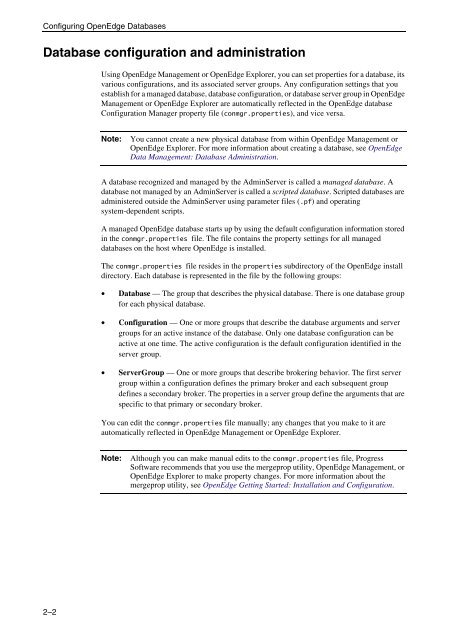OpenEdge Management and OpenEdge Explorer: Configuration
OpenEdge Management and OpenEdge Explorer: Configuration
OpenEdge Management and OpenEdge Explorer: Configuration
Create successful ePaper yourself
Turn your PDF publications into a flip-book with our unique Google optimized e-Paper software.
Configuring <strong>OpenEdge</strong> Databases<br />
Database configuration <strong>and</strong> administration<br />
2–2<br />
Using <strong>OpenEdge</strong> <strong>Management</strong> or <strong>OpenEdge</strong> <strong>Explorer</strong>, you can set properties for a database, its<br />
various configurations, <strong>and</strong> its associated server groups. Any configuration settings that you<br />
establish for a managed database, database configuration, or database server group in <strong>OpenEdge</strong><br />
<strong>Management</strong> or <strong>OpenEdge</strong> <strong>Explorer</strong> are automatically reflected in the <strong>OpenEdge</strong> database<br />
<strong>Configuration</strong> Manager property file (conmgr.properties), <strong>and</strong> vice versa.<br />
Note: You cannot create a new physical database from within <strong>OpenEdge</strong> <strong>Management</strong> or<br />
<strong>OpenEdge</strong> <strong>Explorer</strong>. For more information about creating a database, see <strong>OpenEdge</strong><br />
Data <strong>Management</strong>: Database Administration.<br />
A database recognized <strong>and</strong> managed by the AdminServer is called a managed database. A<br />
database not managed by an AdminServer is called a scripted database. Scripted databases are<br />
administered outside the AdminServer using parameter files (.pf) <strong>and</strong> operating<br />
system-dependent scripts.<br />
A managed <strong>OpenEdge</strong> database starts up by using the default configuration information stored<br />
in the conmgr.properties file. The file contains the property settings for all managed<br />
databases on the host where <strong>OpenEdge</strong> is installed.<br />
The conmgr.properties file resides in the properties subdirectory of the <strong>OpenEdge</strong> install<br />
directory. Each database is represented in the file by the following groups:<br />
• Database — The group that describes the physical database. There is one database group<br />
for each physical database.<br />
• <strong>Configuration</strong> — One or more groups that describe the database arguments <strong>and</strong> server<br />
groups for an active instance of the database. Only one database configuration can be<br />
active at one time. The active configuration is the default configuration identified in the<br />
server group.<br />
• ServerGroup — One or more groups that describe brokering behavior. The first server<br />
group within a configuration defines the primary broker <strong>and</strong> each subsequent group<br />
defines a secondary broker. The properties in a server group define the arguments that are<br />
specific to that primary or secondary broker.<br />
You can edit the conmgr.properties file manually; any changes that you make to it are<br />
automatically reflected in <strong>OpenEdge</strong> <strong>Management</strong> or <strong>OpenEdge</strong> <strong>Explorer</strong>.<br />
Note: Although you can make manual edits to the conmgr.properties file, Progress<br />
Software recommends that you use the mergeprop utility, <strong>OpenEdge</strong> <strong>Management</strong>, or<br />
<strong>OpenEdge</strong> <strong>Explorer</strong> to make property changes. For more information about the<br />
mergeprop utility, see <strong>OpenEdge</strong> Getting Started: Installation <strong>and</strong> <strong>Configuration</strong>.