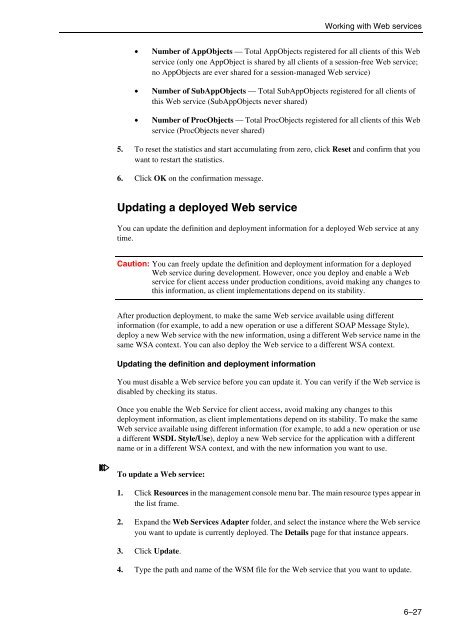OpenEdge Management and OpenEdge Explorer: Configuration
OpenEdge Management and OpenEdge Explorer: Configuration
OpenEdge Management and OpenEdge Explorer: Configuration
You also want an ePaper? Increase the reach of your titles
YUMPU automatically turns print PDFs into web optimized ePapers that Google loves.
Working with Web services<br />
• Number of AppObjects — Total AppObjects registered for all clients of this Web<br />
service (only one AppObject is shared by all clients of a session-free Web service;<br />
no AppObjects are ever shared for a session-managed Web service)<br />
• Number of SubAppObjects — Total SubAppObjects registered for all clients of<br />
this Web service (SubAppObjects never shared)<br />
• Number of ProcObjects — Total ProcObjects registered for all clients of this Web<br />
service (ProcObjects never shared)<br />
5. To reset the statistics <strong>and</strong> start accumulating from zero, click Reset <strong>and</strong> confirm that you<br />
want to restart the statistics.<br />
6. Click OK on the confirmation message.<br />
Updating a deployed Web service<br />
You can update the definition <strong>and</strong> deployment information for a deployed Web service at any<br />
time.<br />
Caution: You can freely update the definition <strong>and</strong> deployment information for a deployed<br />
Web service during development. However, once you deploy <strong>and</strong> enable a Web<br />
service for client access under production conditions, avoid making any changes to<br />
this information, as client implementations depend on its stability.<br />
After production deployment, to make the same Web service available using different<br />
information (for example, to add a new operation or use a different SOAP Message Style),<br />
deploy a new Web service with the new information, using a different Web service name in the<br />
same WSA context. You can also deploy the Web service to a different WSA context.<br />
Updating the definition <strong>and</strong> deployment information<br />
You must disable a Web service before you can update it. You can verify if the Web service is<br />
disabled by checking its status.<br />
Once you enable the Web Service for client access, avoid making any changes to this<br />
deployment information, as client implementations depend on its stability. To make the same<br />
Web service available using different information (for example, to add a new operation or use<br />
a different WSDL Style/Use), deploy a new Web service for the application with a different<br />
name or in a different WSA context, <strong>and</strong> with the new information you want to use.<br />
To update a Web service:<br />
1. Click Resources in the management console menu bar. The main resource types appear in<br />
the list frame.<br />
2. Exp<strong>and</strong> the Web Services Adapter folder, <strong>and</strong> select the instance where the Web service<br />
you want to update is currently deployed. The Details page for that instance appears.<br />
3. Click Update.<br />
4. Type the path <strong>and</strong> name of the WSM file for the Web service that you want to update.<br />
6–27