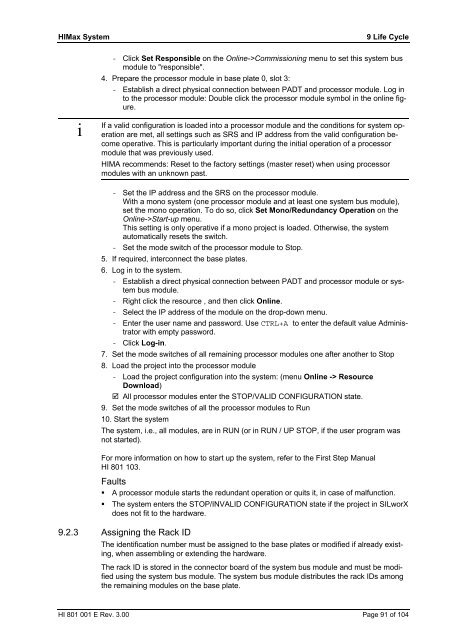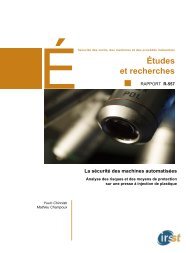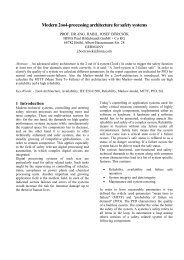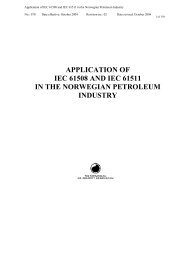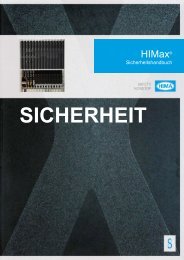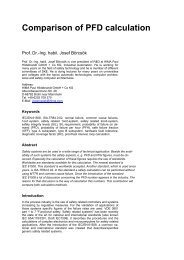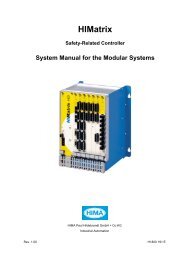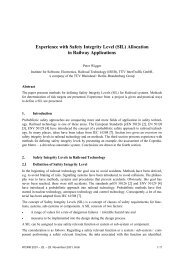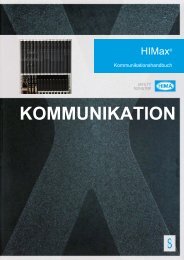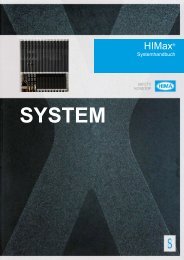Create successful ePaper yourself
Turn your PDF publications into a flip-book with our unique Google optimized e-Paper software.
HIMax System 9 Life Cycle<br />
i<br />
- Click Set Responsible on the Online->Commissioning menu to set this <strong>system</strong> bus<br />
module to "responsible".<br />
4. Prepare the processor module in base plate 0, slot 3:<br />
- Establish a direct physical connection between PADT and processor module. Log in<br />
to the processor module: Double click the processor module symbol in the online figure.<br />
If a valid configuration is loaded into a processor module and the conditions for <strong>system</strong> operation<br />
are met, all settings such as SRS and IP address from the valid configuration become<br />
operative. This is particularly important during the initial operation of a processor<br />
module that was previously used.<br />
HIMA recommends: Reset to the factory settings (master reset) when using processor<br />
modules with an unknown past.<br />
- Set the IP address and the SRS on the processor module.<br />
With a mono <strong>system</strong> (one processor module and at least one <strong>system</strong> bus module),<br />
set the mono operation. To do so, click Set Mono/Redundancy Operation on the<br />
Online->Start-up menu.<br />
This setting is only operative if a mono project is loaded. Otherwise, the <strong>system</strong><br />
automatically resets the switch.<br />
- Set the mode switch of the processor module to Stop.<br />
5. If required, interconnect the base plates.<br />
6. Log in to the <strong>system</strong>.<br />
- Establish a direct physical connection between PADT and processor module or <strong>system</strong><br />
bus module.<br />
- Right click the resource , and then click Online.<br />
- Select the IP address of the module on the drop-down menu.<br />
- Enter the user name and password. Use CTRL+A to enter the default value Administrator<br />
with empty password.<br />
- Click Log-in.<br />
7. Set the mode switches of all remaining processor modules one after another to Stop<br />
8. Load the project into the processor module<br />
- Load the project configuration into the <strong>system</strong>: (menu Online -> Resource<br />
Download)<br />
� All processor modules enter the STOP/VALID CONFIGURATION state.<br />
9. Set the mode switches of all the processor modules to Run<br />
10. Start the <strong>system</strong><br />
The <strong>system</strong>, i.e., all modules, are in RUN (or in RUN / UP STOP, if the user program was<br />
not started).<br />
For more information on how to start up the <strong>system</strong>, refer to the First Step Manual<br />
HI 801 103.<br />
Faults<br />
� A processor module starts the redundant operation or quits it, in case of malfunction.<br />
� The <strong>system</strong> enters the STOP/INVALID CONFIGURATION state if the project in SILworX<br />
does not fit to the hardware.<br />
9.2.3 Assigning the Rack ID<br />
The identification number must be assigned to the base plates or modified if already existing,<br />
when assembling or extending the hardware.<br />
The rack ID is stored in the connector board of the <strong>system</strong> bus module and must be modified<br />
using the <strong>system</strong> bus module. The <strong>system</strong> bus module distributes the rack IDs among<br />
the remaining modules on the base plate.<br />
HI 801 001 E Rev. 3.00 Page 91 of 104