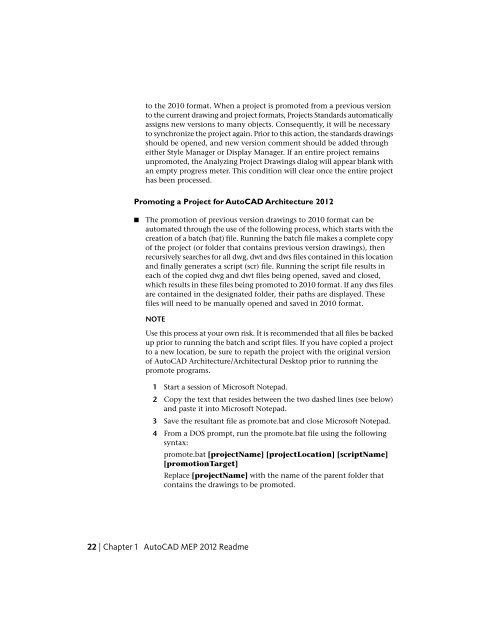Readme - Exchange - Autodesk
Readme - Exchange - Autodesk
Readme - Exchange - Autodesk
You also want an ePaper? Increase the reach of your titles
YUMPU automatically turns print PDFs into web optimized ePapers that Google loves.
to the 2010 format. When a project is promoted from a previous versionto the current drawing and project formats, Projects Standards automaticallyassigns new versions to many objects. Consequently, it will be necessaryto synchronize the project again. Prior to this action, the standards drawingsshould be opened, and new version comment should be added througheither Style Manager or Display Manager. If an entire project remainsunpromoted, the Analyzing Project Drawings dialog will appear blank withan empty progress meter. This condition will clear once the entire projecthas been processed.Promoting a Project for AutoCAD Architecture 2012■The promotion of previous version drawings to 2010 format can beautomated through the use of the following process, which starts with thecreation of a batch (bat) file. Running the batch file makes a complete copyof the project (or folder that contains previous version drawings), thenrecursively searches for all dwg, dwt and dws files contained in this locationand finally generates a script (scr) file. Running the script file results ineach of the copied dwg and dwt files being opened, saved and closed,which results in these files being promoted to 2010 format. If any dws filesare contained in the designated folder, their paths are displayed. Thesefiles will need to be manually opened and saved in 2010 format.NOTEUse this process at your own risk. It is recommended that all files be backedup prior to running the batch and script files. If you have copied a projectto a new location, be sure to repath the project with the original versionof AutoCAD Architecture/Architectural Desktop prior to running thepromote programs.1 Start a session of Microsoft Notepad.2 Copy the text that resides between the two dashed lines (see below)and paste it into Microsoft Notepad.3 Save the resultant file as promote.bat and close Microsoft Notepad.4 From a DOS prompt, run the promote.bat file using the followingsyntax:promote.bat [projectName] [projectLocation] [scriptName][promotionTarget]Replace [projectName] with the name of the parent folder thatcontains the drawings to be promoted.22 | Chapter 1 AutoCAD MEP 2012 <strong>Readme</strong>