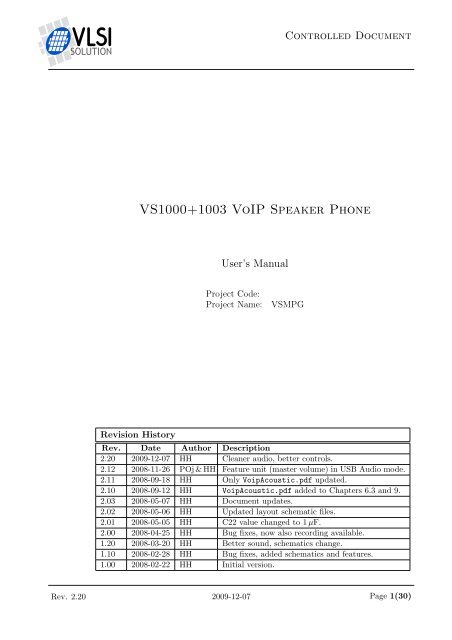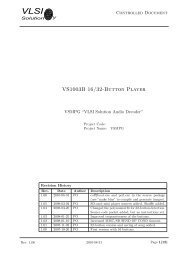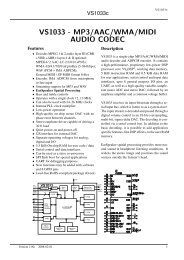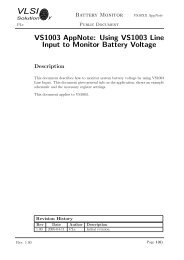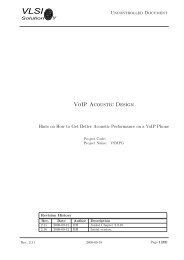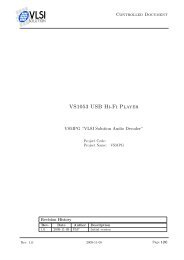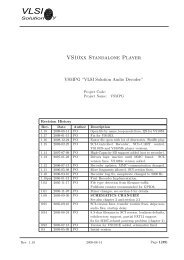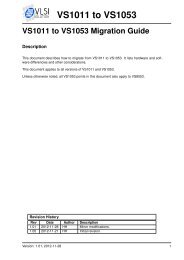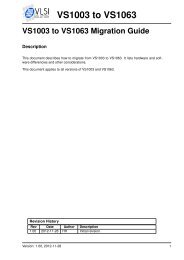VS1000+1003 VoIP Speaker Phone - VLSI Solution
VS1000+1003 VoIP Speaker Phone - VLSI Solution
VS1000+1003 VoIP Speaker Phone - VLSI Solution
Create successful ePaper yourself
Turn your PDF publications into a flip-book with our unique Google optimized e-Paper software.
Controlled Document<strong>VS1000+1003</strong> <strong>VoIP</strong> <strong>Speaker</strong> <strong>Phone</strong>User’s ManualProject Code:Project Name:VSMPGRevision HistoryRev. Date Author Description2.20 2009-12-07 HH Cleaner audio, better controls.2.12 2008-11-26 POj & HH Feature unit (master volume) in USB Audio mode.2.11 2008-09-18 HH Only VoipAcoustic.pdf updated.2.10 2008-09-12 HH VoipAcoustic.pdf added to Chapters 6.3 and 9.2.03 2008-05-07 HH Document updates.2.02 2008-05-06 HH Updated layout schematic files.2.01 2008-05-05 HH C22 value changed to 1 µF.2.00 2008-04-25 HH Bug fixes, now also recording available.1.20 2008-03-20 HH Better sound, schematics change.1.10 2008-02-28 HH Bug fixes, added schematics and features.1.00 2008-02-22 HH Initial version.Rev. 2.20 2009-12-07 Page 1(30)
<strong>VS1000+1003</strong> <strong>VoIP</strong> <strong>Speaker</strong> <strong>Phone</strong>VSMPGHHTable of Contents1 Introduction 52 Characteristics and Specifications 62.1 Analog Characteristics . . . . . . . . . . . . . . . . . . . . . . . . . . . . . 62.2 Echo Cancellation Characteristics . . . . . . . . . . . . . . . . . . . . . . . 63 Features 73.1 <strong>VoIP</strong> <strong>Speaker</strong> <strong>Phone</strong> Features . . . . . . . . . . . . . . . . . . . . . . . . . 73.2 Mass Storage Device Features . . . . . . . . . . . . . . . . . . . . . . . . . 73.3 Media Player Features . . . . . . . . . . . . . . . . . . . . . . . . . . . . . 73.4 User Interface . . . . . . . . . . . . . . . . . . . . . . . . . . . . . . . . . . 83.4.1 Buttons . . . . . . . . . . . . . . . . . . . . . . . . . . . . . . . . . 93.4.2 LEDs . . . . . . . . . . . . . . . . . . . . . . . . . . . . . . . . . . 93.5 State Machine . . . . . . . . . . . . . . . . . . . . . . . . . . . . . . . . . . 103.6 Battery Operation and Battery Charging Logic . . . . . . . . . . . . . . . 113.7 Feature List . . . . . . . . . . . . . . . . . . . . . . . . . . . . . . . . . . . 124 Using the <strong>VoIP</strong> <strong>Speaker</strong> <strong>Phone</strong> 134.1 Preparation . . . . . . . . . . . . . . . . . . . . . . . . . . . . . . . . . . . 134.2 Using as <strong>VoIP</strong> <strong>Speaker</strong> <strong>Phone</strong> . . . . . . . . . . . . . . . . . . . . . . . . . 144.2.1 Setup . . . . . . . . . . . . . . . . . . . . . . . . . . . . . . . . . . 144.2.2 Placing a Call . . . . . . . . . . . . . . . . . . . . . . . . . . . . . . 154.2.3 Recording a Call . . . . . . . . . . . . . . . . . . . . . . . . . . . . 154.3 Using as Mass Storage Device . . . . . . . . . . . . . . . . . . . . . . . . . 16Rev. 2.20 2009-12-07 Page 2(30)
<strong>VS1000+1003</strong> <strong>VoIP</strong> <strong>Speaker</strong> <strong>Phone</strong>VSMPGHH4.3.1 Setup . . . . . . . . . . . . . . . . . . . . . . . . . . . . . . . . . . 164.3.2 Using Mass Storage Device Mode . . . . . . . . . . . . . . . . . . . 164.4 Using as Media Player . . . . . . . . . . . . . . . . . . . . . . . . . . . . . 174.4.1 Setup . . . . . . . . . . . . . . . . . . . . . . . . . . . . . . . . . . 174.4.2 Using the Player . . . . . . . . . . . . . . . . . . . . . . . . . . . . 174.4.3 Voice Recording . . . . . . . . . . . . . . . . . . . . . . . . . . . . 175 Loading New Software 186 Echo Cancellation 206.1 What Is Echo Cancellation . . . . . . . . . . . . . . . . . . . . . . . . . . 206.1.1 Headsets Are Usually Not a Problem . . . . . . . . . . . . . . . . . 206.1.2 Using a <strong>Speaker</strong> and a Microphone without Echo Cancellation . . 216.1.3 Echo Cancellation Helps Reducing <strong>Speaker</strong> Echo . . . . . . . . . . 216.2 Performance of Echo Cancellation . . . . . . . . . . . . . . . . . . . . . . 226.3 Limits of Echo Cancellation . . . . . . . . . . . . . . . . . . . . . . . . . . 227 Schematics 237.1 Schematics . . . . . . . . . . . . . . . . . . . . . . . . . . . . . . . . . . . 237.2 Layout Files . . . . . . . . . . . . . . . . . . . . . . . . . . . . . . . . . . . 268 Document Version History 279 Further Help 2910 Contact Information 30Rev. 2.20 2009-12-07 Page 3(30)
<strong>VS1000+1003</strong> <strong>VoIP</strong> <strong>Speaker</strong> <strong>Phone</strong>VSMPGHHList of Figures1.1 <strong>VoIP</strong> <strong>Speaker</strong> <strong>Phone</strong> Demonstration Unit . . . . . . . . . . . . . . . . . . 53.1 The User Interface . . . . . . . . . . . . . . . . . . . . . . . . . . . . . . . 83.2 VS1000+VS1003 <strong>VoIP</strong> <strong>Speaker</strong> <strong>Phone</strong> State Machine . . . . . . . . . . . . 105.1 How to Connect an RS232 Adapter to <strong>VLSI</strong>’s <strong>VoIP</strong> Board . . . . . . . . . 185.2 Two Possible RS232 Jumper Configurations in Some Adapters . . . . . . 186.1 <strong>VoIP</strong> Conversation using Two Headsets . . . . . . . . . . . . . . . . . . . 206.2 <strong>VoIP</strong> Conversation Using Microphone and <strong>Speaker</strong>, No Echo Cancellation 216.3 <strong>VoIP</strong> Conversation Using <strong>VoIP</strong> <strong>Speaker</strong> <strong>Phone</strong> with Echo Cancellation . . 217.1 <strong>VoIP</strong> <strong>Speaker</strong> <strong>Phone</strong> Schematics 1/2 . . . . . . . . . . . . . . . . . . . . . 247.2 <strong>VoIP</strong> <strong>Speaker</strong> <strong>Phone</strong> Schematics 2/2 . . . . . . . . . . . . . . . . . . . . . 25Rev. 2.20 2009-12-07 Page 4(30)
<strong>VS1000+1003</strong> <strong>VoIP</strong> <strong>Speaker</strong> <strong>Phone</strong>VSMPGHH1. INTRODUCTION1 IntroductionFigure 1.1: <strong>VoIP</strong> <strong>Speaker</strong> <strong>Phone</strong> Demonstration UnitThe <strong>VS1000+1003</strong> <strong>VoIP</strong> <strong>Speaker</strong> <strong>Phone</strong> is a composite computer accessory USB speakerphone with echo cancellation and a portable Media Player.While designed to be used with any <strong>VoIP</strong> applications, the “<strong>VoIP</strong> <strong>Speaker</strong> <strong>Phone</strong>” hasbeen tested with Skype.Chapter 2 shows the numerical characteristics and specifications of the <strong>VoIP</strong> <strong>Speaker</strong><strong>Phone</strong>.Chapter 3 presents the basic features of the <strong>VoIP</strong> <strong>Speaker</strong> <strong>Phone</strong> and Chapter 4 showshow to set up and use it.Chapter 5 tells how to update the firmware of the <strong>VoIP</strong> <strong>Speaker</strong> <strong>Phone</strong> demonstrationunit. If you have units with an older firmware version, you should start with the update.For more information on what echo cancellation is and what it does, read Chapter 6.Chapter 7 presents full schematics for the <strong>VoIP</strong> <strong>Speaker</strong> <strong>Phone</strong>.A detailed document and package version history in Chapter 8.Additional help is provided in Chapter 9, followed by <strong>VLSI</strong> <strong>Solution</strong>’s contact informationin Chapter 10.Rev. 2.20 2009-12-07 Page 5(30)
<strong>VS1000+1003</strong> <strong>VoIP</strong> <strong>Speaker</strong> <strong>Phone</strong>VSMPGHH2. CHARACTERISTICS AND SPECIFICATIONS2 Characteristics andSpecifications2.1 Analog CharacteristicsUnless otherwise noted: AVDD=2.5. . . 2.85V, CVDD=2.4. . . 2.7V,IOVDD=CVDD-0.6V. . . 3.6V, TA=-25..+70 ◦ C, XTALI=12MHz, internal clock multiplier 3.5×.DAC tested with 1307.894 Hz full-scale output sinewave, measurement bandwidth 20. . . 14500 Hz(<strong>VoIP</strong> mode) or 20. . . 20000 Hz (Media Player mode), analog output load: LEFT to GBUF 30 Ω,RIGHT to GBUF 30 Ω.Parameter Symbol Min Typ Max UnitDAC Resolution 18 bitsTotal Harmonic Distortion THD 0.1 0.3 %Dynamic Range (DAC unmuted, A-weighted) IDR 90 dBS/N Ratio (full scale signal) SNR 70 90 dBInterchannel Isolation (Cross Talk) 40 dBInterchannel Gain Mismatch -0.5 0.5 dBFrequency Response -0.2 0.2 dBFull Scale Output Voltage (Peak-to-peak) 1.3 1.5 1 1.7 VppDeviation from Linear Phase 5◦Earphone Output Load Resistance AOLR 16 30 2 ΩEarphone Output Load Capacitance 100 pF1 This is the value directly from the VS1003 analog outputs. 10 Ω series resistors limit thisdepending on the earphone impedance.2 AOLR may be much lower, but below Typical distortion performance may be compromised.2.2 Echo Cancellation CharacteristicsParameter Symbol Min Typ Max UnitAttenuation ECATT 26 dBSetup Time 1 ECSET < 1 sFilter Length ECFLT 1024 samplesEcho Tail ECTAIL 128 ms1 Setup can only be performed when there is only FES speech. For details see Chapter 6.Rev. 2.20 2009-12-07 Page 6(30)
<strong>VS1000+1003</strong> <strong>VoIP</strong> <strong>Speaker</strong> <strong>Phone</strong>VSMPGHH3. FEATURES3 FeaturesThe <strong>VoIP</strong> <strong>Speaker</strong> <strong>Phone</strong> has a user interface with seven buttons and four LEDs. Itcan be powered either through USB or a rechargeable battery. The board includes thenecessary logic to recharge the battery using USB power. It boots from SPI EEPROMthat is on the board. It is compatible with several operating systems.The unit has automatic earphone detection so that it can turn off its speaker driverwhenever earphones are inserted into the earphone connector.Because the <strong>VoIP</strong> <strong>Speaker</strong> <strong>Phone</strong> uses standard USB interfaces, it doesn’t need specialdrivers for the computer.3.1 <strong>VoIP</strong> <strong>Speaker</strong> <strong>Phone</strong> FeaturesWhen in <strong>VoIP</strong> mode, the <strong>VoIP</strong> <strong>Speaker</strong> <strong>Phone</strong> can be used either as a speaker phoneusing a speaker and a microphone, or as a personal phone when earphones are pluggedin.The phone reports itself as a PC audio device that is capable of playing back at a samplerate32 kHz in stereo and recording at 8 kHz in mono. Auto-adjusting echo cancellation isperformed for the 8 kHz microphone signal.The unit can be used as a telephone conversation recorder using one-touch recording.3.2 Mass Storage Device FeaturesThe <strong>VoIP</strong> <strong>Speaker</strong> <strong>Phone</strong> can also be used as a Mass Storage Device, storing media orother files on MMC/SD/SDHC cards. These files can be accessed through USB in astandard manner through Full Speed USB (12 Mbit/s). On VS1000b and VS1000c cardsupto 4 GB are supported. On VS1000d there are no special size restrictions.3.3 Media Player FeaturesThe media player can play MP3, Ogg Vorbis, WMA, MIDI, IMA ADPCM and WAVfiles. When connected to the PC through USB, files on the MMC/SD/SDHC cards canbe accessed. The unit can also be used as a voice recorder using one-touch recording.Rev. 2.20 2009-12-07 Page 7(30)
<strong>VS1000+1003</strong> <strong>VoIP</strong> <strong>Speaker</strong> <strong>Phone</strong>VSMPGHH3. FEATURES3.4 User InterfaceSpk outVol. DownEarMMCResetoutSDSDHC VS10031MicVol. UpPrev / UAudioNext / UMassRecordVS1000Power /PauseRecordingRS232Charge5UMass<strong>Speaker</strong>Batt− +MicinFigure 3.1: The User InterfaceThe user interface consists of seven buttons and four LEDs, as shown in Figure 3.1. Sixof the buttons are applicable for the final product with a rechargeable battery alwaysinstalled, while Reset is for development board use only.Note! Some boards have markings that differ from the ones in these pictures. When inconflict, the markings on these figures are authorative.Rev. 2.20 2009-12-07 Page 8(30)
<strong>VS1000+1003</strong> <strong>VoIP</strong> <strong>Speaker</strong> <strong>Phone</strong>VSMPGHH3. FEATURES3.4.1 ButtonsVol. Down Media Player and <strong>VoIP</strong> <strong>Speaker</strong> <strong>Phone</strong> mode: turns volume down.Vol. Up Media Player and <strong>VoIP</strong> <strong>Speaker</strong> <strong>Phone</strong> mode: turns volume up.Prev Media Player mode: if song has played less than 5 seconds, go to previous song.Otherwise go to beginning of the song.Next Media Player mode: Go to next song.UAudio Mass Storage mode: Go to <strong>VoIP</strong> <strong>Speaker</strong> <strong>Phone</strong> Mode.UMass <strong>VoIP</strong> <strong>Speaker</strong> <strong>Phone</strong> Mode: Go to Mass Storage mode.Record <strong>VoIP</strong> <strong>Speaker</strong> <strong>Phone</strong> mode: Record telephone conversation by combining datafrom microphone and PC.Record Media Player mode: Record from microphone.Power When power is off, turns power on. If pushed for more than 2 seconds whenpower is on, turns power off. If pushed for more than approx. 5 seconds, resets thedevice.Pause <strong>VoIP</strong> <strong>Speaker</strong> <strong>Phone</strong> mode: Pauses recording. Press Pause again to continue.Pause Media Player mode: Pauses playback or recording. Press Pause again to continue.Reset Resets the device immediately. This button is only used for debugging: it’ notneeded on the end-user product.3.4.2 LEDsRecording When blinking shortly on, indicates playback from memory card. Whenconstantly on, recording from microphone to memory card is active. When blinkingshortly off, recording is in pause mode.Charge Lit when battery charging through USB is active (over 50 mA charge current).UMass The device is in Mass Storage mode.<strong>Speaker</strong> Lit when the internal speaker is active. Final products don’t necessarily haveto be equipped with this LED.Rev. 2.20 2009-12-07 Page 9(30)
<strong>VS1000+1003</strong> <strong>VoIP</strong> <strong>Speaker</strong> <strong>Phone</strong>VSMPGHH3. FEATURES3.5 State MachinePower off(start)USB not connectedDisconnect USBUSBconnectedMediaPlayerModeConnect USBDisconnect USB<strong>VoIP</strong><strong>Speaker</strong><strong>Phone</strong>ModePush UMass +memcard availablePush UAudio or"eject" on PC orremove memcardUSB MassStorageDeviceModePushRecordPushRecordPushRecordPushRecordPushRecordPushRecordRemovememcard(recordingwill belost)PushPauseVoiceRecorderPushPauseRemovememcard(recordingwill belost)ConversationRecorderPushPausePushPauseVoiceRecorderPauseConversationRecorderPauseFigure 3.2: VS1000+VS1003 <strong>VoIP</strong> <strong>Speaker</strong> <strong>Phone</strong> State MachineFigure 3.2 presents a simplified state machine of the VS1000+VS1003 <strong>VoIP</strong> <strong>Speaker</strong><strong>Phone</strong>. Actions listed in the state machine are connecting and disconnecting USB as wellas pushing UMass, UAudio, Record and Pause buttons.Rev. 2.20 2009-12-07 Page 10(30)
<strong>VS1000+1003</strong> <strong>VoIP</strong> <strong>Speaker</strong> <strong>Phone</strong>VSMPGHH3. FEATURES3.7 Feature ListThis is a feature list for the <strong>VoIP</strong> <strong>Speaker</strong> <strong>Phone</strong>:• USB 2.0 Full Speed compatible.• USB Audio Device Class compatible.• USB bus powered 400 mA, without external power supply.• Automatic echo cancellation when used as an audio device.• Automatic Li-Ion 3.7 V battery charging logic.• High-performance 16-bit stereo 32 kHz stereo audio playback.• Microphone amplifier and high-performance 16-bit 8 kHz mono audio recording.• High-performance stereo 16-bit audio DAC, earphone amplifier and mono speakeramplifier.• Embedded 5 V to internal voltages regulators with voltage level detectors for single5 V USB power supply.• Configurable: <strong>VLSI</strong> <strong>Solution</strong> can make customizations for customers that are placingmass quantity orders, including but not limited to those mentioned in Chapter 9.• Compatibility:– Microsoft Windows XP / Vista– Mac OS X– LinuxApplications:• <strong>VoIP</strong> phone• Media player• Voice recorder• Mass storage device• Sound cardRev. 2.20 2009-12-07 Page 12(30)
<strong>VS1000+1003</strong> <strong>VoIP</strong> <strong>Speaker</strong> <strong>Phone</strong>VSMPGHH4. USING THE VOIP SPEAKER PHONE4 Using the <strong>VoIP</strong> <strong>Speaker</strong> <strong>Phone</strong>Before starting using the <strong>VoIP</strong> <strong>Speaker</strong> <strong>Phone</strong>, please check that the following items areincluded with the package, as shown in Figure 1.1 on page 5:1. <strong>VoIP</strong> <strong>Speaker</strong> <strong>Phone</strong> main board.2. Loudspeaker.3. USB cable.4. RS232 programming adaptor.4.1 PreparationBefore starting using the <strong>VoIP</strong> <strong>Speaker</strong> <strong>Phone</strong>, perform the following initial steps:1. Unwrap the <strong>VoIP</strong> <strong>Speaker</strong> <strong>Phone</strong> board, speaker and USB cable.2. Attach the speaker to the board as shown in Figure 1.1 on page 5. Put the speakeras far away from the microphone as possible.Rev. 2.20 2009-12-07 Page 13(30)
<strong>VS1000+1003</strong> <strong>VoIP</strong> <strong>Speaker</strong> <strong>Phone</strong>VSMPGHH4. USING THE VOIP SPEAKER PHONE4.2 Using as <strong>VoIP</strong> <strong>Speaker</strong> <strong>Phone</strong>The main usage of the <strong>VoIP</strong> <strong>Speaker</strong> <strong>Phone</strong> is, as the name says, to act as a <strong>VoIP</strong> phone.It can, however, be used as a generic sound card, too. Frequency response for the boardwhen used with earphones is up to 14.5 kHz with good audio fidelity.4.2.1 Setup1. Connect the USB cable. If the unit doesn’t power up automatically, push the“Power” button.2. The unit will turn into a USB audio device, called “<strong>VLSI</strong> VS1000B+ADC”. If youare using Microsoft Windows, you should see a message telling you that new USBAudio and USB Human Interface Devices have been inserted. You might also heara startup sound.3. To select audio device:(a) Microsoft Windows: Open “Control Panel”, and select “Sounds and AudioDevices”. Select the “Voice” tab. There you should see two selections, “Voiceplayback default device” and “Voice recording default device”. Select “<strong>VLSI</strong>VS1000B+ADC” as the device for both options.Alternatively, if you don’t want the <strong>VoIP</strong> <strong>Speaker</strong> <strong>Phone</strong> to take over allaudio, start up Skype and open “Tools / Options” menu. There select “AudioSettings” and set Mic, <strong>Speaker</strong> and Ring Tone to <strong>VLSI</strong> VS1000B+ADC.(b) Mac: You can set “<strong>VLSI</strong> VS1000B+ADC” as the default audio device usingthe control panel.Alternatively, if you don’t want the <strong>VoIP</strong> <strong>Speaker</strong> <strong>Phone</strong> to take over all audio,start up Skype and open “Preferences” menu. There select “Audio” and setMic, <strong>Speaker</strong> and Ring Tone to <strong>VLSI</strong> VS1000B+ADC.(c) Linux: Select “<strong>VLSI</strong> VS1000B+ADC” as your input and output device inyour system sound setup menu. In older Linuxes the device can show upas /dev/audio1 or similar. In such a case select this device in your Skypepreferences menu.4. To check whether you have an audio connection to the board, start any soundplaying application, like Windows Media Player or Audacity, and play any audiofile that the media player is capable of playing. If you can hear sound from thespeaker (or earphones, if you have earphones connected), everything has gone well.If sound is distorted or doesn’t play, there is a problem.5. When you have sound, check to see that there isn’t distortion on the speaker. Ifthe speaker clips, echo cancellation will not be as effective as it would otherwise be.So place the speaker in a way that it is not resonating with furniture or the board,and lower system volume if needed.6. You are now ready to make a test call. With Skype, the best address for your testcall is Skype’s own test service echo123.Rev. 2.20 2009-12-07 Page 14(30)
<strong>VS1000+1003</strong> <strong>VoIP</strong> <strong>Speaker</strong> <strong>Phone</strong>VSMPGHH4. USING THE VOIP SPEAKER PHONE4.2.2 Placing a CallAfter installing and starting up <strong>VoIP</strong>, just place a call. You should hear the call tune onyour speaker. Stay within 1.5 meters of the microphone. For the first test call, stay evencloser and speak a little louder than usual. When you know the connection is working,you may start using the device as usual.When the recipient answers the call, talk as you would normally. Echo cancellationshould take care of a good experience except for the so-called double talk moments, i.e.when both speakers are talking at the same time. Please remember that echo cancellationdoesn’t remove echo from your end, but from the other people’s end! (See Chapter 6 fordetails.)Note that some programs, like Skype, have their own custom echo cancellation logicsthat may sometimes interfere with the internal echo cancellation of the device.4.2.3 Recording a CallYou may starting recording a call at any moment by pushing the “Record” button. Whenthe record light lights up, recording is on.You may record even if you don’t have an on-going call.You may pause your recording by pushing the “Pause” button.when you repress “Pause”.Recording continuesEnd recording by pushing the “Record” button again. When you end a recording, therewill be a short gap in sound. This is normal.Never remove a memory card while recording! You will lose your recording!Rev. 2.20 2009-12-07 Page 15(30)
<strong>VS1000+1003</strong> <strong>VoIP</strong> <strong>Speaker</strong> <strong>Phone</strong>VSMPGHH4. USING THE VOIP SPEAKER PHONE4.3 Using as Mass Storage DeviceThe <strong>VoIP</strong> <strong>Speaker</strong> <strong>Phone</strong> can be used as a standard Mass Storage Device.4.3.1 Setup1. If not already inserted, insert an MMC/SD/SDHC card into the memory card slot.2. Connect the USB cable. If the unit doesn’t power up automatically, push the“Power” button.3. The unit will start up as an audio device. To turn it into a USB mass storagedevice, push the “UMass” button.4. You should now see a new mass media storage drive appearing. If you haven’t usedyour media card before, you may have to format it first on your computer.5. When you want to go back to <strong>VoIP</strong> mode, either push the “UAudio” button orselect “Eject device” on your computer.4.3.2 Using Mass Storage Device ModeWhen running in Mass Storage Device mode, you may copy, delete and move files justas you would for other drives. You may also format the memory card.Rev. 2.20 2009-12-07 Page 16(30)
<strong>VS1000+1003</strong> <strong>VoIP</strong> <strong>Speaker</strong> <strong>Phone</strong>VSMPGHH4. USING THE VOIP SPEAKER PHONE4.4 Using as Media PlayerWhen not connected to USB, the <strong>VoIP</strong> <strong>Speaker</strong> <strong>Phone</strong> can be used as a Media Player.The Media Player can play back MP3, Ogg Vorbis, WMA, MIDI, IMA ADPCM andWAV files. Frequency response for the board when used with earphones is up to 20 kHzwith good audio fidelity.4.4.1 Setup1. Disconnect the <strong>VoIP</strong> <strong>Speaker</strong> <strong>Phone</strong> from USB.2. Insert an MMC/SD/SDHC card into the memory card slot.3. Connect the <strong>VoIP</strong> <strong>Speaker</strong> <strong>Phone</strong> to a 3.7 V Li-Ion battery. You may leave thebattery always connected. It will be automatically charged when you connect theunit to a USB power source.4. If the unit didn’t start up automatically, push the “Power” button.5. If you have media files on the memory card, they should now start playing fromthe speaker or the earphones, depending on whether you have earphones connectedor not.6. To turn off the unit, push the “Power” button for two seconds.4.4.2 Using the PlayerIn playback mode you can skip to the previous and next audio files using the “Prev” and“Next” buttons. You can also turn volume up and down with the “Vol. Up” and “Vol.Down” buttons. To turn the unit off, push the “Power” button for two seconds.4.4.3 Voice RecordingYou may starting voice recording at any moment by pushing the “Record” button. Whenthe record light lights up, recording is on.You may pause your recording by pushing the “Pause” button.when you repress “Pause”.Recording continuesEnd recording by pushing the “Record” button again.Never remove a memory card while recording! You will lose your recording!Rev. 2.20 2009-12-07 Page 17(30)
<strong>VS1000+1003</strong> <strong>VoIP</strong> <strong>Speaker</strong> <strong>Phone</strong>VSMPGHH5. LOADING NEW SOFTWARE5 Loading New SoftwareTo update to a new software version, you need a PC/Windows computer with an RS232port, an RS232 cable and an RS232 adapter. If you don’t have an RS232 adapter, youcan order one from <strong>VLSI</strong> <strong>Solution</strong> or build it yourself: the adapter consists of one singleMAX3232 compatible RS232 signal converter.Figure 5.1: How to Connect an RS232 Adapter to <strong>VLSI</strong>’s <strong>VoIP</strong> BoardIf loading a program to <strong>VLSI</strong> <strong>Solution</strong>’s example boards, connect the adaptor cable tothe main board as shown in Figure 5.1. The black thread should go to pin 1. If you usea custom board, you will have to use your own adapter.Figure 5.2: Two Possible RS232 Jumper Configurations in Some AdaptersRev. 2.20 2009-12-07 Page 18(30)
<strong>VS1000+1003</strong> <strong>VoIP</strong> <strong>Speaker</strong> <strong>Phone</strong>VSMPGHH5. LOADING NEW SOFTWAREThis package includes command files named prom1.bat through prom4.bat. They areintended to be used from serial ports COM1 through COM4, respectively.To load the new code to the board, perform the following steps:1. Open the .zip package that contains the files. As you are reading this document,you have probably already done that.2. Open a command prompt, and use the CD command to go to the Firmware/directory where the files are.3. Connect a serial cable between the PC and the <strong>VoIP</strong> <strong>Speaker</strong> <strong>Phone</strong>.4. Turn the <strong>VoIP</strong> phone on. It doesn’t matter what mode it is in.5. Check which COM port it is on.6. If COM1, run prom1.bat by typing prom1 and pressing the Enter key. For COM2,run prom2.bat etc.7. You should see roughy the following text appearing on the screen:VSEMU 2.1 Nov 28 2007 11:50:01(c)1995-2007 <strong>VLSI</strong> <strong>Solution</strong> OyClock 11999 kHzUsing serial port 1, COM speed 115200Waiting for a connection to the board...Caused interruptChip version "1000"Stack pointer 0x19e0, bpTable 0x7d4dUser program entry address 0x4083eeprom.bin: includes optional header, 16 sections, 539 symbolsSection 1: code page:0 start:80 size:3 relocs:1 fixed[... many similar lines deleted ...]Section 16: VS_stdiolib$0 page:0 start:689 size:134 relocs:370000status................................................................Finished!!Never interrupt programming!8. Sometimes you may only seeVSEMU 2.1 Nov 28 2007 11:50:01(c)1995-2007 <strong>VLSI</strong> <strong>Solution</strong> OyClock 11999 kHzUsing serial port 1, COM speed 115200Waiting for a connection to the board...In such a case you have either used a wrong COM port in your script or you mustchange the jumper configuration as shown in Figure 5.2.Rev. 2.20 2009-12-07 Page 19(30)
<strong>VS1000+1003</strong> <strong>VoIP</strong> <strong>Speaker</strong> <strong>Phone</strong>VSMPGHH6. ECHO CANCELLATION6 Echo Cancellation6.1 What Is Echo CancellationEcho cancellation is a method to reduce energy returning from a speaker to a microphone.The reason for using echo cancellation is presented below.6.1.1 Headsets Are Usually Not a ProblemNear−End<strong>Speaker</strong>FESPCFESInternetNESPCNESFar−End<strong>Speaker</strong>NESNESFESFESFigure 6.1: <strong>VoIP</strong> Conversation using Two Headsets<strong>VoIP</strong> protocols like Skype are typically designed to work with headsets that have goodseparation between the earphones and the microphone.Figure 6.1 shows two telephone application users who are both using headsets. Becausethere is no significant leakage between from the earphones to the microphones, there isno disturbing echo.Rev. 2.20 2009-12-07 Page 20(30)
<strong>VS1000+1003</strong> <strong>VoIP</strong> <strong>Speaker</strong> <strong>Phone</strong>VSMPGHH6. ECHO CANCELLATION6.1.2 Using a <strong>Speaker</strong> and a Microphone without Echo CancellationNear−End<strong>Speaker</strong>ECHOFESNES+FES’PCFESNES+FES’InternetNES+FES’FESPCFES’+NESFESFar−End<strong>Speaker</strong>Figure 6.2: <strong>VoIP</strong> Conversation Using Microphone and <strong>Speaker</strong>, No Echo CancellationFigure 6.2 shows a situation where the Near-End <strong>Speaker</strong> has forsaken his/her headsetand uses either the PC’s own microphone and speakers or a speaker phone that doesn’thave echo cancellation. In this case the Far-End Signal (FES) coming from the Far-End <strong>Speaker</strong> gets mixed with the Near-End Signal at the microphone of the Near-End<strong>Speaker</strong>. So, instead of sending just NES, the Near-End <strong>Speaker</strong> sends a signal thatcontains both NES and a delayed and distorted version of FES, called FES’.The end result is that the Far-End <strong>Speaker</strong> will hear both his/her own speech as well aswhat the Near-End <strong>Speaker</strong> says. Network delays can be up to several seconds long, andhearing one’s own voice echoed loudly with such a delay badly confuses a conversation,leading to an unpleasant experience for the Far-End <strong>Speaker</strong>.As an example, Skype takes some measures to limit echo from setups like this by dynamicallyadjusting audio gains, but its power is limited. Even when gain adjustment doeswork, it may sound unpleasant. The Near-End <strong>Speaker</strong> can diminish echo by turningvolume down on his speaker, but that often makes the other end hard to understand.6.1.3 Echo Cancellation Helps Reducing <strong>Speaker</strong> EchoNear−End<strong>Speaker</strong>FESSkypephoneFESFESPCFESInternetNESPCNESFar−End<strong>Speaker</strong>NES+FES’EchocancelNESNESFESFESFigure 6.3: <strong>VoIP</strong> Conversation Using <strong>VoIP</strong> <strong>Speaker</strong> <strong>Phone</strong> with Echo CancellationFigure 6.3 shows a conversation where the Near-End <strong>Speaker</strong> is using the “<strong>VS1000+1003</strong><strong>VoIP</strong> <strong>Speaker</strong> <strong>Phone</strong>” connected to the PC through USB. As in the previous image, themicrophone is recording a signal that has both the NES and unwanted FES’ signals.However, echo cancellation monitors the FES and NES+FES’ signals and based on thedata builds a reverse room model. This model is used to cancel the FES’ signal out sothat ideally only the NES signal passes to the Far-End <strong>Speaker</strong>.It is important to note that echo cancellation is not meant to help you! It is meant tohelp the guy on the other end. If you are hearing excessive echo on your earphones orspeaker, it is because the other end doesn’t have proper echo cancelling!Rev. 2.20 2009-12-07 Page 21(30)
<strong>VS1000+1003</strong> <strong>VoIP</strong> <strong>Speaker</strong> <strong>Phone</strong>VSMPGHH6. ECHO CANCELLATION6.2 Performance of Echo CancellationEcho cancellation of the <strong>VoIP</strong> <strong>Speaker</strong> <strong>Phone</strong> is effective upto 128 ms and the cancellationratio is over 25 dB over the range of approximately 100. . . 3500 Hz. The phone requiresapproximately 2. . . 10 s of clear Far-End Sound to adjust after startup. In practicalapplications this is usually taken care of by the <strong>VoIP</strong> ringing tone that gives the echocancellation algorithm a good room model.Echo Cancellation works best when the room is relatively quiet. Don’t put the unit inimmediate proximity of e.g. computer fans.6.3 Limits of Echo CancellationEcho cancellation is not an all-in-one solution. It is only one component in solid acousticdesign. It is important to take the utmost care to get linear speakers that have as littlefreqeuncy response peaks as possible.Echo cancellation cannot correct for non-linear systems. If a speaker clips or distortssound, echo cancellation will not work and audible pops will be heard by the Far-End<strong>Speaker</strong> (unless a <strong>VoIP</strong> program like Skype itself happens to remove them by its fuzzylogic echo limiter). Thus, speakers should not be overdriven.While 25 dB echo cancellation is good, you still have to design the layout and acousticalstructures of the product in such a way that the microphone and speaker interfere as littlewith each other as possible. It is particularly important to avoid resonance frequencies.Acoustic design should not be underestimated. In the same directory as this document,there is a separate document giving some hints on acoustic design, called <strong>VoIP</strong> AcousticDesign (VoipAcoustic.pdf). This document, which includes a case study, may help youto avoid some typical pitfalls.Rev. 2.20 2009-12-07 Page 22(30)
<strong>VS1000+1003</strong> <strong>VoIP</strong> <strong>Speaker</strong> <strong>Phone</strong>VSMPGHH7. SCHEMATICS7 Schematics7.1 SchematicsThe schematics for the <strong>VoIP</strong> <strong>Speaker</strong> <strong>Phone</strong> are presented in Figures 7.1 and 7.2.Some parts don’t need to be populated for production units. These include:• External microphone connection.Note: The length of VS1003’s microphone lines MICP and MICN should be made asshort as possible. The demo boards have these lines much longer than recommended,which may cause trouble.Rev. 2.20 2009-12-07 Page 23(30)
<strong>VS1000+1003</strong> <strong>VoIP</strong> <strong>Speaker</strong> <strong>Phone</strong>VSMPGHH7. SCHEMATICSFigure 7.1: <strong>VoIP</strong> <strong>Speaker</strong> <strong>Phone</strong> Schematics 1/2Rev. 2.20 2009-12-07 Page 24(30)
<strong>VS1000+1003</strong> <strong>VoIP</strong> <strong>Speaker</strong> <strong>Phone</strong>VSMPGHH7. SCHEMATICSFigure 7.2: <strong>VoIP</strong> <strong>Speaker</strong> <strong>Phone</strong> Schematics 2/2Rev. 2.20 2009-12-07 Page 25(30)
<strong>VS1000+1003</strong> <strong>VoIP</strong> <strong>Speaker</strong> <strong>Phone</strong>VSMPGHH7. SCHEMATICS7.2 Layout FilesDirectory LayoutSchemaV16/ contains the layout for the current <strong>VoIP</strong> <strong>Speaker</strong> <strong>Phone</strong>demonstration boards. It is electrically the same as layout version 1.5, but some textlabels have been changed, and the package for C22 has been made smaller (although thenew 1 µF C22 can be inserted into the place of the old 10 µF one).The layouts have been drawn with Integra and are provided in the following formats:• .tx, .txf, .NTR: Three alternative Integra’s internal formats.• .G*: Gerber files.• .nc and * drl.txt: Excellon drill files.• .pdf: PDF images.• .dxf: Exported AutoCAD (unknown whether this works).There is also a BOM list file called <strong>VoIP</strong>BomListSchemaV16.txt in the Documentation/directory.Rev. 2.20 2009-12-07 Page 26(30)
<strong>VS1000+1003</strong> <strong>VoIP</strong> <strong>Speaker</strong> <strong>Phone</strong>VSMPGHH8. DOCUMENT VERSION HISTORY8 Document Version HistoryThis chapter includes a detailed document and <strong>VoIP</strong> package version history.2009-12-07 Version 2.20• Fixed playback bug which appeared in Version 2.12. This results in cleaner audioplayback with less noise.• Made it possible to change volume with Vol+ and Vol- buttons in USB Audio mode.2008-11-26 Version 2.12• Firmware now has master volume control in USB Audio Mode (Feature Unit).• The unit turns now into an USB Audio Device when ejected.• Added mention of VS1000b/c’s 4 GB MMC card size restriction to Chapter 3.2.2008-09-18 Version 2.11• Only VoipAcoustic.pdf updated.• Firmware has not been updated since 2.10. There is no need to reload it.2008-09-12 Version 2.10• Addede links to a new document, called <strong>VoIP</strong> Acoustic Design, with the file nameVoipAcoustic.pdf to Chapters 6.3 and 9.• Increased AVDD in player mode to allow better SD card compatibility.• Faster operation with large cards that have lots of directories.• Added Record Pause function.• New LED: Future Exp. is now UMass.• Can now shutdown without a memory card inserted.• ReplayGain supported for Ogg Vorbis Files.• Reinstated and updated Chapter 5, Loading New Software.Rev. 2.20 2009-12-07 Page 27(30)
<strong>VS1000+1003</strong> <strong>VoIP</strong> <strong>Speaker</strong> <strong>Phone</strong>VSMPGHH8. DOCUMENT VERSION HISTORY2008-05-07 Version 2.03• Changed document status to uncontrolled.• Minor updates to instructions in Chapters 3 and 4.• Firmware has not been updated since 2.00. There is no need to reload it.2008-05-06 Version 2.02• Changed layout schematics from version 1.5 to 1.6. They can be found in the samepackage as this documentation, under directory LayoutSchemaV16/. For details,see Chapter 7.2.• Firmware has not been updated since 2.00. There is no need to reload it.2008-05-05 Version 2.01• Changed value for capacitor C22 from 10 to 1 µF in schematics Figure 7.2, Page 25.This was done because power-off wouldn’t otherwise work properly.• Firmware has not been updated since 2.00. There is no need to reload it.2008-04-25 Version 2.00• Added all missing features, including conversation and voice recording, and pausefunctionality.• Added lots of safety code to allow hot hot-swapping memory cards.• Reliability enhanced.• Changed document name to “<strong>VoIP</strong> <strong>Speaker</strong> <strong>Phone</strong>”.2008-03-20 Version 1.20• Sound pressure of Far End Signal improved.• Cross-talk handled better.• Ogg Vorbis skipping bug fixed.• Package now includes board layout files.• Occasional <strong>VoIP</strong> audio crackling fixed.• Schematics updated.• Created Chapter 7.2 for layout files.Rev. 2.20 2009-12-07 Page 28(30)
<strong>VS1000+1003</strong> <strong>VoIP</strong> <strong>Speaker</strong> <strong>Phone</strong>VSMPGHH9. FURTHER HELP9 Further HelpThe <strong>VoIP</strong> <strong>Speaker</strong> <strong>Phone</strong> is a demonstration unit.<strong>VLSI</strong> <strong>Solution</strong> Oy recognizes the needs to tune at least the following parameters foractual, mass-produced units.<strong>VoIP</strong> mode:• Software microphone sensitivity.• Sound pressure level (the default level has been set to be pleasant with the currentdemonstration board and speaker combination at -9 dB of maximum soundpressure).• Optional equalization to optimise speaker frequency response.There are also other features that are to be added to the production version of thesoftware.<strong>VLSI</strong> <strong>Solution</strong> is willing to help to tune these parameters for customers who intend tostart mass production of <strong>VS1000+1003</strong> <strong>VoIP</strong> <strong>Speaker</strong> <strong>Phone</strong>s.NOTE! If you have excessive amount of acoustic echo, i.e. so much signal comes fromyour speakers to the microphone that echo cancellation doesn’t work properly, first readthe document <strong>VoIP</strong> Acoustic Design (VoipAcoustic.pdf), which is provided in the samedirectory as this document!Rev. 2.20 2009-12-07 Page 29(30)
<strong>VS1000+1003</strong> <strong>VoIP</strong> <strong>Speaker</strong> <strong>Phone</strong>VSMPGHH10. CONTACT INFORMATION10 Contact Information<strong>VLSI</strong> <strong>Solution</strong> OyEntrance G, 2nd floorHermiankatu 8FI-33720 TampereFINLANDFax: +358-3-3140-8288<strong>Phone</strong>: +358-3-3140-8200Email: sales@vlsi.fiURL: http://www.vlsi.fi/For support, ask:support@vlsi.fiRev. 2.20 2009-12-07 Page 30(30)