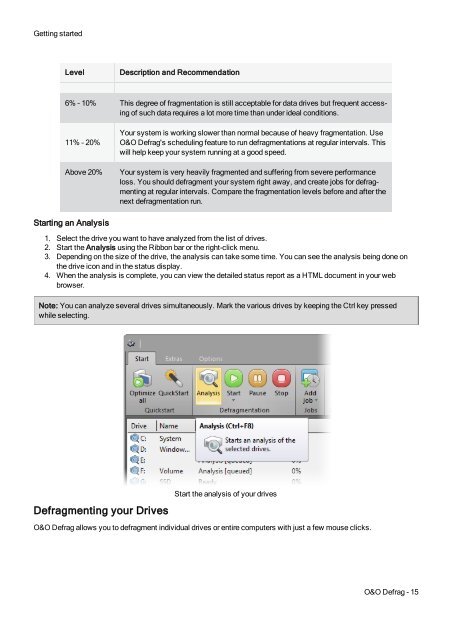O&O Defrag 17 User's Guide - O&O Software
O&O Defrag 17 User's Guide - O&O Software
O&O Defrag 17 User's Guide - O&O Software
You also want an ePaper? Increase the reach of your titles
YUMPU automatically turns print PDFs into web optimized ePapers that Google loves.
Getting startedLevelDescription and Recommendation6% – 10% This degree of fragmentation is still acceptable for data drives but frequent accessingof such data requires a lot more time than under ideal conditions.11% – 20%Above 20%Your system is working slower than normal because of heavy fragmentation. UseO&O <strong>Defrag</strong>'s scheduling feature to run defragmentations at regular intervals. Thiswill help keep your system running at a good speed.Your system is very heavily fragmented and suffering from severe performanceloss. You should defragment your system right away, and create jobs for defragmentingat regular intervals. Compare the fragmentation levels before and after thenext defragmentation run.Starting an Analysis1. Select the drive you want to have analyzed from the list of drives.2. Start the Analysis using the Ribbon bar or the right-click menu.3. Depending on the size of the drive, the analysis can take some time. You can see the analysis being done onthe drive icon and in the status display.4. When the analysis is complete, you can view the detailed status report as a HTML document in your webbrowser.Note: You can analyze several drives simultaneously. Mark the various drives by keeping the Ctrl key pressedwhile selecting.<strong>Defrag</strong>menting your DrivesStart the analysis of your drivesO&O <strong>Defrag</strong> allows you to defragment individual drives or entire computers with just a few mouse clicks.O&O <strong>Defrag</strong> - 15