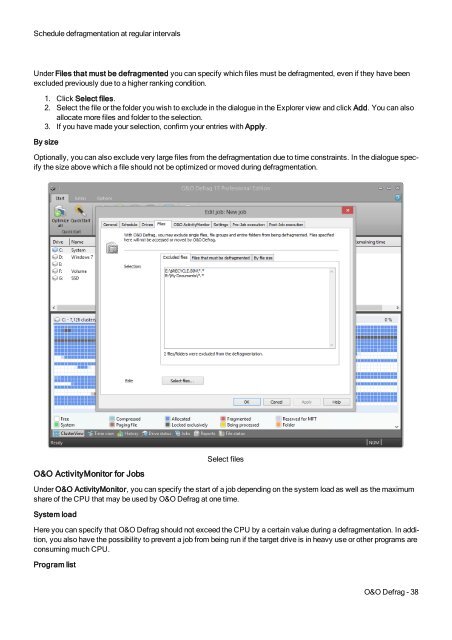O&O Defrag 17 User's Guide - O&O Software
O&O Defrag 17 User's Guide - O&O Software
O&O Defrag 17 User's Guide - O&O Software
Create successful ePaper yourself
Turn your PDF publications into a flip-book with our unique Google optimized e-Paper software.
Schedule defragmentation at regular intervalsUnder Files that must be defragmented you can specify which files must be defragmented, even if they have beenexcluded previously due to a higher ranking condition.1. Click Select files.2. Select the file or the folder you wish to exclude in the dialogue in the Explorer view and click Add. You can alsoallocate more files and folder to the selection.3. If you have made your selection, confirm your entries with Apply.By sizeOptionally, you can also exclude very large files from the defragmentation due to time constraints. In the dialogue specifythe size above which a file should not be optimized or moved during defragmentation.O&O ActivityMonitor for JobsSelect filesUnder O&O ActivityMonitor, you can specify the start of a job depending on the system load as well as the maximumshare of the CPU that may be used by O&O <strong>Defrag</strong> at one time.System loadHere you can specify that O&O <strong>Defrag</strong> should not exceed the CPU by a certain value during a defragmentation. In addition,you also have the possibility to prevent a job from being run if the target drive is in heavy use or other programs areconsuming much CPU.Program listO&O <strong>Defrag</strong> - 38