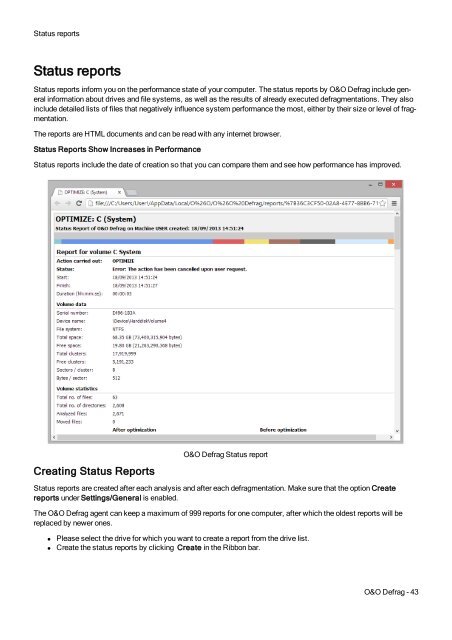O&O Defrag 17 User's Guide - O&O Software
O&O Defrag 17 User's Guide - O&O Software
O&O Defrag 17 User's Guide - O&O Software
You also want an ePaper? Increase the reach of your titles
YUMPU automatically turns print PDFs into web optimized ePapers that Google loves.
Status reportsStatus reportsStatus reports inform you on the performance state of your computer. The status reports by O&O <strong>Defrag</strong> include generalinformation about drives and file systems, as well as the results of already executed defragmentations. They alsoinclude detailed lists of files that negatively influence system performance the most, either by their size or level of fragmentation.The reports are HTML documents and can be read with any internet browser.Status Reports Show Increases in PerformanceStatus reports include the date of creation so that you can compare them and see how performance has improved.Creating Status ReportsO&O <strong>Defrag</strong> Status reportStatus reports are created after each analysis and after each defragmentation. Make sure that the option Createreports under Settings/General is enabled.The O&O <strong>Defrag</strong> agent can keep a maximum of 999 reports for one computer, after which the oldest reports will bereplaced by newer ones.• Please select the drive for which you want to create a report from the drive list.• Create the status reports by clicking Create in the Ribbon bar.O&O <strong>Defrag</strong> - 43