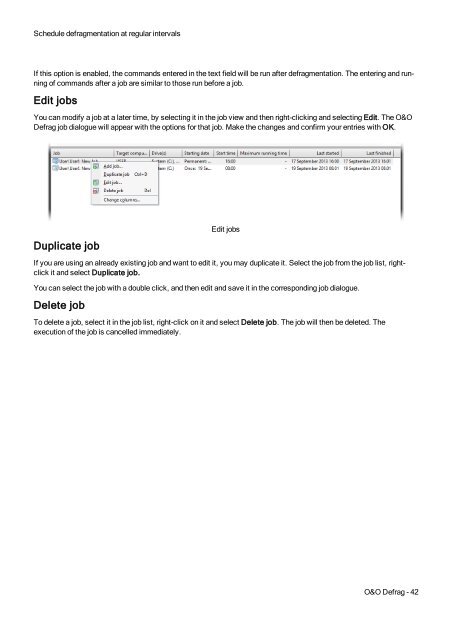O&O Defrag 17 User's Guide - O&O Software
O&O Defrag 17 User's Guide - O&O Software
O&O Defrag 17 User's Guide - O&O Software
Create successful ePaper yourself
Turn your PDF publications into a flip-book with our unique Google optimized e-Paper software.
Schedule defragmentation at regular intervalsIf this option is enabled, the commands entered in the text field will be run after defragmentation. The entering and runningof commands after a job are similar to those run before a job.Edit jobsYou can modify a job at a later time, by selecting it in the job view and then right-clicking and selecting Edit. The O&O<strong>Defrag</strong> job dialogue will appear with the options for that job. Make the changes and confirm your entries with OK.Duplicate jobEdit jobsIf you are using an already existing job and want to edit it, you may duplicate it. Select the job from the job list, rightclickit and select Duplicate job.You can select the job with a double click, and then edit and save it in the corresponding job dialogue.Delete jobTo delete a job, select it in the job list, right-click on it and select Delete job. The job will then be deleted. Theexecution of the job is cancelled immediately.O&O <strong>Defrag</strong> - 42