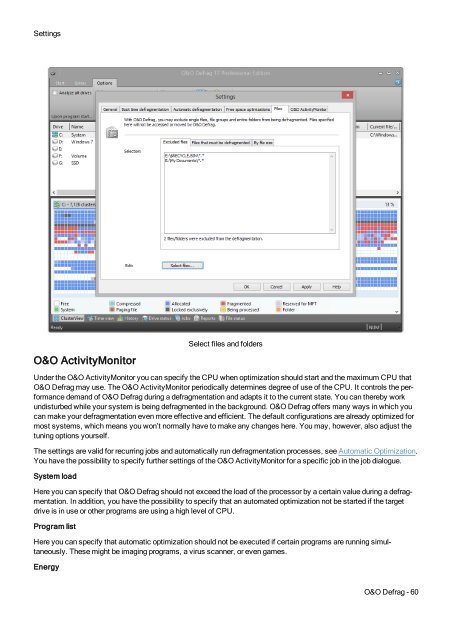O&O Defrag 17 User's Guide - O&O Software
O&O Defrag 17 User's Guide - O&O Software
O&O Defrag 17 User's Guide - O&O Software
You also want an ePaper? Increase the reach of your titles
YUMPU automatically turns print PDFs into web optimized ePapers that Google loves.
SettingsO&O ActivityMonitorSelect files and foldersUnder the O&O ActivityMonitor you can specify the CPU when optimization should start and the maximum CPU thatO&O <strong>Defrag</strong> may use. The O&O ActivityMonitor periodically determines degree of use of the CPU. It controls the performancedemand of O&O <strong>Defrag</strong> during a defragmentation and adapts it to the current state. You can thereby workundisturbed while your system is being defragmented in the background. O&O <strong>Defrag</strong> offers many ways in which youcan make your defragmentation even more effective and efficient. The default configurations are already optimized formost systems, which means you won’t normally have to make any changes here. You may, however, also adjust thetuning options yourself.The settings are valid for recurring jobs and automatically run defragmentation processes, see Automatic Optimization.You have the possibility to specify further settings of the O&O ActivityMonitor for a specific job in the job dialogue.System loadHere you can specify that O&O <strong>Defrag</strong> should not exceed the load of the processor by a certain value during a defragmentation.In addition, you have the possibility to specify that an automated optimization not be started if the targetdrive is in use or other programs are using a high level of CPU.Program listHere you can specify that automatic optimization should not be executed if certain programs are running simultaneously.These might be imaging programs, a virus scanner, or even games.EnergyO&O <strong>Defrag</strong> - 60