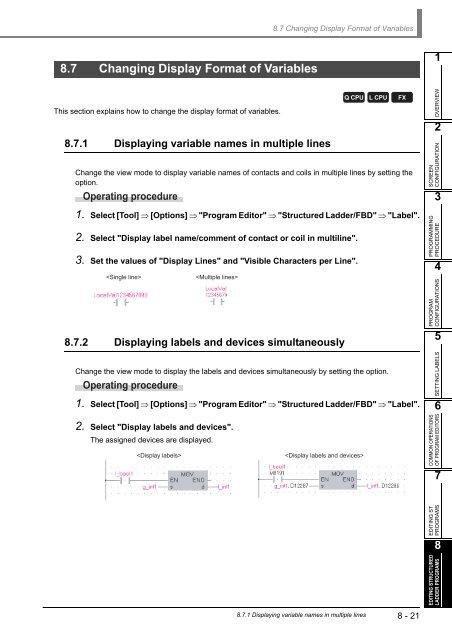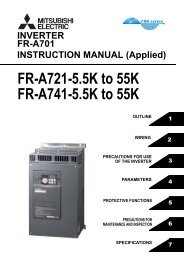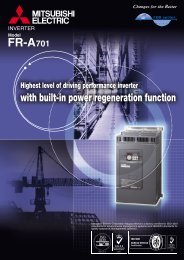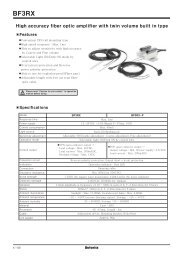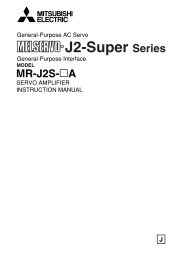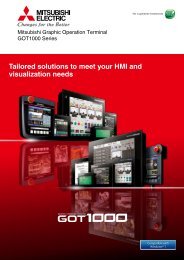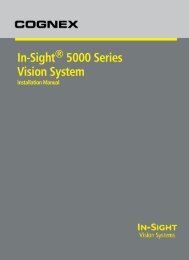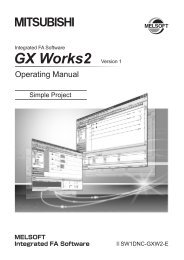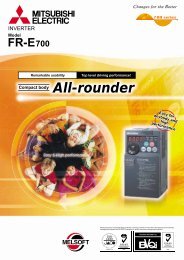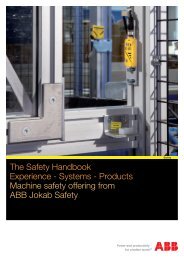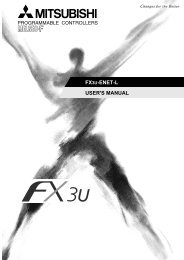- Page 4:
CONDITIONS OF USE FOR THE PRODUCT(1
- Page 8 and 9:
INTRODUCTIONThank you for purchasin
- Page 10 and 11:
7.1.3 Setting tab length ..........
- Page 12 and 13:
12 MONITORING 12 - 1 to 12 - 1012.1
- Page 14 and 15:
■MANUALSRelated manuals are separ
- Page 16 and 17:
● Purpose of this manualThis manu
- Page 18 and 19:
3) Details of instructions in each
- Page 20 and 21:
● How to read this manualSupporte
- Page 22 and 23:
● Symbols used in this manualThe
- Page 24 and 25:
MEMOA - 22
- Page 26 and 27:
GX Works21 OVERVIEW1.1 What is Stru
- Page 28 and 29:
GX Works21 OVERVIEW■Assets of pas
- Page 30 and 31:
GX Works21 OVERVIEWIntelligent Func
- Page 32 and 33:
GX Works21 OVERVIEWRead from PLCWri
- Page 34 and 35:
GX Works21 OVERVIEWDebug (common fu
- Page 36 and 37:
GX Works21 OVERVIEWHelp (common fun
- Page 38 and 39:
GX Works21 OVERVIEWRead Device Memo
- Page 40 and 41:
GX Works21 OVERVIEW1.3.2 List of fu
- Page 42 and 43:
GX Works21 OVERVIEW1.3.6 List of fu
- Page 44 and 45:
GX Works21 OVERVIEWMEMO1 - 20 1.3.6
- Page 46 and 47:
GX Works22 SCREEN CONFIGURATION2.1
- Page 48 and 49:
GX Works23 PROGRAMMING PROCEDURE3.1
- Page 50 and 51:
GX Works23 PROGRAMMING PROCEDUREMEM
- Page 52 and 53:
GX Works24 PROGRAM CONFIGURATIONS4.
- Page 54 and 55:
GX Works24 PROGRAM CONFIGURATIONS4.
- Page 56 and 57:
GX Works24 PROGRAM CONFIGURATIONS
- Page 58 and 59:
GX Works24 PROGRAM CONFIGURATIONS
- Page 60 and 61:
GX Works24 PROGRAM CONFIGURATIONS4.
- Page 62 and 63:
GX Works24 PROGRAM CONFIGURATIONS
- Page 64 and 65:
GX Works24 PROGRAM CONFIGURATIONS4.
- Page 66 and 67:
GX Works24 PROGRAM CONFIGURATIONS
- Page 68 and 69:
GX Works25 SETTING LABELS5.1 Label
- Page 70 and 71:
GX Works25 SETTING LABELSOperating
- Page 72 and 73:
GX Works25 SETTING LABELS● (For F
- Page 74 and 75:
GX Works25 SETTING LABELS● Class
- Page 76 and 77:
GX Works25 SETTING LABELS● Class
- Page 78 and 79:
GX Works25 SETTING LABELS● Class
- Page 80 and 81:
GX Works25 SETTING LABELS5.5.2 Data
- Page 82 and 83:
GX Works25 SETTING LABELS● Method
- Page 84 and 85:
GX Works25 SETTING LABELS5.5.4 Edit
- Page 86 and 87:
GX Works25 SETTING LABELS5.6 Settin
- Page 88 and 89:
GX Works25 SETTING LABELS■Enterin
- Page 90 and 91: GX Works25 SETTING LABELS■Enterin
- Page 92 and 93: GX Works25 SETTING LABELS5.7 Settin
- Page 94 and 95: GX Works25 SETTING LABELS● Precau
- Page 96 and 97: GX Works25 SETTING LABELS■Reading
- Page 98 and 99: GX Works25 SETTING LABELSMEMO5 - 32
- Page 100 and 101: GX Works26 COMMON OPERATIONS OF PRO
- Page 102 and 103: GX Works26 COMMON OPERATIONS OF PRO
- Page 104 and 105: GX Works26 COMMON OPERATIONS OF PRO
- Page 106 and 107: GX Works26 COMMON OPERATIONS OF PRO
- Page 108 and 109: GX Works26 COMMON OPERATIONS OF PRO
- Page 110 and 111: GX Works26 COMMON OPERATIONS OF PRO
- Page 112 and 113: GX Works26 COMMON OPERATIONS OF PRO
- Page 114 and 115: GX Works26 COMMON OPERATIONS OF PRO
- Page 116 and 117: GX Works27 EDITING ST PROGRAMS7.1 S
- Page 118 and 119: GX Works27 EDITING ST PROGRAMS7.1.3
- Page 120 and 121: GX Works27 EDITING ST PROGRAMSMEMO7
- Page 122 and 123: GX Works28 EDITING STRUCTURED LADDE
- Page 124 and 125: GX Works28 EDITING STRUCTURED LADDE
- Page 126 and 127: GX Works28 EDITING STRUCTURED LADDE
- Page 128 and 129: GX Works28 EDITING STRUCTURED LADDE
- Page 130 and 131: GX Works28 EDITING STRUCTURED LADDE
- Page 132 and 133: GX Works28 EDITING STRUCTURED LADDE
- Page 134 and 135: GX Works28 EDITING STRUCTURED LADDE
- Page 136 and 137: GX Works28 EDITING STRUCTURED LADDE
- Page 138 and 139: GX Works28 EDITING STRUCTURED LADDE
- Page 142 and 143: GX Works28 EDITING STRUCTURED LADDE
- Page 144 and 145: GX Works28 EDITING STRUCTURED LADDE
- Page 146 and 147: GX Works28 EDITING STRUCTURED LADDE
- Page 148 and 149: GX Works28 EDITING STRUCTURED LADDE
- Page 150 and 151: GX Works28 EDITING STRUCTURED LADDE
- Page 152 and 153: GX Works28 EDITING STRUCTURED LADDE
- Page 154 and 155: GX Works28 EDITING STRUCTURED LADDE
- Page 156 and 157: GX Works28 EDITING STRUCTURED LADDE
- Page 158 and 159: GX Works28 EDITING STRUCTURED LADDE
- Page 160 and 161: GX Works28 EDITING STRUCTURED LADDE
- Page 162 and 163: GX Works29 SEARCHING FOR SPECIFIC P
- Page 164 and 165: GX Works29 SEARCHING FOR SPECIFIC P
- Page 166 and 167: GX Works210 CONVERTING/COMPILING PR
- Page 168 and 169: GX Works210 CONVERTING/COMPILING PR
- Page 170 and 171: GX Works210 CONVERTING/COMPILING PR
- Page 172 and 173: GX Works210 CONVERTING/COMPILING PR
- Page 174 and 175: GX Works210 CONVERTING/COMPILING PR
- Page 176 and 177: GX Works210 CONVERTING/COMPILING PR
- Page 178 and 179: GX Works210 CONVERTING/COMPILING PR
- Page 180 and 181: GX Works210 CONVERTING/COMPILING PR
- Page 182 and 183: GX Works210 CONVERTING/COMPILING PR
- Page 184 and 185: GX Works210 CONVERTING/COMPILING PR
- Page 186 and 187: GX Works210 CONVERTING/COMPILING PR
- Page 188 and 189: GX Works210 CONVERTING/COMPILING PR
- Page 190 and 191:
GX Works211 WRITING/READING DATA TO
- Page 192 and 193:
GX Works211 WRITING/READING DATA TO
- Page 194 and 195:
GX Works211 WRITING/READING DATA TO
- Page 196 and 197:
GX Works212 MONITORING12.1 Starting
- Page 198 and 199:
GX Works212 MONITORING12.3 Changing
- Page 200 and 201:
GX Works212 MONITORING12.4 Monitori
- Page 202 and 203:
GX Works212 MONITORING12.5 Monitori
- Page 204 and 205:
GX Works212 MONITORINGMEMO12 - 10
- Page 206 and 207:
GX Works213 USING USER LIBRARIES13.
- Page 208 and 209:
GX Works213 USING USER LIBRARIES13.
- Page 210 and 211:
GX Works213 USING USER LIBRARIES13.
- Page 212 and 213:
GX Works213 USING USER LIBRARIES13.
- Page 214 and 215:
GX Works213 USING USER LIBRARIES13.
- Page 216 and 217:
GX Works213 USING USER LIBRARIES13.
- Page 218 and 219:
GX Works213 USING USER LIBRARIES■
- Page 220 and 221:
GX Works213 USING USER LIBRARIES13.
- Page 222 and 223:
GX Works214 SETTING OPTIONS14.1 Bas
- Page 224 and 225:
GX Works214 SETTING OPTIONSOption t
- Page 226 and 227:
GX Works214 SETTING OPTIONSMEMO14 -
- Page 228 and 229:
GX Works2APPENDIXAppendix 1List of
- Page 230 and 231:
GX Works2APPENDIX■"Docking Window
- Page 232 and 233:
GX Works2APPENDIXToolbariconShortcu
- Page 234 and 235:
GX Works2APPENDIXAppendix 1.4Toolba
- Page 236 and 237:
GX Works2APPENDIXToolbariconShortcu
- Page 238 and 239:
GX Works2APPENDIXToolbaricon- +- +-
- Page 240 and 241:
GX Works2APPENDIX■"Structured Lad
- Page 242 and 243:
GX Works2APPENDIX■"SFC" toolbar i
- Page 244 and 245:
GX Works2APPENDIX■Other shortcut
- Page 246 and 247:
GX Works2APPENDIXAppendix 1.9Shortc
- Page 248 and 249:
GX Works2INDEX[A]address ..........
- Page 250:
Microsoft, Windows are registered t