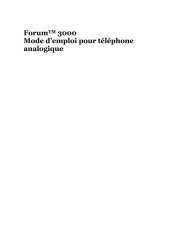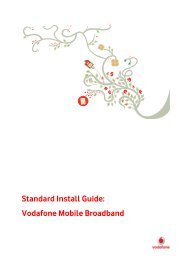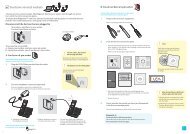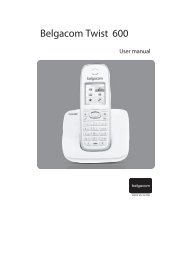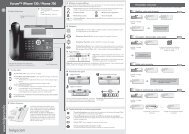Belgacom Twist 129 notice EN
Belgacom Twist 129 notice EN
Belgacom Twist 129 notice EN
You also want an ePaper? Increase the reach of your titles
YUMPU automatically turns print PDFs into web optimized ePapers that Google loves.
1 - PRES<strong>EN</strong>TATION OF THE APPLIANCE ................................................................................. 31-1 General characteristics ........................................................................................................... 31-2 Precautions for use ................................................................................................................. 41.3 Usage conditions .................................................................................................................... 51.4 Contents of the packaging ...................................................................................................... 61.5 Installing the telephone .......................................................................................................... 71.6 Installing the rechargeable batteries ....................................................................................... 71.7 Battery charge: ....................................................................................................................... 71.8 Diagrams and functions .......................................................................................................... 81.9 Screen icons .......................................................................................................................... 101.10 Configuring your <strong>Twist</strong> <strong>129</strong> telephone .............................................................................. 112 – TELEPHONE FUNCTIONS ................................................................................................... 122.1 Using the alphanumerical keypad ........................................................................................ 122-2 Dialling a number ................................................................................................................ 12a) Dialling a number ........................................................................................................... 12b) Pre-dialling a number ..................................................................................................... 122-3 Receiving a call .................................................................................................................... 132-4 Amplified listening .............................................................................................................. 13a) To call: ........................................................................................................................... 13b) To receive: ..................................................................................................................... 13c) Switching from amplified listening mode to handset mode ........................................... 14d) Switching from handset mode to amplified listening mode .......................................... 142-5 Setting the regular and amplified listening volume ............................................................. 142-6 Locking and unlocking the keypad ...................................................................................... 142-7 Secret function ..................................................................................................................... 152-8 Deactivating/reactivating a handset’s ring: .......................................................................... 15a) To deactivate (disconnect) a handset’s ring ................................................................... 15b) To reactivate a handset’s ring ........................................................................................ 162-9 The R (Flash) key ................................................................................................................. 162-10 Handset search (paging) ..................................................................................................... 162-11 Call duration ....................................................................................................................... 163 – ALPHANUMERICAL PHONEBOOK ................................................................................... 173-1 Saving a contact (name and number) in the phonebook .................................................. 173-2 Consulting the phonebook ................................................................................................... 17a) Using the menu .................................................................................................................. 17b) Direct access ...................................................................................................................... 183-3 Modifying a contact ............................................................................................................. 183-4 Erasing a contact .................................................................................................................. 193-5 Erasing the phonebook completely ...................................................................................... 194 – REDIAL LIST .......................................................................................................................... 194-1 Consulting the redial list ...................................................................................................... 194-2 Saving a number from the redial list to the phonebook ....................................................... 204-3 Erasing a number (or name) from the redial list .................................................................. 204-4 Erasing the full redial list ..................................................................................................... 215 – BASE SETTINGS .................................................................................................................... 225-1 De-registering a handset ...................................................................................................... 225-2 Dialling selection ................................................................................................................. 221
5-3 Modifying the R (flash) key time ......................................................................................... 235-4 Changing the PIN code (confidential personal code) .......................................................... 246- HANDSET SETTINGS ............................................................................................................. 256-1 Setting the alarm .................................................................................................................. 256-2 Choosing a ring on the handset ............................................................................................ 25a) Choosing a ringtone for an internal call ............................................................................. 26a) Choosing a ringtone for an external call ............................................................................ 26c) Ring volume on a handset .................................................................................................. 271) Using the menu .............................................................................................................. 272) During call reception ...................................................................................................... 276-3 Tones .................................................................................................................................... 27a) Activating/Deactivating the key beeps ............................................................................... 27b) Activating/Deactivating the Low battery alert ................................................................... 28c) Activating/Deactivating the Out of range alert .................................................................. 286-4 Handset language ................................................................................................................. 296-5 Renaming a handset ............................................................................................................. 306-6 Display ................................................................................................................................. 306-7 Automatic answer ................................................................................................................ 316-8 Setting the time .................................................................................................................... 31a) Date format ......................................................................................................................... 31b) Time format ....................................................................................................................... 32c) Setting the time .................................................................................................................. 32d) Setting the date ................................................................................................................... 337 REGISTERING A HANDSET ON A BASE ............................................................................. 338- REINITIALISING THE DEFAULT SETTINGS ..................................................................... 349- INTERPHONE .......................................................................................................................... 359-1 Internal call .......................................................................................................................... 35a) To another handset ............................................................................................................. 35b) To all the other handsets .................................................................................................... 369-2 Receiving an internal call ..................................................................................................... 369-3 Receiving an external call during an internal call ................................................................ 369-4 Transferring an external call to another handset .................................................................. 379-5 Three-way conference call (two internal handsets + one external correspondent) .......... 3710- VOICE MAIL (PHONEMAIL) .............................................................................................. 3711- CALL LOG .............................................................................................................................. 3811-1 Name and number presentation ......................................................................................... 3811-2 Consulting the call log ....................................................................................................... 3911-3 Dialling a number from the log .......................................................................................... 3911-4 Saving the number in the log in the phonebook ................................................................ 4011-5 Erasing selected calls ......................................................................................................... 4011-6 Erasing all calls .................................................................................................................. 4112- IF A PROBLEM OCCURS ..................................................................................................... 4113-CERTIFICATE OF CONFORMITY ....................................................................................... 4314- GUARANTEE TERMS ........................................................................................................... 442
1 - PRES<strong>EN</strong>TATION OF THE APPLIANCE1-1 General characteristicsThe appliance’s main technical characteristics are:Telephone• 3-row LCD screen (1 alphanumerical row + 2 rows of icons)• GAP compatible.• Up to 5 handsets may be associated with the same base.• Range: 50 metres indoors and 300 metres in clear space.• Autonomy: 100 hours on standby.10 hours in communication.• Amplified listening• 20 contact alphanumerical phonebook (names and numbers)• Date and time setting.• Interphone call between 2 handsets.• 3-way conference call (2 internal + 1 external).• Call transfer to another handset.• Redialling of one of the last 5 numbers dialled.• Choice of 10 ringtones on the handset (5 classic and 5 polyphonic).• Ringing volume can be adjusted on the handset (5 levels).• Listening volume can be adjusted on the handset (5 levels).• Audible alerts (key beeps, low batteries, out of range)• Keypad locking.• Call duration display.• Handset call.• Secret function.• Clock or handset name display function on idle.• Alarm function.• Voice frequency (default) or decimal dialling.• Handset name customisation• 4-digit PIN code customisation to protect access to certain functions3
2) Do not throw the batteries onto a fire or into a bin.3) Do not open the batteries. The electrolyte they contain is corrosive and may causeburns to hands, skin and eyes and is toxic if swallowed.Your product has been designed and manufactured with superior qualitymaterials and components that can be recycled and re-used.This symbol means that electric and electronic equipment at the end of theirlife-cycle must be disposed of separately from household waste.Consequently, please send this equipment to your local collection/recyclingcentre.The European Union has selective systems for used electric and electronicproducts.61.3 Usage conditions• The appliance cannot be connected to an IT power supply scheme.• The appliance is powered by an AC/DC mains adaptor, in compliance with standard<strong>EN</strong> 60950, connected to a 230 V AC 50 Hz socket.• As the adaptor acts as a circuit breaker, the power base must be installed near theappliance and must be easily accessible.• The connection to the telephone line meets safety level TRT-3.• The power supply input meets safety level TBTS.• The electrical safety corresponds to verifications <strong>EN</strong> 60950.• The maximum usage temperature is 35° C.• This appliance uses radio frequency bands for which use is standardised throughoutthe whole European Community.• The conformity marking for the terminal equipment is located under the base.1111175
1.4 Contents of the packagingOpen the packaging and check that it contains all of the following elements:BaseHandset2 AAA batteriesMains adaptorTelephone leadUser manual6Four-pole plug
1.5 Installing the telephone1 – Select an appropriate location for the base. Make sure that it is not near anothertelephone or electrical appliance (computer, television, etc.) to avoid interference.2 – Connect the mains adaptor plug to the modular socket located behind the base.3- Connect the mains adaptor to the 230 V AC ,50 Hz socket.4 – Connect the telephone lead to the modular socket located behind the base and theother end to your telephone socket in the wall.1.6 Installing the rechargeable batteries1 – Open the battery compartment.2- Insert the 2 rechargeable batteries (AAA NiMH/500mA type) in the compartment, respecting the polarities.3 – Close the battery compartment.1.7 Battery charge:Before you use the telephone you must charge the batteries for at least 24 hours (thefirst time).- Place the handset on the charge support. You will hear a confirmation signal.- Leave the batteries to charge without interruption for at least 24 hours.Remark: When the handset is charging, the icon will be permanently lit. There willbe nothing to indicate that the battery is fully charged in this position.7
Caution: Your handset will not operate at its full capacity if you do not leave it to chargefor 24 hours the first time.The warranty will not be valid for operating problems caused by an incomplete chargeduring the first use.1.8 Diagrams and functionsTelephone:keyUsed to access the menuUsed to confirm a functionDuring a call, used to access thelog, the redial list and thephonebook.keyUsed to access the list of callsreceived.Used to increase the volumeduring a call.Used to browse the menu.keyUsed to open the line or answer acall.keyUsed to lock/unlock the keypad.keyUsed to activate amplifiedlistening.keyUsed to access thephonebookkeyUsed to return to the previous menu (shortpress) or return to idel (press and hold).Used to erase a digit or character (short press)or delete all of them (press and hold).Used to make an interphone call.During a call, used to activate (disconnect themicrophone) or deactivate the secret function.Used to adjust the ringing volume when a call sireceived.keyUsed to access the redial list.Used to reduce the volume during a call.Used to browse the.keyUsed to hang upUsed to switch thehandset on or offkeyUsed to activate ordeactivate the ringingR (Flash) keyUsed to access operatorservices ** Depending on subscription to <strong>Belgacom</strong>’s Comfort services.8
Base:keyUsed to look for handsets(paging)Used to register a handseton the base.9
1.9 Screen iconsThe handset screen lets you see the telephone’s functionsIndicates that a function can be accessed using the navigation keys.Flashes when the handset is out of range or not associated with the base.Flashes when an incoming internal call is received and remains lit during the call.Indicates that a call is in progress.Indicates that amplified listening is active.Indicates that the ringing has been disconnected.Is displayed when the alarm is active.Indicates that the keypad is locked.Indicates that a new message has been received on <strong>Belgacom</strong>’s voicemail(PhoneMail – number 1230).Indicates that the batteries are charged.Indicates that the batteries are flat and you must recharge them.Indicates that there are functions that can be accessed through the menuConfirms the selected functionIndicates a missed (unanswered) call that has not been read.Used to make an internal call by pressing the corresponding keyUsed to return to the previous menu (short press) or idle (press and hold)Used to delete a character or stop the alarm or disconnect the ringing during acall or return to the previous menu.10
1.10 Configuring your <strong>Twist</strong> <strong>129</strong> telephoneWe suggest you change your telephone’s language (English by default) to enable you touse it more easily.• The handset is idle (no tone)• Press the key, “CALL LIST” is displayed on the screen• Use the and keys to select “HS SETTING”• Press the key, “ALARM” is displayed on the screen• Use the and keys to select “LANGUAGE”• Press• Use the and keys to select the language you want• Press to confirm.• You will hear a beep to let you know that the language has been changed.• Hold down the key for 2 seconds to return to idle.11
2 – TELEPHONE FUNCTIONS2.1 Using the alphanumerical keypadSome functions such as the phonebook require the alphanumerical keypad. The keypadautomatically switches to alphanumerical mode when you enter one of these functions.To enter a letter, press the corresponding key on the keypad as many times as necessary.Examples:- To enter an “A”, press 2 once- To enter a “B”, press 2 twice- To enter an “A” followed by a “B” enter “A” then wait for the cursor to move to the nextcharacter then enter a “B”.- To enter a space press 1 once.The main characters available are listed in this table:Keys 1 st Press 2 nd Press 3 rd Press 4 th Press 5 th Press1 SPACE - 12 A B C 23 D E F 34 G H I 45 J K L 56 M N O 67 P Q R S 78 T U V 89 W X Y Z 90 0Remark: Special characters are available with the * and # keys.2-2 Dialling a numbera) Dialling a number• Press .• Dial your contact’s number.• At the end of the call, press .b) Pre-dialling a number12
• Dial your contact’s number.• Press .• Once you have finished the call, press .2-3 Receiving a calla) Receiving an external call• The handset rings (depending on the setting)• Press if the handset is not placed on the base (If the handset is on the base, seefunction 6-7 Automatic answer)• Once you have finished the call, press .b) Receiving an internal call• The handset rings.• The handset where the call comes from (“CALL FROM 2” for example), and theicon flash on the screen• Press .• Once you have finished the call, press .2-4 Amplified listeningThis function lets you:• Obtain the tone.• Dial your contact’s number.• Listen to and talk to your contact without needing to hold the handset in your hand.a) To call:• Press .• The icon is displayed on the handset screen.• Dial your contact’s number.• Speak when your contact picks up the phone.b) To receive:13
• When the handset rings, press• The icon is displayed on your telephone’s LCD screen.• You can talk with your contact.c) Switching from amplified listening mode to handset mode• During an amplified listening call, press• Pick up the handset to keep talking.to disconnect amplified listening mode.d) Switching from handset mode to amplified listening mode• During a conversation in handset mode, pressswitch to amplified listening mode.to disconnect handset mode andCAUTION: Prolonged use of amplified listening mode during a conversation causes aserious drain in the batteries and considerably reduces the appliance's autonomy.2-5 Setting the regular and amplified listening volumeThe volume can be set to 5 different levels (from 1 to 5).Level 5: the loudest levelLevel 1: the lowest levelYou must be in conversation to set the regular or amplified listening volume:•Once you are in conversation , to set the volume level use the(increase) keys.(reduce) andRemark: The volume level is maintained between each call. The regular listeningvolume stored in the handset is not the same as the amplified listening volume.Each volume level setting is stored independently.For example, you can keep level 2 permanently for regular listening and level 5 foramplified listening.2-6 Locking and unlocking the keypadLocking the keypad prevents you from dialling a number by mistake. When the keypad islocked the Icon is displayed in the top of the screen.14
a) Locking the keypad• The handset is on idle.• Hold down the key until the icon is displayed on the screen.• The keypad is locked.Remark: You can still answer a call when the keypad is locked.b) Unlocking the keypad• When the keypad is locked.• Hold down the key until the icon disappears from the screen.• The keypad is unlocked.2-7 Secret functionDuring a call, this function lets you talk to a third party without your contact hearing you.• You are in communication with your contact:• Press .• A message is displayed on the screen indicating “MUTED”.• You can talk to a third person and your contact will not hear anything.• Press to deactivate this function.• Your contact hears you again.• The message disappears from the screen.Remark: The Secret function can be used in interphone mode.2-8 Deactivating/reactivating a handset’s ring:If you want to, you can temporarily deactivate (disconnect) a handset’s ring.When you receive a call the handset will not ring but the incoming call will be indicatedon the screen.You can also disconnect the ring when a call is received, to avoid waking a sleepingchild, for example.a) To deactivate (disconnect) a handset’s ring15
The handset is idle (no tone)• Hold down the key until the icon is displayed on the screen.b) To reactivate a handset’s ringThe handset is idle (no tone)• Hold down the key until the icon disappears from the screen.2-9 The R (Flash) keyThe R key lets you access <strong>Belgacom</strong>’s Comfort services.2-10 Handset search (paging)This function lets you call all the handsets registered on the same base.This is useful most of all when you don’t know where a particular handset is.• All the handsets must be in idle position (no tone).• Briefly press the key on the base.• All the handsets recorded on the base then emit an audible signal and“PAGING” flashes on the handset screens.• To stop this signal, press the key on a handset or press again.2-11 Call durationThe call duration counter is activated automatically when you open a line or after 15secs’ conversation when a call is received in hours: minutes: seconds (e.g.: 01:34:45 for1 hour 34 minutes and 45 seconds)At the end of the call, the call duration remains displayed on the screen for 5 seconds.16
3 – ALPHANUMERICAL PHONEBOOK3-1 Saving a contact (name and number) in thephonebookYou can save up to 20 contacts in the alphanumerical phonebook.Each contact may contain a 12-character name and a 20-digit number.Remarks: - A name must be entered.- If you try to save a contact with a name that already exists, “DOUBLE<strong>EN</strong>TRY” will be displayed to tell you to change name.Follow the instruction below to save a new contact (number and name):• The handset is idle (no tone).• Press• “CALL LIST” is displayed on the screen• Use the and navigation keys to select “PHONEBOOK”• Press• “EMPTY” is displayed on the screen• Press• “ADD” is displayed on the screen• Press• “NAME” is displayed on the screen• Enter the name to be stored in the memory using the alphanumerical keypad• Press• “NUMBER” is displayed on the screen• Enter the number to be stored in the memory• Press• “MELODY X” is displayed on the screen (X represents the ringtone number)• Use the and keys to select the ringtone to be associated with this contact• Press• You will hear a beep to let you know that your contact has been saved.3-2 Consulting the phonebooka) Using the menu• The handset is idle (no tone)• Press• “CALL LIST” is displayed on the screen17
• Use the and keys until “PHONEBOOK” is displayed on the screen• Press• The first contact is displayed on the screen• Use the and keys to consult the other contactsOr• Press the first letter of the name you are looking forb) Direct access• The handset is idle (no tone)• Press the key to access the phonebook• The first contact is displayed on the screen• Use the and keys to consult the other contactsor• Press the first letter of the name you are looking for193-3 Modifying a contact• The handset is idle (no tone)• Press• The first contact is displayed on the screen• Use the and keys to select the contact you want to modify• Press• “ADD” is displayed on the screen• Use the and keys to select “EDIT” then press• Press to erase the name displayed character by character then use thekeys on the alphanumerical keypad to edit.• Press to save the changes to the name• Press to erase the number displayed digit by digitthen use the keys on the alphanumerical keypad to make changes.• Press to save the changes to the number.• “MELODY X” is displayed on the screen• Use the and keys to select the ringtone to be associated with the contact• Press• You will hear a beep to let you know that the changes you made have beensaved.• Press to return to the previous menu.18
3-4 Erasing a contact• The handset is idle (no tone)• Press• The first contact is displayed on the screen• Use the and keys to select the contact you want to erase• Press• “ADD” is displayed on the screen• Use the and keys to select “DELETE”• Press• You will hear a beep to let you know that your contact has been erased.• Press to return to the previous menu.3-5 Erasing the phonebook completely• The handset is idle (no tone)• Press• The first contact is displayed on the screen• Press• “ADD” is displayed on the screen• Use the and keys to select “DELETE ALL”• Press• “CONFIRM?” is displayed on the screen• Press• You will hear a beep to let you know that all the contacts in the phonebook havebeen erased• Press the key to return to idle.4 – REDIAL LISTThe redial list stores the last 5 numbers dialled.If the number was already stored in the phonebook, the name associated with it isdisplayed.4-1 Consulting the redial list• The handset is idle (no tone)• Press19
• The last number dialled (or the name) is displayed• Use the and keys to consult the other numbers4-2 Saving a number from the redial list to thephonebook• The handset is idle (no tone)• Press• The last number dialled (or the name) is displayed• Use the and keys to select the number you want to save in the phonebook• Press• “ADD” is displayed on the screen• Press• “NAME” is displayed on the screen• Enter the name to be stored in the memory using the alphanumerical keypad• Press• “NUMBER” is displayed on the screen• The number is displayed on the screen• Press• “MELODY X” is displayed on the screen (X represents the ringtone number)• Use the and keys to select the ringtone to be associated with this contact• Press• You will hear a beep to let you know that this contact has been saved in thephonebook• Press the key to return to idle.4-3 Erasing a number (or name) from the redial list• The handset is idle (no tone)• Press• The last number dialled (or the name) is displayed• Use the and keys to select the number (or name) you want to erase from theredial list• Press• Use the and keys to select “DELETE”• Press20
• You will hear a beep to let you know that the selected number (or name) hasbeen erased from the redial list• Press the key to return to idle.4-4 Erasing the full redial list• Press• The last number dialled (or the name) is displayed• Press• Use the and keys to select “DELETE ALL”• Press• “CONFIRM?” is displayed on the screen• Press• You will hear a beep to let you know that all the numbers (or names) in the rediallist have been erased• “EMPTY” is displayed on the screen• Press the key to return to idle.21
5 – BASE SETTINGSRemark: When you access a base setting, the appliance will always ask you for thebase’s PIN code (“PIN?” is displayed on the screen).The default PIN code is 00005-1 De-registering a handsetThis function lets you de-register a handset registered on your base.You cannot d—register a handset if it is the only one registered on your base.A handset can only be de-registered from another handset registered on the same base.Follow the steps below to de-register a handset:• The handset is idle (no tone)• Press• “CALL LIST” is displayed on the screen• Use the and keys to select “BS SETTINGS”• Press• “DELETE HS” is displayed on the screen.• Press• “PIN? ---- » is displayed on the screen• Use the alphanumerical keypad to enter your PIN code.• Press• “HANDSET 1” is displayed on the screen• Use the and keys to select the handset to be de-registered.• Press• Hold down the key for 2 seconds to return to idle.Remark: When you de-register a handset it will be de-registered from all the bases withwhich it has been associated. “ASSOCIATED” or “DELETED” will be displayed on theidle screen permanently to indicate that this handset has been de-registered. You willhave to associate it with the base again (see chapter 7).5-2 Dialling selectionYou can select the type of dialling to be used on your phone when you make a call.We strongly recommend that you use voice frequency dialling, which is quicker andmore practical (in fact, decimal dialling does not let you consult a remote answeringmachine or use voice or banking servers).22
Follow the steps below to select the type of numbering:• The handset is idle (no tone)• Press• “CALL LIST” is displayed on the screen• Use the and keys to select “BS SETTINGS”• Press• “DELETE HS” is displayed on the screen.• Use the and keys to select “DIAL MODE”• Press• “VOICE FREQ” is displayed on the screen• Use the and keys to select the type of dialling you want.• Press• You will hear a beep to let you know your choice has been confirmed.• Hold down the key for 2 seconds to return to idle.5-3 Modifying the R (flash) key timeThe R key lets you access <strong>Belgacom</strong>’s Comfort services.Contact <strong>Belgacom</strong> for all information.CAUTION: We strongly recommend that you leave this setting at SHORT (set at 100msby default).However, for sets installed behind certain private exchanges (PABX), another settingmay be vital.• LONG (600ms)• MEDIUM (270ms)• SHORT (100ms)Follow the steps below to modify the time for the R key:• The handset is idle (no tone)• Press• “CALL LIST” is displayed on the screen• Use the and keys to select “BS SETTINGS”• Press• “DELETE HS” is displayed on the screen.• Use the and keys to select “FLASH TIME”• Press• “SHORT *” is displayed on the screen23
(The asterisk * indicates the time that is currently used).• Use the and keys to select the time you want to use• Press• You will hear a beep to let you know your choice has been confirmed.• Hold down the key for 2 seconds to return to idle.REMARK: After the default settings are reinitialised, the R key time automaticallyreturns to SHORT (100ms).5-4 Changing the PIN code (confidential personal code)Some functions can only be accessed by users who know the PIN code.The default basic PIN code is 0000CAUTION: If you want to change the default PIN code you must write your newPIN code down. You will not be covered by the warranty if you forget your newPIN code.Follow the steps below to change your PIN code:• The handset is idle (no tone)• Press• “CALL LIST” is displayed on the screen• Use the and keys to select “BS SETTINGS”• Press• “DELETE HS” is displayed on the screen.• Use the and keys to select “CHANGE PIN”• Press• “PIN? ---- » is displayed on the screen• Use the alphanumerical keypad to enter your current PIN code.• Press• “NEW PIN? ---- » is displayed on the screen• Enter the new PIN code.• Press• “CONFIRM?---” is displayed on the screen• Press• You will hear a beep to let you know that your PIN code has been changed.• Hold down the key for 2 seconds to return to idle.REMARK: After the default settings are reinitalised, the PIN code always returns to thedefault PIN code (0000).24
6- HANDSET SETTINGS6-1 Setting the alarmIf the alarm is activated, it will ring automatically at the time set for it.If the SNOOZE function is activated, when the alarm rings, even if you switch it offtemporarily, it will ring every 5 minutes.• The handset is idle (no tone)• Press• “CALL LIST” is displayed on the screen• Use the and keys to select “HS SETTINGS”• Press• “ALARM” is displayed on the screen• Press• Use the and keys to select either:“ON” to activate the alarmor“OFF” to deactivate the alarm• Press• Set the alarm time (enter the hours then the minutes)• Press• “SNOOZE” is displayed on the screen“ON” to activate the alarmor“OFF” to deactivate the alarm• Press• You will hear a beep to let you know that the alarm time has been saved.• Hold down the key for 2 seconds to return to idle.• The icon is displayed on the idle screen indicating that the alarm is activeRemark: - Press the key to stop the alarm when itsounds.- If you activated the SNOOZE function, the alarm will ring every 5minutes. Deactivate the alarm to stop the handset ringing every 5 minutes.6-2 Choosing a ring on the handsetYou have a choice of 10 ringtones (1 to 10) for an external call and for an internal call.You can choose between 5 standard ringtones and 5 polyphonic ringtones.An internal call comes from another handset registered on the same base.25
You can use the same ringtone for an external call or an internal call but we suggest youuse a different tone to tell where the call comes from.a) Choosing a ringtone for an internal call• Press• “CALL LIST” is displayed on the screen• Use the and keys to select “HS SETTINGS”• Press• “ALARM” is displayed on the screen• Use the and keys to select “RINGS”• Press• “INT. RING” is displayed on the screen• Press• The ringtone used is played and “MELODY X” is displayed• Use the and keys to select an internal ringtone.• Press• You will hear a beep to let you know that the ringtone you selected has beenconfirmed.a) Choosing a ringtone for an external call• Press• “CALL LIST” is displayed on the screen• Use the and keys to select “HS SETTINGS”• Press• “ALARM” is displayed on the screen• Use the and keys to select “RINGS”• Press• “EXT. RING” is displayed on the screen• Press• The ringtone used is played and “MELODY X” is displayed• Use the and keys to select an external ringtone.• Press• You will hear a beep to let you know that the ringtone you selected has beenconfirmed.• Hold down the key for 2 seconds to return to idle.26
c) Ring volume on a handsetYou can adjust the ring volume for an external call or an internal call to 5 levels (1 to 5)or to OFF.The same volume is set for both the internal and external ring.1) Using the menu• Press• “CALL LIST” is displayed on the screen• Use the and keys to select “HS SETTINGS”• Press• “ALARM” is displayed on the screen• Use the and keys to select “RINGS”• Press• “EXT. RING” is displayed on the screen• Use the and keys to select “RING VOL”• Press• The ring volume used is played and “VOLUME X” is displayed.• Use the and keys to select the ring volume.• Press• You will hear a beep to let you know that the ring volume has been saved.• Hold down the key for 2 seconds to return to idle.2) During call reception• The handset rings.• Press or use the and keys to select the ring volume• The last setting selected is stored.6-3 Tonesa) Activating/Deactivating the key beepsWhen activated, this function lets you hear a beep each time you press a key.Follow the steps below to activate or deactivate the key beeps:• The handset is idle (no tone)• Press• “CALL LIST” is displayed on the screen• Use the and keys to select “HS SETTINGS”27
• Press• “ALARM” is displayed on the screen• Use the and keys to select “TONES”• Press• “KEYTONE” is displayed on the screen• Press• Use the and keys to select either:“ON” to activate the keytonesor“OFF” to deactivate the keytones• You will hear a beep to let you know that the ring volume has been saved.• Hold down the key for 2 seconds to return to idle.b) Activating/Deactivating the Low battery alertWhen activated, this function lets you hear a beep to let you know that your batterypower is low.Follow the steps below to activate or deactivate this function:• The handset is idle (no tone)• Press• “CALL LIST” is displayed on the screen• Use the and keys to select “HS SETTINGS”• Press• “ALARM” is displayed on the screen• Use the and keys to select “TONES”• Press• “KEYTONE” is displayed on the screen• Use the and keys to select “WRONG BATT”• Press“ON” to activate the low battery toneor“OFF” to deactivate the low battery tone• You will hear a beep to let you know that the change has been saved.• Hold down the key for 2 seconds to return to idle.c) Activating/Deactivating the Out of range alertWhen activated, this function lets you hear a beep to let you know that your handset isout of range.28
Follow the steps below to activate or deactivate this function:• The handset is idle (no tone)• Press• “CALL LIST” is displayed on the screen• Use the and keys to select “HS SETTINGS”• Press• “ALARM” is displayed on the screen• Use the and keys to select “TONES”• Press• “KEYTONE” is displayed on the screen• Use the and keys to select “OUT OF RANGE”• Press“ON” to activate the Out of range toneor“OFF” to deactivate the Out of range tone• You will hear a beep to let you know that the change has been saved.• Hold down the key for 2 seconds to return to idle.6-4 Handset languageYou have 4 languages: French (FRANCAIS), English (<strong>EN</strong>GLISH-default), Dutch(NEDERLANDS) and German (DEUTSCH).Follow the steps below to select a language on the handset:• The handset is idle (no tone)• Press• “CALL LIST” is displayed on the screen• Use the and keys to select “HS SETTINGS”• Press• “ALARM” is displayed on the screen• Use the and keys to select “LANGUAGE”• Press• “FR<strong>EN</strong>CH” is displayed on the screen• Use the and keys to select the language you want• Press• You will hear a beep to let you know that the language has been changed.29
• Hold down the key for 2 seconds to return to idle.6-5 Renaming a handsetThis function lets you give your handset a name.The handset name must not exceed 10 characters.• The handset is idle (no tone)• Press• “CALL LIST” is displayed on the screen• Use the and keys to select “HS SETTINGS”• Press• “ALARM” is displayed on the screen• Use the and keys to select “R<strong>EN</strong>AME HS”• Press• The current handset name is displayed on the screen• Press to erase the name displayed character by character then use thekeys on the alphanumerical keypad to edit.• Press• You will hear a beep to let you know that the name has been changed.• Hold down the key for 2 seconds to return to idle.6-6 DisplayThis function lets you define the type of display for the idle screen.You can choose between 2 types of display (Handset name or Time).Follow the steps below to choose the type of display:• The handset is idle (no tone)• Press• “CALL LIST” is displayed on the screen• Use the and keys to select “HS SETTINGS”• Press• “ALARM” is displayed on the screen• Use the and keys to select “DISPLAY”• Press• “TIME” is displayed on the screen• Use the and keys to select the type of display30
• Press• You will hear a beep to let you know that the display has been changed.• Hold down the key for 2 seconds to return to idle.6-7 Automatic answerWhen this function is active, the line is automatically opened when you lift the handsetfrom the base (without pressing ) to answer a call.When this function is deactivated, when you lift the handset from the base you mustpressto answer a call.Follow the steps below to activate or deactivate this function:• The handset is idle (no tone)• Press• “CALL LIST” is displayed on the screen• Use the and keys to select “HS SETTINGS”• Press• “ALARM” is displayed on the screen• Use the and keys to select “AUTO ANSWER”• Press“ON” to activate this functionor“OFF” to deactivate this function• Press• You will hear a beep to let you know that the setting has been changed.• Hold down the key for 2 seconds to return to idle.6-8 Setting the timea) Date formatYou can choose to display the date in month/day/year format (MM--DD--YY) or inday/month/year format (DD--MM--YY).• The handset is idle (no tone)• Press• “CALL LIST” is displayed on the screen• Use the and keys to select “HS SETTINGS”31
• Press• “ALARM” is displayed on the screen• Use the and keys to select “DATE & TIME”• Press• “DATE FORMAT” is displayed on the screen• Press• Use the and keys to select a format.• Press• You will hear a beep to let you know that the format has been confirmed.• Press to return to the previous menu.b) Time formatYou can choose to display the time in 24-hour format (e.g.: 23.14) or in 12-hour format(E.g.: 11.14 P for 23.14 or 11.14 M for 11.14).• The handset is idle (no tone)• Press• “CALL LIST” is displayed on the screen• Use the and keys to select “HS SETTINGS”• Press• “ALARM” is displayed on the screen• Use the and keys to select “DATE & TIME”• Press• “DATE FORMAT” is displayed on the screen• Use the and keys to select “TIME FORMAT”• Press• Use the and keys to select a format.• Press• You will hear a beep to let you know that the setting has been changed.• Hold down the key for 2 seconds to return to idle.c) Setting the time• The handset is idle (no tone)• Press• “CALL LIST” is displayed on the screen• Use the and keys to select “HS SETTINGS”• Press• “ALARM” is displayed on the screen32
• Use the and keys to select “DATE & TIME”• Press• “DATE FORMAT” is displayed on the screen• Use the and keys to select “SET TIME”• Press• The current time is displayed on the screen• Use the alphanumerical keypad to enter the hours then the minutes• Press• You will hear a beep to let you know that the time has been confirmed.• Press to return to the previous menu.d) Setting the date• The handset is idle (no tone)• Press• “CALL LIST” is displayed on the screen• Use the and keys to select “HS SETTINGS”• Press• “ALARM” is displayed on the screen• Use the and keys to select “DATE & TIME”• Press• “DATE FORMAT” is displayed on the screen• Use the and keys to select “SET DATE”• The date is displayed on the screen• Use the alphanumerical keyboard to set the date.• Press• You will hear a beep to let you know that the setting has been changed.• Hold down the key for 2 seconds to return to idle.7 REGISTERING A HANDSET ON A BASEYou must know the base’s PIN code (0000 by default) to access this function.A base may register up to 5 handsets.Follow the steps below to register a handset on a base:On the base:33
• Hold down the key for 10 seconds• The base is in association mode for 3 minutes; now follow the steps below on thehandset.On the handset to be registered:• Press• “CALL LIST” is displayed on the screen• Use the and keys to select “REGISTRATION”• Press• Use the and keys to select the base where the handset is to be registered.• Press• “PIN? ---- » is displayed on the screen• Use the alphanumerical keypad to enter the base's PIN code (0000 by defautlt)where you will register this handset• Press• “SEARCHING” is displayed on the screen• You will hear a beep to let you know that the handset has been registered on thebase.8- REINITIALISING THE DEFAULT SETTINGSThis function lets you restore all the default settings on the base and the handset.CAUTION: If you reinitialise the parameters you will completely erase the call log (list ofcalls received) and the redial list (list of the last numbers dialled) but you will keep thefull contents of the phonebook.The base’s PIN code will be reset at 0000.The default settings are:On the base:• PIN code: 0000• Dialling: VF (voice frequency)• R key: SHORT (100ms)On the handset:• Language: <strong>EN</strong>GLISH• External ringing: 1• Internal ringing: 2• Ringing volume: 3• Keytones: Activated (ON)34
• Low battery tone alert: Activated (ON)• Out of range tone alert: Deactivated (OFF)• Alarm deactivated (OFF)• Time: 00 :00• Time format: 24-hour• Handset name: BELGACOM• Automatic answer Activated (ON)Follow the steps below to reset the base settings:• Press• “CALL LIST” is displayed on the screen• Use the and keys to select “DEFAULT”• Press• “PIN? ---- » is displayed on the screen• Enter your base’s PIN code (0000 by default)• Press• “CONFIRM?” is displayed on the screen• Press• You will hear a beep to let you know that the settings have been reset.• Hold down the key for 2 seconds to return to idle.9- INTERPHONEThe following functions are only accessible if you have at least 2 handsets registered onyour base.Remark: If you only have 2 handsets registered with the base you do not need to selecta handset – simply pressinghandset.9-1 Internal calla) To another handset• The handset is idle (no tone)automatically makes an internal call to the other• Press• “COM XX 9” is displayed on the screen. (Example: “COM 1 3 9”)• Enter the number of the handset you want to call• “CALLING HS X” is displayed on the handset’s screen (X represents the numberof the handset called: (Example: “CALLING HS 3”)35
• “CALL FROM X” is displayed on the screen of the handset called(X corresponds to the number of the handset from where the call is made;example: “CALL FROM 2”).• Press• At the end of the call, press or hang the telephone up on its base.b) To all the other handsets• The handset is idle (no tone)• Press• “COM XX 9” is displayed on the screen. (Example: “COM 1 3 9”)• Press 9 on the alphanumerical keypad• “CALLING ALL HS” is displayed on the screen• “CALL FROM X” is displayed on all the screens of the other handsets called.(X corresponds to the number of the handset from where the call is made;example: “CALL FROM 2”).• Press to answer on one of the handsets• At the end of the call, press or hang the telephone up on its base.9-2 Receiving an internal call• The called handset rings.• “CALL FROM X” is displayed on the screen• Press• Talk to your internal correspondent.• At the end of the call, press .9-3 Receiving an external call during an internal callWhen you receive an external call during an internal call, tones will be heard insidethe earpieces of the handsets involved in the call. You must finish the internal call tobe able to take the external call.• You are in an internal call.• Press to end the internal call.• Press to take the external call.• At the end of the call, press .36
9-4 Transferring an external call to another handset• You are talking to an external correspondent.• Press• “INTERCOM” is displayed on the screen• Press• “COM XX 9” is displayed on the screen. (Example: “COM 1 3 9”)• Enter the number of the handset where you want the call to be transferred to.• “CALLING HS X” is displayed on the handset’s screen (X represents the numberof the handset called: (Example: “CALLING HS 3”)• “CALL FROM X” is displayed on the screen of the handset called(X corresponds to the number of the handset from where the call is made;example: “CALL FROM 2”).• Press• Your external correspondent is now in a call with your internal correspondent.9-5 Three-way conference call (two internal handsets +one external correspondent)You can talk to an internal correspondent and an external correspondent at the sametime.• You are on line with an external correspondent.• Press• “INTERCOM” is displayed on the screen• Press• “COM XX 9” is displayed on the screen. (Example: “COM 1 3 9”)• Enter the number of the handset you want to call• “CALLING HS X” is displayed on the handset’s screen (X represents the numberof the handset called: (Example: “CALLING HS 3”)• “CALL FROM X” is displayed on the screen of the handset called(X corresponds to the number of the handset from where the call is made;example: “CALL FROM 2”).• As soon as your internal correspondent picks up, hold down the key for 3seconds.• “CONFER<strong>EN</strong>CE” is displayed on the screen• You are now in a three-way conference call.10- VOICE MAIL (PHONEMAIL)37
<strong>Belgacom</strong> offers you a voice mail service (voice mailbox) on the network. You cantransfer your calls to a voice mailbox if you are not home or are already involved in call.Contact <strong>Belgacom</strong> for more information.The presence of one or more messages is indicated on the screen with theiconDial 1230 to listen to your voice messages.The icon disappears from the screen when you have played all the messages.11- CALL LOGThe call log lets you store the last 10 calls received.CAUTION: To take advantage of all of the following functions, you must subscribeto <strong>Belgacom</strong>’s Number and name display service. This service is dependent onavailability.11-1 Name and number presentation• When a call is received, the calling line number is compared with the telephonenumbers stored in the phonebook. If the phonebook contains the number, thephone replaces it with the corresponding name stored in the phonebook.• The phone lets you identify the name and number of your correspondents and thedate and time of their calls.• When “X NEW CALLS” is displayed on idle, this means that you have received Xnew missed calls (unanswered) in the log; these calls can be recognised by theicon when consulted.• Calls where the caller does not want to reveal their number are not saved in thecall log. “SECRET” is displayed on the screen when the caller does not want toreveal their number.• When a call is received with the name, the handset displays the caller’s nameand number alternately.• Answered calls are saved in the log but are considered as read.• When you answer a call, the number or name is replaced with the conversationtime after 40 seconds’ conversation.• The name and number are only displayed when you are on line if you havesubscribed to the number and name display service.38
11-2 Consulting the call logYour call log can contain the last 10 calls received.Beyond this, the most recent call replaces the oldest one.IMPORTANT: As soon as you consult the log, a missed (unanswered) call which is notread is indicated by the icon displayed on the screen. This icon will disappear whenyou consult it with the and keys..• The handset is idle (no tone)• Press to enter consultation mode.• The most recent number (or name) saved in the log is displayed on the screen.• Use the and keys to consult the other numbers in the log.• Press• Use the and keys to select “DETAILS”• Press to view the date and time the call arrived.• Press to view the number if the name is displayed• Press to exit the “DETAILS” option• Press the key to return to idle.You can also access the call log via the menu:• Press .• “CALL LIST” is displayed on the screen.• Press .• The most recent number (or name) saved in the log is displayed on the screen.• Use the and keys to consult the numbers in the log.• Press .• Use the and keys to select “DETAILS”• Press to view the date and time the call arrived.• Press to view the number if the name is displayed• Press to exit the “DETAILS” option• Press the key to return to idle.11-3 Dialling a number from the log39
• The handset is idle (no tone)• Press to enter consultation mode.• The most recent number (or name) saved in the log is displayed on the screen.• Use the and keys to consult the other numbers in the log.• Press• The number (or name) displayed is dialled automatically.11-4 Saving the number in the log in the phonebook• The handset is idle (no tone)• Press to enter consultation mode.• The most recent number saved in the log is displayed on the screen.• Use the and keys to consult the other numbers in the log.• Press• “ADD” is displayed on the screen• Press• “NAME” is displayed on the screen• Use the alphanumerical keypad to enter the contact’s name• Press• The contact’s number is displayed on the screen• Press• “MELODY 1” is displayed on the screen• Use the and keys to select the ringtone to be associated with the contact• Press• You will hear a beep to let you know that the contact’s name and number havebeen saved.• Press the key to return to idle.11-5 Erasing selected callsThis function lets you erase a call from the log.• The handset is idle (no tone)• Press to enter consultation mode.• The most recent number (or name) saved in the log is displayed on the screen.• Use the and keys to select the name or number (name in the phonebook)you want to erase.40
• Press• “ADD” is displayed on the screen• Use the and keys to select “DELETE”• Press• You will hear a beep to let you know that the contact’s name and number havebeen erased.• Press the key to return to idle.11-6 Erasing all callsThis function lets you erase all the calls saved (read and unread) in the call log.• The handset is idle (no tone)• Press to enter consultation mode.• The most recent number (or name) saved in the log is displayed on the screen.• Press• “ADD” is displayed on the screen• Use the and keys to select “DELETE ALL”• Press• “CONFIRM?” is displayed on the screen• Press• You will hear a beep to let you know that all the calls in the log have been erased.• “EMPTY” is displayed on the screen• Press the key to return to idle.12- IF A PROBLEM OCCURSCheck the points below before contacting <strong>Belgacom</strong>’s Customer Servicedepartment.TELEPHONE FUNCTIONNo display:• Check that the handset batteries have been correctly inserted (polarities).• Place the handset on the base to charge the batteries.• Remove the handset batteries and put them back in.The batteries are not charged:41
• Check the battery polarities.• Clean the handset and base charge contacts.• Recharge the batteries again.A beep is heard both when you are making a call or when the set is idle:• Recharge the handset batteries.• Move closer to the base.The handset cannot find the base:• You are out of range and must move closer to the base.• Connect the base power supply correctly.• Remove the handset batteries and put them back in.• Disconnect the mains adaptor from the base and reconnect it to the base.The dialling tone cannot be heard:• Check that the telephone line is correctly connected to the base.NUMBER AND NAME DISPLAY FUNCTON• Access to the Number and name display service is subject to subscription tothe <strong>Belgacom</strong> service (and depends on the technical availability of the service).• If you have subscribed to this service, the date (day/month) and time are updatedby the network each time a call is received.42
13-CERTIFICATE OF CONFORMITYWe,Logicom74, rue de la Belle EtoileZ.I. Paris Nord IIB.P. 5833895941 ROISSY CDGFranceDeclare that the <strong>Twist</strong> <strong>129</strong> (Riva 250) product conforms to the essential, applicablerequirements, especially the following in directive 1999/5/CE:Article 3.1a - (user health and safety protection):- <strong>EN</strong>60950-1 (2006)Article 3.1b - (protection requirements in relation to electromagnetic compatibility):- <strong>EN</strong>301489-6 V1.2.1 (08/2002)- <strong>EN</strong>301489-1 V1.6.1 (2005)Article 3.2 – (correct use of the radio-electric spectrum avoiding harmful interference):- <strong>EN</strong>301406V 1.5.1 (2003)We declare that the <strong>Twist</strong> <strong>129</strong> (Riva 250) product conforms to the requirements relatedto European line interface standards.This device is designed for connection to <strong>Belgacom</strong>'s Public Switched AnalogTelephone Network.This conformity covers the product for which it is provided, as long as it is installed andused according to the instructions provided in the user manual.Any unauthorised modification to the product cancels this declaration of conformity.Roissy, 22 nd December 2008Bernard BESSISChairman and Chief Executive43
14- GUARANTEE TERMSThe Equipment you have bought has been carefully selected by <strong>Belgacom</strong> andis covered by a two-year warranty on spare parts and labor in the event of anymaterial or manufacturing defect, unless otherwise specified. The warranty shallbe valid from the date on which the equipment is collected or delivered.If you have any problems with the equipment, you should take it to aTeleboutique or to one of our authorized agents, in its entirety and in its originalpackaging, or in packaging providing the same degree of protection, togetherwith the original receipt. The addresses for our Teleboutiques and authorizedagents are given in the Information Section of the White Pages.Your equipment will be repaired or replaced free of charge, on presentation of thereceipt, in the event of any material or manufacturing defect.<strong>Belgacom</strong> alone shall determine what repairs and/or replacements are necessary.The warranty on the repaired or replaced equipment shall end on the date onwhich the original warranty on the purchased equipment expires, but shall notbe less than 3 months.The warranty shall not cover:- damage of any kind that does not predate the sale;- any damage, faults or defects attributable to the Customer or to causes unrelatedto the Equipment: lightning, power surges, humidity, accidental damage,improper use or poor maintenance, failure to comply with the instructions inthe user manual, and force majeure;- the repair or replacement of movable parts (cords, wires, plugs, aerials, etc.),consumables (cells, batteries, paper, ink, etc.) needing regular replacement andthe supply of cleaning products.The warranty shall not apply:- to any changes or repairs to the terminal Equipment undertaken by theCustomer himself/herself or through the services of persons not designatedby <strong>Belgacom</strong>;- if the Customer removes or tampers with the manufacturer’s serial numbersand/or brand names on the terminal Equipment.<strong>Belgacom</strong> shall not be liable for any indirect or immaterial loss sustained by theCustomer as a result of the malfunctioning of the terminal Equipment, such asany loss of production, revenue or contracts.The General Terms and Conditions for the Sale of Terminal Equipment canbe obtained on request from any <strong>Belgacom</strong> service available to the publicor at www.belgacom.be44