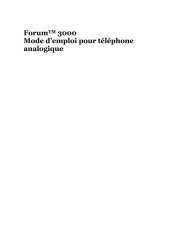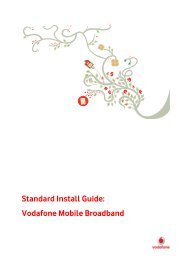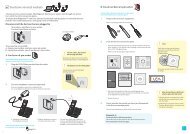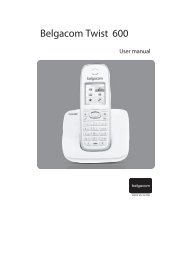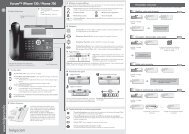Belgacom Twist 129 notice EN
Belgacom Twist 129 notice EN
Belgacom Twist 129 notice EN
You also want an ePaper? Increase the reach of your titles
YUMPU automatically turns print PDFs into web optimized ePapers that Google loves.
9-4 Transferring an external call to another handset• You are talking to an external correspondent.• Press• “INTERCOM” is displayed on the screen• Press• “COM XX 9” is displayed on the screen. (Example: “COM 1 3 9”)• Enter the number of the handset where you want the call to be transferred to.• “CALLING HS X” is displayed on the handset’s screen (X represents the numberof the handset called: (Example: “CALLING HS 3”)• “CALL FROM X” is displayed on the screen of the handset called(X corresponds to the number of the handset from where the call is made;example: “CALL FROM 2”).• Press• Your external correspondent is now in a call with your internal correspondent.9-5 Three-way conference call (two internal handsets +one external correspondent)You can talk to an internal correspondent and an external correspondent at the sametime.• You are on line with an external correspondent.• Press• “INTERCOM” is displayed on the screen• Press• “COM XX 9” is displayed on the screen. (Example: “COM 1 3 9”)• Enter the number of the handset you want to call• “CALLING HS X” is displayed on the handset’s screen (X represents the numberof the handset called: (Example: “CALLING HS 3”)• “CALL FROM X” is displayed on the screen of the handset called(X corresponds to the number of the handset from where the call is made;example: “CALL FROM 2”).• As soon as your internal correspondent picks up, hold down the key for 3seconds.• “CONFER<strong>EN</strong>CE” is displayed on the screen• You are now in a three-way conference call.10- VOICE MAIL (PHONEMAIL)37