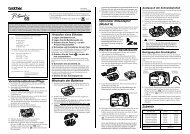ABC - Brother
ABC - Brother
ABC - Brother
- No tags were found...
You also want an ePaper? Increase the reach of your titles
YUMPU automatically turns print PDFs into web optimized ePapers that Google loves.
LABEL PRINTING• Press the key to return to the previous step.• Unless set otherwise, the tape is automatically cut after each copy is printed. Refer to “TapeCutting Options” on page 49 to change this setting.• The figures shown on the screen during printing indicate the “count / number of copies”.• Pressing thekey when selecting the number of copies resets the value to 1, thedefault.• Auto-numbering can also be applied to bar codes. When a bar code contains an autonumberingsequence, no other fields in the label can contain an auto-numbering sequence.• The auto-number portion of the label is incremented after each label is printed.• Only one auto-numbering sequence can be used in a label.• Any symbols or other non-alphanumeric characters in the auto-numbering sequence areignored.• An auto-numbering sequence can only contain a maximum of five characters.• Letters and numbers increase as shown below:0 1 ...9 0 ...A B ...Z A ...a b ...z a ...A0 A1 ...A9 B0 ...Spaces (shown as underlines “_” in the example below) can be used to adjust the spacingbetween characters or to control the number of digits that are printed._9 10 ...99 00 ..._Z AA ...ZZ AA ...1_9 2_0 ...9_9 0_0 ...Mirror PrintingUsing the mirror printing function you can create labels with the text printed in reverseso that they can be read from the opposite side when attached to glass or othertransparent material.1 Make sure that the appropriate tape cassette is inserted and ready for printing.2Hold down the key and press the key todisplay the print options screen, and then select“Mirror” using the or key.3Press the key.The message “Mirror Print?” is displayed48 Printing a Label