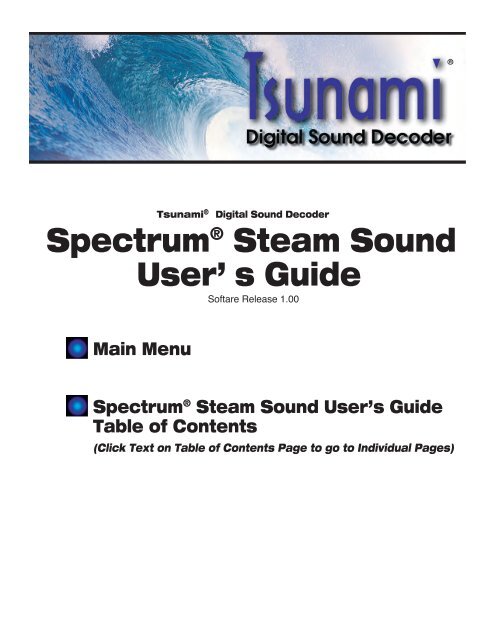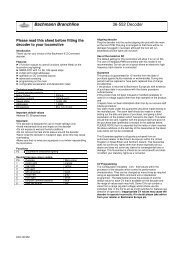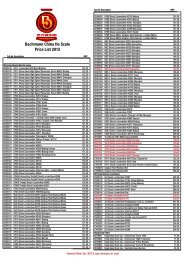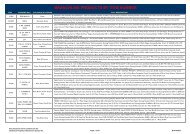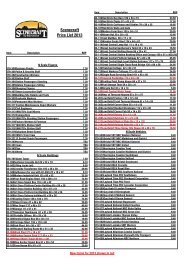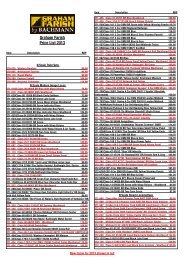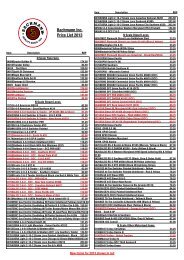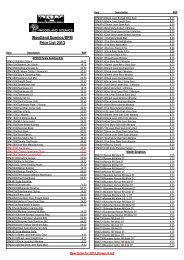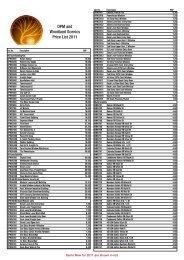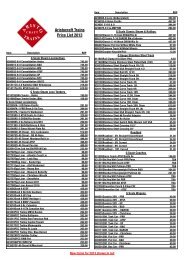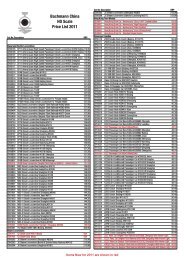Spectrum Steam Sound User Guide(1.4MB) - Bachmann
Spectrum Steam Sound User Guide(1.4MB) - Bachmann
Spectrum Steam Sound User Guide(1.4MB) - Bachmann
You also want an ePaper? Increase the reach of your titles
YUMPU automatically turns print PDFs into web optimized ePapers that Google loves.
Tsunami ® Digital <strong>Sound</strong> Decoder<strong>Spectrum</strong> ® <strong>Steam</strong> <strong>Sound</strong><strong>User</strong>’ s <strong>Guide</strong>Softare Release 1.00Main Menu<strong>Spectrum</strong> ® <strong>Steam</strong> <strong>Sound</strong> <strong>User</strong>’s <strong>Guide</strong>Table of Contents(Click Text on Table of Contents Page to go to Individual Pages)
NoticeThe information in this document is subject to change without notice.<strong>Sound</strong>Traxx (Throttle Up!) shall not be liable for technical or editorial errors or omissions contained herein; nor for incidental or consequential damagesresulting from the furnishing, performance or use of this material.This document contains information protected by copyright. No part of this document may be photocopied or reproduced in any form without theprior written consent of Throttle Up! Corp.Product names mentioned herein may be trademarks and/or registered trademarks of their respective companies.<strong>Sound</strong>Traxx and Tsunami are registered trademarks of Throttle Up! Corp.<strong>Sound</strong>Traxx DCC, Digital <strong>Sound</strong> Decoder, Dynamic Digital Exhaust, Auto-Exhaust and Hyperlight are trademarks of Throttle Up! Corp.Return to Main <strong>User</strong>'s <strong>Guide</strong>Return to Table of Contents
Table of ContentsAll Aboard! ...........................................................................1Overview ................................................................................................1Operation .............................................................................2Using Your Tsunami Digital <strong>Sound</strong> Decoder ..........................................2Basics of Programming ......................................................5Programming the CVs ...........................................................................5Step 1: Configuring the Address ..........................................................12Step 2: Configuring the Decoder .........................................................14Step 3: Configuring the Throttle ...........................................................16Step 4: Configuring for Consist Operation ...........................................20Step 5: Function Mapping ...................................................................23Step 6: Configuring the Lighting Outputs ............................................25<strong>Sound</strong> Programming .........................................................29Step 7: Modifying the <strong>Sound</strong> Effects ...................................................29Advanced Programming ...................................................36Step 8: Configuring the Dynamic Digital Exhaust ................................36Step 9: Setting up the Hyperdrive .......................................................43Step 10: Configuring Tsunami’s Miscellaneous Features ....................47Troubleshooting ................................................................54Appendix A - Decimal-Hex-Binary Conversion ...............57Appendix B - List of Configuration Variables .................58Appendix C - License Agreement ....................................59Return to Main <strong>User</strong>'s <strong>Guide</strong>Return to Table of Contents
All Aboard!OverviewCongratulations on the purchase of your <strong>Sound</strong>Traxx ® Tsunami ® Digital<strong>Sound</strong> Decoder. This <strong>User</strong>’s <strong>Guide</strong> will walk you through the variousaspects of programming your Tsunami decoder, as well as some tips ontroubleshooting. For the power user, the Tsunami Technical Reference willprovide a list of all the CVs available for use with Tsunami decoders and theirexact function and make-up for those who wish to have a complete referencefor advanced programming techniques.Technical Bulletins and Application Notes covering various topics are alsopublished from time to time, and these may be downloaded free of chargefrom our website at www.soundtraxx.com.OEM <strong>Steam</strong> <strong>Sound</strong> <strong>User</strong>’s <strong>Guide</strong> Page 1Return to Main <strong>User</strong>'s <strong>Guide</strong>Return to Table of Contents
OperationUsing Your Tsunami Digital <strong>Sound</strong> DecoderYour <strong>Sound</strong>Traxx Tsunami has been shipped with all CVs pre-programmedso you can begin using your locomotive immediately without having to worryabout what adjustments to make. Function Assignments are as follows:<strong>Steam</strong> DecodersFunction KeyF0F1F2F3F4F5F6F7F8Direction ButtonThrottleEffectHeadlight/Backup Light/DynamoBellWhistleShort Whistle<strong>Steam</strong> ReleaseDynamoWater StopCoupler ClankMute the <strong>Sound</strong>Johnson BarExhaust Chuff, Snifter Valve, Brake SquealWhile these are the default settings, you may wish to make changes to thefunction mapping later. For now, simply set your controller to Locomotive 3,place the locomotive on the mainline and away you go! Now that you havecontrol of your decoder, let’s see what happens!Turn on the LightsPress F0 on your cab to turn on the Headlight. Reverse locomotive directionand the headlight turns off as the backup light turns on.Ring the BellEngineers are required to ring the bell during yard movement. To ring thebell, press F1 on your cab. This is an on/off function, i.e. once on, the bell willcontinue to ring until you turn it off. Press F1 again to turn it off.Blow the WhistleEngineers are required to blow various whistle signals to warn of theapproaching train as well as notify both passengers and train crew to theplanned movement of the locomotive. Some of these are signals for gradecrossings, stopping, moving forward, backing up and more.Learning and using the various whistle signals can add a lot of fun to youroperating sessions! Some of the more common signals are indicated here.OEM <strong>Steam</strong> <strong>Sound</strong> <strong>User</strong>’s <strong>Guide</strong> Page 2Return to Main <strong>User</strong>'s <strong>Guide</strong>Return to Table of Contents
OperationTo activate the Whistle, press F2 on your cab: the longer you press the key,the longer the whistle will blow. While this allows you to make short or longsignals, F3 is designated as a ‘short’ whistle so your shorts will have thatnice, crisp, ‘toot’ regardless of how responsive your cab controls are…try agrade crossing whistle!Whistle SignalsNote: = Short Blast — = Long Blast— — — Approaching Grade Crossing. (Hold final blast until crossingis reached.) —Approaching a bridge or tunnelStop, set brakes— — Release brakes and proceed forward BackupRequest signal from Trainman— Warning whistle, used when approaching points whereview is obstructed.Blow Down the BoilerIf your steam engine’s been sitting in the station awhile, there’s bound to besome particle buildup in the boiler. Press the F4 key to open the blowdownvalve and blow out the sediment. Press the F4 key again to close theblowdown valve.Automatic <strong>Steam</strong> <strong>Sound</strong> FunctionsSome sound effects happen in response to an action other than pressing afunction key. The blowers will automatically simmer in the background to helpvent the steam and keep up a good draft.AirpumpsBrakes on trains operate using air pressure. When the engineer activatesthe brakes, he is releasing air pressure, forcing the brake shoes against thewheels and causing the train to slow down. When the engine stops the airpressure is build up using a compressor, also called an airpump. The airpumps will pound out a steadily slowing cadence that simulates the build upof air pressure in the main reservoir. Deceleration of the locomotive whileapplying the brakes will cause the air pump to resume pumping.Snifter ValveJust as you start to move the engine, you’ll hear the Pffffffft! of the sniftervalve.More Automatic <strong>Sound</strong> Functions on Next PageOEM <strong>Steam</strong> <strong>Sound</strong> <strong>User</strong>’s <strong>Guide</strong> Page 3Return to Main <strong>User</strong>'s <strong>Guide</strong>Return to Table of Contents
OperationJohnson BarChanging the locomotive direction will automatically activate the sound of theJohnson Bar being thrown one way or the other.Exhaust Chuff and Rod ClankThe exhaust chuff and rod clank sounds are automatically generatedwhenever the locomotive is set into motion. Both effects may be optionallyconfigured to vary in volume in response to load changes using Tsunami’sDynamic Digital Exhaust setting (see “Step 8: Configuring the DDE”).Brake Squeal/ReleaseThe sound of the brakes squealing is activated automatically whenever thelocomotive is slowed down or brought to a stop.Activating other Functions and EffectsDepending on the number of function keys provided on your cab, you mighthave additional functions immediately available for you to activate.Mute the <strong>Sound</strong>Pressing F8 on all Tsunami decoders will gradually mute all sound effects- great for a quick answer of the telephone! Pressing it a second time willallow you to hear the sounds again.DynamoPressing F5 turns the Dynamo on and off. As the Dynamo turns on, it willspool up in an accelerating whine and settle down into a soft buzz when itreaches full power.Water StopAll steam engines require water! The Water Stop initiates a sequence ofevents beginning with the fireman opening a rather squeaky water hatch,followed by the sound of water filling the tender. This effect is activated whenthe engine is stopped by pressing F6 and can be stopped by pressing F6again. If the locomotive is started while the effect is running, the effect willautomatically turn off.Coupler ClankPressing F7 will activate the coupler clank sound effect, see how well youcan time the effect to the actual coupling of the locomotive to the train!As you see, no programming is necessary to begin enjoying your DSD!However… after you have had a chance to play with your decoder for a littlewhile, you may wish to make some changes such as selecting a new addressor altering a sound effect. The following section will introduce you to CVs andhow and why you might wish to change them.OEM <strong>Steam</strong> <strong>Sound</strong> <strong>User</strong>’s <strong>Guide</strong> Page 4Return to Main <strong>User</strong>'s <strong>Guide</strong>Return to Table of Contents
Programming the CVsBasics of ProgrammingWhat is a CV?CV stands for Configuration Variable, which is the industry-adopted termfor a decoder’s user-programmable memory locations. CVs allow you tocustomize individual decoder properties such as the address, momentum,throttle response, sound volume and much more. Once a CV has beenprogrammed, the setting will be permanently remembered even after thepower has been turned off. A CV can be modified as often as necessary bysimply reprogramming it with a new value.With the large number of CVs available, first inspection of the availableoptions may cause confusion and little panic! Relax. As you have alreadyseen the DSD has been shipped with all CVs pre-programmed so you canbegin using your locomotive immediately without having to worry about whatadjustments to make.The following paragraphs break the sound decoder’s CVs into varioussubsystems so it is only necessary to change a few CV’s at a time. As youbecome comfortable with it’s operation, move onto a new section and beginexploring the options and capabilities found there. For more technicallyinclined users, detailed information on any CV can be found in the TsunamiTechnical Reference.Bits and BytesOne of the most confusing aspects of programming a CV is figuring out whatall the different bits, bytes and x’s found in the various decoder manualsmean. The problem is compounded further by differences in each commandstation manufacturer’s user interface. For users unfamiliar with such terms, ashort math lesson (ugh!) is in order before proceeding:Each decoder CV stores a numeric value that can be represented in one ofthree forms:Decimal - This is the form everyone is familiar with and we use in our day-todaylives. Numbers are represented as a sequence of digits composed of thenumerals 0,1,2,3,4,5,6,7,8, and 9.Hexadecimal - Also referred to as simply “hex”, this is a more specializednumber representation that, in addition to 0 through 9, also uses thecharacters A-F. It has the advantage that a given decimal number can bemore compactly represented. For example, the decimal number 127 convertsto a simple 7F in hex (one less digit). This allows user interfaces with alimited number of digits (i.e., the LCD on your cab) to display a wider range ofnumbers.Binary - Binary numbers get their name from the fact they use only twodigits 0 and 1 called ‘bits’ and is the fundamental number system used by allcomputers including the ones found inside a digital decoder. Because thereOEM <strong>Steam</strong> <strong>Sound</strong> <strong>User</strong>’s <strong>Guide</strong> Page 5Return to Main <strong>User</strong>'s <strong>Guide</strong>Return to Table of Contents
Basics of Programmingare only two bit values, it takes more digits to represent a number usingbinary. The decimal number 127, for example, is written as 01111111 in binarynotation. A ‘byte’ is a binary number made up of eight bits. And a ‘nibble’ ishalf a byte or four bits. Really! We didn’t make that up.Coincidentally, each CV is made up from one byte or eight bits and can storeany number between 0 and 255. Most of the CVs contain a single piece ofdata that can be easily represented in any of the three forms, i.e., CV 3, theacceleration rate, can be loaded with any value from 0 to 255 and it alwaysaffects the same thing - the acceleration rate.On the other hand, some CVs use individual bits to control different features.This allows up to eight individual features to be controlled by a single CV andis done to conserve the number of CVs. As the bit variables can take on onlyone of two values (0 and 1) they are usually used for simple variables thatare either On or Off, enabled or disabled or something similar. Unfortunately,bit variables are difficult to represent in any form other than binary and stillpreserve any meaning. Because most DCC system user interfaces don’t usebinary representation, these numbers are the most difficult to work with andrequire a tedious series of additions to convert to the decimal or hex formused by most systems.We have tried to use the decimal number system in this manual whendescribing the proper values to program into a given CV; however, you willoccasionally find values listed in the Technical Reference in binary, hex anddecimal values. Hex numbers can be distinguished from a decimal numberby noting a 0x prefix. Thus 0x10 is the hex version of sixteen and not ten asone might guess. Binary numbers are represented using a ‘b’ suffix. 100bis really the number four and not one hundred. To further assist the mathimpaired,we have provided a handy-dandy conversion table in Appendix Athat allows one to quickly convert between decimal, hex and binary.When working with individual bits such as in CV 29, we suggest the followingprocedure for determining the correct value to program. Referring to the CVdescription, write down the value desired for each individual bit. Considerfor example, the case of CV 29. We would like to set this CV so that speedtables are enabled and the 28 speed-step mode is in effect. Referring to theTechnical Reference, we see that bit 4 and bit 1 should be set to 1 and allother bits are cleared to zero. Remembering that we are dealing with binary,write down the individual bit values and we get:bit 7 bit 6 bit 5 bit 4 bit 3 bit 2 bit 1 bit 0We then look up the binary value 00010010b in Appendix A and see that itcorresponds to the decimal value 18 (0x12 in hex). This is the value to usewhen programming the CV.OEM <strong>Steam</strong> <strong>Sound</strong> <strong>User</strong>’s <strong>Guide</strong> Page 6Return to Main <strong>User</strong>'s <strong>Guide</strong>Return to Table of Contents
Basics of ProgrammingIf you don’t have the conversion chart available, you can also calculatethe value in the following manner. Reading from right to left, each bit has adecimal value associated with it, beginning with a 1 and doubling this valueas you go from bit 0 to bit 7. This value is only counted when the bit is a ‘1’.Looking at the figure below, you can see that using this method, bit 1 has avalue of 2 and bit 4 has a value of 16. Adding these two numbers togethergives the correct decimal value of 18.bit 7 bit 6 bit 5 bit 4 bit 3 bit 2 bit 1 bit 0When bit isset to 1, value = 128 64 32 16 8 4 2 1Therefore: 0 + 0 + 0 + 16 + 0 + 0 + 2 + 0 = 18Programming MethodsThere are two methods for changing the sound decoder’s CVs:Service Mode Programming - This programming mode usually requires thelocomotive to be placed on a special programming track or connected to adedicated programmer. Tsunami is an advanced line of decoders and supportfour types of service mode instructions:Address Mode - Can change CV 1 (Primary Address) only.Register Mode - Can change CVs 1,2,3,4,7,8 and 29 only.Paged Mode - Uses a page register to indirectly modify any CV.Direct Mode - Can directly change any CV.Operations Mode Programming - Sometimes called ‘Ops Mode’ or‘Programming on the Main’, this programming mode allows the CVs to bechanged while the locomotive is operating on the layout even when otherlocomotives are present. The neat thing about this mode is that the CVs canbe changed in the middle of operation allowing the engineer for example, toincrease the momentum rate of a locomotive after it couples to a train. Themain disadvantage of operations mode programming is that the CV datacannot be read back to verify its value.Reading CVsCertain command stations also allow you to read a CV during ServiceMode Programming, which is useful to verify its current setting. If you havetrouble reading or verifying CVs, the problem may be due to the designof your command station and not the DSD itself. Tsunami and all otherdecoders communicate back to the command station using what’s called anacknowledgment pulse, which is defined in NMRA RP-9.2.3 as “an increasedload on the programming track of at least 60mA for at least 5ms.” Like mostdecoders, the DSD generates the acknowledgment pulse by momentarilyapplying power to the motor. You can often visually verify that the Tsunami isproperly responding to your programmer by observing a slight twitch in theOEM <strong>Steam</strong> <strong>Sound</strong> <strong>User</strong>’s <strong>Guide</strong> Page 7Return to Main <strong>User</strong>'s <strong>Guide</strong>Return to Table of Contents
Basics of Programmingmotor shaft when a read or write command is given.If your DSD is otherwise working properly (i.e., responds properly on themainline to speed and direction commands) but your command stationis having troubles reading CV data from the DSD, it may be due toincompatibilities between the electrical requirements of the DSD (which aredifferent from conventional decoders due to the added audio circuitry) andthe electrical characteristics of your programming track. In such an event,we suggest you simply go ahead and program the data into the CVs anyway.Usually the DSD will accept the data and function properly when placed backon the main track.Another option is to use a Programming Track Booster, such as <strong>Sound</strong>TraxxPTB-100 (P.N. 829002). The PTB-100 amplifies the programming tracksignals to levels that work best with Tsunami. It is easy to install (see below)and inexpensive. An advantage to using the PTB-100 is that it also providesshort circuit detection and some helpful diagnostics. It works well with allother <strong>Sound</strong>Traxx decoders, too.COMMANDSTATIONPOWERSUPPLYPTB-100BLACKBLACKORANGEORANGEYELLOWYELLOWPower InPower InProgramming Track OutputProgramming Track OutputCOMMANDSTATIONProgramming TrackTo Programming TrackFigure 1 - General Wiring Diagram for the <strong>Sound</strong>Traxx PTB-100Finally, if you continue to experience difficulties, try a different programmingmode. If your system supports it, the best way to program the CVs isOperations Mode, as it allows you to immediately see or hear the results ofyour changes. It is important, however, to realize that not all programmingmodes will program all CVs. Additionally, the specific programming modeyou use will depend upon the type of DCC system you are using. Some ofthe newer DCC systems can automatically select the proper programmingmode so all you need to do is specify the CV number and its new value. Onthe other hand, some systems support only a few of the programming modesand may restrict which CVs you can program. If in doubt, refer to your DCCsystem’s manual or contact the manufacturer to determine which methodsthey support.OEM <strong>Steam</strong> <strong>Sound</strong> <strong>User</strong>’s <strong>Guide</strong> Page 8Return to Main <strong>User</strong>'s <strong>Guide</strong>Return to Table of Contents
Basics of ProgrammingProgramming ProcedureAs each DCC system is different, the procedure for programming a CV willvary depending upon the system. Unfortunately, we cannot provide detailedinstructions to cover every command station and have to assume that youhave some level of understanding regarding it’s capabilities and operatingprocedures. For specific programming procedures, please consult your DCCsystem manual.Locking and Unlocking CVsThe CV Lock/Unlock is a relatively new feature available in some DCCdecoders which allows you to program a decoder without the danger ofoverwriting the programming in another. This especially useful in installationswhere multiple decoders are used. For example, if you have installed afunction decoder in addition to the sound decoder, you may wish to lock theCVs after programming to prevent accidentally programming one or the other.To use the CV Lock feature implemented in CV 15 and 16, Bit 0 of CV 30must first be set to 1 (the default value is 0). This is to avoid inadvertentlylocking the decoder when the CV Lock feature is not needed.CV 15 and 16 are used for locking and unlocking the decoder. CV 15 isthe Unlock Code and may be programmed to any value between 0 and255 regardless of whether the decoder is locked or unlocked. CV 16 is theLock Code and may be set to any value between 0 and 7 but only when thedecoder is unlocked. Attempts to program CV 16 with a value greater than 7will be ignored.The decoder is unlocked when the value in CV 15 matches the value in CV16. Otherwise the decoder is locked and can not be programmed in eitheroperations mode or service mode. Further, a locked decoder can not be resetto its factory defaults until it is first unlocked. Tsunami decoders are shippedfrom the factory with all CVs unlocked, that is, CV 15 and 16 are both setto 0.Note that if the decoder is unlocked, changing the value in CV 16 willinstantly lock the decoder. You must then set CV 15 to the same value aswas just programmed into CV 16 to unlock the decoder again.If you decide to use the CV Locking feature for a multi-decoder installation,each decoder installed inside that locomotive must first have its Lock Codein CV 16 set prior to installation of any other decoders. Otherwise, all thedecoders will have the same Lock Code and the feature will not work. Theeasiest way to go about this is to first install one decoder and program itsLock Code. Then install the next decoder and program its Lock Code. Sincethe first decoder is now locked it will be unaffected by the programming ofthe second decoder (unless you accidentally set the Lock Code of the twodecoders to the same value. If this happens you will need to disconnect onedecoder and start over). Continue in this manner until all decoders have beeninstalled and their Lock Codes have been set.OEM <strong>Steam</strong> <strong>Sound</strong> <strong>User</strong>’s <strong>Guide</strong> Page 9Return to Main <strong>User</strong>'s <strong>Guide</strong>Return to Table of Contents
Basics of ProgrammingIt is a good idea to set up a standardized system so you don’t forget the LockCode settings. You might, for example, set all motor decoders to a CV LockValue of 1, sound decoders to a value of 2 and function decoders to a valueof 3. Keeping CV 15 set to 0 will guarantee the decoder stays locked untilyou are ready to begin programming.Example: Let’s say you will be installing motor decoder, a sound decoderand a function decoder in one locomotive. Using the previously describedsystem, you would first install the motor decoder and set its Lock Code byprogramming CV 16 to 1. Since CV 15 is currently set to 0 (the defaultvalue), the decoder is immediately locked. Now install the sound decoderand set its Lock Code by programming CV 16 to 2. Since CV 15 is still set to0, this decoder is also immediately locked. Now install the function decoderand set its Lock Code by programming CV 16 to 3. At this point, all threedecoders are installed and locked. Starting with the motor decoder, set CV 15(the Unlock Code) to 1 to unlock and program the motor decoder. When youare finished set CV 15 to 2 and program the sound decoder. Finally, set CV15 to 3 and program the function decoder. When you are done, set CV 15back to 0 to lock all the decoders.If You Forget the Lock CodeAs there are only eight possible combinations, you can easily determine aforgotten Lock Code setting using trial and error with the following procedure:Place the locomotive on the Programming Track and set CV 15 to 0. Thentry to read the value in CV 16. If CV 16 does not read back, the decoder islocked. Set CV 15 to 1 and try reading CV 16 once more. Again, if CV 16does not read back, the decoder is still locked. Program CV 15 to 2 and tryreading CV 16 again. Continuing in the manner, you should eventually findthe value stored in CV 16 as it can only be programmed between 0 and 7.If you have tried setting CV 15 to all eight values between 0 and 7 and thedecoder still does not respond, there may be a problem with the installation,the program track or the decoder itself and further investigation will berequired.If you do not have access to a programming track with read-back capabilities(or are uncertain as to whether it is working properly) you can also useoperations mode to discover the Lock Code by alternately programming CV15 and setting another CV to a value where there is a known response. Forexample, changing CV 128, the master volume control, will provide auditoryfeedback as to whether the decoder is unlocked by virtue of a change insound level. Thus, you would begin by setting CV 15 to 0 and then settingCV 128 to 0. If the volume does not fall to zero, the decoder is locked. Thenset CV 15 to 1 and try programming CV 128 again. Repeat this process untilyou find a value for CV 15 that results in a change in sound volume as youchange CV 128.Troubleshooting TipBe aware that even if you are not planning to use the CV Lock feature, itcan still be accidentally activated by inadvertently programming CV 15 or 16with a non-default value. If you have a decoder that is otherwise workingOEM <strong>Steam</strong> <strong>Sound</strong> <strong>User</strong>’s <strong>Guide</strong> Page 10Return to Main <strong>User</strong>'s <strong>Guide</strong>Return to Table of Contents
Basics of Programming(i.e., making sound and responding to throttle function commands) buthas suddenly stopped accepting CV changes, then first run through theprocedure under “If you Forget the Lock Code” to determine if the decoderhas been locked.Resetting the CVs or Starting OverOccasionally, something goes wrong and Tsunami will not respond asexpected. Usually, this is caused by one or more CVs being programmed tothe wrong value. The CVs can be quickly reset to their factory default valuesusing the following procedure.1. Program CV 30 to 2 (or CV 8 to 8) using either Service Mode orOperations Mode2. Place locomotive on a powered section of track. If locomotive is alreadyon the mainline, cycle power to the decoder by turning power to the trackoff and then back on.3. After power is restored to the track there should be no indication ofactivity.If sound comes on immediately upon restoring power, thedecoder did not reset. Repeat steps 1 and 2.4. Once the six-second period has elapsed, the sound should come on andthe headlight and backup light will blink 16 times indicating that the CVswere successfully reset.5. Tsunami should now respond to short address 3 just as it did when it wasfirst unpacked.6. If you cannot get the decoder to reset, check to see that it has not beeninadvertently locked (see “If You Forget the Lock Code” in the previoussection).OEM <strong>Steam</strong> <strong>Sound</strong> <strong>User</strong>’s <strong>Guide</strong> Page 11Return to Main <strong>User</strong>'s <strong>Guide</strong>Return to Table of Contents
Basic ProgrammingStep 1: Configuring the AddressThe first group of CVs you will want to change are those that set Tsunami’saddress:CV 1, Primary AddressCV 17:18, Extended AddressTsunami may be set up to recognize either the primary address (also calledthe short address), which provides a range of 1 to 127 or the extended (long)address, which has a range of 1 to 9999! Whether you use the primary orextended address will first depend on whether or not your DCC system usesextended addressing (not all of them do - if in doubt, see your commandstation owner’s manual.) Second, it will depend on your preferences andthe numbering scheme you use for setting your decoder addresses. Theextended address has the advantage that you can use all four digits ofa locomotive’s road number for the decoder address making it easy toremember. Be aware that some DCC systems do not support the full range ofavailable addresses.Primary AddressTo use the primary address, simply set CV 1 to the desired address between1 and 127.Programming Notes: Both the primary and extended address may bechanged at any time using service mode.Some DCC systems will also allow the decoder address to be modified usingoperations mode programming (consult your system manual for details).Please note that when programming in operations mode, the followingrestrictions apply:If the decoder’s primary address is enabled (i.e., CV 29, bit 5 is 0),only the extended address may be changed using operations modeprogramming.If the decoder’s extended address is enabled (i.e., CV 29, bit 5 is 1),only the primary address may be changed using operations modeprogramming.Extended AddressThe extended address is actually made up of two CVs, 17 and 18. Unlessyou are an experienced user, you should not try to program these CVsindividually as a specific protocol is required in order for the DSD to acceptthe new data (See the Technical Reference for details). Since most commandstations that support extended addressing will automatically generate thecorrect protocol, simply follow their instructions for setting the extendedaddress.OEM <strong>Steam</strong> <strong>Sound</strong> <strong>User</strong>’s <strong>Guide</strong> Page 12Return to Main <strong>User</strong>'s <strong>Guide</strong>Return to Table of Contents
Basic ProgrammingOnce the extended address is stored in CV 17 and 18, bit 5 of CV 29 mustbe set to 1 so the decoder will recognize the extended address format.Otherwise, the decoder will continue to respond only to its primary address.See the next section, Configuring the Decoder.OEM <strong>Steam</strong> <strong>Sound</strong> <strong>User</strong>’s <strong>Guide</strong> Page 13Return to Main <strong>User</strong>'s <strong>Guide</strong>Return to Table of Contents
Basic ProgrammingStep 2: Configuring the DecoderThe next CV you will want to change is CV 29, Decoder ConfigurationByte. CV 29 is one of those complicated bit variables mentioned earlierand is used in conjunction with other CVs to set a multitude of decodercharacteristics including Locomotive Direction, Speed Step Mode Selection,Speed Table Enable and Alternate Power Mode Enable.Bit 7 Bit 00 0 EAM STE ACK APS F0 DIRLocomotive Direction - Causes the decoder to invert direction commandsso that the locomotive runs in reverse when it receives a command to moveforward and vice-versa. This operating mode is most useful for setting updiesel engines that ran with the long hood section forward. However, it is alsouseful for electronically correcting installations where the motor wires wereaccidentally reversed and avoids tearing apart the locomotive a second time.Speed Step Mode Selection - As it is a digital system, Tsunami splits thethrottle voltage over its minimum and maximum range into discrete speedsteps. Tsunami can be configured so there are 14, 28 or 128 individual speedsteps. The largest number of steps will give the smoothest throttle response.Since not all DCC systems have the ability to control 28 or 128 speed steps,your choice will depend upon the technical capabilities of your commandstation.Speed Table - Sets the decoder to use the speed table specified by CV 25(see “Configuring the Throttle”).Primary or Extended Address - Sets the decoder to recognize its primaryaddress in CV 1 or extended address in CV 17:18 (see “Configuring theAddress”).Alternate (Analog) Power Mode - Enables the decoder to work with analternate power mode (such as DC operation) as set by CV 12 when a DCCsignal is not present.To assist the novice user, we have created Table A on the next page that liststhe correct value for CV 29 to get the desired operating modes.To use the table, simply find the row that has the modes you want andprogram CV 29 with the listed value.The advanced user should refer to the Technical Reference for more details.Remember, table values are in decimal. If your command station uses Hex(Hexadecimal), you will need to convert the value shown using Appendix A.OEM <strong>Steam</strong> <strong>Sound</strong> <strong>User</strong>’s <strong>Guide</strong> Page 14Return to Main <strong>User</strong>'s <strong>Guide</strong>Return to Table of Contents
Basic ProgrammingTable A. Quick-Reference Table for CV 29 ValuesAddress TypeUse SpeedTables?AnalogMode?SpeedStepsLocomotiveDirectionCV 29ValuePrimary (CV1)NoNo14Normal0Primary (CV1)NoNo14Reversed1Primary (CV1)NoNo28/128Normal2Primary (CV1)NoNo28/128Reversed3Primary (CV1)NoYes14Normal4Primary (CV1)NoYes14Reversed5Primary (CV1)NoYes28/128Normal6Primary (CV1)NoYes28/128Reversed7Primary (CV1)YesNo14Normal16Primary (CV1)YesNo14Reversed17Primary (CV1)YesNo28/128Normal18Primary (CV1)YesNo28/128Reversed19Primary (CV1)YesYes14Normal20Primary (CV1)YesYes14Reversed21Primary (CV1)YesYes28/128Normal22Primary (CV1)YesYes28/128Reversed23Extended (CV17:18)NoNo14Normal32Extended (CV17:18)NoNo14Reversed33Extended (CV17:18)NoNo28/128Normal34Extended (CV17:18)NoNo28/128Reversed35Extended (CV17:18)NoYes14Normal36Extended (CV17:18)NoYes14Reversed37Extended (CV17:18)NoYes28/128Normal38Extended (CV17:18)NoYes28/128Reversed39Extended (CV17:18)YesNo14Normal48Extended (CV17:18)YesNo14Reversed49Extended (CV17:18)YesNo28/128Normal50Extended (CV17:18)YesNo28/128Reversed51Extended (CV17:18)YesYes14Normal52Extended (CV17:18)YesYes14Reversed53Extended (CV17:18)YesYes28/128Normal54Extended (CV17:18)YesYes28/128Reversed55OEM <strong>Steam</strong> <strong>Sound</strong> <strong>User</strong>’s <strong>Guide</strong> Page 15Return to Main <strong>User</strong>'s <strong>Guide</strong>Return to Table of Contents
Basic ProgrammingStep 3: Configuring the ThrottleThere are seven CVs that characterize the Tsunami’s throttle response and28 more used to create a custom speed table:CV 2, VStartCV 3, Acceleration RateCV 4, Braking RateCV 25, Speed Table SelectCV 29, Configuration DataCV 66, Forward TrimCV 95, Reverse TrimCV 67-94, Loadable Speed TableThis may sound like a lot of CVs but don’t worry; it’s not necessary to changeall of them if you don’t want to. We’ve already talked about speed stepselection in CV 29 (Step 2).Set the Start VoltageTsunami provides CV 2, Vstart, to set the starting voltage that is applied tothe motor at Speed Step 1 and is used to compensate for inefficiencies inthe locomotive’s motor and driveline. CV 2 may be programmed with anyvalue between 0 and 255 with each step in value being about 0.5% of themaximum available motor voltage. To calculate the value of CV 2, you canuse the formula:Desired Starting VoltageCV 2 = 255 X ——————————————Maximum Motor VoltageIf your DCC system supports Operations Mode Programming, an alternativemethod for setting Vstart is to turn your throttle to the first speed step andthen use the operations mode programming feature to increase the value inCV 2 until the locomotive just begins to move.Set the Acceleration and Braking RatesTsunami provides two CVs to simulate the momentum due to train weight.CV 3, Acceleration Rate, controls how fast the locomotive responds toincreases in throttle settings and CV 4, Braking Rate, controls how fast thelocomotive will respond to decreases in the throttle setting.Both CVs can be programmed with any value between 0 and 255 with 255corresponding to the slowest acceleration or braking rate. Lower settingsyield a more responsive locomotive, which is useful for switching. When bothCVs are set to 0, the locomotive will respond nearly instantly to any throttlechanges. A setting of 255, on the other hand, will require several minutes fora locomotive to reach full speed from a standing stop!Tsunami’s Dynamic Digital Exhaust feature will be more dramatic if you useOEM <strong>Steam</strong> <strong>Sound</strong> <strong>User</strong>’s <strong>Guide</strong> Page 16Return to Main <strong>User</strong>'s <strong>Guide</strong>Return to Table of Contents
Basic Programminglarger values for these CVs; we therefore suggest setting CV 3 and CV 4 to aminimum value of 16 or higher.If you are using 14 or 28 Speed Step modes, setting CV 3 and CV 4 to anyvalue greater than 0 will also improve the Tsunami’s throttle response. Whileit is accelerating or braking, Tsunami interpolates between speed steps soin effect, your locomotive will respond as if it were being controlled with 128speed steps. No more sudden lurching from one speed step to another!Select the Speed TableTsunami provides 14 preset and one loadable speed table that can be usedfor several purposes:1. Matching the Auto Exhaust chuffing rate to locomotive speed.2. Speed matching one locomotive to another.3. Changing the feel of the throttle. For example, you could configurea switching locomotive so there are more speed steps available atlower speeds for switching and fewer steps at high speeds where thelocomotive is seldom operated.4. Compensating for an improperly designed driveline so the locomotive willoperate within its prototypical speed range.Preset Speed TablesCV 25, Speed Table Select, is used to select which speed curve will be usedby the DSD. CV 25 may be programmed with any value between 2 and 15 toselect one of the preset speed curves shown in Table B, below.Table B. Speed Table SelectionCV 25 Speed Curve Type2 Straight LIne3 Logarithmic Curve 14 Logarithmic Curve 25 Logarithmic Curve 36 Logarithmic Curve 47 Logarithmic Curve 58 Logarithmic Curve 69 Logarithmic Curve 710 Exponential Curve 111 Exponential Curve 212 Exponential Curve 313 Exponential Curve 414 Exponential Curve 515 Exponential Curve 616 <strong>User</strong> Loadable Speed TableMotor Speed100%75%50%25%0%LOG 7LOG 6LOG 5LOG 4LOG 3LOG 2LOG 1LINEAREXP 1EXP 2EXP 3EXP 4EXP 5EXP 60 2 4 6 8 10 12 14 16 18 20 22 24 26 28Speed StepOEM <strong>Steam</strong> <strong>Sound</strong> <strong>User</strong>’s <strong>Guide</strong> Page 17Return to Main <strong>User</strong>'s <strong>Guide</strong>Return to Table of Contents
Basic ProgrammingThe exact throttle response for each curve is shown graphically. Thelogarithmic curve provides a rapid throttle response at low speeds, while theexponential curve provides a rapid throttle response at higher speeds.In order for the speed table selection in CV 25 to take effect, bit 4 of CV 29must be set to 1. Refer to the previous section “Configuring the Decoder” orthe Technical Reference to determine the correct value for CV 29.Set the <strong>User</strong> Loadable Speed CurveThe <strong>User</strong> Loadable Speed Table allows you to create virtually any throttleresponse curve you can imagine. You will first need to design and programthe Loadable Speed Table. The Loadable Speed Table consists of 28 datapoints contained in CVs 67 through94, each defining the percentageof motor voltage applied at agiven speed step. Each data pointcan contain a value of 0 to 255corresponding to 0 to 100% ofavailable motor voltage.In 28 speed-step mode, each datapoint directly corresponds to a speedstep. In 128 speed-step mode,each data point corresponds toevery four and a half speed steps.The motor voltage for intermediatesteps is interpolated by Tsunamito produce a smooth curve. In 14speed-step mode, alternate (oddnumbered) data points correspondto speed steps 1-14. Important: all28 data points must be programmedeven for 14 speed-step mode or anunpredictable throttle response mayoccur while accelerating or braking.To create a speed curve, beginby assuming that Tsunami will beoperated in 28-speed step mode.Don’t worry if you are using anothermode - Tsunami will automaticallytake care of the translation betweenmodes.1. Start by making a tablecontaining 28 entries - one entryfor each speed step.2. For each entry, record thedesired throttle response as apercentage of full speed, i.e., 0to 100%.Table C. Calculating the<strong>User</strong> Loadable Speed TableCV#67686970717273747576777879808182838485868788899091929394SpeedStep12345678910111213141516171819202122232425262728% FullSpeed4711141822253932363943465054576164677175788286899396100CVValue9182736455564738291100109118127137146155164173182191200209219228237246255OEM <strong>Steam</strong> <strong>Sound</strong> <strong>User</strong>’s <strong>Guide</strong> Page 18Return to Main <strong>User</strong>'s <strong>Guide</strong>Return to Table of Contents
Basic Programming3. Compute and record the CV value for each step using the followingformula:Percentage of Full Speed (from Step 2)CV Value = 255 X ———————————————————1004. Program CV 67 with the value computed in step 3 for the first data entry(Speed Step 1).5. Program CV 68 with the value computed in step 3 for the second dataentry (Speed Step 2).6. Repeat step 5 for each of the remaining 26 CVs from CV 69 to CV 94until they have been programmed with their respective values.7. Set CV 25 to 16 to select the user loadable speed table.8. Set bit 4 of CV 29 to 1 to enable speed table use. Refer back to theprevious section “Configuring the Decoder” to determine the correctvalue for CV 29.Table C may be followed as an example and lists the CV values for a straightlineresponse.Adjust the Forward and Reverse TrimTsunami provides two CVs for adjusting or ‘trimming’ the forward and reversespeeds.CV 66, Forward TrimCV 95, Reverse TrimThese CVs multiply all data points in the speed tables by a factor of n/128 (nis the CV value) allowing the overall speed curve to be adjusted up or downwithout reloading all 28 data points again. These CVs will not have any effectwhen the speed tables are disabled (i.e., CV 29, bit 4 = 0)These CVs may contain any value between 0 and 255. Trim values between129 and 255 will increase speed curve values between 100% and 200% inapproximately 1% steps. Trim values between 1 and 127 will decrease speedcurve values between 1% and 99%. A value of 128 yields a scaling factor of1.0 and has no effect on the speed curve.Using different values for the forward and reverse trim will yield differentforward and reverse speeds.OEM <strong>Steam</strong> <strong>Sound</strong> <strong>User</strong>’s <strong>Guide</strong> Page 19Return to Main <strong>User</strong>'s <strong>Guide</strong>Return to Table of Contents
Basic ProgrammingStep 4: Configuring for Consist OperationThe DSD supports advanced consist operations, which use five related CVs:CV 19, Consist AddressCV 21, Consist Function Control 1CV 22, Consist Function Control 2CV 23, Consist Acceleration RateCV 24, Consist Braking RateConsists ExplainedA consist is a group of locomotives that are set up to respond to throttlecommands as a single unit. Consists make it easy for one operator to run adouble headed steam train or a multi-unit diesel lash-up for example. Theconsist CVs allow the DSD to recognize a new address assigned to theconsist without changing its primary or extended addresses. Additionally,they allow each locomotive in the consist to be run as a single unit but withdifferent function properties allowing for example, only the horn to blow onthe lead engine.Consist AddressEach locomotive in the consist is assigned the same consist address byprogramming CV 19 with the consist address between 1 and 127. If alocomotive is facing backwards in the consist (common in diesel operations),it should be programmed with the same consist address plus 128. If theforward facing locomotives are set to consist address 60 for example, thebackwards engine must be set to 60+128 = 188. Failure to do this will turnthe consist into an angry pushme-pullyou as all locomotives will try to moveforward from the perspective of their own cab and a few pulled couplersmight result!To deactivate the consist address and restore normal operation, CV 19 mustbe reprogrammed to 0.Note that when the consist address is set, the DSD will continue to respondto instructions sent to its primary or extended address except for speed anddirection data.The DSD will not respond to operations mode programming commandssent to its consist address. These commands must always be used with theprimary or extended address.Consist Function EnableCV 21 and 22 allow you to define how each engine individually respondsto function commands sent to the consist address. When the consist isenabled, CV 21 controls which of functions 1-8 are active and CV 22 controlsthe F0 function for forward (F0(f)) and reverse (F0(r)), as well as functions9-12.OEM <strong>Steam</strong> <strong>Sound</strong> <strong>User</strong>’s <strong>Guide</strong> Page 20Return to Main <strong>User</strong>'s <strong>Guide</strong>Return to Table of Contents
Basic ProgrammingCV 21 and 22 take effect only when the consist address is set. Whenfunction commands are used with the DSD’s primary or extended address, allfunctions will continue to work regardless of the settings of CV 21 and 22.Use Table D to calculate the correct value for CV 21, and Table E to calculatethe correct value for CV 22. Begin by looking at Table D and determiningwhich functions you want active in the consist and circle the number below it.When you are done, add up all the circled numbers in the row and programthe total into CV 21.Table D. Consist Function Control 1CV#F1F2F3F4F5F6F7F8211248163264 128Now look at Table E and do the same: add up all the circled numbers in therow and program CV 22 with the sum.Table E. Consist Function Control 2CV#F0(f)F0(r)F9F10F11F12221 2481632Note that each DSD in the consist will require a different set of values for CV21 and 22 depending upon your requirements.Consist Example:Consider a double-header consisting of two engines, #4088 and #5239. Let’ssuppose we wish to operate these two engines as a single unit with consistaddress 40.Lead UnitTrailing UnitEngine AddressDirection4088Normal5239NormalCV 19 (Consist Address)CV 21CV 2240135174012818You might want the audio mute (F8) function to work on both engines.However, you will likely want the headlight (F0(f)), whistle (F2) short whistle(F3) and bell (F1) to only work on the lead engine, #4088, and the backuplight (F0 (r)) to work only on #5239.OEM <strong>Steam</strong> <strong>Sound</strong> <strong>User</strong>’s <strong>Guide</strong> Page 21Return to Main <strong>User</strong>'s <strong>Guide</strong>Return to Table of Contents
Basic ProgrammingEngine 4088.This is the lead engine. Program CV 19 to 40, the new consist address.Using Table D, program CV 21 with the sum of the value corresponding toF1, F2, F3 and F8:CV 21 = 1 + 2 + 4 + 128 = 135Then using Table E, determine the value for CV 22:CV 22 = 1Engine 5239.Program CV 19 with the new consist address, 40. As this engine will onlyhave the reverse light and mute functions active, different values arerequired for CV 21 and 22. Using Table D, program CV 21 with the valuecorresponding to F8:CV 21 = 128Then using Table E, determine the value for CV 22:CV 22 = 2Consist Inertia ControlCVs 23 and 24 can be used to increase or decrease the locomotive’sacceleration and braking response whenever it is part of a consist (i.e., CV 19is programmed with a valid address).CV 23 controls the consist acceleration rate and CV 24 controls the consistbraking rate. When the consist address is active a new acceleration rateis calculated by adding the value in CV 23 to the baseline acceleration ratein CV 3. Similarly, a new braking rate is calculated by adding CV 24 to thebaseline braking rate in CV 4. When the consist address is set to 0, CV 23and 24 have no effect.Both CV 23 and 24 may be set to any value between -127 and +127. Apositive value will produce a slower throttle response while a negative valuewill result in a quicker throttle response.If the sum of consist and baseline rate exceeds 255, then the final rate isset to the maximum value of 255. If the sum of consist and baseline rate isnegative, then the final rate is set to the minimum value of 0.To set a positive value, simply program the CV with the desired numberbetween 0 and 127. To set a negative value, first change the sign of the valueback to positive and then add 128. Thus, to set -5, program the CV with 5 +128 = 133. Note that a setting of 128 is the same as 0 and has no effect.OEM <strong>Steam</strong> <strong>Sound</strong> <strong>User</strong>’s <strong>Guide</strong> Page 22Return to Main <strong>User</strong>'s <strong>Guide</strong>Return to Table of Contents
Basic ProgrammingStep 5: Function MappingFunction Mapping ExplainedFunction mapping allows the DSD to be reconfigured so that sound effectsand function outputs can respond to a different function key input. This isespecially useful for users who have throttles with less than thirteen functionkeys as now they can pick and choose what effects they can control insteadof being restricted to an arbitrary assignment.There are 14 function mapping CVs - twelve CVs, 35-46 are used to assignoutput control to function keys 1 through 12 respectively.The other two CVs, 33 and 34 are both for the F0 function. CV 33 controlswhich outputs are on when F0 is on and the locomotive is moving forward.CV 34 controls which outputs are on when F0 is on and the locomotive ismoving in reverse. If the same output is selected in both CV 33 and CV 34,that function will turn on when the F0 function is on regardless of locomotivedirection.Not all keys can control all outputs or effects. The table below shows whichfunctions can be mapped to which outputs. Note that a function key can beset up to control more than one output.Table F. Function Mapping TableFunction KeyControl CVHLBLWHBELNot UsedNot UsedDYNSHWSTMWSDIMMUTNot UsedBRKCPLF0 (f)F0 (r)F1F2F3F4F5F6F7F8F9F10F11F12333435363738394041424344454611112222444488881111X161616162222X323232324444X646464648888111128128128128161616162221113232323244422264646464888444128128128128161616888XXX323232161616646464323232128128128646464128128128Bold Numbers indicate default settings.OEM <strong>Steam</strong> <strong>Sound</strong> <strong>User</strong>’s <strong>Guide</strong> Page 23Return to Main <strong>User</strong>'s <strong>Guide</strong>Return to Table of Contents
Basic ProgrammingAn output can be also be controlled by more than one function key. In thesecond case, if an output is mapped to two function keys, either key will turnthat output on, however, the output will not turn off until both function keyshave been turned off.To determine the correct CV value,1. Find the column in the Function-Mapping Table corresponding to thefunction or sound effect output you wish to control.2. Next locate the row corresponding to the function key you wish to use forcontrolling the selected output.3. Note the number located in the box at the intersection of the row andcolumn you have selected.4. Program the CV listed in the row chosen in step 2 with the value found instep 3.Example, Swapping the Bell and Short Whistle functions:Some DCC systems label Function 3 on their cab as the Bell control.However, Tsunami’s default Bell control is Function 1. Fortunately, we canuse function mapping to re-assign the controls so that the label on the cabmatches the utility in the decoder. Since F3 controls the Short Whistle, we willsimply swap it with F1 as follows:Using Table F, we first re-assign Function 3 to the Bell. First, find the columncorresponding to the Bell. Then find the row for Function 3. Note the value,1, found in the box intersected by the row and column. Finally, program thisvalue into the CV controlling Function 3, in this case CV 37.Next, re-assign Function 1 to the Short Whistle following the same procedure.Locate the column corresponding to the Short Whistle. Then find the row forFunction 1. Note the value, 128, found in the box intersected by the row andcolumn and program this value into CV 35, the CV controlling Function 1.Function SwappingThe functionality of F5 through F8 can be swapped with F9 through F12 bysetting CV 30 to 4. This is the default setup as it provides best compatibilitywith 8 function cabs or controllers. When CV 30 is set to 4, the mapping of aswapped function is programmed using the CV corresponding to the originalfunction. In other words, to remap F5 when function swapping is active, youmust set the CV for F9 (i.e. CV 43).OEM <strong>Steam</strong> <strong>Sound</strong> <strong>User</strong>’s <strong>Guide</strong> Page 24Return to Main <strong>User</strong>'s <strong>Guide</strong>Return to Table of Contents
Basic ProgrammingStep 6: Configuring the Lighting OutputsTsunami has two function outputs used for controlling the locomotive lights.Each can be set for a variety of effects or as simple on/off lights. In addition,you can use the Grade Crossing Logic to automatically activate the selectedlighting effect when you blow the whistle.Tsunami provides six CVs for customizing the lighting effects:CV 49, Headlight ConfigurationCV 50, Backup Light ConfigurationCV 59, Lighting Effect Flash RateCV 60, Grade Crossing Effect Hold Time.Setting the Hyperlight EffectsEach lighting output has a corresponding CV that determines its operatingcharacteristics:Bit 7 Bit 0LED R17 XING PHSE HYPERLIGHT SELECTIONHyperlight Select - Each output can be programmed to one of severalHyperlight Lighting Effects as listed in Table G. Most effects are selfdescriptiveand primarily warning beacons used for diesel locomotives. Someeffects, such as the Mars Light, were used in some steam engines as well.Dimmable Headlight - The function output is normally an on/off output.If the output is on, the output level will be reduced about 60% wheneverthe dimmer function is on.Mars Light - This effect simulates the sweeping figure-8 pattern of thispopular warning beacon.Pyle National Gyralite - The Gyralite is similar to the Mars Light, butgenerates a slow, wide, oval headlight sweep pattern.Dual Oscillating Headlights - Similar in appearance to the common twinsealed-beamheadlight, the oscillating headlight uses a moving reflectorto sweep the headlight beam in a tight circular motion.Single and Dual Strobes - The Strobe effects simulate the white-hot burstof light associated with the Xenon Strobe.Western-Cullen D312 Rotary Beacon - This effect provides a spectacularrendition of the revolving reflector and bulb assembly of the prototypeOEM <strong>Steam</strong> <strong>Sound</strong> <strong>User</strong>’s <strong>Guide</strong> Page 25Return to Main <strong>User</strong>'s <strong>Guide</strong>Return to Table of Contents
Basic Programmingwarning beacon found atop many diesels of the 60’s and 70’s.Prime Stratolite - The Stratolite was a newer version of the rotarybeacon, with the prototype consisting of a revolving reflector with fourindividual lamps arranged in a circular pattern which are electronicallyflashed in a clockwise sequence. The Stratolite flashes in a rathermechanical ‘stepped’ fashion, as opposed to the smooth motion of theRotary Beacon.Type I and Type II Ditch Lights - These are identical when operating.However, if the grade crossing logic is enabled, the Type I ditch light willrevert to a steady on state when it is not flashing whereas the Type IIlights will turn off.Exhaust Flicker - This effect produces a random flicker whose intensityincreases with locomotive speed. This effect is best used by placing ared/orange LED in the firebox or in the smokestack. As the locomotiveincreases speed, it will glow brighter, imitating an increase in sparks andexhaust gases.Firebox Flicker - This effect produces a random flicker whose intensityresembles a burning fire and can be used with a lamp placed in thefirebox area. The effect is improved when two lights are used, one yellowand one red or orange and each connected to a separate function output.Smart Firebox Flicker - This effect produces a random flicker whoseintensity is synchronized with the sound of Fireman Fred shovelingcoal. Whenever Fred ‘opens’ the firebox door and begins shoveling, thelighting effect increases in brightness and then returns to a subdued levelwhen the firebox doors are ‘closed’.Dyno-Light - This effect for steam locomotives synchronizes the lampbrightness to the “output” of the dynamo such that the lamp brightnessgradually increases as the dynamo builds up speed.Phase Select - Alters the timing of the effect so that it is 180 degrees out ofphase with the other effects. This allows you to have two light effects thatblink back and forth if desired. Set one effect to phase A and the other tophase B.Grade Crossing Logic - Causes the lighting effect to become active onlywhen the whistle has been sounded (and the corresponding lighting functionkey is also on). A typical use would be to cause the ditch lights to flash ata grade crossing. The grade crossing logic can be used with almost allthe Hyperlight effects. The on/off, dimmable headlight, Dyno-Light, FRED,exhaust flicker, and firebox flicker effects will not be affected. The othereffects will either turn off (strobes and beacons) or revert to a steady on state(mars light, ditch lights, etc.) as appropriate to prototype practice.Rule 17 Headlight Operation - Converts the headlight and backup lightto independent, non-directional functions. When enabled, the headlight isOEM <strong>Steam</strong> <strong>Sound</strong> <strong>User</strong>’s <strong>Guide</strong> Page 26Return to Main <strong>User</strong>'s <strong>Guide</strong>Return to Table of Contents
Basic Programmingcontrolled as if it were FX5, Function 5 and the backup light as FX6,Function 6.LED Compensation Mode - Tsunami’s lighting effects can be used witheither incandescent bulbs or LEDs. However, because of their differences inbrightness characteristics, some lighting effects will appear less life-like wheninitially set up with an LED. To correct this, Tsunami’s LED compensationmode should be enabled which will improve the contrast of the lighting effectby automatically adjusting the function output level to correct for the differentbrightness characteristics of an LED.To set the Hyperlight configuration CVs, proceed as follows:1. First find the CV value in Table G on the next page for the desiredlighting effect and operating mode.2. If you wish to enable Rule 17 Mode, add 64 to the table value shown,otherwise, proceed to Step 3.3. If you’re using incandescent bulbs, skip to Step 4. If you are usingLEDs, enable the LED Compensation Mode by adding 128 to the sumcomputed in Step 2.4. Program the sum computed in Step 3 into the CV corresponding to theappropriate function output. Use CV 49 to set the headlight and CV 50for the backup light.Setting the Flash Rate and Hold TimeCV 59 is used to adjust the flash rate of the Hyperlight effect and has a rangeof 0-15 with 15 being the slowest flash rate. When the Grade Crossing Logicfeature is enabled, CV 60 is used to adjust the length of time (in seconds)an effect will remain active after the whistle key is released. CV 60 can beprogrammed with any value between 0 and 15.Example, Mars Light with Grade Crossing LogicIn this example, we will configure the headlight output for use with anincandescent bulb as a Mars Light with Grade Crossing Logic enabled.Following the steps outlined above, we proceed as follows:1. We first look up the initial CV value in Table G for a Mars Light under thecolumn labeled ‘Crossing Logic On’ and find it is 34 for Phase A and 50for Phase B. Since we are only setting up one light, we do not care aboutthe Phase and choose to the value for Phase A, 34.2. Since we are not using Rule 17, we skip to Step 3.3. Since we are not using LEDs, we skip to Step 4.4. CV 49 (Headlight Configuration) is programmed with the value found inStep 1 or 34.Lastly, we need to set the grade crossing hold time to about six seconds byprogramming CV 60 to 6.OEM <strong>Steam</strong> <strong>Sound</strong> <strong>User</strong>’s <strong>Guide</strong> Page 27Return to Main <strong>User</strong>'s <strong>Guide</strong>Return to Table of Contents
Basic ProgrammingTable G. Hyperlight Control Mode SettingsEffect TypeOn-offDimmableMars LightGyraliteOscillating HeadlightSingle Flash StrobeDouble Flash StrobeD312 Rotary BeaconPrime StratoliteType I Ditch LightType II Ditch LightFREDExhaust FlickerFirebox FlickerSmart Firebox FlickerDyno-LightCV ValueCrossing Logic Off Crossing Logic OnPhase A Phase B Phase A Phase B0123456789101112131415161718192021222324252627282930313233343536373839404142434445464748495051525354555657585960616263OEM <strong>Steam</strong> <strong>Sound</strong> <strong>User</strong>’s <strong>Guide</strong> Page 28Return to Main <strong>User</strong>'s <strong>Guide</strong>Return to Table of Contents
<strong>Sound</strong> ProgrammingStep 7: Modifying the <strong>Sound</strong> EffectsOne of the great things about Tsunami Digital <strong>Sound</strong> Decoders is the abilityto adjust the various sound effects to suit your ear and respond in the mannerthat you prefer.Audio Mixer ControlsThe Tsunami sound decoder provides up to 25 independent controls forsetting the volume levels of each sound effect much like that of a modernsound studio mixing board. To set the sound level for a particular effect,set the corresponding CV to any value between 0 (zero volume) and 255(maximum volume).For the best sound quality, you will want to run the mixer as “hot” as possible(audio jargon for maximizing the volume level). First determine which soundyou want to be the loudest (usually the whistle) and set its volume level toaround 225. Then adjust all the other sound levels relative to the whistlevolume. Finally, use the Master Volume Control, CV 128, to set the overallvolume of the decoder to the desired level.A certain level of prudence is needed when adjusting the mixer levels toavoid a condition known as ‘clipping’ or ‘limiting’ which occurs when the sumof two or more signals exceeds the capacity of the output channel. As itsname implies, clipping results in the lopping off of the sound signal peaks andmanifests itself as distortion accompanied with a level of clicking or poppingsounds.To avoid a clipping condition, consider which sounds are likely to be playedat the same time and take care to ensure that their corresponding mixerlevels are not set too high. For example, the whistle and exhaust chuff areusually heard together and you will likely want both to be as loud as possible.Rather than simply crank both sounds up to the maximum level, start withone mixer channel near, but not quite at maximum (this provides a little extra‘headroom’) and then gradually bring up the second mixer channel setting tothe desired level. If you start to hear some distortion, simply back down onemixer channel or the other until the distortion goes away.Your Tsunami sound decoder has a 96dB dynamic range which is plenty formost audio work and as long as you keep the sound levels balanced in aprototypical fashion, you should have no problems.Note that the Primary Mixer CVs are real time controls, meaning that anychanges to their settings will be immediately reflected in the sound level. Onthe other hand, the Secondary Mixer levels are not real time. If you changetheir setting while the respective sound effect is playing, you will not hear achange in volume until the sound is turned off and started again.OEM <strong>Steam</strong> <strong>Sound</strong> <strong>User</strong>’s <strong>Guide</strong> Page 29Return to Main <strong>User</strong>'s <strong>Guide</strong>Return to Table of Contents
<strong>Sound</strong> ProgrammingCV 128, Master Volume ControlPrimary Audio Mixer CVs are as follows:CV 129, Whistle mixer levelCV 130, Bell mixer levelCV 131, Exhaust mixer levelCV 132, Airpump mixer levelCV 133, Dynamo mixer levelCV 135, Rod clank mixer levelCV 136, <strong>Steam</strong> hiss mixer levelSecondary Mixer CVs:CV 137, Coupler Clank mixer levelCV 139, Brake squeal mixer levelCV 140, Brake release mixer levelCV 141, Snifter valve mixer levelCV 142, Johnson Bar/Power reverse mixer levelCV 146, Water stop mixer levelWhistle Selection and ControlTsunami uses three CVs to adjust and control the whistle:CV 115, Whistle SelectCV 129, Whistle VolumeCV 47, Playable Whistle ControlAs set from the factory,Tsunami uses Function F2 toTable H. CV 115, Whistle Selectioncontrol the primary whistle and Whistle Number CV ValueFunction F3 to control a shorterWhistle 10signal whistle. Each Tsunamidecoder comes with up to threewhistles pre-installed. To selecta particular whistle, simplyprogram CV 115 with any valueWhistle 2Whistle 312between 0 and 7 as indicated in Table H. Refer to the <strong>Sound</strong>Traxx website fora detailed list of which whistles are contained in your particular decoder.Whistle VolumeCV 129 sets the whistle volume and may be set between 0 and 255. SeeAudio Mixer for more details.Dual Whistle ModeOn occasion, a locomotive was equipped with two different whistles. TheSouthern Pacific, in particular, was noted for its practice of equipping somelocomotives with an air horn. Tsunami has the ability to select between twoOEM <strong>Steam</strong> <strong>Sound</strong> <strong>User</strong>’s <strong>Guide</strong> Page 30Return to Main <strong>User</strong>'s <strong>Guide</strong>Return to Table of Contents
<strong>Sound</strong> Programmingdifferent whistles, if desired, using the Dual Whistle Mode feature. Whenthis mode is enabled, Function F2 continues to work as the primary whistlecontrol. Function F3 becomes the whistle select key. When F3 is OFF,F2 controls Whistle Selection A and when F3 is ON, F2 controls WhistleSelection B. Note that when the dual whistle mode is enabled, the signal(short) whistle is unavailable.To activate the dual whistle mode, program CV 115 as follows:1. Select Whistle ‘A’ and find the corresponding CV Value from Table H.2. Select Whistle ‘B’ and find the corresponding CV Value from Table H.3. Multiply the CV value for Whistle B by 8 and add it to the value forWhistle A.4. Add 128 to the sum computed in step 3 and program this value intoCV 115.Example:Let’s set up the decoder with Whistle 1 on ‘A’ and Whistle 3 on ‘B’.1. As noted in Table H Whistle 1 would be selected with a CV setting of 0.2. Similarly, Whistle 3 is selected with a CV value of 2 as shown in Table H.3. The CV value from step 2 is multiplied by 8 and added to the CV valuefrom step 1 to get:( 2 X 8 ) + 0 = 164. Then 16 is added to 128 to get the final value for CV 115:CV 115 = 16 + 128 = 144Playable WhistleTsunami has a unique feature called a Playable Whistle which allows you toset the whistle for a pressure or position response to an analog control. Thiscould be a pressure-sensitive key, thumbwheel or some other analog control,depending on your command station.In some cases, each cab must be individually set up to use this feature; youwill need to see the documentation that came with your command stationfor this information, as well as the value to program into CV 47. The defaultvalue for CV 47 is 0, which disables the playable whistle function.Hint: the effect of the playable whistle is greatly enhanced if you enable theWhistle Reverb by setting CV 161 to 1.Note: Once you’ve programmed the decoder to respond to the playablewhistle function, if you switch to different cab not programmed in this manneryou will find that F2 and F3 will no longer respond.OEM <strong>Steam</strong> <strong>Sound</strong> <strong>User</strong>’s <strong>Guide</strong> Page 31Return to Main <strong>User</strong>'s <strong>Guide</strong>Return to Table of Contents
<strong>Sound</strong> ProgrammingBell ControlBy default, Tsunami uses Function F3 to turn the bell on and off.There are two CVs to adjust the bell:CV 114, Bell Ring RateCV 130, Bell VolumeBell Ring RateThe bell ring rate may be adjusted over 16 steps to simulate the sound ofan air-rung bell or a hand-rung bell by setting CV 114 between 0 and 15. Asetting of 0 yields the fastest ring rate (like an air-ringer) while higher valuesproduce increasingly slower ring rates. The default setting for CV 114 is four,but as each Tsunami decoder features a different bell recording you mayfind that tweaking this value a bit improves the overall sound effect on somemodels.Bell VolumeCV 139 sets the bell volume and may be set between 0 and 255. See AudioMixer for more details..Exhaust ControlTsunami provides several CVs for setting up the <strong>Steam</strong> Exhaust Chuff soundeffect:CV 112 Exhaust ConfigurationCV 116 Auto Exhaust RateCV 131 Exhaust VolumeCV 135 Side Rod Clank VolumeIn addition, there are the Dynamic Digital Exhaust (DDE) CVs covered in alater section.Auto ExhaustTsunami’s auto-exhaust feature simply produces an (adjustable) exhaustchuff cadence that is proportional to the locomotive speed. Since there is nomechanical switch to worry about, the installation is much easier and ideal foruse in locomotives where space is extremely limited.Articulated ModeTsunami provides an auto-exhaust mode to simulate the cadence of asimple* articulated locomotives. When this mode is enabled, the exhaustsound will have chuff-chuff-pause rhythm simulating two cylinder sets thatare out of sync with each other. You can also set a variable wheel slip ratethat causes the two sets of exhaust chuffs to go in and out of sync with eachother as if one set of drivers were continuously slipping**. It is also useful forgenerating a double-header sound effect, especially if the second engine isnot equipped with a sound system.Once you have determined which Exhaust Mode you want, use Table LOEM <strong>Steam</strong> <strong>Sound</strong> <strong>User</strong>’s <strong>Guide</strong> Page 32Return to Main <strong>User</strong>'s <strong>Guide</strong>Return to Table of Contents
<strong>Sound</strong> Programmingto find theproper value toprogram intoCV 112. Notethat you willalso have todecide on howmany airpumpsto set (see nextsection) beforefinalizing avalue for thisCV.Table I. CV 112, Exhaust Mode SelectionExhaust ModeWheel Slip RateConventional Rod Engine NoneArticulated EngineNoneArticulated EngineSlowArticulated EngineMediumArticulated EngineFastCV Value0648096112*Compound articulated engines recycled the steam from one cylinder set, thehigh-pressure side, into the second cylinder set, the low-pressure side, and thusproduce the same exhaust cadence as a simple two-cylinder engine. You can readilyidentify a compound type engine by the observing that the low-pressure cylinder aresubstantially larger in diameter than the high-pressure cylinders.**Technically, this did not likely occur often in prototype practice except perhaps whena train was first started as it would result in rapid wear of the slipping drive wheels butit does make for an interesting sound effect.CV 116, Auto Exhaust RateCV 116 is used to adjust the exhaust chuff rate when using Auto-Exhaustsynchronization. Auto-Exhaust automatically generates an exhaust chuff rateproportional to the throttle setting. Since every locomotive is different, CV 116is used to match up the Auto-Exhaust rate to the locomotive speed and maybe loaded with any value between 0 and 255. Higher values will yield higherchuff rates for a given throttle setting. A typical synchronization rate may becomputed as:SPDCV Value = 115.9 X ———DIAX Gear Ratiowhere SPD is the locomotive’s top speed in scale miles-per-hour at fullthrottle and DIA is the locomotive’s driver wheel diameter in scale inches,and Gear Ratio is the gear ratio for shays and other geared engines. Forconventional steam engines, use a Gear Ratio = 1. The driver diametercan be easily measured with a scale ruler but remember to convert themeasurement to scale inches.If you don’t know your locomotive’s top speed, you can also estimate it andstill get pretty good results. A good rule of thumb is to use 45 MPH for freightlocomotives and 70 MPH for passenger engines.Hints for Setting Engine Exhaust Chuff RateBecause most locomotives do not respond linearly (i.e., straight line) to theOEM <strong>Steam</strong> <strong>Sound</strong> <strong>User</strong>’s <strong>Guide</strong> Page 33Return to Main <strong>User</strong>'s <strong>Guide</strong>Return to Table of Contents
<strong>Sound</strong> Programmingthrottle settings, it can sometimes be difficult finding the magic auto-exhaustchuff rate setting that works across the locomotive’s full speed range. Wehave two procedures for setting the chuff rate that have worked well. The firstmethod is easy to implement and produces good results that should satisfyall but the stodgiest of nitpickers. The second method takes more effort butproduces more accurate results.Method 1Begin by setting the starting voltage (CV 2) such that the engine beginsto barely move at speed step 1. Then increase the throttle setting until theengine is moving at 10-15 scale MPH. Then adjust CV 116 up or down untilthe chuff rate corresponds to approximately four chuffs per wheel revolution.Method 2This procedure uses the loadable speed curve to compensate for thelocomotive’s non-linearities. Begin by setting CV 25 = 16, CV 29 = 18 (50if you are using a long address- see Table A) and CV 116 to the valuecalculated from the formula above. Set your command station to use 28speed-step mode. Set the throttle to speed step 1 and adjust the first entryin the speed table, CV 67 until the locomotive speed matches the chuff rate.Increase the throttle to speed step 2 and adjust the second entry in the speedtable, CV 68 until the locomotive speed once again matches the chuff rate.Repeat this process until you have adjusted the locomotive speed across all28 speed steps using CVs 67-94.Exhaust and Rod Clank Volume ControlCV 131 controls the exhaust chuff volume while CV 135 controls the side rodclank volume. Either CV can be set between 0 and 255. See Audio Mixer formore details. If you are installing the Tsunami in a geared engine, you maywish to disable the rod clank by setting CV 135 down to zero.If you are using the DDE feature, remember that these CVs set the baseline(i.e., zero-load ) volume level so take care not to set either volume level toohigh or too low as it will limit the range over which the DDE module can makeadjustments. For example, if you maximize the exhaust chuff volume withCV 131, the DDE will not be able to increase it further when the engine issubjected to a greater load.Airpump ControlThere is one CV to adjust the Airpump:CV 132, Airpump VolumeAirpump VolumeCV 132 sets the Airpump volume and may be set between 0 and 255. SeeAudio Mixer for more details.OEM <strong>Steam</strong> <strong>Sound</strong> <strong>User</strong>’s <strong>Guide</strong> Page 34Return to Main <strong>User</strong>'s <strong>Guide</strong>Return to Table of Contents
<strong>Sound</strong> ProgrammingIf you are modeling a locomotive that did not have an airpump at all, you canturn the airpump off by setting the volume down to zero.Dynamo ConfigurationThe Dynamo volume is set using CV 133 which may be set to any valuebetween 0 and 255 as discussed under Audio Mixer.By default, Tsunami <strong>Steam</strong> decoders map the Dynamo sound control to theHeadlight and Backup Light functions. See Function Mapping for informationon how to change the Dynamo control over to another function. If you preferto turn the Dynamo off altogether, you must also reconfigure the headlightand backup light to use a different effect (see Lighting Effects) as the Dyno-Light lighting effect will not turn on when the Dynamo sound is disabled.Using the Quiet ModeTsunami’s Quiet Mode is used to turn the sound on only after the decoder isplaced into service. It will also automatically turn the sound effects off whenthe decoder is not being used. This is particularly useful when you have alarge number of sound equipped engines on your layout and don’t wish tohave them turn all at once!To activate the Quiet Mode, simply program CV 113 to any non-zero valuebetween 1 and 255. This value sets the amount of time in tenth secondincrements, that the decoder will wait before it turns the audio off. Thus, asetting of 120 corresponds to 12.0 seconds.When the Quiet Mode is active, the decoder will remain quiet when it is firstpowered up and then automatically turn on the audio whenever it receives anon-zero speed command or any function is turned on (except Mute). It willautomatically mute the audio when the locomotive speed is returned to zero,all functions are turned off and the time set in CV 113 has elapsed.Setting CV 113 to 0 disables this feature and the sounds will turn onimmediately when the decoder is powered up and remain turned on for theduration of the operating session.OEM <strong>Steam</strong> <strong>Sound</strong> <strong>User</strong>’s <strong>Guide</strong> Page 35Return to Main <strong>User</strong>'s <strong>Guide</strong>Return to Table of Contents
Advanced ProgrammingStep 8: Configuring the Dynamic DigitalExhaust (DDE)One of the more exciting features found in Tsunami is the Dynamic DigitalExhaust or DDE. With the DDE properly set up, the timbre and volume of theexhaust chuff as well as the side rod clank will vary in response to changesin the locomotive load. Now, when your locomotive is climbing a steep grade,the exhaust chuff will be deep and powerful only to turn into a soft hissingwhen drifting downgrade! The DDE is also sensitive to throttle changesmuch in the same way that an automobile’s exhaust note changes when theaccelerator pedal is pressed down or let up.As every locomotive and installation is different, the DDE may not workperfectly straight of the box even using Tsunami’s default settings and somecare and patience will be needed on your part to get the desired results. Inthe text that follows, you will be guided through each of the DDE’s featuresa step at a time such that you should be able achieve satisfactory results inrelatively short order.Important: The DDE effect will work best when Tsunami is used inconjunction with as large a speaker as possible. Small speakers (especiallythose under 1” diameter) have a limited bass response and cannot reproducethe low frequency effects the DDE is capable of creating.DDE Control CVsThe first step is to become acquainted with the DDE CVs. There are 12 ofthem:CV 177, DDE Throttle SensitivityCV 178, DDE Load SensitivityCV 177 is used to set the DDE’s sensitivity to changes in the throttle positionand CV 178 set the sensitivity to changes in the motor load. Either CVcan be set between 0 and 255 with larger numbers equating to a greatersensitivity to a given throttle/load change.A value of 0 disables the corresponding DDE control input. Setting both CV177 and 178 to 0 disables the DDE altogether.Take care to not make the DDE overly sensitive, especially to the motor loadsignal. Doing so may result in “saturation” of the DDE effect whereby theDDE will simply appear to be unresponsive. This is because even a slightload signal can be amplified to a point that sends the DDE to the extremeend of its settings and thus any additional increase in motor load will have nofurther effect on the sound.CV 179, DDE Attack Time ConstantCV 180, DDE Release Time ConstantOEM <strong>Steam</strong> <strong>Sound</strong> <strong>User</strong>’s <strong>Guide</strong> Page 36Return to Main <strong>User</strong>'s <strong>Guide</strong>Return to Table of Contents
Advanced ProgrammingThe Attack and Release Time Constant CVs determine how quickly the DDEreacts to a change in load or throttle. The Attack CV sets how fast the effectturns on when the load or throttle is increased while the Release CV set howfast the effect turns off when the load/throttle is decreased.Each CV may be set between 1 and 255 with higher values producingfaster response times. Generally, you will want to set CV 179 and 180 tothe same value. Be careful not to set these CVs too high as it will allow theDDE to react to even minor changes in load such as occurs when traversinga turnout or slight change in track radius. This can result in rapid or erraticchanges of the chuff volume and is quickly solved by lowering the attack andrelease CV settings.CV 181, DDE Exhaust Low Volume LimitCV 182, DDE Exhaust High Volume LimitCV 183, DDE Side Rod Clank Low Volume LimitCV 184, DDE Side Rod Clank High Volume LimitThese four CVs determine how much the exhaust and side rod clank soundvolumes will be boosted or cut in response to the motor load and throttle.Each CV may be set anywhere between 0 and 255. A setting of 0 results inno change to the volume level while a setting of 255 corresponds to roughly a12dB or 4X increase or decrease in volume level.It is important to remember that these CVs do not set the actual volume levelbut rather control the percentage of change. The baseline volume level ofexhaust or rod sound effects must still be set with the audio mixer level CVs(CV 131 for exhaust chuff and CV 134 for the rod clank).Be careful not to set the baseline volume level too high or too low as the DDEcannot increase or decrease the volume beyond its maximum or minimumsettings of 0 and 255 regardless of how high you set CV 181 thru 184. Inother words, even though the DDE can increase the exhaust volume by up to4 times (400% or +12dB), if the mixer level is set to 255, no further increasewill occur. Similarly, if the mixer is set to 128, then the maximum volumechange possible with the DDE is 255/128 or about 199% (+6dB).CV 185, DDE Baseline FrequencyCV 186, DDE Control GainCV 187, DDE Filter DampingThese CVs influence the DDE’s ability to modify the exhaust chuff pitch andtimbre.CV 185 sets the baseline or ‘no load’ timbre of the exhaust chuff and can beset between 1 and 255. Lower values will give the exhaust chuff a ‘boomier’sound but only to the extent that your speaker can handle the increased basslevels.CV 186 determines how much the exhaust chuff pitch/timbre will vary inOEM <strong>Steam</strong> <strong>Sound</strong> <strong>User</strong>’s <strong>Guide</strong> Page 37Return to Main <strong>User</strong>'s <strong>Guide</strong>Return to Table of Contents
Advanced Programmingresponse to a load or throttle change. This CV can be set between 0 and 255with larger numbers equating to a greater sensitivity to a given change.CV 187 sets the damping factor of the DDE’s filter bank and can be used tomodify the exhaust chuff’s overall tonal shape. Normally, this CV should beset between 200 and 255. Lower settings may be used but you will find thatthe exhaust chuff will begin to take on an unpleasant and ‘alien’ characteristicas the CV value is reduced.CV 188, DDE Tracking CoefficientWhen load compensation is disabled, the DDE senses the load on the motorload by comparing the motor’s back-emf signal to a zero-load reference levelas set by CV 188. The setting for CV 188 is based on the motor’s efficiencylevel, typically 70% to 80%) and may be calculated as:CV 188 = Motor Efficiency X 128Thus, a 75% efficient motor would use a CV setting of:CV 188 = 0.75 * 128 = 96Determining a motor’s efficiency requires instrumentation not available tothe average hobbyist so it must be determined via trial and error as will bediscussed shortly.Now that you have some idea of what each of the DDE control CVs does, thenext step is get familiar with the range of sounds that are possible by actuallytrying the DDE out. As the DDE is easier to setup to respond to throttlechanges, it is best to start there.Throttle Controlled DDEThe DDE responds to changes in the throttle by comparing the throttle settingto the current locomotive speed. The greater the difference between the two,the greater the change in the exhaust and side rod sound that will be heard.When the throttle is increased, the locomotive will begin to accelerate. Duringthis period of acceleration, the exhaust chuff will grow deeper and louderwhile the rod clank volume will become lower. Likewise, if the throttle isdecreased, the locomotive will begin to reduce speed. During this period ofbraking, the exhaust chuff will drop while the rod clank volume will increase.As the locomotive’s speed approaches the throttle set point, the exhaust androd clank volume will gradually return to their normal values as set by theaudio mixer.For this effect to work, some nominal value must be programmed intothe acceleration and braking rate CVs (CV 3 and CV 4). Otherwise, thelocomotive speed will quickly follow the throttle setting and the braking andacceleration periods will be so short that the DDE will be unable to work its‘magic’.OEM <strong>Steam</strong> <strong>Sound</strong> <strong>User</strong>’s <strong>Guide</strong> Page 38Return to Main <strong>User</strong>'s <strong>Guide</strong>Return to Table of Contents
Advanced ProgrammingFor the purposes of setting up the DDE, we suggest you start with the DDECVs set to their default values. Set the exhaust (CV 131) and rod clank (CV135) volume levels to their default values of 128 and 32 respectively. Thenset CV 3 and 4 to a value of 40 to enable the momentum. For the time being,disable the DDE by setting CV 177 and CV 178 to zero. Note: The value forCV 3 and CV 4 is selected for demonstration purposes only. Once you havethe DDE ‘tuned up’, you can go back and set CV 3 and CV 4 to a lower orhigher value as desired.Next, place your locomotive on a section of track that is sufficiently longenough for it to “stretch its legs” and get up to speed without worry of runninginto something. If you have them, a set of stationary test track rollers alsoworks well. Crank the throttle up and take note of the exhaust chuff volumeand tone.Bring the engine to a stop and re-enable the DDE by setting CV 177 to 10.Crank the throttle up again this time to a speed step somewhere around40 or so. Now, as the engine accelerates, the exhaust chuff should haveconsiderably more volume and a deeper tone.Allow the engine to get up to speed and notice that the exhaust soundgradually returns to its previous level. Then quickly turn the throttle down. Youshould hear a sudden drop in the exhaust chuff volume along with a reductionin bass level and an increase in the rod clank volume. As the engine slows,the sound levels will gradually return to their normal level. This is the basicThrottle Controlled DDE action. Once you have the DDE responding to thethrottle, you can begin experimenting with the various CVs.Throttle SensitivityTry changing CV 177, Throttle Sensitivity to a value of 1 (low sensitivity).Turn up the throttle to speed step 40 and allow the engine to reach ‘cruising’speed. You can modulate the exhaust sound volume by turning the throttle upor down but observe that a relatively large throttle change is needed to get abig change in volume. Now set CV 177 to 50 and again, bring the locomotiveup to speed. Note that this time, with a high sensitivity setting, only a slightwiggle of the throttle around step 40 is needed to bring about a large changein exhaust volume.Attack and Release TimesAs previously mentioned, CV 179 and CV 180 control how fast the DDE canreact to a load or throttle change. Try setting these CVs to 250 for a veryfast attack/release time. Set the throttle around 40 and allow the engine toreach speed. Vary the throttle above and below speed step 40 and you willhear the volume levels change almost instantly in response to changes in thethrottle setting. Now set CV 179 and 180 to a more moderate value of 5 andtry again. This time when the throttle is changed, you should hear the soundtransition more gradually from one level to another and very rapid changes ofthe throttle are almost ignored.Volume LimitsHopefully you’ve noticed that when the engine is accelerating, the exhaustOEM <strong>Steam</strong> <strong>Sound</strong> <strong>User</strong>’s <strong>Guide</strong> Page 39Return to Main <strong>User</strong>'s <strong>Guide</strong>Return to Table of Contents
Advanced Programmingvolume increases and the rod clank volume decreases. And when the engineis braking, the opposite occurs - the exhaust volume decreases and the rodclank volume increases. You can use CVs 181 thru 184 to limit how much thevolume levels will increase or decrease. During acceleration, CV 182 controlsthe rise in exhaust volume and CV 183 controls the drop of rod clank volume.A value of 255 for either CV produces the maximum amount of volumechange. Lower values result in correspondingly smaller levels of change anda value of zero results in no change at all.When the locomotive is braking, CV 181 determines the reduction of exhaustvolume and CV 184 controls the rise of rod clank volume. As with the othertwo Volume Limit CVs, a value of 255 results in the maximum amount ofvolume change. Thus, the upper and lower volume limits of a given effect canbe independently adjusted. You could for example, set CV 183 and CV 184 tozero so the rod clank volume is always constant. Setting CV 181 to 250 andCV 182 to 64 results in an exhaust sound that increases volume four timesunder acceleration but only drops 30% during braking. Try experimenting withdifferent settings to see what the results are.DDE Timbre and Cutoff ControlBy changing the value in CV 185, you can change the tone or timbre of theexhaust chuff. A lower CV setting results in a deeper chuff.Note that the exhaust cutoff automatically increases as the throttle increases.This helps keep the individual exhaust chuffs crisp and distinct as the chuffrate increases. You can control how much change to the basic chuff occursby varying the setting of CV 186. A low value results in only minimal changeand maintains a strong deep chuff regardless of locomotive speed. At higherspeeds however, the chuffs may begin run into each other resulting in astrange whirring sound. This can be corrected by programming a highervalue into CV 186. In general, the faster you are planning on operating yourengine or the higher you have set CV 116 (Auto Exhaust Rate), the higher asetting you will need for CV 186 to maintain the proper exhaust cutoff overthe locomotive’s speed range. Try setting CV 186 with different values andobserve the effect on the exhaust sound over a range of throttle settings.When properly set, you will get a nice clear exhaust bark over the entirespeed range of your locomotive starting with a deep “woof-woof-woof” at lowspeeds that gradually transitions to a light “chi-chi-chi” sound at high speeds.Load Sensitive DDEThe DDE and its effect on the exhaust sound can also be varied by changesin the locomotive’s load such as the number of cars being pulled or thegrade being climbed. The DDE accomplishes this by measuring the motor’sback-emf voltage which is proportional to the locomotive speed. When thelocomotive load increases, the motor speed drops as does the back-emfvoltage drops and the DDE interprets this change by increasing the exhaustchuff volume and deepening the exhaust tone. When the load is reducedas might happen when going downhill, the motor speed rises along with theOEM <strong>Steam</strong> <strong>Sound</strong> <strong>User</strong>’s <strong>Guide</strong> Page 40Return to Main <strong>User</strong>'s <strong>Guide</strong>Return to Table of Contents
Advanced Programmingback-emf voltage and the DDE lowers the exhaust volume (and raises theside rod clank volume).Before you can use the Load Sensitive DDE feature, you will need to decideif you are going to use Tsunami’s load compensation feature or not (seenext section) as the set up procedure is slightly different depending onyour choice. On most locomotives, the Load Sensitive DDE effect will bemore dramatic when load compensation is disabled. This is because loadcompensation, by design, keeps the motor speed stable and thus the DDEdoes not detect much of a load change.Setting the DDE with Load Compensation OnIf you decide to keep the load compensation enabled, then setting upthe DDE to react to load changes is mostly a matter of adjusting CV 178,Motor Load Sensitivity. You can demonstrate that the feature is working bysetting the throttle to some nominal speed and slowing down the motor byrubbing your finger against the flywheel (or a driver wheel if you can’t reachthe flywheel). As the motor slows down, you should hear the exhaust chuffdeepen and increase in volume. Increasing the setting of CV 178 will makethe exhaust sound more sensitive to a given change in the motor load andspeed.You will likely find that in practice, your finger is able to exert a much greaterload on the motor than will be experienced when the locomotive is simplyrunning around the layout. This is due in part to the relatively high gear ratiosand light weights found in the average model locomotive. On a layout, whentoo great a load is encountered the locomotive will slow down only slightlyand then the wheels will break loose and simply start spinning away. Thus,Tsunami only senses a slight change in the motor load.This means to get a reaction in the DDE, you will need a relatively highsetting for CV 178. As you increase the sensitivity setting, you may alsonotice the DDE starts to react to minor variations in track or even slightbinds in the locomotive mechanism. To counter these effects, you will needto reduce the attack and release time constant settings in CV 179 and 178which will slow the DDE’s reaction time enough to ignore minor ‘hiccups’ inthe motor load.The following procedure may be helpful in finding the correct DDE settings:1. Use the throttle Controlled DDE setup described above to find thedesired settings for CVs 181-184 and CVs 185-186. Set CV 179 and 180to about 30 for a relatively quick attack and release time.2. Set CV 178 to an initial value of 5 and use the ‘finger test’ to see how theDDE reacts to a large motor load change.3. Once you are satisfied the DDE is reacting to the motor load, place thelocomotive on your layout, connect up a medium size train and driveit around and listen for a response to changes in grade and load. Ifno response is forthcoming, increase the setting of CV 178 by about5. Continue to increase CV 178 until you can detect a change in theexhaust sound.OEM <strong>Steam</strong> <strong>Sound</strong> <strong>User</strong>’s <strong>Guide</strong> Page 41Return to Main <strong>User</strong>'s <strong>Guide</strong>Return to Table of Contents
Advanced Programming4. Once you have found a setting for CV 178, adjust CV 179 and 180 tosmooth out the change in sound and tone levels if needed. Usually, thismeans reducing the CV setting.Setting the DDE with Load Compensation OffTo get the DDE to respond properly when the load compensation is turnedoff, you must also find the proper setting for CV 188 which sets the referencepoint for the back emf voltage when no motor load is present.When properly set, you will get a much wider variation in the exhaust sound,particularly on down-grades. The following procedure may be helpful infinding the correct DDE settings:1. Use the throttle Controlled DDE setup described above to find thedesired settings for CVs 181-184 and CVs 185-186. Set CV 179 and 180to about 30 for a relatively quick attack and release time. Set CV 178 toan initial value of 5.2. Turn off the load compensation by setting CV 212 to 0.3. Set CV 188 to an initial value of 100. While running the locomotivelight (i.e., not pulling any cars) on flat level track, gradually reduce thesetting of CV 188 until you hear a drop in exhaust volume and perhaps areduction in the bass tones. At this point you can fine tune the setting inCV 188 up or down to establish what you would like the exhaust sound tobe for the no-load condition.4. Once you have established the setting for CV 188, connect up a mediumsize train and drive it around and listen for a response to changes ingrade and load. If no response is forthcoming, increase the setting ofCV 178 by about 5. Continue to increase CV 178 until you can detect achange in the exhaust sound due to a change in the load.5. Once you have found a setting for CV 178, adjust CV 179 and 180 tosmooth out the change in sound and tone levels if needed. Usually, thismeans reducing the CV setting.Tip: You will have better luck adjusting the DDE by adjusting one CV at atime and only in small steps. Making big adjustments to several CVs at oncewill usually only make it more difficult to find the optimum setting.OEM <strong>Steam</strong> <strong>Sound</strong> <strong>User</strong>’s <strong>Guide</strong> Page 42Return to Main <strong>User</strong>'s <strong>Guide</strong>Return to Table of Contents
Advanced ProgrammingStep 9: Setting Up the HyperdriveTsunami’s Hyperdrive system features high-frequency PWM drive for silentmotor control along with load compensation (or back-emf) to improve lowspeed operation and maintain constant speed regardless of changes to themotor load.The PWM frequency is fixed at 22.000Khz and there are no adjustments.Tsunami uses back EMF and a PI control loop to sense and control motorspeed. There are four CVs associated with the load compensation feature:CV 10, Back EMF CutoutCV 209, Kp CoefficientCV 210, Ki CoefficientCV 212, BEMF Feedback IntensityControl Loop CoefficientsTsunami compensates for load changes by comparing the locomotive’sspeed, as measured by the motor’s back-emf voltage, with the current throttlesetting. When a difference is detected, the motor voltage is adjusted upor down so that locomotive speed stays constant. This is done using a P-I(proportional-integral) control loop that is tuned using two CVs:CV 209, Kp, controls the Proportional gain of the control loop andcompensates for dynamic changes in the motor load by applying a correctionbased on the difference between the throttle setting and the current motorspeed. This CV may be set between 1 and 255. Higher values produce anincreasing level of compensation. However, setting this value too high canlead to irregular and rough performance.CV 210, Ki, controls the Integral gain of the control loop and compensates forstatic motor load by applying a correction based on the historical (or integral)difference between the throttle setting and the current motor speed. ThisCV may be set between 0 and 255. Higher values produce an increasinglevel of compensation and set the ‘snappiness’ of the control loop. However,setting this CV value too high can lead to oscillations in locomotive speedand we suggest you use the lowest possible setting that still provides optimalperformance.Note: Setting both Kp and Ki to zero will cause the motor to stop.OEM <strong>Steam</strong> <strong>Sound</strong> <strong>User</strong>’s <strong>Guide</strong> Page 43Return to Main <strong>User</strong>'s <strong>Guide</strong>Return to Table of Contents
Advanced ProgrammingStrategy for CV OptimizationFinding the right combination of CV settings requires a certain amount ofexperimentation and patience to get the best performance. Be aware thatthese settings will also vary from one locomotive to another. Take notes ofyour CV settings so you can use them as starting points when configuringother locomotives.Overdoing a particular setting can actually degrade performance sochanges should be made in small increments (+/- 10 or so) until the desiredperformance is attained. The default settings should provide satisfactoryperformance when used with most HO and N scale motors.We suggest the following procedure to help fine tune the CV settings:1. Begin with each CV set to its default value: CV 10 = 0, CV 209 = 25, CV210 = 20, and CV 212 = 255. In addition, set CV 2 (Vstart) to 0.2. With the locomotive on level track, set the throttle to around speed step20.3. Adjust the value in CV 209 (Kp) with increasingly higher values just untilyou begin to notice some jerkiness in the locomotive speed. Reduce thesetting in CV 209 to the value just before the jerkiness started.4. Adjust the value in CV 210 (Ki) with increasingly higher values until youbegin to notice some oscillation in the locomotive speed whenever thethrottle setting is changed. Reduce the setting in CV 210 to the value justbefore the oscillation started.Note: When using load compensation, it is unnecessary to set large valuesinto CV 2 (Start Voltage). This is because the load compensation algorithmwill automatically adjust the motor power up to reach desired throttle setting.Therefore CV 2 can usually be set to 0 when load compensation is enabled.Setting the Load Compensation CurveTsunami provides two degrees of freedom for controlling the amount of loadcompensation applied to the motor over the throttle range using CV 10, Back-Emf Cutout and CV 212, Back-Emf Feedback Intensity.CV 212 sets the amount of load compensation that is initially applied to themotor and may be set anywhere between 0 and 255. A value of 0 disablesload compensation altogether while a value of 255 corresponds to full (100%)compensation.CV 10, Back-Emf Cutout, determines the degree by which the loadcompensation is reduced as the throttle speed is increased.When CV 10 is set to 0, the amount of load compensation set by CV 212 isconstant over the entire speed range. Setting CV 10 between 1 and 127 willdetermine the speed step at which the load compensation is reduced to zeroas illustrated in the graph on the next page.Setting CV 10 between 128 and 255 selects a partial reduction of loadOEM <strong>Steam</strong> <strong>Sound</strong> <strong>User</strong>’s <strong>Guide</strong> Page 44Return to Main <strong>User</strong>'s <strong>Guide</strong>Return to Table of Contents
Advanced Programmingcompensation at full speed such that the minimum load compensation levelat speed step 128 is:(CV 10 - 128 )Full Speed Load Compensation = -------------------128100%255CV 212 = 255 & CV 10 = 0 (default)90%22580%200PERCENT LOAD COMPENSATIONCV 212 Value Shown in Red70%17560%15050%12540%10030%75CV 212 = 255 & CV 10 = 128CV 212 = 150 & CV 10 = 70CV 212 = 255 & CV 10 = 10020%5010%250%00 10 20 30 40 50 60 70 80 90 100 110 120 128SPEED STEPIn general, you will want full load compensation at low speeds whichgradually reduces to zero load compensation at full throttle and may beachieved by setting CV 10 to 126.When operating in a consist, you may need to reduce the value in CV 212which will reduce the low speed load compensation and avoid workingthe locomotives against each other due to slightly different runningcharacteristics.OEM <strong>Steam</strong> <strong>Sound</strong> <strong>User</strong>’s <strong>Guide</strong> Page 45Return to Main <strong>User</strong>'s <strong>Guide</strong>Return to Table of Contents
Advanced Programming100%25590%22580%200PERCENT LOAD COMPENSATIONCV 212 Value Shown in Red70%17560%15050%12540%10030%75CV 212 = 150 & CV 10 = 128CV 212 = 255 & CV 10 = 255CV 212 = 255 & CV 10 = 15320%5010%250%00 10 20 30 40 50 60 70 80 90 100 110 120 128SPEED STEPOEM <strong>Steam</strong> <strong>Sound</strong> <strong>User</strong>’s <strong>Guide</strong> Page 46Return to Main <strong>User</strong>'s <strong>Guide</strong>Return to Table of Contents
Miscellaneous FeaturesStep 10: Floobydust - Configuring Tsunami’sMiscellaneous FeaturesF11 Train BrakeBy now you’ve no doubt discovered that Function F11 (or some other functiondepending on function mapping) can be used to turn Tsunami’s brake squealsound on and off. What you may not realize is that F11 can also be used toslow your train down as if the brakes really are applied!To achieve this effect, you will need to first program some momentum intoTsunami using CV 3 and CV 4 to set the acceleration and braking raterespectively. The exact value is unimportant but should be large enough toproduce a noticeable delay in the throttle response. A setting of 20 or so willdo the trick. The reason for programming CV 3 (acceleration rate) is so thetrain does not immediately resume its old speed when the F11 function isreleased.Next, program CV 61 (F11 Brake Rate) to adjust the rate at which the trainwill slow down when F11 is turned on. A value of 1 to 128 is added to thevalue programmed in CV 4 which has the effect of slowing the train moregradually than by simply turning the throttle down. Values of 129 thru 255translate to -1 thru -127 which have the opposite effect as they subtractedfrom the setting in CV 4 and slow the train more aggressively than turning thethrottle down (as a brake would be expected to do).Be careful not to set F11 too high - if you do, the net braking rate will be zeroand you will have effectively turned F11 into an emergency stop button!Note that setting CV 61 to a value of 0 or 128 has no effect on the brake rateand basically disables this feature.DC BrakingThe DC Braking feature allows you to configure Tsunami to bring thelocomotive to a gentle stop whenever DC power is present on the track. Inthis manner you can implement an inexpensive ‘braking section’ for stoppinglocomotives in front of a red block signal. This is done by using a relay orother switch to supply a section of track ahead of the signal with DC whenthe signal is red and DCC power when the signal is green. Then, configureTsunami decoder as follows:1. Set CV 11, Packet Time Out Value. CV 11 determines the amount oftime, in 0.25 second increments, that elapses between when Tsunamifirst detects the loss of the DCC control signal and when it begins tobring the locomotive to a stop. For DC Braking, we suggest using a smallvalue of 1 or 2 corresponding to a detection time of a 1/4 to 1/2 second.2. Set CV 3 (Acceleration Rate) and CV 4 (Braking Rate). Since you won’twant your train to come to a sudden stop, you’ll need to set these CVs soOEM <strong>Steam</strong> <strong>Sound</strong> <strong>User</strong>’s <strong>Guide</strong> Page 47Return to Main <strong>User</strong>'s <strong>Guide</strong>Return to Table of Contents
Miscellaneous Featuresyour train slows down and starts up smoothly. Be sure to pick a brakingrate value that’s high enough to bring the train to a smooth stop but notso large that it over runs the length of the braking section and starts upagain! See Step 3, ‘Configuring the Throttle’, for more information.3. Disable Analog Mode. This prevents Tsunami from taking off at full speedwhen it encounters DC power. Analog mode can be disabled two ways.Program CV 12 (Alternate Power Mode) to 0 or select a proper value forCV 29 where Analog Mode is off. See Step 2 and Table A for selectingthe proper value for CV 29.Now, whenever Tsunami encounters a DC powered section of track it willslow to a stop and wait. Lighting and sound functions will remain on as theywhere prior to entering the braking section. When DCC power is restored, thedecoder will accelerate back to its current throttle setting.Automatic <strong>Sound</strong> FunctionsTsunami provides the ability to generate several sound functionsautomatically. This is especially useful when your controller lacks a sufficientnumber of function keys to control all of Tsunami’s sound effects or whenusing Tsunami on a (DC powered) where there are no function controls at all!There are six CVs associated with the Automatic <strong>Sound</strong> Functions:CV 193, Automatic Bell On Set PointCV 194, Automatic Bell Off Set PointCV 195, Grade Crossing Whistle SensitivityCV 196. Brake Squeal SensitivityCV 197, Analog Mode Automatic <strong>Sound</strong> ConfigurationCV 198, Digital Mode Automatic <strong>Sound</strong> ConfigurationAutomatic <strong>Sound</strong> Configuration RegisterCV 197 selects which automatic sound functions are enabled when thedecoder is operating in analog or DC mode. CV 198 similarly configures theautomated sound functions for DCC operation.There are five automated sound functions available:Automatic Whistle Signals - Whenever the locomotive is stopped or started,Tsunami will produce the correct whistle signal appropriate for the direction oftravel:One short toot = StopTwo Medium Toots = ForwardThree Short Toots = ReverseAutomatic Grade Crossing Signal - When enabled, Tsunami will play a gradecrossing signal (two long whistle blasts followed by a short and another long)triggered by a sudden upward spike in the throttle.OEM <strong>Steam</strong> <strong>Sound</strong> <strong>User</strong>’s <strong>Guide</strong> Page 48Return to Main <strong>User</strong>'s <strong>Guide</strong>Return to Table of Contents
Miscellaneous FeaturesAutomatic Bell - Tsunami can be programmed to turn the bell on and off atpreset speed points such as might occur when passing through a yard orstation platform.Automatic <strong>Steam</strong> Release - This feature causes a short steam release tosound whenever Tsunami is brought to a stop.Automatic Brake Squeal - The brake squeal is activated by slowing the traindown by a predetermined amount.These functions may be enabled by referring to Table M below and circlingthe numbers corresponding to the sound function you want to enable. Thenadd up the circled numbers and program this value into CV 197 (analogmode) and or CV 198 (DCC mode). You can configure Tsunami so some orall automated sounds work in one mode and not the other in any combinationas needed.Table J. Automatic <strong>Sound</strong> Function EnableCV 197 (Analog Mode) or CV 198 (DCC Mode) Suggested SettingsAutomatic <strong>Steam</strong>BlowdownAutomatic BrakeSquealAutomaticBell EnableAutomaticWhistle Signal16 84 2 1Automatic GradeCrossing EnabledThen go on to set CVs 193-196 to fine tune the operation of each enabledfunction.Automatic Bell Set PointsCV 193 and 194 determine the speed steps (or equivalent throttle voltageswhen operating in analog mode) at which the automatic bell turns on and offrespectively and may be set anywhere between 1 and 126 corresponding tothe speed step of the same value. CV 194, the bell off set point, must be setto a value greater than CV 193 or else the bell will not turn on.Example: Set CV 193 to 5 and CV 194 to 10. With these settings the bellwill initially be off when the engine is stopped. As the locomotive speed isincreased, the bell will turn on once the throttle setting reaches speed step5. The bell will remain on so long as the engine is operated between speedsteps 5 and 10. Increasing the throttle beyond speed step 10 or below speedstep 5 will turn the bell back off. Once the bell has been turned off, it can beturned back on by lowering the speed to the same setting as in CV 193.Crossing Whistle SensitivityThe automatic grade crossing whistle is activated whenever Tsunami sensesa sudden increase in the throttle setting (or track voltage in analog mode) asset by the value in CV 195. This CV can be set to any value between 0 and126 but for practical purposes, you will likely want a value between 3 and 10.Too low a setting will result in the whistle going off at every speed increaseand too high a setting will require an extreme change in the throttle to triggerthe sound.OEM <strong>Steam</strong> <strong>Sound</strong> <strong>User</strong>’s <strong>Guide</strong> Page 49Return to Main <strong>User</strong>'s <strong>Guide</strong>Return to Table of Contents
Miscellaneous FeaturesA CV setting of 5, for example, requires you to quickly increase the throttle byat least five speed steps before the whistle will sound off.Tip: Use the momentum CVs 3 and 4 to help minimize any sudden changesin locomotive speed when the throttle is turned up. A quick flick of the throttleknob (i.e., turn it up and then immediately back down) will usually sufficient toactivate the whistle without causing any undo change in actual speed.Brake Squeal SensitivityThe automatic brake squeal is activated whenever Tsunami senses a suddendecrease in the throttle setting (or track voltage in analog mode) as set bythe value in CV 196. This CV can be set to any value between 0 and 126 butas with CV 195, you will want to use a value between 3 and 10. Too low asetting will result in the brakes squealing with speed decrease and too high asetting will require an extreme change in the throttle to trigger the sound.As an example, a CV setting of 3, requires you to quickly lower the throttle byat least three speed steps before the brake squeal comes onAnalog ModeWhile Tsunami is first and foremost a DCC decoder, it may be used on aDC powered layout, within certain limitations, by enabling the Analog Modefeature. First set CV 12 to 1 and then set CV 29 to a value that enablesanalog mode as well as any desired DCC parameters such as the addressrange and so forth as discussed under Step 2, ‘Configuring the Decoder’earlier in this manual.Analog Mode OperationWhen analog mode is enabled, you may control your locomotive usingan ordinary power-pack though operation will be a bit different than whenrunning non-decoder equipped locomotives.With the power pack’s throttle set to zero, Tsunami will be silent as it hasno power. The throttle must be turned up to around 5 volts or so to providesufficient voltage to power up Tsunami’s internal circuitry. At this point, youwill begin to hear the background sounds such as the blower and airpumpstart.Increasing the throttle further to around 7.5 volts or so will set the locomotivein motion, increasing speed as the throttle is increased. Note that thedirection can only be changed when the locomotive is stopped. Loadcompensation is also disabled when operating in analog mode, as is thecam-synchronized exhaust chuff. When in analog mode, the Tsunami alwaysreverts to auto exhaust using the chuff rate setting in CV 116.When operating in analog mode, be careful not exceed Tsunami’s inputvoltage rating of 27 volts. When your track voltage exceeds 21 volts, Tsunamiwill automatically shut down and begin flashing Error Code 10 on both itsdiagnostic light as well as the headlight and backup light. When you see thisOEM <strong>Steam</strong> <strong>Sound</strong> <strong>User</strong>’s <strong>Guide</strong> Page 50Return to Main <strong>User</strong>'s <strong>Guide</strong>Return to Table of Contents
Miscellaneous Featurescondition, back down on the throttle immediately.Important: Tsunami will work best in analog mode when using a highquality, electronically regulated power pack, preferably one that suppliessmooth, filtered DC power. Older rheostat style power packs and pulse powerpacks will result in erratic and unreliable operation and should not be usedwith the Tsunami sound decoder. If your power pack provides a Pulse powerswitch, leave it in the ‘Off’ position.Depending on the quality of the power pack’s track voltage, some automaticsound functions such as the grade crossing whistle may require a highersensitivity setting than needed for DCC operation to avoid continual triggeringof the sound effect.Analog Mode OptionsIn addition to CV 12 and CV 29 discussed earlier, there are four other CVsrelated to analog mode operation:Analog Function EnablesCV 13, Analog Function Enable 1CV 14, Analog Function Enable 2These CVs allow you to force a function input to the ON state wheneverTsunami switches over to analog mode. This is most useful for turning onlighting effects when running on a DC powered layout. <strong>Sound</strong> functionsmay be turned on in analog mode as well but this is less useful as they willeither run continuously or sound just once when the decoder is powered up- instead, use automatic sound functions discussed earlier to generate soundeffects.To enable any of Functions F1 thru F8, refer to Table N below and circle thenumbers corresponding to the function inputs you want to enable. Then addup the circled numbers and program this value into CV 13.Table K. Analog Function Enable 1CV#F1F2F3F4F5F6F7F8131248163264 128Similarly, to enable Function F9 thru F8 or F0, refer to Table O below andcircle the numbers corresponding to the function inputs you want turned on.Then add up the circled numbers and program this value into CV 14.Table L. Analog Function Enable 2CV#F0(f)F0(r)F9F10F11F12141 2481632OEM <strong>Steam</strong> <strong>Sound</strong> <strong>User</strong>’s <strong>Guide</strong> Page 51Return to Main <strong>User</strong>'s <strong>Guide</strong>Return to Table of Contents
Miscellaneous FeaturesNote that when you enable a particular function input for analog modeoperation, it has the same effect as pressing the equivalent function key onyour DCC cab. Tsunami’s function mapping settings will ultimately determinewhich output or sound effect is activated by the enabled function. Assumingyou have not changed the default function mapping, then enabling the F0(f)function in analog mode will not only turn on the headlight, but the dynamosound as well.Analog Mode Motor Control ParametersCV 63, Analog Mode Motor Start VoltageCV 63 allows you to increase the voltage difference between when thedecoder first powers up and when the locomotive starts to move.Normally, Tsunami will power up in Analog mode around 5 volts or so andthe engine will begin moving around 7.5 volts. Under certain circumstancesyou may experience a condition where the decoder cycles back and forthbetween start up sounds and locomotive movement. The problem is usuallydue to a poorly regulated power pack output. The sudden increase in loaddue to the motor starting causes the track voltage to droop which in turnresets the sound decoder. By increasing the setting of CV 63, you canadjust the decoder so that when the motor starts, the track voltage will besufficiently high so that any droop that occurs will not turn off or reset thedecoder.CV 63 may be set to any value between 0 and 255 corresponding to tenths ofa volt. Thus, a setting of 23 adds 2.3 volts to Tsunami’s default start voltageof 7.5 volts.CV 64, Analog Mode Maximum Motor VoltageCV 64 allows you to set the maximum average voltage that will be appliedto the motor when operating in analog mode. This is useful for limiting alocomotive’s top speed as well as providing some margin of safety againstburning out a motor whose voltage rating may be lower than your powerpack’s maximum outputCV 64 may be set to any value between 0 and 255 corresponding to tenthsof a volt. A setting of 180 therefore sets the maximum average motor to 18.0volts.Caution: Tsunami only limits the average voltage to the motor. The peakvoltage applied to the motor will still be the same as the track voltage.OEM <strong>Steam</strong> <strong>Sound</strong> <strong>User</strong>’s <strong>Guide</strong> Page 52Return to Main <strong>User</strong>'s <strong>Guide</strong>Return to Table of Contents
Miscellaneous FeaturesTranspondingIf you are using Tsunami on a layout equipped with Digitrax transpondingblock detection, you will need to configure Tsunami for transponding-friendlyoperation. Be aware that the Tsunami itself does not transpond - you willneed to install an external transponding decoder in your locomotive toachieve this functionality.Simply program CV 62 to 1 to configure Tsunami for compatibility withexternal transponding devices. To disable transponding compatibility (defaultmode), program CV 62 to 0.Note: Power to the decoder must be cycled before any changes to this CVwill take effect.OEM <strong>Steam</strong> <strong>Sound</strong> <strong>User</strong>’s <strong>Guide</strong> Page 53Return to Main <strong>User</strong>'s <strong>Guide</strong>Return to Table of Contents
TroubleshootingTroubleshootingIf you should have any difficulties with the operation of your Tsunami Digital<strong>Sound</strong> Decoder, first check this section for hints on trouble shooting. Wehave found that most problems are caused by an errant CV value and areeasily corrected. When all else fails, try resetting the CV values back to theirdefaults (see the section ‘Basic Programming’) and try again.Locomotive doesn’t run but was workingAddress has been accidentally changed.Consist address (CV 19) was accidentally set.CV 29 has been changed to select other address.Acceleration and braking CVs set to very high values.Broken motor wire or track pickup wire.Locomotive never ranSee all the above.Decoder wired incorrectly.Locomotive runs but makes no soundMute function (F8) is on.Another function is re-mapped to the Mute function.<strong>Sound</strong> Volume CVs have been set to zero.Speaker wire is broken.Speaker is burned out.Locomotive runs in a consist but lights and sound effects don’t workConsist functions are disabled. Set CV 21 and 22 to activate desiredfunctions (see Step 4, ‘Configuring for Consist Operation’).Lights flicker on and offDecoder is in 14 speed step mode and command station is set to 28speed steps.Lights do not workDecoder is in 28/128 speed step mode and command station is setto 14 speed steps.Function mapping is improperly set.Burned out light bulbs.If using 1.5 volt micro-bulbs, resistor value is too large.Broken lamp wires.Tip: Check the decoder’s Diagnostic Codes to confirm that thedecoder is responding to the headlight command when locomotive isgoing forward.Locomotive just sits and flashes both headlights.See next section, ‘Diagnostic Codes’.OEM <strong>Steam</strong> <strong>Sound</strong> <strong>User</strong>’s <strong>Guide</strong> Page 54Return to Main <strong>User</strong>'s <strong>Guide</strong>Return to Table of Contents
Troubleshooting<strong>Sound</strong> works for a while then quitsAmplifier is overheating, lower sound volume.Decoder is overheating, lower track voltage.Speaker is damaged. Replace speaker.Speaker sounds ‘crackly’.<strong>Sound</strong> volume is too high for speaker.Speaker is not properly baffled.Speaker wire is loose.Speaker is damaged.Decoder will not program.Insufficient power on program track - try using Ops Mode or PTB-100Programming Track Booster.CVs are locked - see ‘Basic Programming’.Diagnostic CodesFault LightDuring normal operation, the Tsunami monitors a number of its input signalsand if a fault is found, reports an error code by flashing the headlightand backup light (if connected). The number of times the light flashescorresponds to the number of the error code. Error codes whose conditionscan usually be solved by the user are as follows:Error 9 - Over temperature faultAn over-temperature fault indicates the core temperature of the decoderhas exceeded safe limits. When this error occurs, motor control andsound will be shut off and the error code will continue to flash until thetemperature has fallen back to a safe level. An Over-temperature fault isusually due to inadequate ventilation or using a motor load that exceedsthe decoder’s rating.Error 10 - Over voltage faultAn Over-voltage fault indicates that the track voltage is greater than 22volts. When this error occurs, motor control and sound will be shut offand the error code will continue to flash until the voltage is brought below22 Volts. Note: Tsunami’s absolute maximum voltage input is 27 volts!Track voltages exceeding 27 volts may cause permanent damage to thedecoder.Error 11 - Motor Connection FaultThis error indicates a faulty motor connection has been detected andtypically occurs when the motor lead is shorted to a track pickup wire.The motor will not respond until the error is corrected.Error 12 - Motor Overload FaultThis error indicates the motor load has exceeded the decoder’s currentOEM <strong>Steam</strong> <strong>Sound</strong> <strong>User</strong>’s <strong>Guide</strong> Page 55Return to Main <strong>User</strong>'s <strong>Guide</strong>Return to Table of Contents
Troubleshootingrating.Error 16 - CVS reset to defaultThis code is informational only and indicates that all CVs have been resetto their factory defaults.On rare occasion, the Tsunami Decoder may also report the following errorcodes which cannot be remedied by the user and require a return to thefactory for repair:Error 1 - COP FaultError 2 - Software FaultError 5 - EEROM Checksum failureError 6 - Lower Calibration Voltage ErrorError 7 - Upper Calibration Voltage ErrorOEM <strong>Steam</strong> <strong>Sound</strong> <strong>User</strong>’s <strong>Guide</strong> Page 56Return to Main <strong>User</strong>'s <strong>Guide</strong>Return to Table of Contents
Appendix ADecimal-Hex-Binary Conversion TableDECIMAL HEXBINARY(76543210)DECIMAL HEXBINARY(76543210)DECIMAL HEXBINARY(76543210)DECIMAL HEXBINARY(76543210)0 00 000000001 01 000000012 02 000000103 03 000000114 04 000001005 05 000001016 06 000001107 07 000001118 08 000010009 09 0000100110 0A 0000101011 0B 0000101112 0C 0000110013 0D 0000110114 0E 0000111015 0F 0000111116 10 0001000017 11 0001000118 12 0001001019 13 0001001120 14 0001010021 15 0001010122 16 0001011023 17 0001011124 18 0001100025 19 0001100126 1A 0001101027 1B 0001101128 1C 0001110029 1D 0001110130 1E 0001111031 1F 0001111132 20 0010000033 21 0010000134 22 0010001035 23 0010001136 24 0010010037 25 0010010138 26 0010011039 27 0010011140 28 0010100041 29 0010100142 2A 0010101043 2B 0010101144 2C 0010110045 2D 0010110146 2E 0010111047 2F 0010111148 30 0011000049 31 0011000150 32 0011001051 33 0011001152 34 0011010053 35 0011010154 36 0011011055 37 0011011156 38 0011100057 39 0011100158 3A 0011101059 3B 0011101160 3C 0011110061 3D 0011110162 3E 0011111063 3F 0011111164 40 0100000065 41 0100000166 42 0100001067 43 0100001168 44 0100010069 45 0100010170 46 0100011071 47 0100011172 48 0100100073 49 0100100174 4A 0100101075 4B 0100101176 4C 0100110077 4D 0100110178 4E 0100111079 4F 0100111180 50 0101000081 51 0101000182 52 0101001083 53 0101001184 54 0101010085 55 0101010186 56 0101011087 57 0101011188 58 0101100089 59 0101100190 5A 0101101091 5B 0101101192 5C 0101110093 5D 0101110194 5E 0101111095 5F 0101111196 60 0110000097 61 0110000198 62 0110001099 63 01100011100 64 01100100101 65 01100101102 66 01100110103 67 01100111104 68 01101000105 69 01101001106 6A 01101010107 6B 01101011108 6C 01101100109 6D 01101101110 6E 01101110111 6F 01101111112 70 01110000113 71 01110001114 72 01110010115 73 01110011116 74 01110100117 75 01110101118 76 01110110119 77 01110111120 78 01111000121 79 01111001122 7A 01111010123 7B 01111011124 7C 01111100125 7D 01111101126 7E 01111110127 7F 01111111128 80 10000000129 81 10000001130 82 10000010131 83 10000011132 84 10000100133 85 10000101134 86 10000110135 87 10000111136 88 10001000137 89 10001001138 8A 10001010139 8B 10001011140 8C 10001100141 8D 10001101142 8E 10001110143 8F 10001111144 90 10010000145 91 10010001146 92 10010010147 93 10010011148 94 10010100149 95 10010101150 96 10010110151 97 10010111152 98 10011000153 99 10011001154 9A 10011010155 9B 10011011156 9C 10011100157 9D 10011101158 9E 10011110159 9F 10011111160 A0 10100000161 A1 10100001162 A2 10100010163 A3 10100011164 A4 10100100165 A5 10100101166 A6 10100110167 A7 10100111168 A8 10101000169 A9 10101001170 AA 10101010171 AB 10101011172 AC 10101100173 AD 10101101174 AE 10101110175 AF 10101111176 B0 10110000177 B1 10110001178 B2 10110010179 B3 10110011180 B4 10110100181 B5 10110101182 B6 10110110183 B7 10110111184 B8 10111000185 B9 10111001186 BA 10111010187 BB 10111011188 BC 10111100189 BD 10111101190 BE 10111110191 BF 10111111192 C0 11000000193 C1 11000001194 C2 11000010195 C3 11000011196 C4 11000100197 C5 11000101198 C6 11000110199 C7 11000111200 C8 11001000201 C9 11001001202 CA 11001010203 CB 11001011204 CC 11001100205 CD 11001101206 CE 11001110207 CF 11001111208 D0 11010000209 D1 11010001210 D2 11010010211 D3 11010011212 D4 11010100213 D5 11010101214 D6 11010110215 D7 11010111216 D8 11011000217 D9 11011001218 DA 11011010219 DB 11011011220 DC 11011100221 DD 11011101222 DE 11011110223 DF 11011111224 E0 11100000225 E1 11100001226 E2 11100010227 E3 11100011228 E4 11100100229 E5 11100101230 E6 11100110231 E7 11100111232 E8 11101000233 E9 11101001234 EA 11101010235 EB 11101011236 EC 11101100237 ED 11101101238 EE 11101110239 EF 11101111240 F0 11110000241 F1 11110001242 F2 11110010243 F3 11110011244 F4 11110100245 F5 11110101246 F6 11110110247 F7 11110111248 F8 11111000249 F9 11111001250 FA 11111010251 FB 11111011252 FC 11111100253 FD 11111101254 FE 11111110255 FF 11111111OEM <strong>Steam</strong> <strong>Sound</strong> <strong>User</strong>’s <strong>Guide</strong> Page 57Return to Main <strong>User</strong>'s <strong>Guide</strong>Return to Table of Contents
Appendix BList of Configuration Variables (CVs)The following is a quick reference list of CVs used by Tsunami. See the TsunamiTechnical Reference for detailed information about their uses.CV 1 Primary Address ControlCV 2 VstartCV 3 Baseline Acceleration RateCV 4 Baseline Braking RateCV 7 Manufacturer Version ID (Read Only)CV 8 Manufacturer IDCV 10 BEMF CutoutCV 11 Packet Time Out ValueCV 12 Power Source ConversionCV 13 Analog Function Enable 1CV 14 Analog Function Enable 2CV 15 CV Unlock RegisterCV 16 CV Lock ID CodeCV 17,18 Extended AddressCV 19 Consist AddressCV 21 Consist Function Group 1CV 22 Consist Function Group 2CV 23 Consist Acceleration RateCV 24 Consist Braking RateCV 25 Speed Table Select RegisterCV 29 Configuration Register 1CV 30 Error Information/AlternateMode SelectionCV 33 FL(f) Output LocationCV 34 FL(r) Output LocationCV 35 F1 Output LocationCV 36 F2 Output LocationCV 37 F3 Output LocationCV 38 F4 Output LocationCV 39 F5 Output LocationCV 40 F6 Output LocationCV 41 F7 Output LocationCV 42 F8 Output LocationCV 43 F9 Output LocationCV 44 F10 Output LocationCV 45 F11 Output LocationCV 46 F12 Output LocationCV 47 Analog Whistle ControlCV 49-52 Hyperlight Effect Select(for FL(f), FL(r), Function 5, 6)CV 59 Flash RateCV 60 Crossing Hold TimeCV 61 F11 Braking RateCV 62 Transponding ControlCV 63 Analog Mode Motor Start VoltageCV 64 Analog Mode Max Motor VoltageCV 66 Forward TrimCV 67-94 Loadable Speed TableCV 95 Reverse TrimCV 105 <strong>User</strong> Identifier #1CV 106 <strong>User</strong> Identifier #2CV 112 <strong>Sound</strong> Configuration 1CV 113 Quiet Mode Timeout PeriodCV 114 Bell Ring RateCV 115 Whistle SelectCV 116 Engine Exhaust ControlCV 119 Effect Processor SelectCV 128 Master Volume ControlCV 129 Whistle VolumeCV 130 Bell VolumeCV 131 Exhaust VolumeCV 132 Air Pump VolumeCV 133 Dynamo VolumeCV 135 Rod Clank VolumeCV 136 <strong>Steam</strong> Release VolumeCV 137 Coupler VolumeCV 138 ReservedCV 139 Brake Squeal VolumeCV 140 Brake Release VolumeCV 141 Snifter Valve VolumeCV 142 Johnson Bar/Power Reverse VolumeCV 143 Pop Valve VolumeCV 146 Water Stop VolumeCV 147 Injector VolumeCV 173 ReservedCV 174 ReservedCV 175 ReservedCV 176 ReservedCV 177 DDE Throttle GainCV 178 DDE Motor Load GainCV 179 DDE Attack Time ConstantCV 180 DDE Release Time ConstantCV 181 Exhaust Low Volume LimitCV 182 Exhaust High Volume LimitCV 183 Side Rod Clank Low Volume LimitCV 184 Side Rod Clank High Volume LimitCV 185 DDE Filter Initial FrequencyCV 186 DDE Filter Control GainCV 187 DDE Filter Initial FrequencyCV 188 DDE Tracking CoefficientCV 193 Automatic Bell-On Set PointCV 194 Automatic Bell-Off Set PointCV 195 Grade Crossing Whistle SensitivityCV 196 Brake Squeal SensitivityCV 197 Analog Mode Automatic <strong>Sound</strong> ConfigurationCV 198 Digital Mode Automatic <strong>Sound</strong> ConfigurationCV 209 Kp CoefficientCV 210 Ki CoefficientCV 212 Motor Control IntensityCV 213 Motor Control Sample PeriodCV 214 Motor Control Sample Aperture TimeOEM <strong>Steam</strong> <strong>Sound</strong> <strong>User</strong>’s <strong>Guide</strong> Page 58Return to Main <strong>User</strong>'s <strong>Guide</strong>Return to Table of Contents
License AgreementAppendix CLicense AgreementPlease read carefully this license agreement before opening the package whichcontains the Tsunami <strong>Sound</strong> Decoder. Breaking the seal on the package indicates youracceptance of these license terms. If you have received the Tsunami <strong>Sound</strong> Decoderpre-installed from your Dealer, then use of the product indicates your acceptance of theagreement. If you do not agree with the terms, you should return the package unopenedto the dealer from whom you received the package within thirty (30) days and yourmoney will be refunded.<strong>Sound</strong>Traxx Software License Agreement<strong>Sound</strong>Traxx provides the computer Software/Firmware embedded within the Tsunami<strong>Sound</strong> Decoder and any modifications, updates, revisions or enhancements received byyou from <strong>Sound</strong>Traxx or its dealers and licenses its use within the terms set below:A. You are granted a nonexclusive, nontransferable license to use the Software/Firmwareincluded with your Tsunami sound system only with the Tsunami sound system hardwarethat you purchased.B. Title and ownership of the Software/Firmware, <strong>Sound</strong> Recordings, Documentation andaccompanying materials, if any, and all associated intellectual property rights remain with<strong>Sound</strong>Traxx.C. The structure, organization, and code of the Software/Firmware are the valuableproperties of <strong>Sound</strong>Traxx. You may not make copies of the Hardware, Software/Firmware, code, or any portions thereof. You are not to modify, adapt, translate, reverseengineer, de-compile, disassemble or create derivative works based on the Hardware orSoftware/Firmware.D. Unauthorized copying of the Software/Firmware or Documentation, or failure to complywith the above restrictions, will result in automatic termination of this Agreement. ThisAgreement does not grant you any intellectual property rights.OEM <strong>Steam</strong> <strong>Sound</strong> <strong>User</strong>’s <strong>Guide</strong> Page 59Return to Main <strong>User</strong>'s <strong>Guide</strong>Return to Table of Contents
©2005-2006 Throttle Up! Corp.All Rights Reserved.DCCCOMPATIBLE WITHTHE NMRA DCC STANDARDSAND RECOMMENDEDPRACTICES®New Dimensions in Digital <strong>Sound</strong> Technology210 Rock Point Drive Durango, CO 81301(970) 259-0690 Fax: (970) 259-0691 Email: Sales@soundtraxx.comOEM <strong>Steam</strong> <strong>Sound</strong> <strong>User</strong>’s <strong>Guide</strong> Page 60Return to Main <strong>User</strong>'s <strong>Guide</strong>Return to Table of Contents