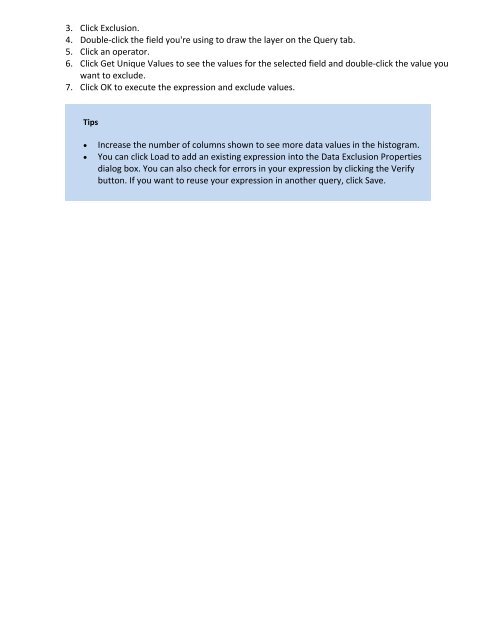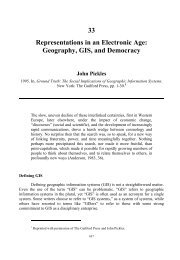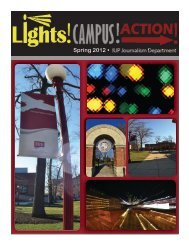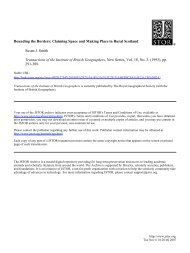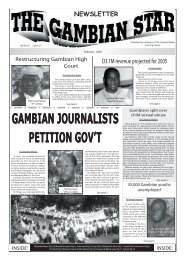Intro to GIS Exercise #5 – Symbology and Map Layout / Design IUP ...
Intro to GIS Exercise #5 – Symbology and Map Layout / Design IUP ...
Intro to GIS Exercise #5 – Symbology and Map Layout / Design IUP ...
You also want an ePaper? Increase the reach of your titles
YUMPU automatically turns print PDFs into web optimized ePapers that Google loves.
3. Click Exclusion.<br />
4. Double‐click the field you're using <strong>to</strong> draw the layer on the Query tab.<br />
5. Click an opera<strong>to</strong>r.<br />
6. Click Get Unique Values <strong>to</strong> see the values for the selected field <strong>and</strong> double‐click the value you<br />
want <strong>to</strong> exclude.<br />
7. Click OK <strong>to</strong> execute the expression <strong>and</strong> exclude values.<br />
Tips<br />
� Increase the number of columns shown <strong>to</strong> see more data values in the his<strong>to</strong>gram.<br />
� You can click Load <strong>to</strong> add an existing expression in<strong>to</strong> the Data Exclusion Properties<br />
dialog box. You can also check for errors in your expression by clicking the Verify<br />
but<strong>to</strong>n. If you want <strong>to</strong> reuse your expression in another query, click Save.