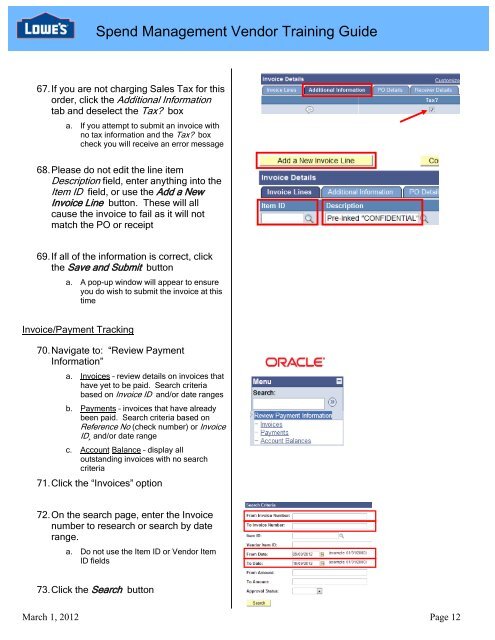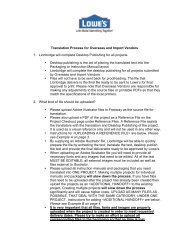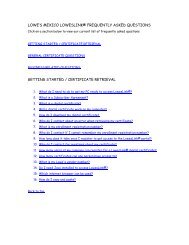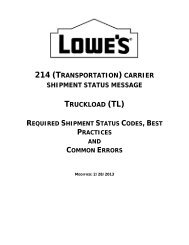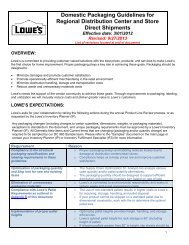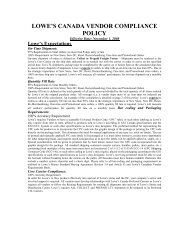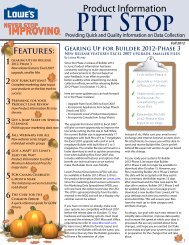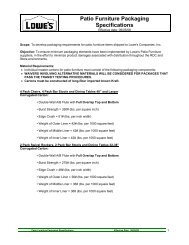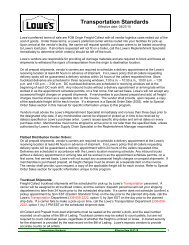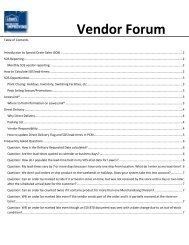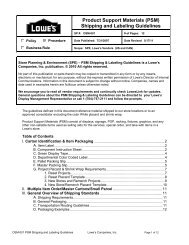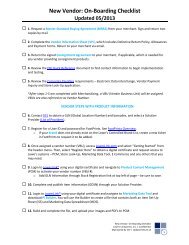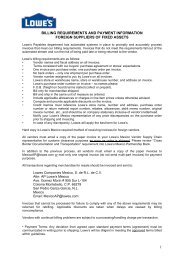Spend Management Vendor User Training Guide - LowesLink
Spend Management Vendor User Training Guide - LowesLink
Spend Management Vendor User Training Guide - LowesLink
You also want an ePaper? Increase the reach of your titles
YUMPU automatically turns print PDFs into web optimized ePapers that Google loves.
<strong>Spend</strong> <strong>Management</strong> <strong>Vendor</strong> <strong>Training</strong> <strong>Guide</strong>67. If you are not charging Sales Tax for thisorder, click the Additional Informationtab and deselect the Tax? boxa. If you attempt to submit an invoice withno tax information and the Tax? boxcheck you will receive an error message68. Please do not edit the line itemDescription field, enter anything into theItem ID field, or use the Add a NewInvoice Line button. These will allcause the invoice to fail as it will notmatch the PO or receipt69. If all of the information is correct, clickthe Save and Submit buttona. A pop-up window will appear to ensureyou do wish to submit the invoice at thistimeInvoice/Payment Tracking70. Navigate to: “Review PaymentInformation”a. Invoices – review details on invoices thathave yet to be paid. Search criteriabased on Invoice ID and/or date rangesb. Payments – invoices that have alreadybeen paid. Search criteria based onReference No (check number) or InvoiceID¸ and/or date rangec. Account Balance – display alloutstanding invoices with no searchcriteria71. Click the “Invoices” option72. On the search page, enter the Invoicenumber to research or search by daterange.a. Do not use the Item ID or <strong>Vendor</strong> ItemID fields73. Click the Search buttonMarch 1, 2012 Page 12