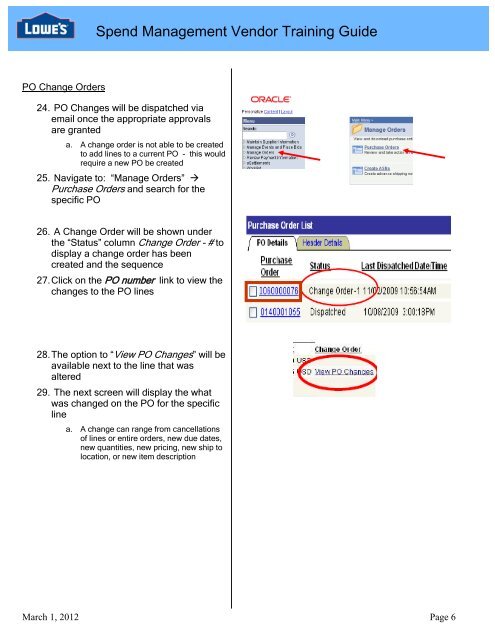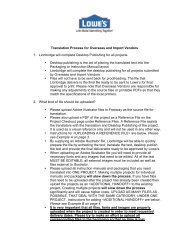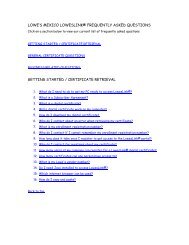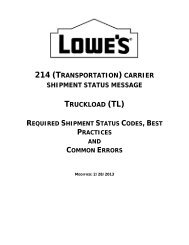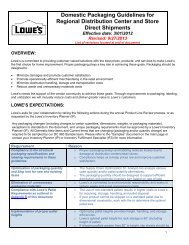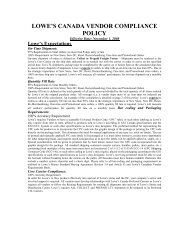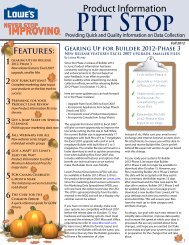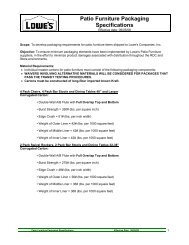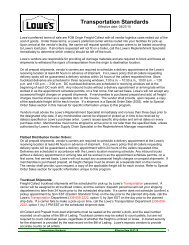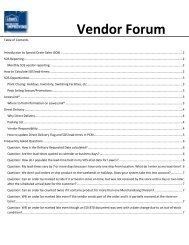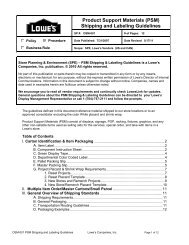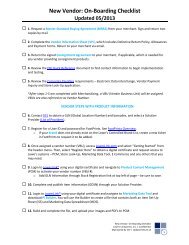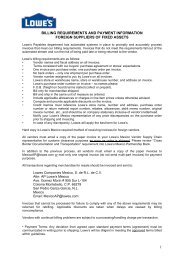Spend Management Vendor User Training Guide - LowesLink
Spend Management Vendor User Training Guide - LowesLink
Spend Management Vendor User Training Guide - LowesLink
Create successful ePaper yourself
Turn your PDF publications into a flip-book with our unique Google optimized e-Paper software.
<strong>Spend</strong> <strong>Management</strong> <strong>Vendor</strong> <strong>Training</strong> <strong>Guide</strong>PO Change Orders24. PO Changes will be dispatched viaemail once the appropriate approvalsare granteda. A change order is not able to be createdto add lines to a current PO - this wouldrequire a new PO be created25. Navigate to: “Manage Orders” Purchase Orders and search for thespecific PO26. A Change Order will be shown underthe “Status” column Change Order - # todisplay a change order has beencreated and the sequence27. Click on the PO number link to view thechanges to the PO lines28. The option to “View PO Changes” will beavailable next to the line that wasaltered29. The next screen will display the whatwas changed on the PO for the specificlinea. A change can range from cancellationsof lines or entire orders, new due dates,new quantities, new pricing, new ship tolocation, or new item descriptionMarch 1, 2012 Page 6