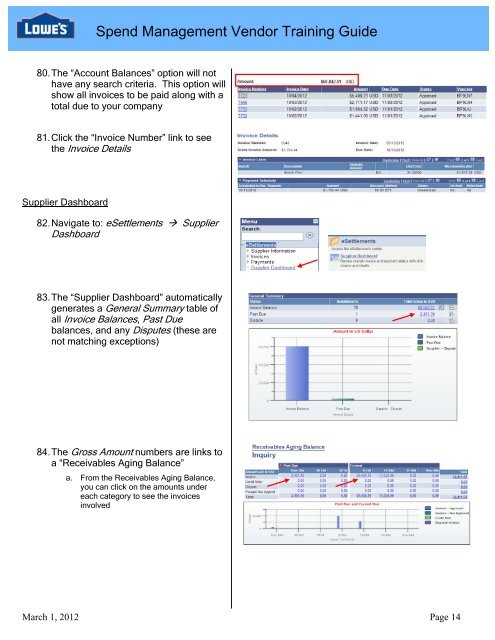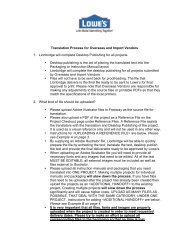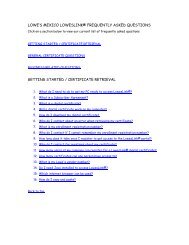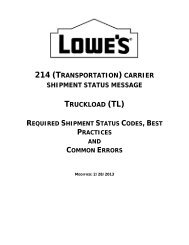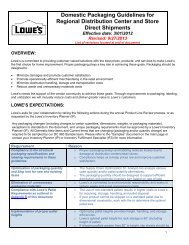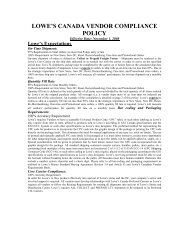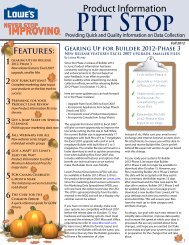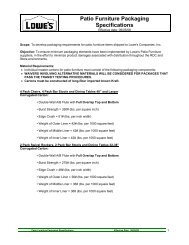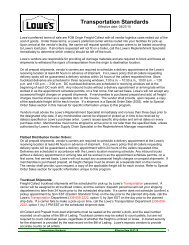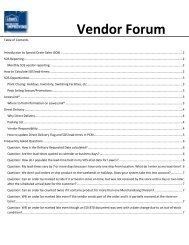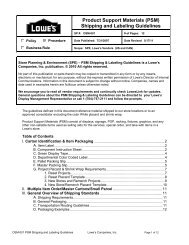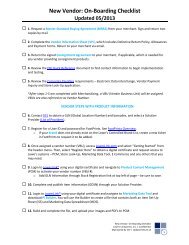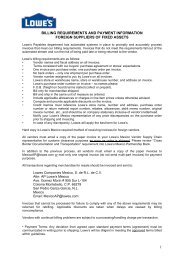Spend Management Vendor User Training Guide - LowesLink
Spend Management Vendor User Training Guide - LowesLink
Spend Management Vendor User Training Guide - LowesLink
Create successful ePaper yourself
Turn your PDF publications into a flip-book with our unique Google optimized e-Paper software.
<strong>Spend</strong> <strong>Management</strong> <strong>Vendor</strong> <strong>Training</strong> <strong>Guide</strong>80. The “Account Balances” option will nothave any search criteria. This option willshow all invoices to be paid along with atotal due to your company81. Click the “Invoice Number” link to seethe Invoice DetailsSupplier Dashboard82. Navigate to: eSettlements SupplierDashboard83. The “Supplier Dashboard” automaticallygenerates a General Summary table ofall Invoice Balances, Past Duebalances, and any Disputes (these arenot matching exceptions)84. The Gross Amount numbers are links toa “Receivables Aging Balance”a. From the Receivables Aging Balance,you can click on the amounts undereach category to see the invoicesinvolvedMarch 1, 2012 Page 14