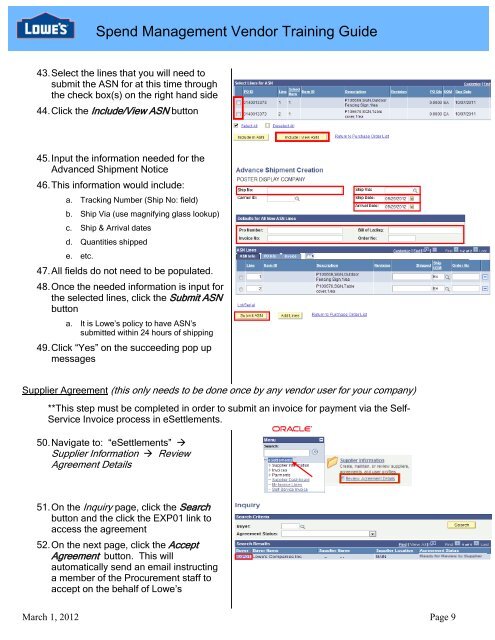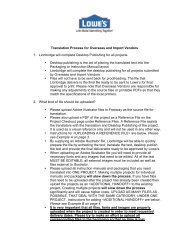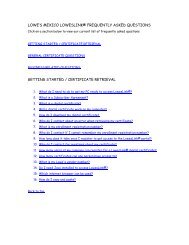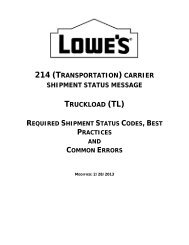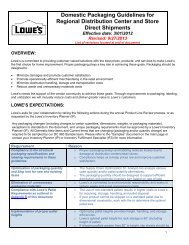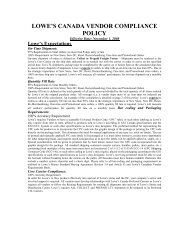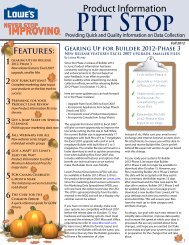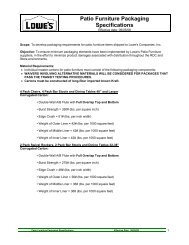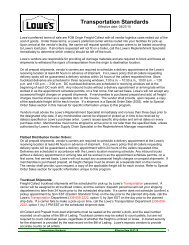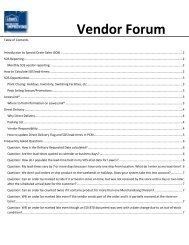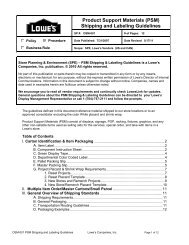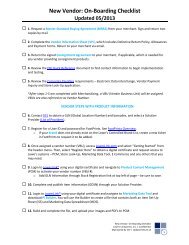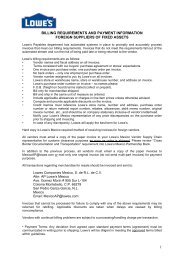Spend Management Vendor User Training Guide - LowesLink
Spend Management Vendor User Training Guide - LowesLink
Spend Management Vendor User Training Guide - LowesLink
You also want an ePaper? Increase the reach of your titles
YUMPU automatically turns print PDFs into web optimized ePapers that Google loves.
<strong>Spend</strong> <strong>Management</strong> <strong>Vendor</strong> <strong>Training</strong> <strong>Guide</strong>43. Select the lines that you will need tosubmit the ASN for at this time throughthe check box(s) on the right hand side44. Click the Include/View ASN button45. Input the information needed for theAdvanced Shipment Notice46. This information would include:a. Tracking Number (Ship No: field)b. Ship Via (use magnifying glass lookup)c. Ship & Arrival datesd. Quantities shippede. etc.47. All fields do not need to be populated.48. Once the needed information is input forthe selected lines, click the Submit ASNbuttona. It is Lowe’s policy to have ASN’ssubmitted within 24 hours of shipping49. Click “Yes” on the succeeding pop upmessagesSupplier Agreement (this only needs to be done once by any vendor user for your company)**This step must be completed in order to submit an invoice for payment via the Self-Service Invoice process in eSettlements.50. Navigate to: “eSettlements” Supplier Information ReviewAgreement Details51. On the Inquiry page, click the Searchbutton and the click the EXP01 link toaccess the agreement52. On the next page, click the AcceptAgreement button. This willautomatically send an email instructinga member of the Procurement staff toaccept on the behalf of Lowe’sS liMarch 1, 2012 Page 9