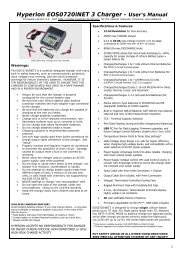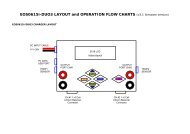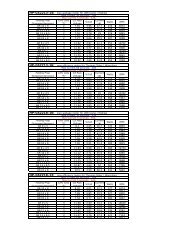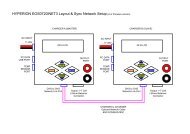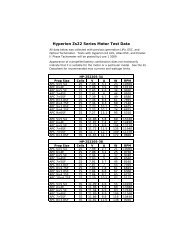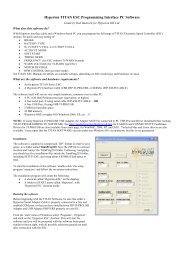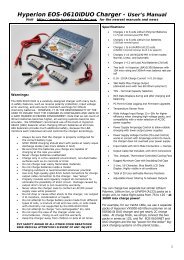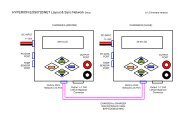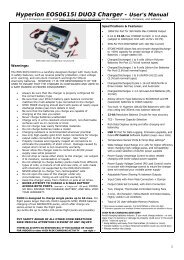Create successful ePaper yourself
Turn your PDF publications into a flip-book with our unique Google optimized e-Paper software.
DATA LOGGING for long term save of dataFunction Screen/Mode Cables/Wiring6.1 Data Logging Bench-TestmodeREADINGS>ANALYSER orREADINGS > BATTERYRDU + RDU cable + optional RPM ortemperature sensorsPress ‘C’ to log readings to SD card or to cease logging under full user control. Each start creates a new log file with unique filenumber and showing date and time. Blinking message on screen acts as recording indicator.Warning, do NOT power off the <strong>Emeter</strong> II while logging is in progress.Press ‘C’ on BATTERY or ANALYSER screens to stop logging first.6.2 Set RDU data loggingparameters for the In-Action modeMAIN MENU>RDU SETUPRDU + RDU cableSet Trigger type for start of logging:• Amps – start logging when actual current exceeds specified trigger ampsIf amps fall below trigger level, then logging will stop if the EXPIRY TIME has elapsed.• Increase amps above trigger current to resume logging. There will be multiple sets of data readings – one set for each time theactual current rises above then falls below the specified trigger amps. These different sets will all be down-loaded to the SDcard as a single file. The time display resets to 0 at the start of each set. For continuous logging after amps start, set expiryrecord time = 0 or very high. If the RDU is unplugged from the main power source, then, once the RDU and power source arere-connected, a new data log file will be created. The download action, if chosen, will copy all files from the RDU to the SD card• Time – this option is used for motor-less models which cannot use an AMPS based trigger. Logging begins once start delayseconds have elapsed after RDU connected to main Power Pack and continues until the RDU is disconnected or the record timeexpires• Manual – logging controlled by signal from spare receiver channel. Pulse width < 1300 μs. will stop logging and > 1700 μsstarts loggingSet recording expiry time (in secs.) for data logging session or zero for unlimited lengthSet sample rate from 4 per second to 8 secs. per sample. This sample rate applies to both In-Action and Bench-Test modes.Save logging parameters by pressing ‘A’6.3 Set up RDU logging of:RDU + optional RPM and temperature sensorsAmps, Volts, RPM, Ambienttemp, 3 other temps,heightNO RDU cable from RDU to <strong>Emeter</strong> II3 wire cable from spare Rx channel to RDURx input (for manual logging start)- Connect optional rpm sensor to RDU RPM port and any one of brushless motor input leads. Note that the ambient temperatureand height will be recorded automatically by sensors built in to the RDU. Connect option temp. sensor #1 to the 4 pin plug on theRDU marked ‘AUX’, and connect option Temps #2 and #3 to Temp #1. Where possible, use adhesive tape to prevent movementbetween the sensors and target to ensure good contact (example, motor, power pack and ESC).- Connect RDU main power wires to ESC. When ready to run model, connect RDU to power pack. Green LED should flash on RDUat the sample rate. Green LED changes to red whilst logging is in progress. Time based logging will stop when the Record Secs. onthe RDU SET-UP have elapsed or the RDU is disconnected from the model’s power-pack.Amps triggered logging will stop when the Record Secs have elapsed AND the current drops below the trigger amps.Logging will resume again if the current rises above the trigger amps; a fresh Record Secs time will apply6.4 DownloadData to <strong>Emeter</strong> IIAt switch on-time an automatic messageappears if RDU carries data which has notbeen downloadedConnect RDU to <strong>Emeter</strong> II via RDU cableSwitch <strong>Emeter</strong> II on – should receive message ‘found dataset – download now?’RDU + SD Card + RDU cableReply ‘Yes’ by pressing ‘D’ or ‘A’ to defer the transfer of data held in the RDU until laterThe progressive status of download is shown and the data is downloaded to the SD Card with a unique file number and showing thedate and time of the download6.5 View log files MAIN>LOG FILES SD CardUse ‘D’ to browse to required log file. Log files have a unique file number and show the date and time stamps which are set to thedate and the time of:• the download from RDU to <strong>Emeter</strong> II or• the time when a Bench-Test log file was createdLogged data for both In-Action and Bench-Test consists of:TimeVoltsAmpsRpmWatts InputHeight6.6 Graphing of log files MAIN>LOG FILES SD CardMa-h outMa-h InAmbient TempSensor 1 tempSensor 2 tempSensor 3 tempAfter highlighting a Log File from the list, press ‘C’ to select. The Graph function will allow any two of volts, amps, height and rpmto be plotted against time. For full details, refer to <strong>Emeter</strong> II Manual.