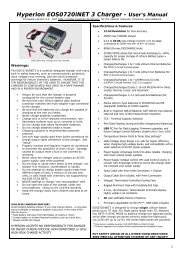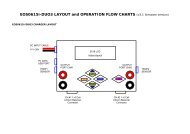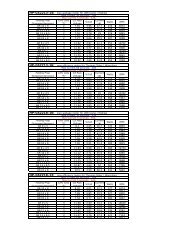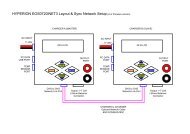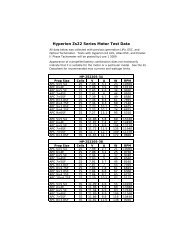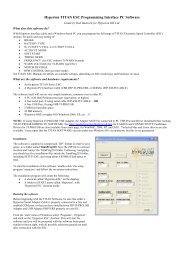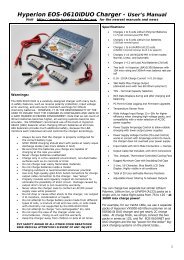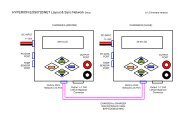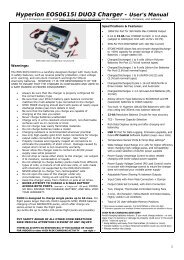Create successful ePaper yourself
Turn your PDF publications into a flip-book with our unique Google optimized e-Paper software.
SERVO and ESC programming and testing (continued)Function Screen/Mode Cables/Wiring8.5 Servo Testing by Profile MAIN>SERVO TESTER Servo and 4.8~6.0V Rx batteryCreation of a test profile. A test profile consists of a series of records, each containing a signal pulse width in microsecs and adelay time in milliseconds. This tells the servo to what position it should move and for how long it should stay there.The profile itself can be created on a Personal Computer as a simple text file, but must have a .dat extension and must sit in thedata directory on the SD card when in use on <strong>Emeter</strong>. A header record is followed by any number of details, for example:PW-uS, DELAY-mS00911, 0010001000, 00100Alternatively, create the profile directly on the <strong>Emeter</strong> II as follows:From the SERVO TESTER screen, move to the OPEN PROFILE screen by pressing ’B’ Load, and then to the NEW PROFILE by ‘B’,New. This screen allows you to specify the Pulse Widths and Delay Times by turning the pot. They will then be given a uniquenumber and stored on the SD card for future use. The Profile files may be renamed to a more meaningful name up to 8 charactersin length on the PC.Use of existing profile. When on the SERVO TESTER screen press ‘B’ (Load) to display all known test Profiles. Press ‘D’ to browsethrough the list and ‘C’ (go) to pick.Two parameters can be set by pressing ‘C’ Mode. The ‘Repeats’ parameter determines whether the test profile is to be executedcontinuously or once only, and the second controls data logging. Press ‘C’ to step through the four permutations for the one whichyou want. The defaults are Repeats ‘yes’ and ‘logging no’. You now have the option to start the servo test by pressing ‘D’ (start)Deletion of unwanted profile. PROFILE_TEST screen after picking profile, press ‘B’ delete and ‘D’ to confirm deletion.8.6 ESC Driver - Automatic MAIN>SERVO TESTER Servo and Rx batteryThis is identical to the above servo testing from a profile, except that the ESC replaces the servo. It is not possible to run theANALYSER screen at the same time as PROFILE TEST, however from the latter, it is possible to control data logging by pressing ‘C’Once logging has started, press ‘D’ to start running the test profile. Press ‘C’ again to stop logging. The results can subsequently beplayed back on the Log Files screens.We strongly recommend that any test profile which is to be used for driving an ESC and a motor should have the firstfew seconds in the profile set to a motor-off signal such as 950 uS. If, during a profile controlled ESC motor test, there is anurgent need to terminate the run quickly, then it is only necessary to press ‘D’ Stop. This will cause processing to go back to thefirst data record in the profile test file (which corresponds to motor off) and to wait there for the next action by the user8.7 Servo/ESC Driver Manual From any screen at any time ESC (opto esc require 4.8-6v Rx battery)Connect <strong>Emeter</strong> II, Rx battery and servo or ESC as for Servo Cycle Testing, but exit from the cycle testing screen.Rx battery MUST BE LEFT OUT if the ESC has BEC circuitry, UNLESS the +ve wire to the ESC is disconnectedSet the <strong>Emeter</strong> II pot. to the throttle closed position - fully anticlockwise (Futaba may need clockwise). For model aircraft, initiallytest for correct wiring and functioning with no propeller, as a safety precaution.Turn pot. to drive servo. Note, the servo driver is opto-isolated and may be used independently of, or combined with, any other<strong>Emeter</strong> II functions. See diagram at end of this document for more details.FIRMWARE UPGRADE and CALIBRATIONFunction Screen/Mode Cables/Wiring9.1 Calibrate volts MAIN>RDU SETUPHold ‘D’ for 3 secs. to allow access toUpgrade and Calibrate functionsRDU + RDU cablePlug RDU into power source with known voltage. Increment/decrement to match voltage. Save twice9.2 Calibrate Current (amps)Plug RDU into power source. Discharge at known current. Increment/decrement to match amps. Save twice.9.3 Upgrade <strong>Emeter</strong> IIFirmware versionBefore switch-on, press Buttons ‘A’, ‘B’, ‘C’and ‘D’ while switching power to <strong>Emeter</strong> IISD cardFirmware loader process checks for file EMFW.bin on SD card and, if found, loads the new firmware version into the <strong>Emeter</strong> II.9.4 Upgrade RDUFirmware versionMAIN>RDU SETUPHold ‘D’ for 3 secs. to allow access to RDUUpgrade functionSD card + RDU + RDU CableFirmware loader process checks for file RDUFW.bin on SD card and, if found, asks the user for confirmation before upgrade.