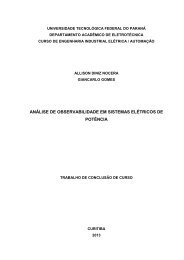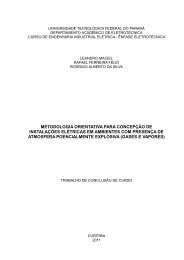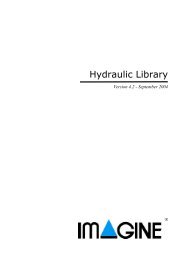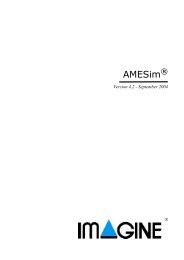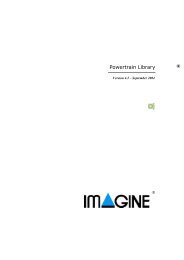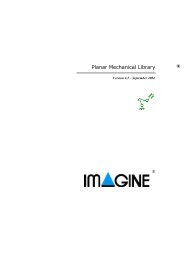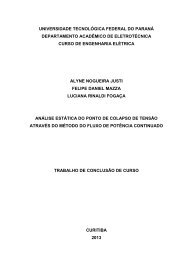Using the AMESim MATLAB/Simulink Interface - NUPET
Using the AMESim MATLAB/Simulink Interface - NUPET
Using the AMESim MATLAB/Simulink Interface - NUPET
- No tags were found...
Create successful ePaper yourself
Turn your PDF publications into a flip-book with our unique Google optimized e-Paper software.
<strong>Using</strong> <strong>the</strong> <strong>AMESim</strong> <strong>MATLAB</strong>/<strong>Simulink</strong> <strong>Interface</strong>• The system is incomplete with three ports unconnected.Figure 2: The <strong>AMESim</strong> model with <strong>the</strong> interface block.The force representing <strong>the</strong> damping in <strong>the</strong> suspension will be provided by <strong>Simulink</strong> and<strong>the</strong> output from <strong>the</strong> velocity transducers will be sent to <strong>Simulink</strong>. To complete <strong>the</strong> systemit is necessary to add a special interface icon. Figure 2 shows this block added to <strong>the</strong> system.Figure 3: First step in creating <strong>the</strong> interface icon.To create <strong>the</strong> interface blocks, click on <strong>the</strong> <strong>Interface</strong> pulldown menu shown in Figure 3.This menu is designed to be used with <strong>the</strong> <strong>Simulink</strong> interface and o<strong>the</strong>r interfaces but inour case it will be <strong>Simulink</strong>. Select <strong>the</strong> item labeled Create interface icon. This is used todefine <strong>the</strong> variables which are provided and received by <strong>the</strong> companion software. From<strong>AMESim</strong> <strong>the</strong>se variables are seen as inputs and outputs respectively. The dialog box8