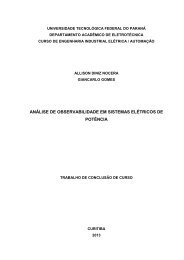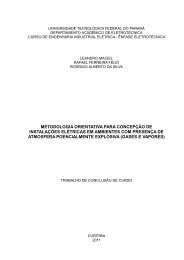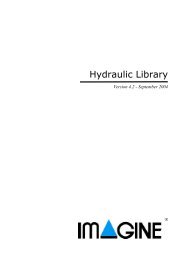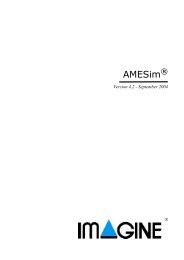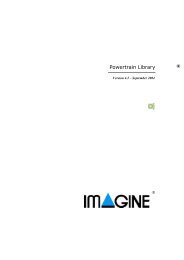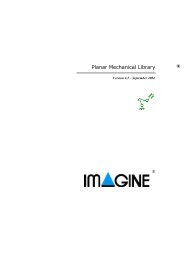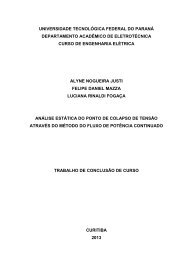Using the AMESim MATLAB/Simulink Interface - NUPET
Using the AMESim MATLAB/Simulink Interface - NUPET
Using the AMESim MATLAB/Simulink Interface - NUPET
- No tags were found...
Create successful ePaper yourself
Turn your PDF publications into a flip-book with our unique Google optimized e-Paper software.
<strong>Using</strong> <strong>the</strong> <strong>AMESim</strong> <strong>MATLAB</strong>/<strong>Simulink</strong> <strong>Interface</strong>Figure 12: Setting <strong>the</strong> simulation parameters.In <strong>Simulink</strong> it seems that both solvers for stiff systems are possible to use for <strong>AMESim</strong>models. In this particular case, use <strong>the</strong> ode15s (stiff/NDF) method (in older versions, Gearand Adams/Gear were <strong>the</strong> ones most suitable). Set <strong>the</strong> stop time to 5 seconds, this will bequite enough to produce some interesting results.Initiate <strong>the</strong> <strong>Simulink</strong> run and watch <strong>the</strong> output from <strong>the</strong> Scope block. This will give <strong>the</strong>input force supplied to <strong>the</strong> car suspension as shown in Figure 13: Force in <strong>Simulink</strong>..Figure 13: Force in <strong>Simulink</strong>.Notice that after starting <strong>the</strong> first run from <strong>Simulink</strong>, <strong>the</strong> appearance of <strong>the</strong> S-Function iconis slightly altered: <strong>the</strong> name of <strong>the</strong> ports are added. If you want to see <strong>the</strong>se names more16