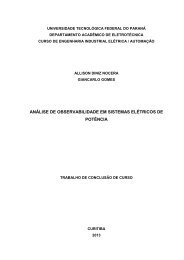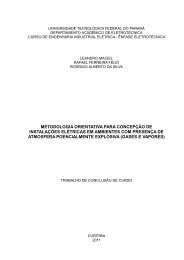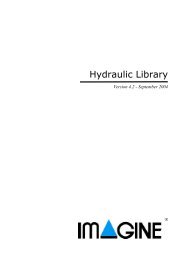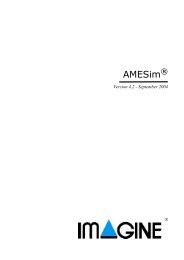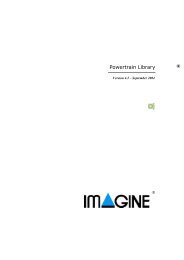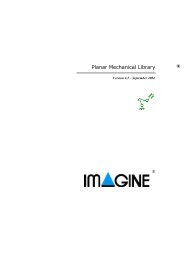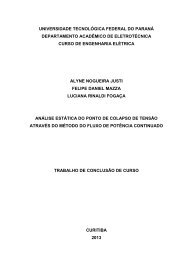Using the AMESim MATLAB/Simulink Interface - NUPET
Using the AMESim MATLAB/Simulink Interface - NUPET
Using the AMESim MATLAB/Simulink Interface - NUPET
- No tags were found...
Create successful ePaper yourself
Turn your PDF publications into a flip-book with our unique Google optimized e-Paper software.
<strong>Using</strong> <strong>the</strong> <strong>AMESim</strong> <strong>MATLAB</strong>/<strong>Simulink</strong> <strong>Interface</strong>duration of stage 1 [s] 0.1UD00output at start of stage 2 [null] 0.1output at end of stage 2 [null] 0.1duration of stage 2 [s] 3When you change from Parameter mode to Run mode, special data files containing <strong>the</strong>parameters are written. When you run <strong>the</strong> S-Function within <strong>Simulink</strong>, <strong>the</strong>se files willbe read. Hence, when you change any parameters, ensure you enter <strong>the</strong> Run mode. Ifnot, your changes will not be seen by <strong>Simulink</strong>.At this point, you are ready to run <strong>the</strong> <strong>AMESim</strong> model within <strong>Simulink</strong>. In order to start<strong>Simulink</strong>, you have two possibilities:• In <strong>the</strong> normal way: from a suitable shell window (Unix) or by double-clickingon its associated icon (Windows). If you do this you must ensure that <strong>the</strong>Matlab Current Directory is set to <strong>the</strong> directory where <strong>the</strong> <strong>AMESim</strong> modelis stored. A browser button can help you for this:• Alternatively, you can use <strong>the</strong> Tools Start Matlab menu from <strong>AMESim</strong>. Inthis case <strong>the</strong> Matlab Current Directory is automatically set to <strong>the</strong> directorywhere <strong>the</strong> <strong>AMESim</strong> model is stored.4. Importing <strong>the</strong> model into <strong>Simulink</strong>The <strong>AMESim</strong> model at this stage exists as an S-Function. It must be imported into<strong>Simulink</strong>. Remember that when you quit <strong>AMESim</strong>, <strong>the</strong> files defining your system arecompressed into a single file. This means that <strong>Simulink</strong> would not have access to <strong>the</strong> S-Function. For this reason, it is normal to have <strong>AMESim</strong> and <strong>Simulink</strong> runningsimultaneously when using <strong>the</strong> interface. This way, you can change <strong>the</strong> parameters in <strong>the</strong><strong>AMESim</strong> model and restart <strong>the</strong> simulation very rapidly. You can also examine <strong>the</strong> resultsin <strong>AMESim</strong>.Ano<strong>the</strong>r mode of working is to quit <strong>AMESim</strong> but <strong>the</strong>n to type in a terminal (Unix) or DOS(Windows) window:AMELoad skyhookto expand <strong>the</strong> single file into its constituent parts. <strong>Simulink</strong> will <strong>the</strong>n have access to all <strong>the</strong>files it needs.For <strong>the</strong> rest of this exercise it will be assumed you employ <strong>the</strong> first mode of working.Figure 8: The S-Function in <strong>Simulink</strong>.12