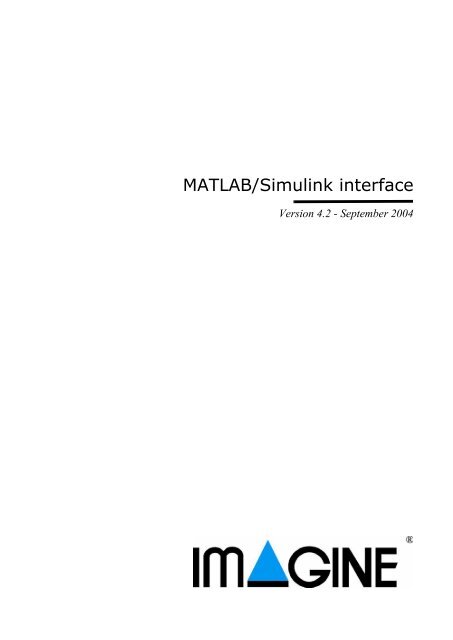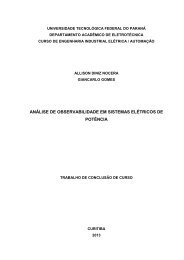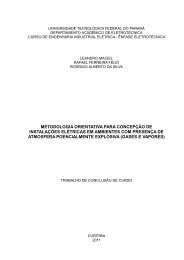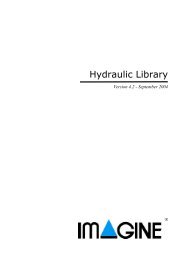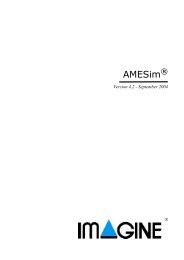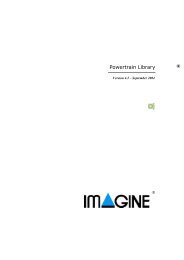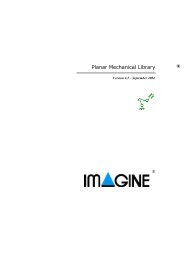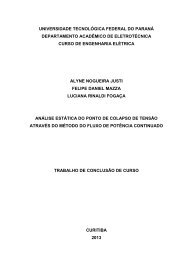Using the AMESim MATLAB/Simulink Interface - NUPET
Using the AMESim MATLAB/Simulink Interface - NUPET
Using the AMESim MATLAB/Simulink Interface - NUPET
- No tags were found...
You also want an ePaper? Increase the reach of your titles
YUMPU automatically turns print PDFs into web optimized ePapers that Google loves.
<strong>MATLAB</strong>/<strong>Simulink</strong> interfaceVersion 4.2 - September 2004
Copyright © IMAGINE S.A. 1995-2004<strong>AMESim</strong>® is <strong>the</strong> registered trademark of IMAGINE S.A.AMESet® is <strong>the</strong> registered trademark of IMAGINE S.A.ADAMS® is a registered United States trademark of Mechanical Dynamics, Incorporated.ADAMS/Solver and ADAMS/View are trademarks of Mechanical Dynamics,Incorporated.<strong>MATLAB</strong> and SIMULINK are registered trademarks of <strong>the</strong> Math Works, Inc.Netscape and Netscape Navigator are registered trademarks of Netscape CommunicationsCorporation in <strong>the</strong> United States and o<strong>the</strong>r countries. Netscape’s logos andNetscape product and service names are also trademarks of Netscape CommunicationsCorporation, which may be registered in o<strong>the</strong>r countries.PostScript is a trademark of Adobe Systems Inc.UNIX is a registered trademark in <strong>the</strong> United States and o<strong>the</strong>r countries exclusivelylicensed by X / Open Company Ltd.Windows, Windows NT, Windows 2000, Windows XP and Visual C++ are registeredtrademarks of <strong>the</strong> Microsoft Corporation.The GNU Compiler Collection (GCC) is a product of <strong>the</strong> Free Software Foundation.See <strong>the</strong> GNU General Public License terms and conditions for copying, distributionand modification in <strong>the</strong> license file.X windows is a trademark of <strong>the</strong> Massachusetts Institute of Technology.All o<strong>the</strong>r product names are trademarks or registered trademarks of <strong>the</strong>ir respectivecompanies.
Table of contents<strong>MATLAB</strong>/<strong>Simulink</strong> interface 4.2User Manual<strong>Using</strong> <strong>the</strong> <strong>AMESim</strong> <strong>MATLAB</strong>/<strong>Simulink</strong> <strong>Interface</strong> . . . . . . . . . . 11. Introduction . . . . . . . . . . . . . . . . . . . . . . . . . . . . . . . . . . . . . . . . . . . . . . . . . 12. Preliminaries . . . . . . . . . . . . . . . . . . . . . . . . . . . . . . . . . . . . . . . . . . . . . . . . 22.1. C compiler requirements22.2. Supported versions of <strong>Simulink</strong>. . . . . . . . . . . . . . . . . . . . . . . . . . . . . . . . 32.3. Setting up <strong>the</strong> environment . . . . . . . . . . . . . . . . . . . . . . . . . . . . . . . . . . . 32.4. Configuration files . . . . . . . . . . . . . . . . . . . . . . . . . . . . . . . . . . . . . . . . . . 53. Constructing <strong>the</strong> model in <strong>AMESim</strong>. . . . . . . . . . . . . . . . . . . . . . . . . . . . . . 74. Importing <strong>the</strong> model into <strong>Simulink</strong> . . . . . . . . . . . . . . . . . . . . . . . . . . . . . . 125. Co-simulation interface. . . . . . . . . . . . . . . . . . . . . . . . . . . . . . . . . . . . . . . 175.1. Introduction185.2. Usage of <strong>the</strong> co-simulation interface . . . . . . . . . . . . . . . . . . . . . . . . . . . 196. <strong>Using</strong> more than one interface block. . . . . . . . . . . . . . . . . . . . . . . . . . . . . 247. Concluding remarks and FAQs. . . . . . . . . . . . . . . . . . . . . . . . . . . . . . . . . 257.1. Concluding remarks257.2. Common problems and <strong>the</strong>ir solutions . . . . . . . . . . . . . . . . . . . . . . . . . 26Compilation failure with a Line too long error message . . . . . . . . . . . . 26Compilation window is blocked during <strong>the</strong> first use of <strong>the</strong> interface . . 26Not possible to run sequential simulations . . . . . . . . . . . . . . . . . . . . . . 27i
Table of contentsii
<strong>MATLAB</strong>/<strong>Simulink</strong> interface 4.2User Manual<strong>Using</strong> <strong>the</strong> <strong>AMESim</strong> <strong>MATLAB</strong>/<strong>Simulink</strong> <strong>Interface</strong>1. IntroductionThe <strong>AMESim</strong> <strong>MATLAB</strong>/<strong>Simulink</strong> interface enables you to construct a model of asubsystem in <strong>AMESim</strong> and to convert it to a <strong>Simulink</strong> S-Function. The S-Function can<strong>the</strong>n be imported into <strong>Simulink</strong> and used within a <strong>Simulink</strong> system just like any o<strong>the</strong>r S-Function.The interface is designed so that you can continue to use many of <strong>the</strong> <strong>AMESim</strong> facilitieswhile <strong>the</strong> model is running in <strong>Simulink</strong>. In particular you can change <strong>the</strong> parameters of <strong>the</strong><strong>AMESim</strong> model within <strong>AMESim</strong> in <strong>the</strong> normal way, examine <strong>the</strong> results within <strong>AMESim</strong>by creating plots just as if <strong>the</strong>y were produced in a regular <strong>AMESim</strong> run.Normally you will have <strong>AMESim</strong> and <strong>Simulink</strong> running simultaneously so that you canuse <strong>the</strong> full facilities of both packages. The process is illustrated below:Construct <strong>the</strong> <strong>AMESim</strong> model as a S-FunctionModify <strong>the</strong> <strong>AMESim</strong> submodel parametersComplete <strong>the</strong> <strong>Simulink</strong> systemRun <strong>the</strong> simulationExamine <strong>the</strong> <strong>AMESim</strong>submodel results in <strong>AMESim</strong>Examine <strong>the</strong> <strong>Simulink</strong> controlsystem results in <strong>Simulink</strong>When <strong>the</strong> process is done, <strong>the</strong> <strong>AMESim</strong> model parameters may be changed within<strong>AMESim</strong>, as well as <strong>the</strong> <strong>Simulink</strong> parameters within <strong>Simulink</strong>. A series of runs can beperformed. Typically, a controller can be designed for <strong>the</strong> system.Organization of this manualThis manual describes both <strong>the</strong> standard interface (using <strong>the</strong> <strong>Simulink</strong> integrator) and <strong>the</strong>co-simulation interface (where integrators from both <strong>Simulink</strong> and <strong>AMESim</strong> are used).The main part of <strong>the</strong> manual deals with <strong>the</strong> standard interface and “Co-simulationinterface”, page 17 looks at <strong>the</strong> differences between <strong>the</strong> standard and <strong>the</strong> co-simulation1
<strong>Using</strong> <strong>the</strong> <strong>AMESim</strong> <strong>MATLAB</strong>/<strong>Simulink</strong> <strong>Interface</strong>interface.The structure of this manual is <strong>the</strong> following:• Section 2 describes how you must set your working environment so that you canuse <strong>the</strong> interface.• Section 3 describes with a simple example how <strong>the</strong> <strong>AMESim</strong> submodel iscreated and converted to an S-Function.• Section 4 describes how <strong>the</strong> <strong>AMESim</strong> model is imported into and run within<strong>Simulink</strong>.• Section 5 describes <strong>the</strong> differences between <strong>the</strong> co-simulation interface and <strong>the</strong>standard interface.• Section 6 shows how to use more than one interface block in an <strong>AMESim</strong>model.• Section 7 gives a summary of <strong>the</strong> most important things to remember, as well asas <strong>the</strong> answers to <strong>the</strong> most frequently asked questions (FAQ).• Sometimes a section of text is only applicable to a UNIX or Linux environment.For such text <strong>the</strong> following presentation is used:<strong>Using</strong> Unix:Description for Unix/Linux environments.• Sometimes a section of text is only applicable to a Windows environment. Forsuch text <strong>the</strong> following presentation is used:<strong>Using</strong> Windows:Description for Windows environments.Note that a collection of utilities also exists for <strong>MATLAB</strong> so as to import/export data to andfrom <strong>AMESim</strong>. These are documented in chapter 7 of <strong>the</strong> main <strong>AMESim</strong> manual. It isassumed that <strong>the</strong> reader of this manual is already familiar with <strong>AMESim</strong>, <strong>MATLAB</strong> and<strong>Simulink</strong>.2. Preliminaries2.1. C compiler requirementsIf you work on a UNIX or Linux platform, you will need an ANSI C Compiler that issupported by <strong>Simulink</strong> for creating S-Functions.If you work on a PC with Windows NT, Windows 2000 or Windows XP, you must useMicrosoft Visual C++ since it is <strong>the</strong> only compiler that can generate S-Functions for<strong>Simulink</strong>. The GNU gcc compiler supplied with <strong>AMESim</strong> cannot be used.2
2.2. Supported versions of <strong>Simulink</strong><strong>MATLAB</strong>/<strong>Simulink</strong> interface 4.2User Manual<strong>AMESim</strong>6.1 (r12.1)<strong>Simulink</strong> 4.1<strong>MATLAB</strong>6.5 (r13)<strong>Simulink</strong> 5.04.1 Yes Yes4.2 Yes Yes2.3. Setting up <strong>the</strong> environmentIn order to use <strong>the</strong> <strong>AMESim</strong> <strong>MATLAB</strong>/<strong>Simulink</strong> interface it is necessary to set anenvironment variable that points out <strong>the</strong> <strong>MATLAB</strong> installation directory. If this is not set,<strong>AMESim</strong> will not be able to find <strong>the</strong> files necessary to create S-Functions.To find out if this environment variable is set, type <strong>the</strong> following line in a terminal window:<strong>Using</strong> Unix:echo $<strong>MATLAB</strong>_ROOTThis should result in something like:/opt/matlabr13being printed on screen. If nothing is printed, or <strong>the</strong> message "<strong>MATLAB</strong>_ROOT:Undefined variable" is displayed, you must set this variable. To do this you need to knowwhere <strong>MATLAB</strong> is installed. If your working environment is set up properly to run<strong>MATLAB</strong>, type ei<strong>the</strong>rwhich matlab (if you are using Cshell) orwhence matlab (if you are using Korn shell (ksh) or Bourne shell (sh)) ortype matlab (for some versions of Bourne shells).This will tell you <strong>the</strong> location of your version of <strong>MATLAB</strong> e.g./opt/matlabr13/bin/matlabRemove <strong>the</strong> last two parts from this pathname to get <strong>the</strong> value to set for<strong>MATLAB</strong>_ROOT, in this case /opt/matlabr13. If you are using <strong>the</strong> Unix C shell, you can<strong>the</strong>n set <strong>the</strong> environment variable as follows:setenv <strong>MATLAB</strong>_ROOT /opt/matlabr13This statement can also be added to your .cshrc file so that <strong>the</strong> environment variable isset every time you login.For Bourne or Korn shells <strong>the</strong> corresponding would be:<strong>MATLAB</strong>_ROOT=/opt/matlabr13 ; export <strong>MATLAB</strong>_ROOTAdd <strong>the</strong>se statements to your .profile file so that <strong>the</strong> environment variable is set everytime you login.3
<strong>Using</strong> <strong>the</strong> <strong>AMESim</strong> <strong>MATLAB</strong>/<strong>Simulink</strong> <strong>Interface</strong><strong>Using</strong> Windows:echo %<strong>MATLAB</strong>%This should result in something like:C:\<strong>MATLAB</strong>6p5being printed on screen. If <strong>the</strong> environment variable is not set, %<strong>MATLAB</strong>% is printed andyou need to set <strong>the</strong> <strong>MATLAB</strong> environment variable to point to <strong>the</strong> <strong>MATLAB</strong> installationdirectory. This can be done from <strong>the</strong> Windows Control Panel.Ano<strong>the</strong>r important point is that your path must contain <strong>the</strong> directory:%windir%\System32where %windir% is <strong>the</strong> Windows installation directory (a typical value for %windir%is C:\WINNT). You can check <strong>the</strong> content of your path by typing <strong>the</strong> command belowand you can change it from <strong>the</strong> Windows Control Panel:echo %Path%2.4. Configuration filesThis section is intended to advanced users only. It can be skipped at a first reading.The configuration files for <strong>the</strong> <strong>AMESim</strong>/<strong>Simulink</strong> interface supplied with a standard<strong>AMESim</strong> installation assumes that all functions are written in C and that no extra librarieswith user written functions are needed. If you write your submodels in Fortran or you usenon-standard libraries in your model, some changes to <strong>the</strong> standard distribution files areneeded. These changes can as all <strong>AMESim</strong> configurations be performed in two ways:globally for all users, or locally for <strong>the</strong> current directory (for a particular project).The files that can be customized are simulink.conf and simulink.make. They normally existin <strong>the</strong> $AME/lib or (%AME%/lib) directory. For global customization, <strong>the</strong>y should beedited <strong>the</strong>re. Your system administrator should normally handle this. For localconfiguration, copy <strong>the</strong>se files to your project directory and make <strong>the</strong> necessary changes to<strong>the</strong>se files. <strong>AMESim</strong> looks in <strong>the</strong> current directory before looking in <strong>the</strong> standard area($AME/lib or %AME%/lib), any changes made to <strong>the</strong> local files will <strong>the</strong>refore override <strong>the</strong>global configuration. The file simulink.conf contains instructions on which files are to beused to create <strong>the</strong> S-Function for <strong>Simulink</strong>. This means that if you decide to make any localconfigurations this file must be edited, o<strong>the</strong>rwise <strong>the</strong> global configuration will be used. Thestandard simulink.conf is shown in <strong>the</strong> following frame.4
<strong>MATLAB</strong>/<strong>Simulink</strong> interface 4.2User Manual########################################################## ## This file specifies <strong>the</strong> <strong>AMESim</strong> export facility to ## <strong>Simulink</strong>. The entries are as follows: ## ## 1. <strong>the</strong> template to use for an explicit system. ## 2. <strong>the</strong> template to use for an implicit system. ## 3. <strong>the</strong> makefile to use. ## 4. <strong>the</strong> button title. ## 5. <strong>the</strong> script file to launch <strong>the</strong> companion software. ## ##########################################################$AME/lib/imulink.etempNULL$AME/lib/simulink.make<strong>Simulink</strong>\n<strong>Interface</strong>$AME/lib/simulink.launchThe lines beginning with # are comments. The line that all local configurations needs tochange is <strong>the</strong> 3rd non-comment line (currently reading "$AME/lib/simulink.make"). This is<strong>the</strong> name of a file with instructions on how to create <strong>the</strong> <strong>Simulink</strong> S-Function. If you want<strong>AMESim</strong> to use your local configuration, change this line to "./simulink.make" forinstance.In <strong>the</strong> standard distribution, this file ($AME/lib/simulink.make) contains two lines, as in:<strong>Using</strong> Unix:${AME}/lib/amemex -c -g -I${AME}/lib${AME}/lib/amemex<strong>Using</strong> Windows:$(CC) -c -g -DWIN32 -I${<strong>MATLAB</strong>}/extern/include -I${<strong>MATLAB</strong>}/simulink/include${AME}/lib/amemexThe first line is <strong>the</strong> command for compiling <strong>the</strong> <strong>AMESim</strong> generated C file. This system isdependent and may <strong>the</strong>refore be different on your installation.The second line specifies <strong>the</strong> command used for creating <strong>the</strong> <strong>Simulink</strong> mex S-Function.This is a small shell script (amemex) that runs <strong>the</strong> <strong>MATLAB</strong> utility mex. All arguments arepassed on to mex. By modifying amemex more advanced customizations can be made than5
<strong>Using</strong> <strong>the</strong> <strong>AMESim</strong> <strong>MATLAB</strong>/<strong>Simulink</strong> <strong>Interface</strong>are possible using lines 1 and 3 in simulink.make.<strong>Using</strong> Unix:If your model includes Fortran code simulink.make probably needs to be altered byadding a 3 rd line specifying <strong>the</strong> additional libraries needed. An example on such a line is:-L/opt/SUNWspro/SC3.0.1/lib -lF77 -lsunmathThis is highly system dependent and you probably need to ask your system administratorfor <strong>the</strong> libraries used on your computer. If many users are using Fortran it is probably agood idea to let your system administrator change <strong>the</strong> simulink.make in <strong>the</strong> standard area($AME/lib/simulink.make).Ano<strong>the</strong>r reason to add a 3 rd line is if your submodels use user written utilities or o<strong>the</strong>rnon-standard files or libraries; this would typically be a change that you would dolocally. For instance, if you would like to include a library called libmyfuncs.a which isstored in /home/my_name/library add <strong>the</strong> following line:-L/home/my_name/library –lmyfuncsIf <strong>the</strong>re already is a 3 rd line in simulink.make, for instance for using Fortran, add yourfiles at <strong>the</strong> beginning of <strong>the</strong> line as in:-L/home/my_name/library -lmyfuncs -L/opt/SUNWspro/SC3.0.1/lib-lF77 -lsunmath<strong>Using</strong> Windows:A reason to add a 3 rd line is if your submodels use user written utilities or o<strong>the</strong>r nonstandardfiles or libraries; this would typically be a change that you would do locally.For instance, if you would like to include a library called myfuncs.lib which is stored inC:\home\my_name\library add <strong>the</strong> following line:or-link -libpath:C:\home\my_name\library myfuncs.libC:\home\my_name\library\myfuncs.libEach <strong>AMESim</strong> model ‘remembers’ which simulink.conf was specified when it wascreated. This means that for any new simulation, <strong>the</strong> corresponding simulink.make will beused. Hence, it is necessary to rebuild <strong>the</strong> special icon created for <strong>the</strong> <strong>AMESim</strong>/<strong>Simulink</strong>interface, if you wish your model to use a different simulink.make.6
3. Constructing <strong>the</strong> model in <strong>AMESim</strong><strong>MATLAB</strong>/<strong>Simulink</strong> interface 4.2User ManualFigure 1: The model in <strong>AMESim</strong>.The process of constructing <strong>the</strong> <strong>AMESim</strong> model is described with <strong>the</strong> help of a simpleexample. You will understand <strong>the</strong> process better if you create and run <strong>the</strong> system yourself.The exercise can be completed within about an hour.Create <strong>the</strong> system shown in Figure 1: The model in <strong>AMESim</strong>. calling it skyhook. It consistsof two masses connected with a spring which represent a quarter car suspension.Note:• Two transducers determine <strong>the</strong> positions of <strong>the</strong> wheel and <strong>the</strong> car body.• Connected to <strong>the</strong> wheel is a spring to which <strong>the</strong> road profile is applied.7
<strong>Using</strong> <strong>the</strong> <strong>AMESim</strong> <strong>MATLAB</strong>/<strong>Simulink</strong> <strong>Interface</strong>• The system is incomplete with three ports unconnected.Figure 2: The <strong>AMESim</strong> model with <strong>the</strong> interface block.The force representing <strong>the</strong> damping in <strong>the</strong> suspension will be provided by <strong>Simulink</strong> and<strong>the</strong> output from <strong>the</strong> velocity transducers will be sent to <strong>Simulink</strong>. To complete <strong>the</strong> systemit is necessary to add a special interface icon. Figure 2 shows this block added to <strong>the</strong> system.Figure 3: First step in creating <strong>the</strong> interface icon.To create <strong>the</strong> interface blocks, click on <strong>the</strong> <strong>Interface</strong> pulldown menu shown in Figure 3.This menu is designed to be used with <strong>the</strong> <strong>Simulink</strong> interface and o<strong>the</strong>r interfaces but inour case it will be <strong>Simulink</strong>. Select <strong>the</strong> item labeled Create interface icon. This is used todefine <strong>the</strong> variables which are provided and received by <strong>the</strong> companion software. From<strong>AMESim</strong> <strong>the</strong>se variables are seen as inputs and outputs respectively. The dialog box8
shown in Figure 4 is produced.Figure 4: <strong>Interface</strong> Icon Creation dialog box.<strong>MATLAB</strong>/<strong>Simulink</strong> interface 4.2User ManualNotice that in this figure <strong>the</strong>re is a field with <strong>the</strong> label Adams in it. This must be changedby clicking on <strong>the</strong> arrow in <strong>the</strong> right of <strong>the</strong> field and by selecting <strong>Simulink</strong> as in Figure 5.There is currently no input and output variable. By selecting <strong>the</strong> arrow buttons in <strong>the</strong> topcorners, <strong>the</strong> number of input or output variables can be adjusted. You can have any numberincluding 0 but a reasonable upper limit is 10. If you want more than this, it is better to usemore than one interface block. In our example, we require two input variables and oneoutput variables, so ensure that <strong>the</strong> fields have <strong>the</strong> values 2 and 3 respectively.The next stage is to get <strong>AMESim</strong> to create a specific icon for <strong>the</strong> interface. The number ofports is now specified but it is also necessary to add a label to each port. Hence, we will addtext to give a name to <strong>the</strong> variables. In addition, we will give a general name for <strong>the</strong> wholeinterface block. Figure 5 shows text added in this way. Select each field and type an9
<strong>Using</strong> <strong>the</strong> <strong>AMESim</strong> <strong>MATLAB</strong>/<strong>Simulink</strong> <strong>Interface</strong>appropriate text string.Figure 5: Specifying <strong>the</strong> interface block.Note <strong>the</strong> three buttons labeled Clear all text, OK and Cancel.• Click on Cancel to abandon <strong>the</strong> process.• Click on Clear all text to remove any text you have entered.• Click on OK to obtain <strong>the</strong> icon produced by <strong>AMESim</strong>.An icon similar to that shown in Figure 6 will appear. Note <strong>the</strong> port position is denoted by >.Figure 6: The completed interface block.The pointer will take on <strong>the</strong> appearance of <strong>the</strong> icon and can be treated like a normal<strong>AMESim</strong> component icon. Thus it can be mirrored, rotated, deleted or added to systemsketch. All <strong>AMESim</strong> interface blocks have signal type ports.Connect <strong>the</strong> block inputs and output to <strong>the</strong> o<strong>the</strong>r components of <strong>the</strong> model as shown inFigure 2.It is worth mentioning 2 important points:• You can have more than one interface block but if you do, <strong>the</strong>y must all be of <strong>the</strong>same type (all <strong>Simulink</strong> standard interface blocks in <strong>the</strong> current example);• <strong>the</strong> <strong>AMESim</strong> model must be explicit i.e. <strong>the</strong>re cannot be any implicit variables,unless <strong>the</strong> co-simulation interface is used.10
<strong>MATLAB</strong>/<strong>Simulink</strong> interface 4.2User ManualChange now to Submodel mode. The interface block will automatically be associated witha special submodel and you are not allowed to change <strong>the</strong>se. For <strong>the</strong> o<strong>the</strong>r submodels selectPremier submodel so as to get <strong>the</strong> simplest submodels.Figure 7: Compilation to create <strong>the</strong> S-Function.Next, change to Parameter mode. Normally <strong>AMESim</strong> would create an executable programthat you would start in Run mode. However, because <strong>the</strong> system contains <strong>Simulink</strong>interface blocks, an S-Function is created. The normal System Compilation window shouldappear (as in Figure 7) and <strong>the</strong> Parameter mode should be entered. If any error occurs, it islikely that <strong>the</strong> <strong>MATLAB</strong> environment variable is not properly set. In this case save <strong>the</strong>system, exit from <strong>AMESim</strong> and carry out <strong>the</strong> instruction for setting this variable asdescribed in section 2.Enter new parameters for <strong>the</strong> components to values shown in <strong>the</strong> table below, leave all o<strong>the</strong>rparameters at <strong>the</strong>ir default values:SubmodelName onsketch if anyTitleValueMAS002Body massmass [kg] 400inclination (+90 port 1 lowest, -90port 1 highest) [degree]-90SPR000A spring rate [N/m] 15000spring force with bothdisplacements zero [N]400*9.81MAS002Wheel massmass [kg] 40inclination (+90 port 1 lowest, -90port 1 highest) [degree]-90SPR000A Tire stiffness spring rate [N/m] 200000spring force with bothdisplacements zero [N]440*9.8111
<strong>Using</strong> <strong>the</strong> <strong>AMESim</strong> <strong>MATLAB</strong>/<strong>Simulink</strong> <strong>Interface</strong>duration of stage 1 [s] 0.1UD00output at start of stage 2 [null] 0.1output at end of stage 2 [null] 0.1duration of stage 2 [s] 3When you change from Parameter mode to Run mode, special data files containing <strong>the</strong>parameters are written. When you run <strong>the</strong> S-Function within <strong>Simulink</strong>, <strong>the</strong>se files willbe read. Hence, when you change any parameters, ensure you enter <strong>the</strong> Run mode. Ifnot, your changes will not be seen by <strong>Simulink</strong>.At this point, you are ready to run <strong>the</strong> <strong>AMESim</strong> model within <strong>Simulink</strong>. In order to start<strong>Simulink</strong>, you have two possibilities:• In <strong>the</strong> normal way: from a suitable shell window (Unix) or by double-clickingon its associated icon (Windows). If you do this you must ensure that <strong>the</strong>Matlab Current Directory is set to <strong>the</strong> directory where <strong>the</strong> <strong>AMESim</strong> modelis stored. A browser button can help you for this:• Alternatively, you can use <strong>the</strong> Tools Start Matlab menu from <strong>AMESim</strong>. Inthis case <strong>the</strong> Matlab Current Directory is automatically set to <strong>the</strong> directorywhere <strong>the</strong> <strong>AMESim</strong> model is stored.4. Importing <strong>the</strong> model into <strong>Simulink</strong>The <strong>AMESim</strong> model at this stage exists as an S-Function. It must be imported into<strong>Simulink</strong>. Remember that when you quit <strong>AMESim</strong>, <strong>the</strong> files defining your system arecompressed into a single file. This means that <strong>Simulink</strong> would not have access to <strong>the</strong> S-Function. For this reason, it is normal to have <strong>AMESim</strong> and <strong>Simulink</strong> runningsimultaneously when using <strong>the</strong> interface. This way, you can change <strong>the</strong> parameters in <strong>the</strong><strong>AMESim</strong> model and restart <strong>the</strong> simulation very rapidly. You can also examine <strong>the</strong> resultsin <strong>AMESim</strong>.Ano<strong>the</strong>r mode of working is to quit <strong>AMESim</strong> but <strong>the</strong>n to type in a terminal (Unix) or DOS(Windows) window:AMELoad skyhookto expand <strong>the</strong> single file into its constituent parts. <strong>Simulink</strong> will <strong>the</strong>n have access to all <strong>the</strong>files it needs.For <strong>the</strong> rest of this exercise it will be assumed you employ <strong>the</strong> first mode of working.Figure 8: The S-Function in <strong>Simulink</strong>.12
<strong>MATLAB</strong>/<strong>Simulink</strong> interface 4.2User ManualFrom within <strong>Simulink</strong> select <strong>the</strong> S-Function block (Figure 8) and add it to <strong>the</strong> display area,<strong>the</strong>n set <strong>the</strong> parameters as shown in Figure 9. The name of <strong>the</strong> S-Function is skyhook_ i.e.<strong>the</strong> name of <strong>the</strong> system with an ‘_’ added. This name must be entered in <strong>the</strong> first box. In <strong>the</strong>input box below this, two parameters must be entered. These are used to specify <strong>the</strong>characteristics of <strong>the</strong> <strong>AMESim</strong> result files.Figure 9: The S-Function parameters.With a normal <strong>AMESim</strong> run, a print interval is specified whereby <strong>the</strong> size of <strong>the</strong> results filecan be controlled. <strong>Simulink</strong> runs in a somewhat different way and consequently <strong>the</strong><strong>AMESim</strong> result files can become unacceptably large. To prevent this from occurring aspecial <strong>AMESim</strong> print interval is specified in <strong>the</strong> S-Function. The data added to <strong>the</strong><strong>AMESim</strong> results file will be spaced with a time interval not less than this value.• The first parameter indicates whe<strong>the</strong>r an <strong>AMESim</strong> results file is to be created. A valueof 1 indicates it is to be created and any o<strong>the</strong>r number indicates it is not to be created.• The second parameter indicates <strong>the</strong> special print interval. If a zero or negative value isentered, <strong>Simulink</strong> will add to <strong>the</strong> <strong>AMESim</strong> results file whenever it adds to its ownresults.Add <strong>the</strong> values shown in Figure 9 so that <strong>the</strong>re will be an <strong>AMESim</strong> results file but with aprint interval restriction of 0.01 s.Complete <strong>the</strong> system as shown in Figure 10. Note that <strong>the</strong>re are gain blocks, as well assumming junctions. The outputs from <strong>the</strong> S-Function are passed through <strong>the</strong> Demux blockto split <strong>the</strong> output array from <strong>AMESim</strong> to form <strong>the</strong> two outputs Bspeed and Wspeed.Users of previous versions of <strong>the</strong> <strong>AMESim</strong>-<strong>Simulink</strong> interface should notice that <strong>the</strong>output dealing with discontinuities has been removed. The discontinuities are now dealt13
<strong>Using</strong> <strong>the</strong> <strong>AMESim</strong> <strong>MATLAB</strong>/<strong>Simulink</strong> <strong>Interface</strong>with internally in <strong>the</strong> S-Function.Figure 10: The system ready to run.Values of Gain and Gain 1 come from <strong>the</strong> car suspension example in Chapter 4 of <strong>the</strong><strong>AMESim</strong> manual.Why has <strong>the</strong> transfer function been inserted? This is a consequence of <strong>the</strong> fact that <strong>the</strong><strong>AMESim</strong> S-Function is defined as having direct feed through. This means that <strong>the</strong> outputsfrom <strong>the</strong> block may be directly dependent on <strong>the</strong> input. For most realistic <strong>AMESim</strong>systems this is not true, <strong>the</strong>re are normally state variable(s) between input and output. Theway <strong>the</strong> S-Function is created makes it necessary to specify that all systems have a directfeed through anyway.The transfer function (a first order lag) that is inserted is required to break <strong>the</strong> algebraic loopthat <strong>Simulink</strong> sees due to this direct feed through. For <strong>the</strong> current system it can be regardedas <strong>the</strong> dynamics of <strong>the</strong> actuator that applies <strong>the</strong> damping force.14
<strong>MATLAB</strong>/<strong>Simulink</strong> interface 4.2User ManualImportant note:If your <strong>AMESim</strong> model has more than one input coming from <strong>Simulink</strong>, <strong>the</strong> inputsignals to <strong>AMESim</strong> have <strong>the</strong>ir order reversed when compared to what is sent from<strong>Simulink</strong>. This is due to <strong>the</strong> fact that <strong>AMESim</strong> numbers <strong>the</strong> ports in counter-clockwiseorder while <strong>the</strong> Mux block in <strong>Simulink</strong> numbers <strong>the</strong>m starting at <strong>the</strong> top. The outputside of <strong>the</strong> interface block is not affected by this, since in this case <strong>the</strong> variables arenumbered from <strong>the</strong> top in both softwares. This can be seen by comparing <strong>the</strong> model in<strong>AMESim</strong> and <strong>Simulink</strong> as shown in <strong>the</strong> figures below:Figure 11: Order of inputs and outputs.Next, set <strong>the</strong> simulation parameters to <strong>the</strong> values shown in Figure 12. Remember that<strong>AMESim</strong> systems can be numerically stiff, this is particularly true for hydraulic and HCDsystems. This means that some of <strong>the</strong> time constants are very small and <strong>the</strong>re can be veryfast dynamics. For this reason, <strong>the</strong> only integration methods likely to succeed are <strong>the</strong> onesthat are specially designed for this.15
<strong>Using</strong> <strong>the</strong> <strong>AMESim</strong> <strong>MATLAB</strong>/<strong>Simulink</strong> <strong>Interface</strong>Figure 12: Setting <strong>the</strong> simulation parameters.In <strong>Simulink</strong> it seems that both solvers for stiff systems are possible to use for <strong>AMESim</strong>models. In this particular case, use <strong>the</strong> ode15s (stiff/NDF) method (in older versions, Gearand Adams/Gear were <strong>the</strong> ones most suitable). Set <strong>the</strong> stop time to 5 seconds, this will bequite enough to produce some interesting results.Initiate <strong>the</strong> <strong>Simulink</strong> run and watch <strong>the</strong> output from <strong>the</strong> Scope block. This will give <strong>the</strong>input force supplied to <strong>the</strong> car suspension as shown in Figure 13: Force in <strong>Simulink</strong>..Figure 13: Force in <strong>Simulink</strong>.Notice that after starting <strong>the</strong> first run from <strong>Simulink</strong>, <strong>the</strong> appearance of <strong>the</strong> S-Function iconis slightly altered: <strong>the</strong> name of <strong>the</strong> ports are added. If you want to see <strong>the</strong>se names more16
clearly you must adjust <strong>the</strong> size of this icon:<strong>MATLAB</strong>/<strong>Simulink</strong> interface 4.2User ManualFigure 14 shows <strong>the</strong> same quantity plotted within <strong>AMESim</strong>. If you chose to generate an<strong>AMESim</strong> result file, it is possible from within <strong>AMESim</strong> to access <strong>the</strong> full range ofvariables of <strong>the</strong> <strong>AMESim</strong> model. These can be plotted as from a normal <strong>AMESim</strong>simulation, Figure 15 shows <strong>the</strong> body and wheel displacements.Figure 14: Force in <strong>AMESim</strong>.Figure 15: Body and wheel displacements.5. Co-simulation interfaceTwo possibilities are offered to create an interface with <strong>Simulink</strong>: <strong>the</strong> standard interfaceand <strong>the</strong> co-simulation interface. Here we will explain what <strong>the</strong> differences are between <strong>the</strong>two, and describe how to use <strong>the</strong> co-simulation interface.17
<strong>Using</strong> <strong>the</strong> <strong>AMESim</strong> <strong>MATLAB</strong>/<strong>Simulink</strong> <strong>Interface</strong>5.1. IntroductionThe main difference between <strong>the</strong> two interfaces is that co-simulation interface uses two (ormore) solvers, while <strong>the</strong> standard interface uses only one. This means that <strong>AMESim</strong> and<strong>Simulink</strong> use <strong>the</strong>ir own solver for <strong>the</strong> co-simulation interface whereas <strong>the</strong>y both use <strong>the</strong><strong>Simulink</strong> solver for <strong>the</strong> standard interface. Ano<strong>the</strong>r difference is that with <strong>the</strong> standardinterface <strong>the</strong> <strong>AMESim</strong> part is seen as a time continuous block in <strong>Simulink</strong> and in <strong>the</strong> cosimulationit is a time discrete block. Since <strong>the</strong> co-simulation block is seen as a discreteblock it makes this interface very suitable for discrete controllers implemented in <strong>Simulink</strong>controlling an <strong>AMESim</strong> model.The figure below shows in more detail how <strong>the</strong> interfaces work. In <strong>the</strong> standard interface<strong>the</strong> <strong>AMESim</strong> part of <strong>the</strong> system gets state variables and input variables from <strong>Simulink</strong> andcalculates state derivatives and output variables. The process of exchanging thisinformation is controlled entirely by <strong>the</strong> <strong>Simulink</strong> solver. In this case one could say that weimport <strong>the</strong> equations into <strong>Simulink</strong>.In <strong>the</strong> co-simulation case, <strong>the</strong> only exchanged variables are <strong>the</strong> input and output variables.The rate of exchange is in this case decided by a parameter that <strong>the</strong> user decides. As <strong>the</strong>name indicates <strong>the</strong> model is not entirely in <strong>the</strong> hands of one software (<strong>Simulink</strong>) but it is aco-operation between two (or more) software. It is important to realize that by exchangingonly input and output variables at a certain sample rate <strong>the</strong>re is a loss of information.Figure 16: The two <strong>AMESim</strong>-<strong>Simulink</strong> interfaces, exchange of information.State derivatives<strong>AMESim</strong>subsystemOutput variablesInput variables<strong>Simulink</strong>subsystem+solverState variablesNormal interface<strong>AMESim</strong>subsystem+solverOutput variablesInput variables<strong>Simulink</strong>subsystem+solverCo-simulation interfaceThis can be compared with <strong>the</strong> difference between a continuous and a sampled controller.Normally <strong>the</strong> smaller sample rate used <strong>the</strong> closer to <strong>the</strong> continuous result we get. Ano<strong>the</strong>rpossible problem is that <strong>the</strong> we loose information about possible cross couplings between<strong>the</strong> system since we do not communicate information about states and state derivatives.18
<strong>MATLAB</strong>/<strong>Simulink</strong> interface 4.2User ManualAll <strong>the</strong>se factors mean that co-simulation can be difficult to set up if <strong>the</strong> two separatesystems are continuous. You should in that case try to find an interface between <strong>the</strong>systems where <strong>the</strong> coupling is as weak as possible.The obvious situation where co-simulation may be used is of course when <strong>the</strong> interfacebetween <strong>the</strong> system is sampled, for instance when using a sampled controller.5.2. Usage of <strong>the</strong> co-simulation interfaceWe will reuse <strong>the</strong> <strong>AMESim</strong> system created earlier (Figure 1: The model in <strong>AMESim</strong>.).Save <strong>the</strong> system as skyhookcosim. Now we add <strong>the</strong> interface block. The process is similarto <strong>the</strong> process creating <strong>the</strong> standard <strong>Simulink</strong> interface, except that we select SimulCosimin <strong>the</strong> field labeled Type of interface instead of <strong>Simulink</strong>. See Figure 17:Figure 17: Creating <strong>the</strong> icon for co-simulation.Go into Parameter mode and <strong>the</strong>n Run mode. Next we create <strong>the</strong> <strong>Simulink</strong> system asshown in Figure 18: <strong>Simulink</strong> model - Co-simulation. We use <strong>the</strong> same basic system asbefore with <strong>the</strong> difference that <strong>the</strong> name of <strong>the</strong> S-Function is now skyhookcosim_.19
<strong>Using</strong> <strong>the</strong> <strong>AMESim</strong> <strong>MATLAB</strong>/<strong>Simulink</strong> <strong>Interface</strong>In <strong>Simulink</strong> <strong>the</strong> only difference is <strong>the</strong> number and type of parameters of <strong>the</strong> S-Function.Figure 18: <strong>Simulink</strong> model - Co-simulationLooking at <strong>the</strong> parameters for <strong>the</strong> S-Function as shown in Figure 19 we can see that morethan two parameters are used. However it is possible to give it only two parameters; in thatcase <strong>the</strong> o<strong>the</strong>r parameters will get default values.Figure 19: The S-Function Parameters.The list of parameters of <strong>the</strong> S-Function is shown in <strong>the</strong> following table. Note that if wewant to set a value for <strong>the</strong> 4th parameter, it is necessary to give a value to all parametersbefore this one.20
<strong>MATLAB</strong>/<strong>Simulink</strong> interface 4.2User ManualParameter Description Default valueSample time<strong>AMESim</strong> communicationintervalTime between exchangeof values between<strong>AMESim</strong> and <strong>Simulink</strong>As in <strong>AMESim</strong>Required, no default valueRequired, no default valueTolerance <strong>the</strong> same as in <strong>the</strong><strong>AMESim</strong> run parameterspopupMax time step <strong>the</strong> same as in <strong>the</strong><strong>AMESim</strong> run parameterspopup1.0e-51.0e20 sTime rangeShow run statisticsExtra discontinuity pointsOutput detailsHelps DASSL to decideinitialize <strong>the</strong> time step0 or 1, 1 for displaying runstatistics0 or 1, 1 for extradiscontinuity printouts0 or 1, 1 for output of timeon screen (not useful onPC)100 s (do not change)100The chosen sample time is on purpose chosen fairly large in this example to make <strong>the</strong>effects of <strong>the</strong> sampling more obvious. The chosen sample time is for this case <strong>the</strong> maximalsampling time possible to use. The damping force calculated by <strong>the</strong> <strong>Simulink</strong> model isshown in Figure 20: Force as calculated by <strong>Simulink</strong> using a sample time of 0.01s, comparethis with <strong>the</strong> force in Figure 13: Force in <strong>Simulink</strong>.. The stability of <strong>the</strong> system has gone21
<strong>Using</strong> <strong>the</strong> <strong>AMESim</strong> <strong>MATLAB</strong>/<strong>Simulink</strong> <strong>Interface</strong>down due to <strong>the</strong> sampled controller.Figure 20: Force as calculated by <strong>Simulink</strong> using a sample time of 0.01sLooking more closely on <strong>the</strong> input to <strong>the</strong> <strong>AMESim</strong> system (Figure 21: Detailed view offorce input to <strong>AMESim</strong> model using sample time of 0.01s.) one clearly sees <strong>the</strong> timediscrete nature of <strong>the</strong> force. The sampled controller results in body and wheeldisplacements that are more oscillatory (Figure 22: Body and wheel displacement with asample time of 0.01s.) than with <strong>the</strong> continuous controller (Figure 15: Body and wheeldisplacements.). By selecting a smaller sample time we can get a result that is more similarto <strong>the</strong> one we had with <strong>the</strong> standard interface (continuous controller). In Figure 23: Bodyand wheel displacement with a sample time of 0.001s. and Figure 24: Actual input to <strong>the</strong><strong>AMESim</strong> model using a sample interval of 0.001s. <strong>the</strong> sample time is set to 0.001s and <strong>the</strong>22
<strong>MATLAB</strong>/<strong>Simulink</strong> interface 4.2User Manual<strong>AMESim</strong> communication interval is set to 0.0002s.Figure 21: Detailed view of force input to <strong>AMESim</strong> model using sample time of 0.01s.Figure 22: Body and wheel displacement with a sample time of 0.01s.Figure 23: Body and wheel displacement with a sample time of 0.001s.23
<strong>Using</strong> <strong>the</strong> <strong>AMESim</strong> <strong>MATLAB</strong>/<strong>Simulink</strong> <strong>Interface</strong>Figure 24: Actual input to <strong>the</strong> <strong>AMESim</strong> model using a sample interval of 0.001s.6. <strong>Using</strong> more than one interface blockMake sure you give each port a unique name.When <strong>the</strong> S-Function is created, <strong>AMESim</strong> will concatenateall <strong>the</strong> inputs and concatenate all <strong>the</strong> outputs. To see how thisis done, select <strong>Interface</strong> Display interface status. Adialog box (Figure 25) shows how <strong>the</strong> ports are arranged.24
<strong>MATLAB</strong>/<strong>Simulink</strong> interface 4.2User ManualFigure 25: Concatenated inputs and outputs.7. Concluding remarks and FAQs7.1. Concluding remarksThis manual has presented a simple example to introduce <strong>the</strong> use of <strong>the</strong> <strong>Simulink</strong> interface.Before you start developing your own models, we now summarize <strong>the</strong> most importantpoints:• If you work on a PC with Windows NT, Windows 2000 or Windows XP, you must useMicrosoft Visual C++ since it is <strong>the</strong> only compiler that can generate S-Functions for<strong>Simulink</strong>. The GNU gcc compiler supplied with <strong>AMESim</strong> cannot be used.• The input of <strong>the</strong> interface block in <strong>AMESim</strong> has its ports in reverse order comparedwith <strong>Simulink</strong>.• Remember to change from Parameters to Run mode in <strong>AMESim</strong> before running <strong>the</strong>simulation in <strong>Simulink</strong> or to use File Write aux. files.• For systems using <strong>the</strong> standard <strong>Simulink</strong> interface <strong>the</strong> following points are important:• The <strong>AMESim</strong> model must be explicit i.e. <strong>the</strong>re cannot be any implicit variables.The reason for this is that <strong>the</strong> <strong>Simulink</strong> integrators can handle only ordinarydifferential equations.• Users of previous versions of <strong>the</strong> <strong>AMESim</strong>-<strong>Simulink</strong> interface shouldnotice that <strong>the</strong> output dealing with discontinuities (Hit Crossing) has beenremoved.• For systems using <strong>the</strong> co-simulation interface it is important to think of <strong>the</strong> following:• Remember that <strong>the</strong> <strong>AMESim</strong> block is seen as a discrete block from <strong>Simulink</strong>.• The parameters to <strong>the</strong> S-Functions are as shown in <strong>the</strong> table in section 5.2.Usageof <strong>the</strong> co-simulation interface, and <strong>the</strong>y are not <strong>the</strong> same as <strong>the</strong> parameters for<strong>the</strong> standard interface.25
<strong>Using</strong> <strong>the</strong> <strong>AMESim</strong> <strong>MATLAB</strong>/<strong>Simulink</strong> <strong>Interface</strong>7.2. Common problems and <strong>the</strong>ir solutionsCompilation failure with a Line too long error messageVersionsAll Matlab versions under Windows.Situation• When compiling an <strong>AMESim</strong> system containing interface blocks, <strong>the</strong> compilation failsand <strong>the</strong> following error message is displayed in <strong>the</strong> <strong>AMESim</strong> compilation window:'...Line too long...'.• Fur<strong>the</strong>rmore, <strong>the</strong> DLL file representing <strong>the</strong> S-Function is not generated. And whentrying to run <strong>the</strong> simulation in <strong>Simulink</strong>, an error message indicates that <strong>the</strong> S-Functiondoes not exist.Solution• Close <strong>the</strong> current <strong>AMESim</strong> session and login with Administrator privileges.• First check that <strong>the</strong> AME environment variable points to <strong>the</strong> <strong>AMESim</strong> installationdirectory.• Go to <strong>the</strong> %<strong>MATLAB</strong>%\bin\win32\mexopts directory (where %<strong>MATLAB</strong>% is <strong>the</strong>Matlab installation directory).Depending on <strong>the</strong> MS Visual C++ version you use, copy <strong>the</strong> following file and paste itinto <strong>the</strong> %AME%\lib directory (where %AME% is <strong>the</strong> <strong>AMESim</strong> installation directory):for Visual C++ 5, copy msvc50opts.bat,for Visual C++ 6, copy msvc60opts.bat andfor Visual.NET, copy msvc70opts.bat.• Go to <strong>the</strong> %AME%\lib directory.• Drag <strong>the</strong> msvc..opts.bat file and drop it onto <strong>the</strong> install_big_simulink_interface.exe file:one file is generated: mexopts.bat andone file is modified: simulink.make.• Logout and login with your user account.• Launch <strong>AMESim</strong> and re-compile <strong>the</strong> system.Compilation window is blocked during <strong>the</strong> first use of <strong>the</strong> interfaceVersionsAll Matlab versions under Windows.Situation• The <strong>AMESim</strong>/<strong>Simulink</strong> interface is used for <strong>the</strong> first time.• When compiling <strong>the</strong> <strong>AMESim</strong> system with <strong>Simulink</strong> blocks, <strong>the</strong> compilation windowin <strong>AMESim</strong> seems to be blocked and <strong>the</strong> following pieces of information are displayed:26
<strong>MATLAB</strong>/<strong>Simulink</strong> interface 4.2User ManualSelect a compiler:[1] Digital Visual Fortran version 6.0 in C:\Program Files\Microsoft Visual Studio[2] Lcc C version 2.4 in C:\<strong>MATLAB</strong>6P5\sys\lcc[3] Microsoft Visual C/C++ version 6.0 in C:\Program Files\Microsoft Visual Studio[0] NoneSolution<strong>AMESim</strong> is waiting for <strong>the</strong> user to select a compiler:• Right click at <strong>the</strong> bottom of <strong>the</strong> compilation window.• A menu labeled Interactive compilation appears.• Select this menu: a blank field appears at <strong>the</strong> bottom of <strong>the</strong> compilation window.• Type <strong>the</strong> index corresponding to <strong>the</strong> Microsoft Visual C++ compiler in this field (3 inthis example) and hit <strong>the</strong> Enter key.• The compilation starts.Not possible to run sequential simulationsThis used to be a common problem but <strong>the</strong> solution has been partially automated andfortunately now is much rarer.VersionsMatlab r11, r12 and r13 under Unix, Linux and Windows.Situation• A <strong>Simulink</strong> model containing <strong>the</strong> S-Function corresponding to an <strong>AMESim</strong> model(.DLL, .mexsol, ...) is opened.• The first simulation in <strong>Simulink</strong> works fine.• When running a new simulation, <strong>the</strong> following error message (mdlInitializeConditions)is systematically displayed:SolutionsUnder most circumstances it is necessary to force <strong>Simulink</strong> to reload <strong>the</strong> <strong>AMESim</strong> modelfor each new simulation. To avoid any problem, it is recommended that this is done always.One way to achieve this is to clear <strong>the</strong> <strong>AMESim</strong> mex function from (Matlab) memorybefore starting a new simulation. This can be done in three ways, manually or27
<strong>Using</strong> <strong>the</strong> <strong>AMESim</strong> <strong>MATLAB</strong>/<strong>Simulink</strong> <strong>Interface</strong>automatically:• The manual way is to type "clear mex" or "clear xxxx_" where xxxx is <strong>the</strong><strong>AMESim</strong> system name. This needs to be done before each new simulation starts (orafter each simulation).• In <strong>Simulink</strong> version 2 and higher it is possible to specify a command to be executedafter each simulation. Taking <strong>the</strong> <strong>Simulink</strong> system in Figure 10: The system ready torun. as an example we can type:set_param('skyhook/S-Function','StopFcn','clear skyhook_')at <strong>the</strong> Matlab command prompt. This makes <strong>Simulink</strong> unload <strong>the</strong> <strong>AMESim</strong> mexfunction after each simulation, and thus forcing it to be reloaded when a new simulationis run.If <strong>the</strong> Java interface (Matlab 6 or higher) is used, a menu item File Model propertiesexists in <strong>the</strong> <strong>Simulink</strong> menu bar that does <strong>the</strong> same thing as <strong>the</strong> set_param command. In <strong>the</strong>Simulation stop function zone add <strong>the</strong> expression "clear xxxx_" where xxxx is <strong>the</strong><strong>AMESim</strong> system name. Click on <strong>the</strong> Apply button. Save <strong>the</strong> <strong>Simulink</strong> model so thatmodifications are definitely taken into account.28
<strong>MATLAB</strong>/<strong>Simulink</strong> interface 4.2User ManualReporting Bugs and using <strong>the</strong> Hotline ServiceAME is a large piece of software containing many hundreds of thousands of lines ofcode. With software of this size it is inevitable that it contains some bugs. Naturallywe hope you do not encounter any of <strong>the</strong>se but if you use AME extensively at somestage, sooner or later, you may find a problem.Bugs may occur in <strong>the</strong> pre- and post-processing facilities of <strong>AMESim</strong>, AMERun,AMESet, AMECustom or in one of <strong>the</strong> interfaces with o<strong>the</strong>r software. Usually it isquite clear when you have encountered a bug of this type.Bugs can also occur when running a simulation of a model. Unfortunately it is not possibleto say that, for any model, it is always possible to run a simulation. The integratorsused in AME are robust but no integrator can claim to be perfectly reliable. From<strong>the</strong> view point of an integrator, models vary enormously in <strong>the</strong>ir difficulty. Usuallywhen <strong>the</strong>re is a problem it is because <strong>the</strong> equations being solved are badly conditioned.This means that <strong>the</strong> solution is ill-defined. It is possible to write down sets of equationsthat have no solution. In such circumstances it is not surprising that <strong>the</strong> integrator isunsuccessful. O<strong>the</strong>r sets of equations have very clearly defined solutions. Between<strong>the</strong>se extremes <strong>the</strong>re is a whole spectrum of problems. Some of <strong>the</strong>se will be <strong>the</strong> marginalproblems for <strong>the</strong> integrator.If computers were able to do exact arithmetic with real numbers, <strong>the</strong>se marginal problemswould not create any difficulties. Unfortunately computers do real arithmetic toa limited accuracy and hence <strong>the</strong>re will be times when <strong>the</strong> integrator will be forced togive up. Simulation is a skill which has to be learnt slowly. An experienced person willbe aware that certain situations can create difficulties. Thus very small hydraulic volumesand very small masses subject to large forces can cause problems. The Statecount facility can be useful in identifying <strong>the</strong> cause of a slow simulation. An eigenvalueanalysis can also be useful.The author remembers spending many hours trying to understand why a simulationfailed. Eventually he discovered that he had mistyped a parameter. A hydraulic motorsize had been entered making <strong>the</strong> unit about as big as an ocean liner! When this parameterwas corrected, <strong>the</strong> simulation ran fine.It follows that you must spend some time investigating why a simulation runs slowlyor fails completely. However, it is possible that you have discovered a bug in an<strong>AMESim</strong> submodel or utility. If this is <strong>the</strong> case, we would like to know about it. Byreporting problems you can help us make <strong>the</strong> product better.On <strong>the</strong> next page is a form. When you wish to report a bug please photocopy this formand fill <strong>the</strong> copy. You telephone us, having <strong>the</strong> filled form in front of you means youhave <strong>the</strong> information we need. Similarly include <strong>the</strong> information in an email.To report <strong>the</strong> bug you have three options:• reproduce <strong>the</strong> same information as an email• telephone <strong>the</strong> details• fax <strong>the</strong> formUse <strong>the</strong> email address, telephone number or fax number of your local distributor.
HOTLINE REPORTCreation date:Company:Created by:Contact:<strong>MATLAB</strong>/<strong>Simulink</strong> interface 4.2User ManualKeywords (at least one):Problem type: Bug Improvement O<strong>the</strong>rSummary:Description:Involved operating system(s): All Unix (all) PC (all) HP Windows 2000 IBM SGI SUN O<strong>the</strong>r: Windows NT Windows XP Linux O<strong>the</strong>r:Involved software version(s): All <strong>AMESim</strong> (all) AMERun (all) AMESet (all) AMECustom (all) <strong>AMESim</strong> 4.0 AMERun 4.0 AMESet 4.0 AMECustom 4.0 <strong>AMESim</strong> 4.0.1 AMERun 4.0.1 AMESet 4.0.1 AMECustom 4.0.1 <strong>AMESim</strong> 4.0.2 AMERun 4.0.2 AMESet 4.0.2 AMECustom 4.0.2 <strong>AMESim</strong> 4.0.3 AMERun 4.0.3 AMESet 4.0.3 AMECustom 4.0.3 <strong>AMESim</strong> 4.1 AMERun 4.1 AMESet 4.1 AMECustom 4.1
<strong>MATLAB</strong>/<strong>Simulink</strong> interface 4.2User ManualWeb Sitehttp://www.amesim.comFRANCE - ITALY -SWITZERLAND - SPAIN - PORTUGAL -BENELUX - SCANDINAVIAS.A.5, rue Brison42300 ROANNE - FRANCETel (from France): 04-77-23-60-30Tel (international): +33 (0) 4-77-23-60-37Fax: +33 (0) 4-77-23-60-31E-mail: hotline@amesim.comUKPark Farm Technology CentreKirtlington, OxfordshireOX5 3JQENGLANDTel: +44 (0) 1869 351 994Fax: +44 (0) 1869 351 302E-mail: support.uk@amesim.comUSA - CANADA - MEXICOSoftware, Inc.44191 Plymouth Oaks Blvd – Suite 900PLYMOUTH, MI 48170 - USATel: (1) 734-207-5557Fax: (1) 734-207-0117E-Mail: support-us@amesim.comGERMANY - AUSTRIASoftware GmbHElsenheimerstr. 15D - 80687 München - DEUTSCHLANDTel: +49 (0) 89 / 548495-35Fax: +49 (0) 89 / 548495-11E-Mail: hotline.germany@amesim.comJAPANIMAGINE JAPAN K.K.Satokura Akenobonashi Bldg. 2F1-19, Sumiyoshi-cho,Shinjuku-ku,162-0065 TOKYO - JAPANTel : +81 (0) 3 3351 9691Fax : +81 (0) 3 3351 9692E-mail: imagine-japan@amesim.comSOUTH KOREASHINHO Systems Co., Ltd#702Ssyongyong IT Twin Tower442-5, Sangdaewon-dongJungwon-guSeongnam-siGyeonggi, SOUTH KOREA Tel: +82 31 608 0434Fax: +82 31 608 0439E.Mail: iclee@shinho-systems.co.krBRAZILKEOHPS LtdCELTA – Parc Tec ALFARod. SC 401-km 01 – CEP 88030-000FLORIANOPOLIS – SC – BRAZILTel: (55) 48 239 – 2281Fax: (55) 48 239 – 2282E-Mail: info@keohps.comHUNGARYBudapest University ofTechnology & EconomicsDepartment of Fluid MechanicsH-1111 BUDAPEST, Bertalan L.u. 4-6HUNGARYTel: (36) 1 463 4072 / 463 2464Fax: (36) 1 463 3464E-Mail: vad@simba.ara.bme.huCHINAUnited Right TechnologyRoom 716-717North Office Tower Beijing, New World CenterNo.3-B Chong Wen MenWai dajie,BEIJING 100062, P.R CHINATel: (86) 10-67082450(52)(53)(54)Fax: (86) 10-67082449E-Mail: urt@urtgroup.com