Keypad EZ Lock Programming Guide - Best Access Systems
Keypad EZ Lock Programming Guide - Best Access Systems
Keypad EZ Lock Programming Guide - Best Access Systems
Create successful ePaper yourself
Turn your PDF publications into a flip-book with our unique Google optimized e-Paper software.
Introduction to <strong>Keypad</strong> <strong>EZ</strong>KEYPAD <strong>EZ</strong> LOCK GROUP AND USER RECORDCopy this page for additional groups in your system.Keep group records separate.Group and doorsName of business or division Henderson’s Dept Store #12Group number & description a 3 — StockSupervisor Name bGale SearesSupervisor PIN3221a. Use group 1, 2, 3, 4, or 5, if used; group 1 is the default.b. For locks with only one group, a Supervisor is optional.Doors accessible by users in this groupFor more doors copy this form.Door descriptionUnlockduration(in secs)Remote unlockinstallation?check oneyesAdmin office 3Rear door 3 ✔no✔<strong>Lock</strong> chassis typecheck onecyl mortise / exit✔✔Figure 1.8Stock dept group 3 door listUsersRecord up to 25 users that you want to give access to this group.For more than 25 users copy this form.User NameNo Last First PIN1 Coyle Don 72272 Hsieh Chen 81933 Laseau Kevin 56324 O’Hara Stacey 9972567Privileges a DateD-bolt Passg deletedFigure 1.9 Stock dept group 3 user listDave also completes the Administrator/Supervisor Pin Record as shown onpage 5–2, and uses this to program the three Supervisors into all three locks.Then, once the Supervisors are programmed into the locks, he gives the forms tothe Supervisors, one form for each. Then each Supervisor programs the users intotheir group’s locks.✔✔✔✔1–10 <strong>Keypad</strong> <strong>EZ</strong> <strong>Programming</strong> <strong>Guide</strong>


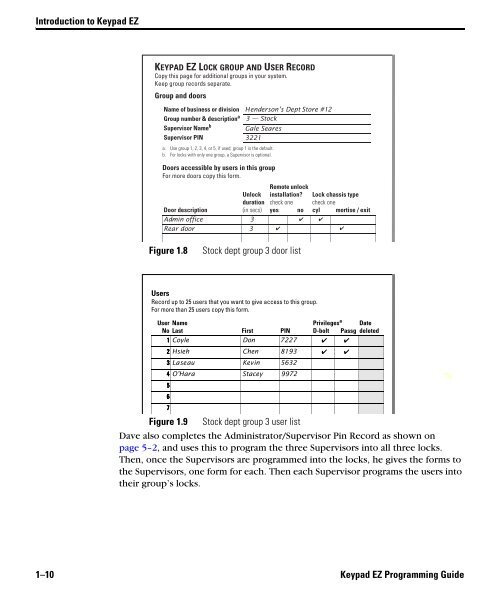











![B.A.S.I.S. G Service Manual [T63300] - Best Access Systems](https://img.yumpu.com/48375082/1/190x245/basis-g-service-manual-t63300-best-access-systems.jpg?quality=85)

