Keypad EZ Lock Programming Guide - Best Access Systems
Keypad EZ Lock Programming Guide - Best Access Systems
Keypad EZ Lock Programming Guide - Best Access Systems
Create successful ePaper yourself
Turn your PDF publications into a flip-book with our unique Google optimized e-Paper software.
Complete Setup <strong>Guide</strong>LOCK SETUP AND MANAGEMENTTASK 1:Use these tasks to set up and manage your <strong>Keypad</strong> <strong>EZ</strong> locks. Follow the sequenceand skip those tasks that do not apply to you.BEGIN A PROGRAMMING SESSIONUse this task to be able to do any other task on the following pages.Step You enter . . .1 00# 9998#aa. See page 4–5 if you prefer to use the * key in place of the #key.TASK 2OPTIONAL: SET PIN LENGTHOnly follow these steps if you want to change from the factory-preset four-digitPINs, to three-, five-, or six-digit PINs.Step You enter . . . Example . . .1 30#2 3# for three-digit PINs, OR3#5# for five-digit PINs, OR6# for six-digit PINsThis task will reset the Administration PIN to the factory-preset code. See the tablebelow:New PIN length3 digits 9985 digits 999986 digits 999998New Administration PINPerforming this task will also remove any other programming that you may havedone, such as any user PINs, Supervisor PINs, or unlock duration.You may continue with this programming session, even though your originalAdministration PIN had a different amount of PIN digits. In other words, thisprogramming will not take effect until the programming session ends.3–2 <strong>Keypad</strong> <strong>EZ</strong> <strong>Programming</strong> <strong>Guide</strong>


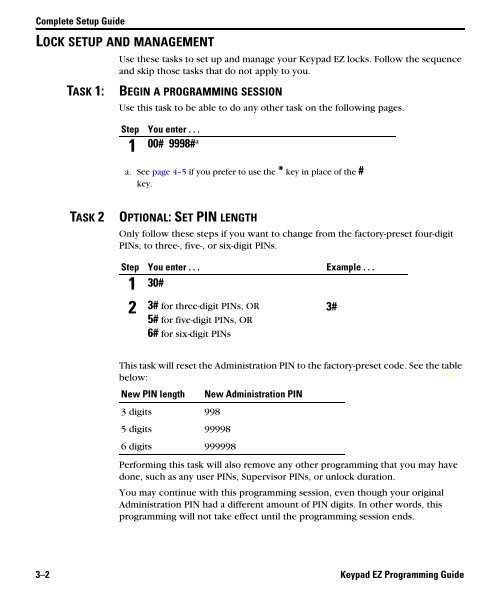











![B.A.S.I.S. G Service Manual [T63300] - Best Access Systems](https://img.yumpu.com/48375082/1/190x245/basis-g-service-manual-t63300-best-access-systems.jpg?quality=85)

