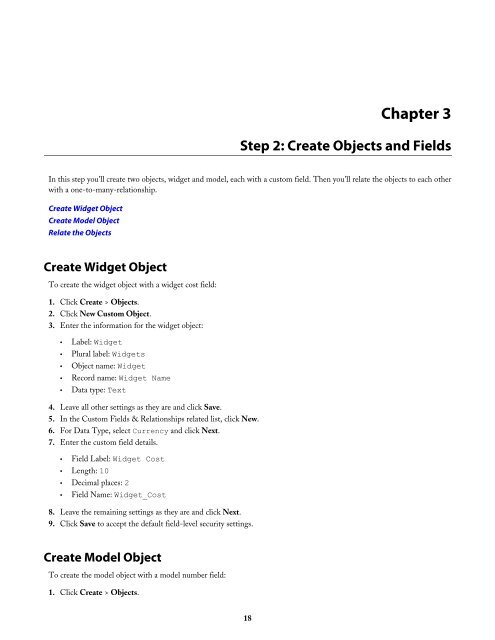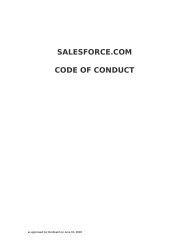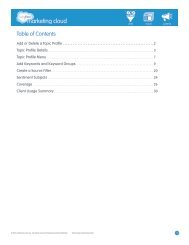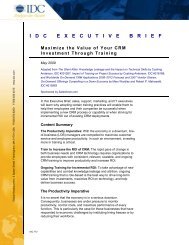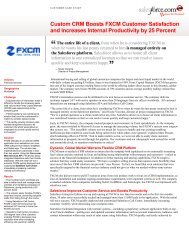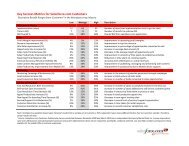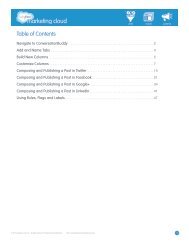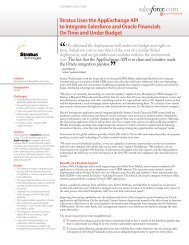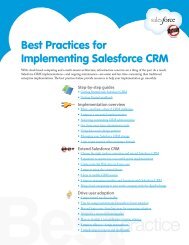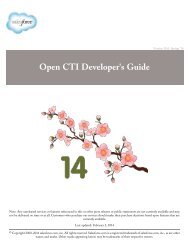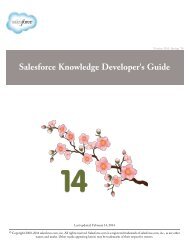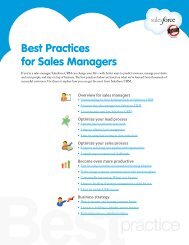Database.com REST API Developer's Guide - Salesforce.com
Database.com REST API Developer's Guide - Salesforce.com
Database.com REST API Developer's Guide - Salesforce.com
- No tags were found...
Create successful ePaper yourself
Turn your PDF publications into a flip-book with our unique Google optimized e-Paper software.
Chapter 3Step 2: Create Objects and FieldsIn this step you'll create two objects, widget and model, each with a custom field. Then you'll relate the objects to each otherwith a one-to-many-relationship.Create Widget ObjectCreate Model ObjectRelate the ObjectsCreate Widget ObjectTo create the widget object with a widget cost field:1. Click Create > Objects.2. Click New Custom Object.3. Enter the information for the widget object:• Label: Widget• Plural label: Widgets• Object name: Widget• Record name: Widget Name• Data type: Text4. Leave all other settings as they are and click Save.5. In the Custom Fields & Relationships related list, click New.6. For Data Type, select Currency and click Next.7. Enter the custom field details.• Field Label: Widget Cost• Length: 10• Decimal places: 2• Field Name: Widget_Cost8. Leave the remaining settings as they are and click Next.9. Click Save to accept the default field-level security settings.Create Model ObjectTo create the model object with a model number field:1. Click Create > Objects.18