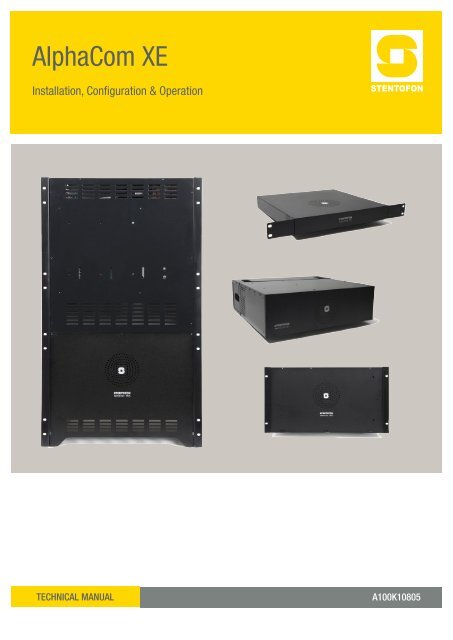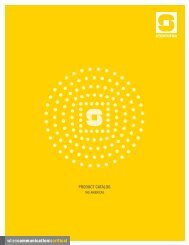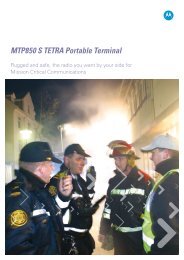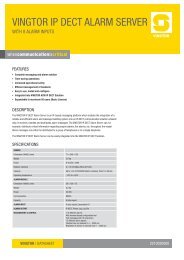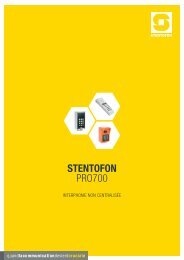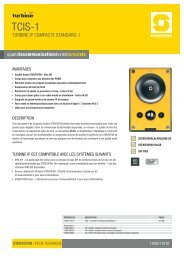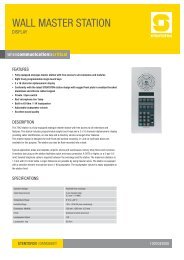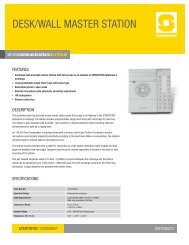AlphaCom XE - Zenitel
AlphaCom XE - Zenitel
AlphaCom XE - Zenitel
- No tags were found...
Create successful ePaper yourself
Turn your PDF publications into a flip-book with our unique Google optimized e-Paper software.
<strong>AlphaCom</strong> <strong>XE</strong>Installation, Configuration & OperationTECHNICAL MANUALA100K10805
9.2.2 Record message from a station...................................519.2.3 Licensing.....................................................................519.2.4 Supported audio file formats........................................529.3 Recall.......................................................................................529.3.1 Directory numbers ......................................................529.3.2 User interface .............................................................539.3.3 Optional settings .........................................................539.3.4 Simultaneous recall operations ..................................549.3.5 Hardware and software requirements.........................549.4 Auto-attendant.........................................................................549.4.1 Configuration ..............................................................559.4.2 Hardware and license requirements............................5610 System Monitoring..........................................................................5710.1 System Logging.......................................................................5710.1.1 Local log file and AlphaWeb........................................5810.1.2 System clock and event time stamps..........................5910.2 System Information and Statistics...........................................6010.2.1 SNMP MIBs.................................................................6010.2.2 System information......................................................6011 Upgrade & Backup..........................................................................6111.1 Software Upgrade....................................................................6111.2 Configuration Backup and Restore..........................................6112 Appendix - Technical Data.............................................................6212.1 Specifications..........................................................................6212.2 Physical Numbers....................................................................6312.3 ASLT & AGA Board Positions..................................................6312.4 Switches and Jumpers............................................................6412.4.1 AMC-IP........................................................................6412.5 Port pin-out..............................................................................6512.5.1 RIO controller unit connection.....................................66A100K10805<strong>AlphaCom</strong> <strong>XE</strong> - Installation, Configuration & Operation5
●●●●The optional program connection board or LCM module has inputfor 6 Remote Control Inputs (RCIs) which can initiate programmedactions.The server is powered from the mains. The power supply, APWR,runs on 90-270 VAC.The server provides room for 3 power supplies but is delivered with one.If more than 102 stations are to be connected, a second power supplymust be mounted. A third power supply may be installed for redundancy.The active load sharing ensures that each power supply shares the loadequally within +/- 5% when more than one power supply is installed inthe system. If one power supply fails, the other(s) will take over andkeep the server running.Prog. RCILine Board 6Line Board 5Line Board 4Line Board 3Line Board 2Line Board 1RCO1-6363130252419181312761RelayA100K1080564321321224VinRCO7-1253124V aux2.2.5 LCM - Line Connection ModuleSee the manual A110K10610 Line Connection Module for more details.The Line Connection Module (LCM) is used for external connections for<strong>AlphaCom</strong> <strong>XE</strong> servers with any mix of ASLT, ATLB and ATLB12 boards.LCM is not used with <strong>XE</strong>1 and normally not used with <strong>XE</strong>7 as this serverhas line connections on the backplane.One module serves 6 subscriber boards (36 intercom stations). Up to 4modules may be needed in a fully equipped <strong>XE</strong>26 server.The module(s) must be mounted to DIN rail(s) on the server terminationfield and connected to the server according to the project configuration.The LCM board will substitute--6 x Subscriber Connection boards (100 9930 200)--Power Distribution board (100 9970 101)--MRBD, Relay board with 6 RCO relays (100 9970 200)--FBSAR, Filter and Speech Adapter board with 2 audio outputs, 1audio input and PTT relay if these functions are used. (100 9505000)Each LCM board has connectors for●●●●●●24 VDC Power--Input--Output--3 x fused outputs--6 x fused relay controlled RCO outputs (switch selection)Line-pointsAll subscriber line connections are made to the LCM board.Any mix of ASLT, ATLB and ATLB-12 boards may be used.--Max. 36 analog intercom stations with 6 x ASLT boards--Max. 72 analog telephone lines with 6 X ATLB-12 boardsRCO--6 x relay contacts, potential-free or +24 V (switch selection)--6 x output to optional MRBD Relay board●●RCI 1)--6 x closing contact inputs referred to 0 V.●●Audio program inputs 1)--6 x galvanic isolated 600 ohm, 0 dB lines●●Radio / Walkie-Talkie interface 1)--Galvanic isolated adjustable audio in and out--RCO relay can be used for PTT control●●PA audio output--Audio output for PA with monitor intercom station in parallel1)The APC board must be connected to Line board connector 6.Not used in <strong>AlphaCom</strong> <strong>XE</strong>7<strong>AlphaCom</strong> <strong>XE</strong> - Installation, Configuration & Operation11
2.2.6 Installing feature boardsThe <strong>AlphaCom</strong> <strong>XE</strong> servers, except <strong>XE</strong>1, have room for a number offeature boards. When using special feature boards, the maximumnumber of ASLT boards is reduced accordingly.BOARDSBOARD POSITIONType Board Name Reference <strong>XE</strong>7 <strong>XE</strong>20 <strong>XE</strong>26Default Possible Default Possible Default PossibleAPC Program and Clock 100 9301 000 - - 26 - 26 -AMC-IP <strong>AlphaCom</strong> Module Controller 100 9202 100 7 - 25 - 25 -ASLT Subscriber Line 100 9101 010 1-6 - 1, 8-23 1-19 20-23ATLB Telephone Line - 6 lines 100 9102 000 2 1-6 1, 8-23 1-19 20-23ATLB-12 Telephone Line - 12 lines 100 9104 000 2 1-6 1, 8-23 1-19 20-23AGA Audio Interface, program feed 100 9303 001 1-6 18-21 18-21As station 1-6 20-23 1, 8-19 20-23 1-19Hot-PlugHot-plugIn <strong>XE</strong>20 and <strong>XE</strong>26 servers, all boards may be inserted or removedwithout switching off the power by inserting the powered RJ-11 plugfrom the APC board in the hot-plug receptor found at the top of all cardsprior to removal or insertion.●●Remove the hot-plug when the board is in place.ASLTAGAAPCIn an <strong>XE</strong>7 server, the power must be switched off prior to removal orinsertion of boards as this server does not have the APC board or hotplugfeature.LLIt is strongly recommended to wear a grounded wrist-strapwhen handling electronic boards to avoid electrostaticdischarges that may seriously damage the electronic circuits!Hot-PlugBoardstatusCold bootEthernetstatusSTIC cardAMC-IP v.11 BOARD2.2.7 AMC-IP - <strong>AlphaCom</strong> Module Controller BoardAll <strong>AlphaCom</strong> servers in the <strong>XE</strong> series have one AMC-IP v.11 boarddelivered at shipment.The AMC-IP v.11 board is the next generation multi-service boarddeveloped for the STENTOFON <strong>AlphaCom</strong> <strong>XE</strong> series. The boardis made for critical communication and security solutions featuringan embedded real-time Linux operating system, integrated mediaprocessing engine, packet processing engine, HW encryption, andstorage module.The AMC-IP board provides full backwards compatibility for bothsoftware and hardware. All traditional <strong>AlphaCom</strong> services and interfacesare supported. The board can support traditional <strong>AlphaCom</strong> featureboards and cabinets.STICThe STENTOFON Identity Card (STIC) is the logical identity of theAMC-IP board. The STIC contains the unique network identifier andnetwork settings for the AMC-IP board, making it possible to replace theAMC-IP with just a simple restore operation.The AMC-IP board comes with a SIM-sized card holder for the STIC.When delivered, the STIC resides within a regular credit card-sizedcard. Detach the smaller STIC by gently pressing it out. Keep theremaining part of the card as the MAC address programmed in the STICis printed on it.There are different STICs for <strong>XE</strong>1/<strong>XE</strong>7 and <strong>XE</strong>20/<strong>XE</strong>26 servers.12 <strong>AlphaCom</strong> <strong>XE</strong> - Installation, Configuration & OperationA100K10805
Hot-PlugAMC board statusSyncronisationAUX (not in use)FLASHOFFExchangeresetOFFSoftwarestartingREDStartuprunningAMBERNormaloperationGREENflashIncorrectNVRAMversionAMBERflashIndicatorsThe card has a number of LEDs to indicate the boardand Ethernet status.See section 12.4.1 for other possible Ethernet LEDindications.Reset initiatedREDOFFOFF OFF OFFCold start buttonLink status (Eth1)Tx/Rx (Eth1)Link status (Eth0)Tx/Rx (Eth0)Flash activity~FILTER BOARD0110RS232RS232/422/485USBEth1Eth0SignalgroundGNDLink UpGREENReceivedataGREENFuture useRCI1...6AlarminputsFrom APC boardSpeednegotiationGREENflashTransmitdataREDAPC boardP1P2P3P4P5P61...6ProgramsourcesA1A2A3A4A5A6Hot plugoutResetProgram preset volumeP1P2P3P4P5P6PROGRAMCONNECTION BOARDCONNECTION BOARDab 1 4cd25Flash1activityGREENFlash2activityREDFilter boardA filter and connection board, FBIP, must be inserted from the rear sideof the cabinet in the same card position as the AMC-IP card. This filterboard is not needed in <strong>AlphaCom</strong> <strong>XE</strong>1 or <strong>XE</strong>7 where all EMC filters andexternal connectors are integrated in the backplane.The USB connector is not supported in AMC-IP board 11 versions.2.2.8 APC - Program and Clock BoardThe APC Board is used in <strong>AlphaCom</strong> <strong>XE</strong>20 and <strong>XE</strong>26 to control thebackplane board clocking. It also controls the speed of the fans. Thisboard must be installed in position 26.It contains circuitry for 6 audio program feed channels with galvanicisolation. Each channel has separate input level controls.The card has 6 RCI alarm inputs which can be used for programmedactions. The inputs accept a closing contact referred to ground.A reset button is used to reset and restart the entire server. The resetLED on the AMC-IP board will turn red during reset.An APC connection kit 100 9503 000 needs to be purchased to connectalarm and audio sources. The kit contains a filter board, a connectionboard, and an interface cable.Further information is found in datasheet A100K10011.2.2.9 ASLT - Subscriber Line BoardTwo boards for 12 intercom subscribers are normally delivered with theserver. The maximum number of cards in one server is:<strong>AlphaCom</strong> <strong>XE</strong>7: 6 in positions 1-6<strong>AlphaCom</strong> <strong>XE</strong>20: 17 in positions 1, 8-23<strong>AlphaCom</strong> <strong>XE</strong>26: 23 in positions 1-23Each board contains circuitry for 6 subscriber connections and onemeasurement channel for voice switching control.The board provides 6 remote control software controlled outputs. Theline monitoring reports errors on all subscriber lines.Relay board1....6MRBD3 6123456RCO<strong>AlphaCom</strong> <strong>XE</strong>20/<strong>XE</strong>26Intercom stations and control outputs are connected to a connectionboard mounted on the server connection field.FILTER BOARD5/10mCONNECTION FIELD2 subscriber connection boards (100 9930 200) with 1.5 m connectioncables (100 9501 011) are delivered with the servers.5 m (100 9501 021) and 10 m (100 9501 023) subscriber connectioncables with filter boards can be purchased separately if the distributionA100K10805<strong>AlphaCom</strong> <strong>XE</strong> - Installation, Configuration & Operation13
VMP-D619# *1 2 3 4 5 STENTOFON1 2 34 5 67 8 9M 0 CVINGTORAC- DC-GND GNDVMP-D619# *1 2 3 4 5 STENTOFON1 2 34 5 67 8 9M 0 CVINGTORVMP-D619# *1 2 3 4 5 STENTOFON1 2 34 5 67 8 9M 0 CVINGTORVMP-D619# *1 2 3 4 5 STENTOFON1 2 34 5 67 8 9M 0 CVINGTORVMP-D619# *1 2 3 4 5 STENTOFON1 2 34 5 67 8 9M 0 CVINGTORVMP-D619# *1 2 3 4 5 STENTOFON1 2 34 5 67 8 9M 0 CVINGTORVMP-D619# *1 2 3 4 5 STENTOFON1 2 34 5 67 8 9M 0 CVINGTORVMP-D619# *1 2 3 4 5 STENTOFON1 2 34 5 67 8 9M 0 CVINGTORRCO1-6TopRJ4581Frontfield is placed away from the server. These cables have a D-subconnector for the filter board and unterminated wires for the distributionfield. Color code is packed with the cables.Filter card with RJ connectorsThis board (100 9501 041) has RJ45 connectors for connection of 6CAT5 installation cables to the back of the server. Station cables can beplugged directly to this card. The 7 th RJ45 outlet is for 6 RCOs.The board can be used for ASLT and ATLB/ATLB-12 cards selected byDIP switches. Switch Down is ASLT and Switch Up is ATLB or ATLB-12RJ45 pin no. ASLT ATLB ATLB-12 RCO1 12 23 a a1 34 a 45 b 56 b b1 67 c a2 GND8 d b2 GNDConnection to LCM106104105103102d101 cbaRCO 6RCO 5RCO 4RCO 3RCO 2RCO 11 RELAY OUTPUTS 67C7A6C6A5C5A4C4A3C3A2C2A1C1A6K+5K+4K+3K+2K+1K+7D7B6D6B5D5B4D4B3D3B2D2B1D1B6K-5K-4K-3K-2K-1K-PotenFree24VS6S5S4S3S2S11The ASLT Subscriber Line boards are connected to the LCM via 1.5 mconnection cables (100 9501 011), one for each board.Stations are connected to the terminal strip in the following order:the first station on Line Board 1 to the terminals marked 1A, B, C, D,the next to 2A, B, C, D and so on. Stations on Line Board 2 starts atterminal 7.RCOs are taken from Line Board 1 and are available on terminalsmarked 1K+/- to 6K+/-.RCO function is set via the switches S1 to S6.--Poten Free Potential-free closing contacts, max. 250 VAC, 5 A--24V Fused internal 24VDC, max. 1 AA B CDEth 0 Eth 1 USB Serial Port 0 Serial Port 131251913715CD485 42236302418126CD1 224V AC In_ _+ + 124V DC 24V DCOut InN5RCI 1 RCO 7 - 12N1N2N4 N3RCI 2P6 P5123P6 P5Program level1RCO 1 - 61....6MRBD7....12MRBD<strong>AlphaCom</strong> <strong>XE</strong>7All intercom stations are connected by means of pluggable screwterminals on the server backplane.Line points 5 and 6 are, by default, used as program distribution inputson line c-d when an ASLT board is inserted in board position 1.--The jumpers P5 and P6 are set to positions 2-3.--The potentiometers P5 and P6 are used to adjust the input level.Line points 5 and 6 can also be used as normal subscriber points--Set jumpers 5 and 6 to positions 1-2--In AlphaPro, select Exchange & System > Board--Change the port setting from Audio Program Feed to Default--Reset the exchangeRCOs 1-6 are associated with the board in position 1 and RCOs 7-12 inposition 2. See also datasheet A100K10315.abcdCONNECTIONBOARD3678Multinet cableWALLSOCkET8 1RJ45CablingDesktop stations are connected to the line on RJ45 wall sockets.Further information on the ASLT board is found in datasheetA100K10012.14 <strong>AlphaCom</strong> <strong>XE</strong> - Installation, Configuration & OperationA100K10805
24 V48 VLine feedvoltage600 OhmComplexLineBalanceLine 1Line 2Line 3Line 4Line 5Line 6ExternalInternalRingingvoltageLine 1Line 2Line 3Line 4Line 5Line 62.2.10 ATLB - Telephone Line BoardThe ATLB board contains circuitry for connecting 6 two-wire DTMFtelephones used as <strong>AlphaCom</strong> subscribers. The board also providesone measurement channel for voice switching control.They plug into any positions 1-23 in the <strong>XE</strong>20 and <strong>XE</strong>26 servers andpositions 1-6 in the <strong>XE</strong>7 substituting ASLT boards.A hot-line function can be activated: a pre-programmed number is thendialed when the handset is lifted. Another number is dialed when thehandset is replaced.The board provides 6 remote control software controlled outputs.The line monitoring option requires a 10K resistor across the line at thetelephone end. The monitoring reports errors on all subscriber lines. Ifthe handset is left off-hook for 1 hour (programmable timer) a line erroris reported.There are jumpers on the board to select options. The default settingsshould normally not be changed.●●Line feed voltage--48 V Default, normally used--24 V Short distance or special 24 V phonesRelay board1....6MRBDCONNECTION BOARDRING11 TIP1RING22TIP246RCO35G123456GRING3TIP3RING4TIP4RING5TIP5RING6TIP6TX RX G●●●●Ringing voltage for each station--Internal Default, for indoor or office environment--External For outdoor or industrial environmentsor for many telephones on one lineLine balance--Complex Default, normal in most countries--600 ohm Best in some countries,may reduce feedback in handsetNCPhys. no.Physical no.654321Line board 1RCO 6RCO 5RCO 4RCO 3RCO 2RCO 11 RELAY OUTPUTS 67C7A6C6A5C5A4C4A3C3A2C2A1C1A6K+5K+4K+3K+2K+1K+7D7B6D6B5D5B4D4B3D3B2D2B1D1B6K-5K-4K-3K-2K-1K-PotenFree24VS6S5S4S3S2S17 8 9 10 11A A A AB B B BC C C CD D D DNCNC7 9 118 10 12112NC<strong>AlphaCom</strong> <strong>XE</strong>20/<strong>XE</strong>26Telephones and control outputs are connected to a connection boardmounted on the server connection field.Telephone connection boards with transient protection (100 9930 202)and subscriber connection cables with filter board (100 9501 031) mustbe purchased separately.Telephones may also be connected to an LCM board (100 9950 100).This board is likely to be installed in <strong>XE</strong> servers with DTMF telephonesdue to the expanded capacity. The default DIP switch settings shouldnormally not be changed.The first and last three connector pairs on each board shall not be used.<strong>AlphaCom</strong> <strong>XE</strong>7All telephones are connected by means of pluggable screw terminals onthe server backplane.The ALTB board can be placed in any board position 1-6. The exampledrawing shows an ATLB board in position 2. If possible, avoid usingboards in position 1 as connection points 5 and 6 are used for programinput by default.Further information on the ATLB board is found in datasheetA100K10237.2.2.11 ATLB-12 - Telephone Line BoardATLB-12 has the same functions as ATLB except that it has 12 two-wireDTMF telephone lines. ATLB-12 does not support line monitoring.The 6 first telephones get the physical number according to the card’sphysical slot and the last 6 telephones have numbers with an offset of+276 to the 6 first physical numbers.A100K10805<strong>AlphaCom</strong> <strong>XE</strong> - Installation, Configuration & Operation15
This board is likely to be installed in <strong>XE</strong> servers with DTMF telephonesdue to the expanded capacity.The default DIP switch settings should normally not be changed.See separate LCM documentation for more information.<strong>AlphaCom</strong> <strong>XE</strong>20/<strong>XE</strong>26Physical no.282281280279278277654321RCO 6RCO 5RCO 4RCO 3RCO 2RCO 11 RELAY OUTPUTS 67C7A6C6A5C5A4C4A3C3A2C2A1C1A6K+5K+4K+3K+2K+1K+7D7B6D6B5D5B4D4B3D3B2D2B1D1B6K-5K-4K-3K-2K-1K-PotenFree24VS6S5S4S3S2S11The ATLB-12 boards are connected to the LCM via 1.5 m (100 9501011) or 3.0 m (100 9501 014) connection cables, one for each board.Stations are connected to the terminal strip, the first telephone on LineBoard 1 to the terminals marked 1A, B, the next to 1C, D and so on.Telephones on Line Board 2 starts at terminal 7.RCOs are taken from Line Board 1 and are available on terminalsmarked 1K+/- to 6K+/-.RCO function is set by the switches S1 to S6.--Poten Free Potential-free closing contacts, max. 250 VAC, 5 A--24V Fused internal 24VDC, max. 1 ATelephones may also be connected to connection boards 100 9930 202- two connection boards are needed per ATLB-12 board.7 8 9 10 1112<strong>AlphaCom</strong> <strong>XE</strong>7All telephones are connected by means of pluggable screw terminals onthe server backplane.789101112283284285286287288Phys. no.The ALTB-12 board can be placed in any board positions 1-6. Theexample drawing shows an ATLB-12 board in position 2. Avoid usingboards in position 1 if possible as connection points 5 and 6 arereserved for program input by default.Pot no.12345678AGA boardHot plugBoard statusProg 7 23Prog 8 24Prog 9 25Prog 10 26Prog 11 27Prog 12 28Prog 13 29Prog 14 30Prog 15 319Prog 16 3210Prog 17 3311Prog 18 3412Prog 19 351314Prog 20 3615Prog 21 3716Prog 22 38Card pos. 21 20Mulit ProgramPot no.12345678910111213141516Board pos.21/20P7/23P9/25P11/27P13/29P15/31P17/33P19/35P21/37AGA boardHot plugBoard statusLine 1Line 2Line 3Line 4Line 5Line 6Line 7Line 8Multi module13579111315Pot no.12345678910111213141516AGA boardHot plugBoard statusLine 1Line 2Line 3Line 4Line 5Line 6AlphaNetMULTIPROGRAM246810121416a - c1 4b - dc - a 1 4d - b2 5 2 53 6 3 6Exchange 1 Exchange 2600 ohmHi imp.S1-3S4-6S7-9S10-12S13-15S16Strap fieldBoard pos.21/20P8/24P10/26P12/28P14/30P16/32P18/34P20/36P22/382.2.12 AGA - General Purpose Audio InterfaceThe AGA board is a multi-purpose audio interface board used forprogram feeding or speech communication between modules. There areeasily accessible potentiometers at the front for input sensitivity controlof the audio channels.The impedance can be set to 600 ohm or ‘high’ for each input by strapswitches on the board.Further information on the AGA board is found in datasheetA100K10182.Multi program distributionEach board provides 16 audio inputs for program distribution when usedin <strong>AlphaCom</strong> <strong>XE</strong>20 or <strong>XE</strong>26. There can be 1 to 4 boards in a moduleplaced in positions 18 to 21.An AGA connection kit, 100 9930 300, has to be purchased to connectthe audio sources. The kit contains a filter board, a connection board,and an interface cable.AGA boards can be placed in board positions 1-6 in an <strong>XE</strong>7 server butthe number of inputs are reduced to 6 per board. Input adjustmentsare performed by potentiometers 4, 6, 8, 10, 12 and 14. The programsources are connected to the c and d terminals on backplaneconnectors.Audio distribution in AlphaNetEach board provides 6 audio channels between the servers.There can be any number of AGA boards in each server placed inany position. Positions 20-23 are recommended in <strong>XE</strong>26 to avoidmodifications of the backplane.Use the same filter board with cable and connection board as ASLT.16 <strong>AlphaCom</strong> <strong>XE</strong> - Installation, Configuration & OperationA100K10805
2.3 Performing a Cold StartA cold start of the AMC-IP board will delete all previous programming,load the default database and set the default IP address to 169.254.1.5with mask 255.255.0.0 on Eth0. See section 3.4 for default settings.RESET - APCCOLD START - AMCStatus LEDRESET - APCCOLD START - AMCStatus LED10 sec>1 sec2.3.1 Cold start procedure●●●●●●●●Turn the server mains switch ON (at the rear of the cabinet).Press and hold the cold start button on the AMC-IP board.Press the reset button on the APC card briefly.--<strong>XE</strong>7: the reset button is located on the power card--<strong>XE</strong>1: Power up while keeping the cold start button pressed.Keep the cold start button pressed at least 1 second after reset.--The AMC status LED will blink green when the boot is ready.2.3.2 Cold start AMC application only (retain IP setting)●●●●●●Press the reset button on the APC card briefly.--<strong>XE</strong>7: the reset button is located on the power card--<strong>XE</strong>1: Power up while keeping the cold start button pressed.After 10 seconds, press the cold start button on the AMC-IP board.Keep the cold start button pressed until the AMC running LED blinksgreen.2.4 Modifying Factory Default SettingsThe system is set up with a default program and works without anyfurther programming. To change or add to the default settings, theAlphaPro programming tool must be used - see section 5.Perform System Backup if any default setting has been changed - seesection 12. The default parameters are restored by performing a coldstart - see section 2.3.2.5 Default Directory and Feature Numbers<strong>XE</strong> 7 <strong>XE</strong> 201 36 80 1021071 2 3 4 5 6 ASLT board108 109 110 111 112Single /first module1...6 7...12 13...18 19...24 25...30 31...36Subscriber number<strong>XE</strong> 26Physical number* Slave modules are only required foranalog stations. IP stations are alwaysregistered to the master module.1382.5.1 Station numbersThe number series 101 to 499 and 5000 to 5152 are default directorynumbers for all <strong>AlphaCom</strong> <strong>XE</strong> servers. The directory numbers areconnected to physical numbers in the range from 1 to 552, where thephysical numbers are given by the subscriber point on a board in acertain position in a defined module.Since the card positions 2-7 are not used in <strong>XE</strong>20, the correspondingdefault subscriber numbers are missing.The directory numbers can be changed by using the AlphaProprogramming tool.ANALOG STATION NUMBER TABLE<strong>AlphaCom</strong> modules <strong>XE</strong>7 <strong>XE</strong>20 <strong>XE</strong>26Single or master101 - 136101 - 106143 - 238101 - 2381 st slave*2 nd slave*3 rd slave*Display text239 - 274377 - 4135015 - 5051239 - 244281 - 376377 - 382419 - 4995000 - 50145015 - 50205057 - 5152Station 1, Station 2, etc.239 - 376377 - 4995000 - 50145015 - 5152A100K10805<strong>AlphaCom</strong> <strong>XE</strong> - Installation, Configuration & Operation17
2.5.2 Class of Service (CoS)A Class of Service defines a set of features available for a station. Thereare 16 freely programmable classes where three are pre-defined duringsetup. All stations are normally in the CoS1 group.CoS1: Regular stations.CoS15: Public telephone lines (SIP trunk)CoS16: Includes all features by default, dedicated to Super User onphysical number 1.2.5.3 Features during connectionA number of features can be utilized during conversation and each ofthese have their own code number.CODES DURING CONVERSATIONFeature No. CoS1 CoS15 Feature No. CoS1 CoS15Microphone mute 0 X Read own message remotely 51 X XStep directory menu 0 X Call Back message to own station 55 XRepeat absence message 1 X X Include in Open Duplex Conference 56 XInquiry Call / Broker 2 X X Busy Notify 57 X XCall Transfer 3 X Busy Override 58Pocket Pager default, no text 44 X Private and Absence Override 59Pocket Paging with answer 45 X X Remote Control (Door opening) 6 XPocket Paging, text message 46 X X Send standard voice message 7 X XPocket Paging, voice message 47 X X Call Back 8 XChange message remotely 50 X X Search 9 X X7 8 92.5.4 Voice and display messagesWhen the station is idle, entering a digit/number code will show different menuson the station display. Navigation in the menus is done using the 7, 8, and 9keys.DISPLAY MENUSFeature No. CoS1 CoS15Info Service 60 XGroup Call menu 610 XAbsent menu 611 XMessage menu 612 XAudio Program menu 613 XName directory 614 XFeatures menu 615 XService menu 616 XConference menu 618 XAfter a cold start Info Service (60) is available on DAK 9 and PersonDirectory (614) is available on DAK 10.Messages are given as a text string in the display. A spoken message isgiven if the voice module ASVP is installed.Leave pre-recorded standard messages by dialing the extension number+ 7 + message code. Listen to and reset message by code number 70.Absence messages are left in your own idle station by dialing themessage code number. Add digits for date or time if prompted.18 <strong>AlphaCom</strong> <strong>XE</strong> - Installation, Configuration & OperationA100K10805
STANDARD MESSAGES (VOICE/DISPLAY)ABSENCE MESSAGES (VOICE/DISPLAY)Feature No. CoS1 CoS15 Feature No. CoS1 CoS15Contact switchboard 660 X Out 771 XCall phone number 661 X Meeting 772 XCall home 663 X Gone for the day 773 XCall your spouse 664 X Absent today 774 XCall me back 666 X Busy 775 XRemember meeting 667 X Lunch 776 XFax waiting 668 X On holiday 777 XDelivery to you 669 X Away 778 XNot available 779 XThe Multi Conference Station (MCS) isno longer produced. The special featurenumbers for this station is maintainedfor the sake of backwards compatibility.2.5.5 Station functionsA number of features can be initiated from an idle station by dialinga default feature number. Some of these actions require a targetsubscriber number after the feature number.It is recommended to program the most used features to single-touchkeys for easy access.FeatureFUNCTIONS FROM IDLE STATIONNo.CoS1CoS15FeatureDelete message, clear station 70 X X GROUP CALLCall Forward 71 X All Call (all subscribers) 84 X XFollow Me 72 X Group Call 2-5 (empty) 85-88 X XRemote station reset 73 X Group Call 6-15 (empty) 890-899 X XProgram single-touch key 784 X Recall to group 1-5 (84-88) 9084-9088Activate RCO in own station 9531 X Recall to global group 1 9101Re-dial 9532 X Recall to any group 765Wake-up call 7883 X Answer Group Call 99 X XSet station in OPEN 7886 X Group Call filter 7931-7933Set station in PRIVATE 7887 X Group Call filter OFF 7930CALL REQUEST Disconnect Group Call 7884Call Request to CRM stations 621 X Ringing Group 6701-6710 X XCall Request, alarm 622 X CONFERENCECall Request, ordinary 623 X Simplex Conference 1-50 8201-8250 XCall Request, transfer 7870 X Simplex Conference OFF 8200 XPROGRAM DISTRIBUTION Duplex Conference 1-20 8301-8320 XProgram 1-6 801-806* X Duplex Conference OFF 8300 XProgram 7-70 *** X ALARMNext program (step up) 790** X Stored Voice Message 8181-8182Previous program (step down) 791 X Mess. 1 to loc. group 1 9184Program on/off (toggle) 792 X Alarm messages 8191-8199Program / conf. to person 74 X Alarm message OFF 8190Program / conf. to group 75 Alarm message to group 761 or 765Program / conf. to person on/off 762 X MULTI CONFERENCE STATIONProgram OFF 800 or C X MCS Activate 7980PAGING MCS Priority 7981Answer Paging (without display) 96 X X MCS Select 7982Answer Paging 1-4 (with display) 980-983 X X MCS Talk-Back 7983Direct Paging 9700 X X MCS Deactivate all 7984No.CoS1CoS15A100K10805<strong>AlphaCom</strong> <strong>XE</strong> - Installation, Configuration & Operation19
EVENTSAUDIO MESSAGINGUser Event with tone 9 533 X Recording from station 8180 XUser Event silent 9534 X Stored Voice message 8181-8182 XTwo-step Event trigger 9535 X PA activation, multi-step 765 XDigit Event trigger 9545 X PA activation, one-step 9084-9088 X* 805-806 in <strong>XE</strong>7** Default is 6 programs + OFF*** Not in Auto-loadPA to global group 9101 XRecorded message to group 1 9184 XAuto-attendant 9550 X2.5.6 System maintenanceSystem maintenance access is restricted to the Super User stationconnected to physical line number 1. This station has Class of Service16, All Functions.FEATURES FOR SUPER USER STATIONFeature No. CoS1 CoS15Set volume 783Set time and date 785Station ID (directory + physical nos.) 789 X<strong>AlphaCom</strong> IP configuration 7810Install backup from EPROM 7819Store backup to EPROM 7820Reset board error 7871AGA audio test 7872Set access to feature 7873Tone test 7885Block alarm input 7888Unblock alarm input 78892.5.7 Control room stationsStations used for control rooms such as guard locations in prisons,buildings, parking facilities, etc. may be a dedicated Control RoomMaster (CRM) station or a normal master station with display.CONTROL ROOM STATION FEATURESFeature No. CoS1 CoS15CONTROL ROOM STATIONSCall Request, Alarm 622 XCall Request, Ordinary 623 XCall Request, Alarm 624 XCall Request, Ordinary 625 XCancel Call Request 626 XCall request, Alarm 627 XCall Request, Ordinary 628 XCall Request transfer 7870 XAcknowledge Priority Mail 788220 <strong>AlphaCom</strong> <strong>XE</strong> - Installation, Configuration & OperationA100K10805
MLH/CRM STATIONS ONLYCall request 621 XCRM ID 786Lamp Test 7874Lamp Test all 7875Output time 7876Reset this CRM/MLH station 7877Reset all CRM/MLH stations 7878 X2.5.8 Mail queue navigationA mail message can be sent to any defined display station. The mail cancontain a message about call request, technical alarms, and errors.Mail QueueFeature No. CoS1 CoS15Delete mail without answering 7630 X XLast mail in queue 7633 X XPrevious mail in queue 7637 X XCall to sender of mail 7638 X XNext mail in queue 7639 X X2.5.9 Dual Display stationThe introduction of master stations with dual display where the seconddisplay can be programmed with DAK key names has lead to a series ofspecific feature codes.Dual Display featuresFeature No. CoS1 CoS15Alphanumeric search 9537 <strong>XE</strong>dit DAK text 9540 XProgram DAK 9541 XDual Display menu 9542 XDual Display DAK page down 9543 XDual Display DAK page up 9544 X2.5.10 Telephone functionsWhen calling an intercom station from an external telephone, the M-key(Simplex) can be simulated by the * and # keys on the telephone.Using telephones (SIP trunk)Telephone functionIntercom function.External call 0* key from telephone M-key on# key from telephone M-key released2.5.11 AlphaNetNetwork featuresFeature No. CoS1 CoS15Prefix Exchange 1 54 X XPrefix Exchange 2 55 X XGlobal Group Call 1-10 9001-9010 X XBuild Global Group 7879A100K10805<strong>AlphaCom</strong> <strong>XE</strong> - Installation, Configuration & Operation21
3 AlphaWeb <strong>XE</strong>AlphaWeb <strong>XE</strong>SystemMonitoringSystemConfigurationSystemMaintenanceExternalSystemsCustomScriptsHelpNodeInformationInterfacesSystemUpgradeRingMasterCustomScriptsAbout- Infromation- ProcessesStationsRoutersFiltersIP StationUpgradeConfig.Backup- General- Trunks- Call numbers- Global groups- Privacy links- Call Requestgroups- Scripts- Security- Configured- UnconfiguredStationsSystemRecoveryM100AlphaNetAudioStatisticsLoggingLicensing- General- Group Call map- Module/Serial port- AGA-LUS map- Ringing groupLoggingUserManagementTime and DateHost NamesMessagingAlphaWeb <strong>XE</strong> is an embedded web server running on <strong>AlphaCom</strong><strong>XE</strong>. It allows the users to log in using a standard web browsersuch as Internet Explorer or Firefox to operate and manage the<strong>AlphaCom</strong> <strong>XE</strong> system.The AlphaWeb server provides functions for system monitoring,system configuration, and system upgrade.3.1 Connecting to <strong>AlphaCom</strong> using AlphaWebFILTER BOARD0110Eth0●●Connect the PC Ethernet port to the LAN port (Eth0) on the AMC-IPfilter card.●●Open your web browser to access AlphaWeb.LLThe factory default IP address of the <strong>AlphaCom</strong> server is169.254.1.5. In order for your PC to communicate with the server, itis necessary to change its Internet Protocol Properties to use an IPaddress that is in the same range as 169.254.1.5.●●Enter http://169.254.1.5 in the address field--Connection with the AMC is verified by the text:[Login] Secure AlphaWeb (https)[Login] Unsecure AlphaWeb (http)●●Click Login for Unsecure AlphaWeb (http)--unless encrypted access to internet is required for safety reasons.If [Login] Secure AlphaWeb is not shown, https may be activated inAlphaWeb by selecting Filters in the System Configuration menu (seesection 3.4.4).22 <strong>AlphaCom</strong> <strong>XE</strong> - Installation, Configuration & OperationA100K10805
●●The user will be prompted for a user name and password. To log inas a user with reading rights only, do as follows:Default user name:Default password:alphacom●●To be able to change the configuration, the user must log in as anadministrator. The default login will then be:User name: adminPassword: alphaadminA window with server configuration information will be displayed:3.1.1 Saving and applying changesWhen new configuration parameters are entered, they should be savedto the configuration file by clicking Save.The configuration data is then only saved to the <strong>AlphaCom</strong> configurationfile and not applied to the running configuration. To get the newconfiguration data applied to the running configuration, click Apply.3.2 Changing Default User Name and PasswordIt is recommended to change the default user names and passwords forsecurity reasons.●●●●Select System Configuration >User Management●●●●Re-enter the new passwords to confirmEnter the old passwords for bothRead access and Read/Write access(defaults: com and alphaadmin)Enter new user names andpasswords●●Verify by clicking Update User 1 and Update User 2●●Write down the selected passwords and keep them in a secureplace.A100K10805<strong>AlphaCom</strong> <strong>XE</strong> - Installation, Configuration & Operation23
3.3 Installing License KeysTo use <strong>AlphaCom</strong> features such as VoIP, AlphaNet, and SIP, the systemrequires software license keys. This license key is valid for one MACaddress. Obtain the license key for the feature from your <strong>AlphaCom</strong>distributor.To install the license:●●Select System Configuration >Licensing●●●●●●Click Insert new License KeyEnter the key string in the InputLicense Key fieldClick Insert Key to install thelicense.3.4 IP ConfigurationExample:IP address: 10.1.5.48Subnet Mask: 255.255.255.0The Subnet Mask shows thatthe device with the address10.1.5.48 belongs to subnet10.1.5.0 and has host number48.If the mask is changed to255.255.0.0, the device withthe address 10.1.5.48 willbelong to the subnet 10.1.0.0and have host number 5.48.3.4.1 OverviewAn IP address (Internet Protocol address) is a unique number thatdevices use in order to identify and communicate with each other on anetwork utilizing the Internet Protocol standard. An IP address consistsof 32 bits. They are commonly expressed as a dotted quad, four octets(8 bits) separated by periods.IP addresses are divided into two parts:●●●●Network address--identifies a whole network or subnetHost address--identifies a particular device’s connection or interface to thatnetworkThis division is used to control how traffic is routed in and amongIP networks. It is the Subnet Mask that decides which part of the IPaddress is the Subnet number and which part is the Host number.3.4.2 IP interfacesTo connect the <strong>AlphaCom</strong> <strong>XE</strong> to your IP network, you need to enterthe IP settings for the Ethernet ports and IP route entries accordingto network. You should obtain IPaddresses and IP routes from your ITnetwork administrator.Set the IP address for Ethernet port 0and/or 1●●Log in to <strong>AlphaCom</strong> via AlphaWeb●●Select System Configuration >Interfaces●●Enter the IP Address●●Enter the Subnet Mask24 <strong>AlphaCom</strong> <strong>XE</strong> - Installation, Configuration & OperationA100K10805
LL●●Click Save to save the valuesDo NOT click Apply until all address, routing and filter changes asdescribed in sections 3.4.2, 3.4.3 and 3.4.4 have been saved!3.4.3 Configure IP routingThe IP Routing table of <strong>AlphaCom</strong> must be configured if there is aneed to communicate with a device outside its own subnet. A “device”could be another <strong>AlphaCom</strong>, a PC (AlphaPro, AlphaWeb, SysLog), SIPgateway, etc. If <strong>AlphaCom</strong> and the device belong to the same subnet,there is no need to specify any routing information.Route typesRoute type Host is used to set up a route to a single device outside thesubnet of <strong>AlphaCom</strong>.Route type Net is used to set up a route to another network.Route type Default is used to set up a general route to any deviceoutside the subnet of <strong>AlphaCom</strong>.●●Select System Configuration >Routes●●Select the type of IP route by clickingAdd Route--Default IP routeEnter only Gateway (IP address) andOut Interface Ethernet port (eth0/1)--Network routeEnter Destination IP address,Destination Mask, Gateway and OutInterface Ethernet port (eth0/1)--Host routeEnter Destination IP address, Gatewayand Out Interface Ethernet port (eth0/1)3.4.4 Internal firewall<strong>AlphaCom</strong> <strong>XE</strong> has an internal firewallallowing the network administrator toopen and close IP services that accessesthe <strong>AlphaCom</strong> <strong>XE</strong> from the differentnetworks. By default, the <strong>AlphaCom</strong> <strong>XE</strong>comes with the most restrictive firewallsettings.●●Select System Configuration >Filters●●●●●●Select the protocols that should beallowed for each Ethernet port byclicking the relevant checkboxesEth0 and Eth1If you want other protocols to beallowed, click Add Filter to add anew protocol to the filter table:- Enter the Protocol Name- Select protocol type - TCP/UDP- Enter the port number - Port (Lo:Hi)Click Apply when all addresses,routing and filter changes asdescribed in sections 3.4.2, 3.4.3and 3.4.4 have been saved!<strong>AlphaCom</strong> <strong>XE</strong> should now be connected to your IP network.A100K10805<strong>AlphaCom</strong> <strong>XE</strong> - Installation, Configuration & Operation25
4 AlphaPro4.1 OverviewAlphaPro 11 is the tool for configuring the <strong>AlphaCom</strong> <strong>XE</strong> system. Itis self-contained, and simple to install and use. When a new server/exchange shall be configured, it is given a working default factorysetting (see tables in section 2.5). The operator can modify the settingssuch as:●●●●●●●●●●Directory informationGroupsInterfaces to CCTV, PA, paging, DECTAlphaNetOther custom behaviorThere are currently over 100 defined features which can beprogrammed with AlphaPro 11.AlphaPro 11 is an off-line tool. This means that it is possible to enter allparameters without being connected to the server/exchange. Once allparameters are entered, AlphaPro 11 can be connected to the server/exchange and the parameters can be sent. AlphaPro 11 can also uploadconfiguration information from a server/exchange.AlphaPro 11 connects to a server/exchange via the IP network or a localRS232 interface.4.1.1 AlphaPro versionsAlphaPro 11 comes in two versions. A hardware dongle is used todifferentiate between the versions.There are two types of hardware keys, one for parallel port and one forUSB port.The versions of AlphaPro are:●●AlphaPro M--Runs without a hardware key.It gives access to all features (except AlphaNet), and is only for 36subscribers.●●AlphaPro Professional--Uses the Professional hardware key.It gives access to all features. This version must be used whenextensive changes to the default Auto-load is made.4.1.2 Backwards compatibilityAlphaPro version 11 supports:●●<strong>AlphaCom</strong> E, AMC-IP version 10.xx●●<strong>AlphaCom</strong> AMC version 9.xLLOlder <strong>AlphaCom</strong> systems can easily be upgraded to<strong>AlphaCom</strong> <strong>XE</strong>.AlphaPro 11 supports uploading and conversion of an AMC version 9configuration database to an AMC-IP configuration database.26 <strong>AlphaCom</strong> <strong>XE</strong> - Installation, Configuration & OperationA100K10805
4.1.3 PC requirements●●●●●●●●●●●●●●●●●●●●Windows 2000, Windows XP800 MHz or higher processor clock speed256 MB of RAM or more40 MB free space on the hard disk for the AlphaPro program5 MB free space on the hard disk for each server to be programmed1 free parallel or USB port for Hardware KeyXGA (1024x768) or higher resolution video adapter and monitorNetwork cardCD or DVD driveOptional: 1 free RS-232 port for communication if connecting to<strong>AlphaCom</strong> AMC version 94.2 Getting Started with AlphaPro4.2.1 PC setup●●Download AlphaPro 11 from www.zenitel.com or insert the CD-ROMwith the AlphaPro 11 installation.LLThe instructions are based on AlphaPro 11 version. Otherversions may have slightly different images and/or procedures.●●Select and run the file installalphapro.exe●●Follow the instructions on the screen--You can safely answer “YES” to all questions4.2.2 Insert the HW dongle●●Insert the hardware dongle in the PC’s parallel or USB portdepending on the dongle type●●Leave the dongle in the PC during programming and transferring ofdata to the server.If the dongle is not inserted, the AlphaPro will run in AlphaPro M mode.You will still have access to all functions (except AlphaNet), but only for36 subscribers.4.2.3 Connect a PC to the server<strong>AlphaCom</strong> <strong>XE</strong> - Ethernet connectionFILTER BOARD10Eth0<strong>AlphaCom</strong> <strong>XE</strong> servers communicate with AlphaPro on the PC overthe IP network. Eth0 is the default management port unless theconfiguration has been changed.When the AlphaPro communication icon is clicked, you will beprompted for user name and password to log into <strong>AlphaCom</strong>.LAN--In <strong>AlphaCom</strong> <strong>XE</strong>20 and <strong>XE</strong>26, the Eth0 port is the lower RJconnector on the AMC-IP filter board.--In <strong>AlphaCom</strong> <strong>XE</strong>7, the Eth0 port is the left-most RJ connector onthe backplane.--In <strong>AlphaCom</strong> <strong>XE</strong>1, the Eth0 port is the left-most RJ connector at therear.A100K10805<strong>AlphaCom</strong> <strong>XE</strong> - Installation, Configuration & Operation27
4.3 Defining Network and ExchangeIf you are going to program the server/exchange for the first time, makesure that the <strong>AlphaCom</strong> system has been cold-started (see section2.3). The default programming tables will then be loaded. The Auto-loadvalues are found in section 2.5.4.3.1 Initial programming●●●●Open AlphaPro by clicking on the S-icon on the PC’s desktop.When AlphaPro starts for the first time, you will be asked to make anAlphaPro database by creating a network and adding the exchangethat is part of the network.Enter network●●Enter a system name related to customer or network.--maximum 23 characters--don’t use national characters like æ, ø, å, ä, é, etc.It is possible to create more networks later on from the main window.Enter exchange●●Enter the first node (exchange) name--maximum 16 characters.●●The first exchange node number is 1● ● Select the desired type of node (exchange type)--<strong>AlphaCom</strong> E is default.●●●●Select the display language for the stations in the exchange.--Available languages are: Danish, Dutch, English, Finnish, French,German, Hebrew, Norwegian, Spanish, and Swedish.English is the default.Checkbox for AlphaNet: Adm. Here-- Creates an exchange with full database, which can beconfigured from this PC.-- Creates an exchange without database which can be pointed toin AlphaNet routing.Enter IP address●●●●●●Normally Eth0 is used for connection to the exchange.Leave the filled-in default IP address.--If the system is part of an AlphaNet, it will be connected to Eth1. Ifthis IP address is unknown at this moment, it can be filled in later.Click OK to proceed to the AlphaPro main window.Then you can:●●●●●●●●Select the exchange you are going to programAdd networks and nodesSet up data communication with the exchangeGo to the different programming windows4.3.2 Add network or exchangeNetwork●●In the main window, select [+] next to the Select Network pull-downmenu●●Proceed as explained in 4.3.128 <strong>AlphaCom</strong> <strong>XE</strong> - Installation, Configuration & OperationA100K10805
Exchange● ● In the main window, select [+] next to the Select Exchange pulldownmenu● ● Proceed as explained in 4.3.1--The Node Number applies to AlphaNet nodes●●If this exchange is part of an AlphaNet, select Eth1 and enter the IPaddress.4.4 Data CommunicationIn order to establish communication between the PC and the exchange,the communication program must be started.LLDuring data transfer to the <strong>AlphaCom</strong>, it is not possible tomodify configuration data in the <strong>AlphaCom</strong>.4.4.1 Establishing data communication●●●●●●Select the exchange in the Main WindowClick on the Communication iconThe program will ask you for user name (default: admin) andpassword (default: alphaadmin)--The Communication window appears--The connection is confirmed when the communication isestablished and the buttons become active.LLIf the PC is not connected to the exchange, a fault warning willpop up. You may skip the data transfer until data changes havebeen carried out off-line.4.4.2 Send information to the exchange●●●●●●Click SendAll to send all dataClick SendChg to send changed data only--An icon in the lower right corner flashes during transmission.The transmission may be stopped by clicking Cancel--The Cancel key changes to OK when the transmission iscompleted. Click OK.4.4.3 Get information from the exchange●●Click GetAll to get all data from the exchange4.5 Communication Window ActionsSend changed data from the PC to the exchange or to allexchanges in an AlphaNet.●●●●It may take about 60 seconds after the data has been sent forchanges to take effect for an exchange in normal operation.Some changes will require a reset for the changes to take effect.Send all data from the PC to the exchange.●●Use this option after major configuration changes or to be sure thatA100K10805<strong>AlphaCom</strong> <strong>XE</strong> - Installation, Configuration & Operation29
the database is identical to the exchange tables in NVRAM.LL●●Do NOT do a SendAll to an exchange in normal operation!Perform an exchange reset after SendAll.Get all data from the exchange to the PC.●●●●The data can be stored in the current database or in a new autoloadeddatabase.The configuration may be changed afterwards.Read data from the exchange NVRAM and store it in a PC file.●●This file can not be changed by AlphaPro as it is just a backup.Send data from a PC backup file into the NVRAM in the exchange.●●●●The NVRAM version that created the backup must be identical to theNVRAM version in the exchange.--If they are different, trust the database information and do aSendAll.Always do a reset of the exchange after Restore.Restart the exchange without changing the programming.●●The exchange will halt and all activities will be affected.Set the exchange clock.Modify the node number in the exchange.●●●●If the node number in the exchange is not the same as the nodenumber in the AlphaPro database, the login will fail. This commandallows you to modify the node number in the exchange.After Autoload, the exchange will have node no. 1. In a network ofexchanges (AlphaNet), each exchange must have its unique number.4.6 AlphaPro Menu StructureExchange& SystemDirectory &FeaturesUsers &StationsGroupsAudioprogramsPocketpagersSimplexConferancesOpen DuplexConferancesClass ofServiceReportsAlphaWebConnectionCommunicationUse the menus in AlphaPro to change the default system setup. Themenu bar at the top of the screen has 12 main menus accessed byclicking on its icon. Each main menu will have one or more selectabletabs or submenus.AlphaPro may be run without being connected to <strong>AlphaCom</strong> (off-line),and all changes can be saved to the PC and copied to the system lateron.It is good practice to start the programming in the Exchange & Systemmenu and continue rightwards on the menu bar.The menu structure for AlphaPro Professional is shown in the followingfigures.L L The menu structure in this section is based on AlphaPro 11.Other versions may differ slightly.30 <strong>AlphaCom</strong> <strong>XE</strong> - Installation, Configuration & OperationA100K10805
Exchange& SystemDirectoryNumbersExchange informationPC settingsDirectorynumbersDisplay textSystemUDP textEventactionsRemoteControlSerialportsBoardsExternaldevicesNetAudioNetRoutingRemoteControlPingFeaturedescriptionCoSrestrictionsGeneralCalls andoptionsLogs anderrorsTimersFirealarmVoIPInputsFaultsHide info inidleVisibilityNodeClusterNodeStation / UserGroupsGeneralUserpreferencesStationtypeUsersAutomaticsearchLinemonitoringUserdefinedGongtonesGeneralMembersGeneralMembersNumberDisplaytextStationtypeVolumeGroupGroupPagerEventactionsDAKprogrammingExcludedfromgroupPhoneNameNumberTextAccesslevelPriorityGongtypeNameAccesslevelPriorityMissingmembersAudioProgramsPocketPagersAlphaWebConnectionAudio programsettingsAudio programsGeneralsettingsPagersettingsPocket PagersGeneralsettingsNameSequencesNumberNameTimingsCommunicationDriverTypeReceivernumberSimplexConferencesOpen DuplexConferencesClass ofServiceReportsNumberDescriptionDefaultmemberDefaultspeakerTalk priorityNumberDescriptionMasterSetuppriorityCoSNumberDescriptionValiedfeaturesUsersGroupsNetAudioGroupMembersNetRoutingGlobalGroupsA100K10805<strong>AlphaCom</strong> <strong>XE</strong> - Installation, Configuration & Operation31
5 Station Configuration5.1 Configuration in AlphaProConfiguration of stations and users are undertaken in the Users &Stations section of AlphaPro.Configuration of stations are done by filling in the fields under Users &Stations.The main fields for a normal configuration are:--Physical Number--Directory Number--Display Text--Station Type--VisibilityTo configure stations, click the Users & Stations icon.Physical numbers1, 2, 3, 4, 5, ...... 550, 551, 552Star wired stationsIP stationsAll stations are identified by the exchange with its physical number.The physical number for a star-wired station is the number of thephysical wire connection point on the ASLT or ATLB card.IP stations must also be given physical numbers to follow the samelogic. This number can be any number below 552, but must not overlapstar-wired station physical numbers.LL●●●●Start numbering the IP stations from 552 and downwards to avoid occupiednumber problems if the exchange is extended with more star-wired stationslater on.Directory Number is the number to dial to reach the station.--The default number can be changed to any 2-8 digit numberstarting with 1, 2, 3, 4 or 5. Numbers with first digit 6-9 are reservedfor functions. If these numbers should be used, the correspondingfunction code must be changed. (See section 2.5.1.)Display Text is the station ID text shown in the called station’sdisplay.32 <strong>AlphaCom</strong> <strong>XE</strong> - Installation, Configuration & OperationA100K10805
--The text should normally be the station location or the subscriber’sname. The maximum number of characters is 16 including thestation directory number.●●Visibility can be set to Local or Global. Visibility is related toAlphaNet when cluster programming is used. See section 6.2.6.--Local: station can be addressed inside the node only.--Global: station can be reached from all nodes in a cluster.A cluster is a subnet of a network, and consists of a number of definednodes.●●Station Type is used to define the type of station on the actualphysical number.--Master Station is the default option. This setting will automaticallydetect the type of station connected.--Sub Station should be selected for stations with limited keypadand PA couplers to avoid e.g. “call me” messages.--Display Station can be selected to ensure faster and safer lineerror detection on stations with displays.Other special station options can be selected to obtain optimalperformance and programming for the relevant stations.●●●●CCoIP or SIP stations are selected by ticking the appropriatecheckbox.The CCoIP Station checkbox results in a field for MAC address anda checkbox for registration with directory number.--<strong>AlphaCom</strong> <strong>XE</strong> can use both methods for identifying an IP station.When configuring an IP station in AlphaPro, you must select whichmethods to use to identify the IP station. The advantage of usingregistration by directory number is that it is easier to replace the stationat a later stage as this does not require new settings in AlphaPro.Directory Number registration--This is the default registration for CCoIP stations.--Tick the Reg. w/Directory Number checkbox to register thestation.MAC address registration--Untick the Reg. w/Directory Number checkbox to bring up theMAC address field.--Enter the station’s MAC address.The MAC address can be found by logging into the web interface ofthe IP station or AlphaWeb under System Monitoring >Stations > Unconfigured.SIP StationTick the SIP Station checkbox if the station is a SIP telephone.When a change has been made to a directory number, the OK andCancel buttons become active.The settings for a station can be swapped with another station by doingthe following:1. Highlight the first station in the list2. Click the Copy button and then highlight the second station3. Click the Swap button to swap the two stations.A100K10805LLOrdinary analog telephones can be connected by using ATLBcards. No configuration is needed to make the phone functionas an ordinary station. The ‘station type’ is set to MasterStation.<strong>AlphaCom</strong> <strong>XE</strong> - Installation, Configuration & Operation33
Alp ha Com <strong>XE</strong>7<strong>AlphaCom</strong> ExchangeAdministrationDECTHandsetBaseStationDECTHandsetIP DECTServerSIP GatewayBaseStationRepeaterLANIP IntercomStationDECTHandsetDECTHandsetPBX/PSTNBaseStation5.2 Additional IP and SIP Station ConfigurationComplete information about the mounting and configuration of IPstations are found in the manuals:--A100K10788 IP Master Station Installation & Configuration--A100K10803 IP Substation Installation & ConfigurationSIP stations and gateways are described in the manuals:--A100K10812 SIP Substation Installation & Configuration--A100K10333 SIP Analog Gateway--A100K10390 SIP GSM Gateway5.3 IP DECT SIP Station ConfigurationA typical IP DECT System comprises the following components:--IP DECT Server 6000--Base Stations--Repeaters--Administrative Computer--Handsets and accessoriesThe IP DECT Server 6000 communicates with the <strong>AlphaCom</strong> exchangeover a LAN (Local Area Network).The configuration process includes:--Configuring the Server--Configuring the Base Station--Registering a Handset--Subscribing a Handset--Configuring the ExchangeThe complete procedure is described in the manuals:--A100K10652 IP DECT Installation & Configuration--A100K10777 IP DECT Quick Configuration Guide34 <strong>AlphaCom</strong> <strong>XE</strong> - Installation, Configuration & OperationA100K10805
<strong>AlphaCom</strong> <strong>XE</strong>7<strong>AlphaCom</strong> <strong>XE</strong>7<strong>AlphaCom</strong> <strong>XE</strong>7<strong>AlphaCom</strong> <strong>XE</strong>7VMP-D619# *1 2 3 4 5 STENTOFON1 2 34 5 67 8 9M 0 CVINGTORVMP-D619# *1 2 3 4 5 STENTOFON1 2 34 5 67 8 9M 0 CVINGTOR<strong>AlphaCom</strong> <strong>XE</strong>7VMP-D619# *1 2 3 4 5 STENTOFON1 2 34 5 67 8 9M 0 CVINGTORVMP-D619# *1 2 3 4 5 STENTOFON<strong>AlphaCom</strong> <strong>XE</strong>7VMP-D619# *1 2 3 4 5 STENTOFON1 2 34 5 67 8 9M 0 CVINGTORVMP-D619# *1 2 3 4 5 STENTOFON<strong>AlphaCom</strong> <strong>XE</strong>7 <strong>AlphaCom</strong> <strong>XE</strong>7 <strong>AlphaCom</strong> <strong>XE</strong>71 2 34 5 67 8 9M 0 CVINGTOR<strong>AlphaCom</strong> <strong>XE</strong>7<strong>AlphaCom</strong> <strong>XE</strong>7<strong>AlphaCom</strong> <strong>XE</strong>71 2 34 5 67 8 9M 0 CVINGTORVMP-D619# *1 2 3 4 5 STENTOFON1 2 34 5 67 8 9M 0 CVINGTORVMP-D619# *1 2 3 4 5 STENTOFON1 2 34 5 67 8 9M 0 CVINGTOR6 AlphaNet6.1 OverviewAlphaNet is STENTOFON’s internal networking technology developedfor critical communications. Some of the feature highlights of AlphaNetare:●●●●●●●●●●●●●●●●Group and conference callsVoIP bandwidth managementPriority handling of events and resourcesAlternative routingBackwards compatibilityAll features available over the networkVoIP, digital and analog infrastructure supportSIP clientsGroup and conference callsAlphaNet has full group and conference call capability.Each <strong>AlphaCom</strong> <strong>XE</strong> has a built-in multi-party conferencing unit,providing local mixing for group and conference calls. This local mixingallows <strong>AlphaCom</strong> <strong>XE</strong> to only use a single VoIP channel when setting upa group or conference call between servers.VoIP bandwidth managementHILOLOXAlphaNet provides bandwidth management, limiting the VoIP bandwidthfrom taking more capacity than provisioned.MEDMEDMEDIf a high priority call is set up when all VoIP channels are occupied,<strong>AlphaCom</strong> <strong>XE</strong> will immediately release the call with the lowest priority,thus allowing the high priority call to proceed.Priority handling of events and resourcesHIMED +All calls and events that are sent between nodes are marked withpriority.LOLO +MEDThis allows the system to act upon the priority, presenting and handlingthe events and calls in the correct order.X<strong>AlphaCom</strong> <strong>XE</strong>7 <strong>AlphaCom</strong> <strong>XE</strong>7 <strong>AlphaCom</strong> <strong>XE</strong>7BAIPAC-<strong>XE</strong> AC-<strong>XE</strong> AC-<strong>XE</strong>RS232RS232AC RS232 AC RS232 ACIPRS232Alternative routingAlternative routing of calls allows call completion even when the primaryAlphaNet route is down.For alternative routing, <strong>AlphaCom</strong> <strong>XE</strong> can either use its secondary IPinterface or route the call over a traditional interface such as an analogor digital line.Backwards compatibility<strong>AlphaCom</strong> <strong>XE</strong> provides 100% backwards compatibility betweentraditional AlphaNet technologies and the new VoIP AlphaNet.This backwards compatibility allows the mixing of new <strong>AlphaCom</strong> <strong>XE</strong>nodes working over IP with current nodes so configuration can bemaintained.LL<strong>AlphaCom</strong> <strong>XE</strong> has two RS232 ports which can be used forAlphaNet. If more ports are needed, an Ethernet to RS232converter must be used.A100K10805<strong>AlphaCom</strong> <strong>XE</strong> - Installation, Configuration & Operation35
<strong>AlphaCom</strong> <strong>XE</strong>7 <strong>AlphaCom</strong> <strong>XE</strong>7 <strong>AlphaCom</strong> <strong>XE</strong>7<strong>AlphaCom</strong> <strong>XE</strong>7<strong>AlphaCom</strong> <strong>XE</strong>7<strong>AlphaCom</strong> <strong>XE</strong>7 <strong>AlphaCom</strong> <strong>XE</strong>7 <strong>AlphaCom</strong> <strong>XE</strong>7<strong>AlphaCom</strong> <strong>XE</strong>7VMP-D619# *1 2 3 4 5 STENTOFON1 2 34 5 67 8 9M 0 CVINGTOR<strong>AlphaCom</strong> <strong>XE</strong>7VMP-D619# *1 2 3 4 5 STENTOFON1 2 34 5 67 8 9M 0 CVINGTOR<strong>AlphaCom</strong> <strong>XE</strong>7<strong>AlphaCom</strong> <strong>XE</strong>7IPAll features available over the networkConsistent features and services across the enterprise regardless oflocation enhances user friendliness.<strong>AlphaCom</strong> <strong>XE</strong> provides all current AlphaNet features available today,including the enhanced features of LAN/WAN connection.VoIP, digital and analog infrastructure supportAlphaNet works over any infrastructure, whether it is IP, digital oranalog.RS232SIP client interfaceAlphaNet provides integration with GSM, analog, ISDN and DECTtelephones via SIP gateways. Most system functions are availablebetween the telephones and intercom stations.6.2 VoIP AlphaNet Configuration6.2.1 OverviewSee the Network Design Guide A100K10313 for more information.The following procedure is required when configuring AlphaNet:●●●●●●●●●●Insert AlphaNet license if VoIP AlphaNet should be usedCreate all the exchanges in the AlphaNetCreate AlphaNet data routingCreate AlphaNet audio routesUpdate the directory6.2.2 Insert AlphaNet licenseThis must be done if VoIP AlphaNet should be used (see section 3.3).6.2.3 Create all the exchanges in the AlphaNetDefine the exchanges in AlphaPro under Network & Exchanges. Seesection 4.3 on how to create the exchanges.LLIn some cases, it is not desired to program all the exchangesin the AlphaNet in the same AlphaPro database. In this caseyou should add the exchange in the network but un-tick thecheckbox for ‘AlphaNet - Adm. Here’.6.2.4 Create AlphaNet data routingAlphaNet link between <strong>AlphaCom</strong> <strong>XE</strong> servers●●●●●●●●●●Select the <strong>AlphaCom</strong> <strong>XE</strong> server in AlphaProClick the Exchange & System iconClick Net RoutingClick InsertSelect the destination <strong>AlphaCom</strong> node for the AlphaNet36 <strong>AlphaCom</strong> <strong>XE</strong> - Installation, Configuration & OperationA100K10805
Configure primary route●●●●●●●●●●●●Select Data on IP as ACDP LinkSelect node number for both Data and AudioTick the Audio on IP checkbox if a VoIP audio link shall be usedOption: Configure an alternative routeThe Preferred codec should be set to Best AvailableClick OKAlphaNet link to traditional <strong>AlphaCom</strong> servers●●●●●●●●●●●●●●●●●●●●●●●●●●●●●●●●●●Select the <strong>AlphaCom</strong> serverClick the Exchange & System iconClick Serial PortsSelect a free ACDP Link (<strong>AlphaCom</strong> Data Protocol)Click ChangeTick the Enabled checkbox to enable the port and select the serialport for AlphaNet from the Port Type drop-down list.Set Link Type as Stentofon Link Layer – AlphaNetClick OK and close the serial port windowSelect Net RoutingClick InsertSelect the remote <strong>AlphaCom</strong> node for the AlphaNetConfigure the primary routeSelect the ACDP Link that was configured for AlphaNetSelect the Node Number for both Data and AudioDo NOT tick the Audio on IP checkboxOption: Configure an alternative routeClick OKLLFor each <strong>AlphaCom</strong>, it is required to configure AlphaNet linksto the <strong>AlphaCom</strong>s that it communicates with.A100K10805<strong>AlphaCom</strong> <strong>XE</strong> - Installation, Configuration & Operation37
6.2.5 Create AlphaNet audio channelsAudio channels must be defined when using a Static AlphaNet license.It is not necessary when a Dynamic AlphaNet license is used.Create VoIP audio channelsIn AlphaPro, select the <strong>AlphaCom</strong> exhange:●●●●●●●●●●●●Click the Exchange & System iconClick Net AudioClick InsertSelect the destination node and click SelectEnter the parameters as shownConfirm by clicking OKRepeat the insert operation for the number of wanted VoIP audiochannels.LL●●●●The physical numbers 605 to 635 are logical numbers inside<strong>AlphaCom</strong> <strong>XE</strong> and are reserved for VoIP AlphaNet and SIP.Click Close to close the AlphaNet Audio Connections windowClick Close to close the Exchange Information windowCreate circuit switched audio channels●●●●●●●●●●Select the <strong>AlphaCom</strong> exhangeClick the Exchange & System iconClick Net AudioClick InsertSelect the destination node and click SelectMod: Automatically enteredwhen the physicalnumber is defined.Connect to main Frame:Module 65 - MasterModule 66 - 1 st SlaveModule 67 - 2 nd SlaveModule 68 - 3 rd SlavePos:Line:Board position number(1-26)Station line on ASLTboard (1-6)●●●●●●●●Enter the physical numbers in the Source and Destination nodes asshownThe module, position and line numbers are automatically definedwhen the physical number is entered. See the appendix for anoverview of physical numbers in <strong>AlphaCom</strong>.Confirm by clicking OKRepeat the Insert procedure for the number of desired audiochannels.6.2.6 Cluster node programmingCluster programming is an option for simplifying the programmingand updating of numbers in AlphaNet when operating with integratednumber series.The exchanges can be given a Cluster Node Number. Nodes with thesame Cluster Node Number (1-255) are members of the same cluster.38 <strong>AlphaCom</strong> <strong>XE</strong> - Installation, Configuration & OperationA100K10805
Stations in these nodes can be given one of three AlphaNet Visibilitycluster modes.To get access to the AlphaNet Visibility menu, the exchange has to begiven a Cluster Node Number●●●●●●●●●●●●●●●●Click the Exchange & System iconSelect the actual exchangeClick SystemEnter a number between 1-255 in the Cluster Node fieldVerify by clicking OKRepeat the procedure for all actual exchanges--Nodes with the same Cluster Node Number are members of thesame cluster.Click the Users & Stations or Directory & Features icons to selector create new directory numbers to be changed from the defaultstatus Cluster LocalSelect Cluster Global or Cluster Identical from the drop-down menuunder AlphaNet VisibilityCluster LocalThe directory number will not be copied to the other exchanges in thecluster node.Cluster GlobalThe directory number and name will immediately and automatically becopied to the other exchanges in the AlphaNet database as a globalnumber (feature 83).If the number exists from before in any of the other exchanges, it will bedeleted. AlphaNet Visibility will be set to Cluster Automatic in the otherexchanges.●●●●Modifying:--When modifying the number or name of an existing global user,do the modification in the exchange where the user is physicallyconnected, i.e. where the visibility is set to Cluster Global.Deleting:--When deleting a directory number that has visibility Cluster Globalor Cluster Automatic, it will automatically be deleted from all clusternodes.Cluster IdenticalThe directory number and name will be copied to the other exchanges.The feature number will be identical in all exchanges, i.e. the feature willremain local in each exchange but with the same number and name.AlphaNet Visibility will be set to Cluster Identical in all exchanges.6.2.7 Update the directory in each exchangeCreate directory number for AlphaNet Area CodesA100K10805●●●●●●●●●●●●Click the Directory & Features iconSelect the directory number for the exchangeClick InsertSelect Area Code for AlphaNet – 81 from the Feature menuEnter the node number for the exchange owning the area codeEnter the directory number you want to use as area code<strong>AlphaCom</strong> <strong>XE</strong> - Installation, Configuration & Operation39
●●●●Select Cluster Identical from the AlphaNet Visibility menuConfirm by clicking OKMake <strong>AlphaCom</strong> stations visible in the AlphaNet cluster●●●●●●●●Click the Users & Stations iconSelect the station that should have aglobal numberSelect Cluster Global from theVisibility drop-down listConfirm by clicking OKCluster Global can also be set from the Directory & Feature menu. Allstations can then be set in one operation.Manually create directory number for Global Numbers for AlphaNet●●●●Click the Directory & Features iconClick Insert●●Select Global Number for AlphaNet –83 from the Feature drop-down list●●●●●●●●Enter the node number for theexchangeEnter the directory number you wantto use as global numberConfirm by clicking OKLeave the AlphaNet Visibility atLocal40 <strong>AlphaCom</strong> <strong>XE</strong> - Installation, Configuration & OperationA100K10805
7 Multi-Module Network7.1 OverviewIf the number of subscriber lines in one <strong>AlphaCom</strong> <strong>XE</strong>26 (138 lines) isexceeded, up to 4 modules can be combined to form a multi-module unitwith a maximum capacity of 552 lines.The multi-module concept uses one master module and up to threeslave modules. The multi-module acts as one server with full integrationof all features. All configuration data is stored on the Master AMC board.The connection between the modules is via an IP network similar toAlphaNet.●●●●Multi-module is recommended when the modules are located in thesame building/complex.AlphaNet is recommended when the modules are located apart fromeach otherMain features of <strong>AlphaCom</strong> <strong>XE</strong> IP-based Multi-Module:●●●●●●●●●●●●Same high degree of feature integration as conventional multimodulesNo additional <strong>AlphaCom</strong> hardware requiredLicense is needed in the master module onlyPoint-to-point connections(not in a ring as in conventional multi-modules)The modules need to be on the same LANOptional Autonomic mode--The AMC Master can be set to copy its contents to the slavemodules over a 28 hour period--In case of master-slave communication error, the slave will restartin autonomic mode, making it possible to communicate normallywithin each module.7.2 Installation●●●●Interconnect the modules via an Ethernet switch as shown in thefigure.Perform a cold start on each module separatelyMaster Slave 2AMCIP10.1.1.1 10.1.1.3Eth 1Eth 1AMCIPPhys. No.: 1-138Ethernet switchPhys. No.: 277-414100Mb/sSlave 1Slave 3AMCIPEth 110.1.1.2Eth 110.1.1.4AMCIPPhys. No.: 139-276Phys. No.: 415-552A100K10805<strong>AlphaCom</strong> <strong>XE</strong> - Installation, Configuration & Operation41
AlphaWeb●●Assign an IP address to each module (see sections 3.4.2 and 3.4.3)●●●●Enable Multimodule Data and VoIP Audio in the Filters setting (seesection 3.4.4)Enter the Master license key to enable the Multi Module (see section3.3)AlphaPro●●●●●●●●●●Click the Exchange & System iconSelect the multi module exchange from the listClick the System buttonSelect Eth1 as the Default VoIP Port and check the AddressEnter the IP address of the slave modules.LLOnly the Master Module supports serial port drivers and othercentral equipment and licenses like RIO, Paging, AlphaNet, SIPtrunk node and SIP Registrar Node.42 <strong>AlphaCom</strong> <strong>XE</strong> - Installation, Configuration & OperationA100K10805
<strong>AlphaCom</strong> <strong>XE</strong>7Alp ha Co m <strong>XE</strong>78 External Communication8.1 SIP Trunk LicenseThe SIP Trunk License makes it possible to connect Alphacom <strong>XE</strong>directly to iPBXs over IP networks. SIP trunks provide seamlessintegration between Alphacom <strong>XE</strong> and other telecom systemssupporting advanced functions like ‘see who is calling’ and sharednumbering plans.The SIP license is tested and verified for several SIP systems on themarket. Please contact STENTOFON Support to get the latest list ofverified equipment and systems.The license will operate on all STENTOFON Alphacom <strong>XE</strong> systems andupgraded <strong>AlphaCom</strong> systems.GSM10.5.101.4210.5.101.44255.255.255.0AnaloguePSTN / PABX255.255.255.0FXO portsSIP trunkISDNDECT8.2 Gateway ConfigurationThis section describes the setup of the <strong>AlphaCom</strong> <strong>XE</strong> system withAudioCodes MP-114/118 SIP Gateway, firmware version 5.4 and5.6. The most common features used in an <strong>AlphaCom</strong>/AudioCodesinterconnection are covered.A full description including AudioCodes programming is found in the SIPGateway Configuration Guide A100K10333 and in AlphaWiki under theSIP category.See also the SIP GSM Gateway Configuration Guide A100K10390.The configuration of <strong>AlphaCom</strong> <strong>XE</strong> with the SIP gateway includes thefollowing steps:●●●●Using AlphaWeb--Assign IP address to the <strong>AlphaCom</strong> Ethernet port--Insert SIP Trunk licenses--Firewall (filter) settingsUsing AlphaPro--Create a SIP Trunk Node--Define the <strong>AlphaCom</strong>/SIP routing--Create prefix numbers--Update the exchange8.3 <strong>AlphaCom</strong> Configurations8.3.1 AlphaWeb ConfigurationsAssign IP address to the <strong>AlphaCom</strong> E Ethernet port(s)●●Log on to AlphaWeb and select System Configuration > Interfaces●●Enter a valid IP address on the Ethernet port.In the example below, Ethernet port 1 is used. Consult your networkadministrator to obtain the IP address.A100K10805<strong>AlphaCom</strong> <strong>XE</strong> - Installation, Configuration & Operation43
8.3.2 Insert SIP Trunk licenses●●●●Log on to AlphaWeb and select System Configuration > LicensingInstall the SIP Trunk license by clicking Insert new License Key8.3.3 Firewall (filter) settings●●●●Log on to AlphaWeb and select System Configuration > FiltersEnable the SIP protocol and VoIP Audio on the desired Ethernetport by ticking the relevant checkboxes (default enabled for Ethernetport1).8.4 AlphaPro Configuration8.4.1 Create a SIP Trunk Node●●●●From the AlphaPro main menu, click the ‘+’ button next to the SelectExchange drop-down list to create a new exchange.The exchange Type must be set to SIP Node.●●Click the radio-button for SIP Trunk Line and enter 10.5.101.44--The SIP Trunk IP address must be identical to the IP address of theSIP Gateway.LLIf <strong>AlphaCom</strong> is configured with a SIP Registrar node in additionto the SIP Trunk node, the SIP Registrar node must have alower node number than the SIP Trunk node.8.4.2 Define the <strong>AlphaCom</strong>/SIP routing●●●●●●●●●●Select Exchange & System > Net Routing and click the Insertbutton to create a route between <strong>AlphaCom</strong> and SIP Gateway.Select SIP Link from the ACDP Link drop-down listTick the Audio on IP checkboxSet Preferred codec to G711u and RTP Packet Size to 20 ms.Confirm by clicking OK44 <strong>AlphaCom</strong> <strong>XE</strong> - Installation, Configuration & OperationA100K10805
8.4.3 Create Prefix numberThe directory number (prefix) used to access the telephone line must beprogrammed in the <strong>AlphaCom</strong> directory table with Feature 83●●●●●●●●●●●●●●Click the Directory & Features iconSelect Global Number for AlphaNet – 83 from the Feature dropdownlistClick InsertEnter the Node number for the SIP Trunk node (100 in this example)Enter the Directory Number for the SIP trunk--In this example, the default directory number 0 has been modifiedto be used as a prefix.Enter a Display TextConfirm by clicking OK8.4.4 Update the exchange●●●●●●Log on to the exchange by clicking the Communication iconUpdate the exchange by clicking the SendAll button.Reset the exchange after the send operation is completed.8.5 Billing SystemThe VINGTOR Billing application makes it possible to manage andadminister the communication fees and expenses for your VINGTORACM system. The application provides access authorization to externalcommunication. The calling users will be identified based on PIN orsubscriber number. Each user will have a set of authorization criteriasuch as credit line, and trunk type, which determines if he/she will begranted access to external communication.The VINGTOR Billing application is a full billing system which allows youto generate revenues from your VINGTOR system and to administer aset of billing scenarios. Fees can, for instance, be calculated based oncarrier type, duration, called number, and time of day. Billing of userscan be done either by pre-paid or post-paid payment methods.A100K10805<strong>AlphaCom</strong> <strong>XE</strong> - Installation, Configuration & Operation45
The application has a user-friendly web interface, making the job ofthe billing administrator much easier. The administrator can use astandard web browser to log into the system. From the web browser, theadministrator is able to:●●●●●●Print billing invoicesPrint and view usage reportsChange billing setupFive different product versions of the Billing System are available withcapacity from 2 to 32 external trunk lines, all catering to a maximum of400 users.See the manual A100K10590 Billing System Configuration Guide forfurther information.46 <strong>AlphaCom</strong> <strong>XE</strong> - Installation, Configuration & OperationA100K10805
9 Audio MessagingThe Audio Messaging features are used to provide various messagingservices and PA broadcast in the <strong>AlphaCom</strong> <strong>XE</strong> Audio Server. Themessages are pre-stored in flash memory on the main processor boardand can be played back to individual stations or a group of stations toprovide information such as:● ● Voice guidance at doors and elevators● ● Security voice response● ● Auto-attendant and voice guidance● ● Information messages● ● Alarm and evacuation messagesThere are four ways to implement audio messaging services in the<strong>AlphaCom</strong> <strong>XE</strong>:● ● ASVP software module● ● ASVP board● ● Upload customized WAV files from AlphaWeb● ● Record customized messages from an intercom stationASVP = <strong>AlphaCom</strong> Stored Voice PlaybackGSMAnalogue FXOISDNSIP Trunk9.1 Stored Voice MessagesBoth the Basic and the Enhanced Audio Messaging licenses have thecapability of storing and playing audio messages from the Alphacom <strong>XE</strong>server. The feature set of the license is compatible with that of the ASVPboard but offers some important additional functionalities.InboundcallsThe audio messaging license offers a broad set of applications andfunctions, some of which are:X-LiteRECEPTIONAUTOATTENDANTCALL PICk-UP(+47) 40 00 25 00●●●●●●●●●●●●Live PA and group call broadcast with recall for handling feedbackand verifying messagesPre-stored PA and group call broadcastScheduled or event-based PA and group call broadcastAuto-attendant with voice guided menus for handling incoming callsVoice response for ‘call request waiting’ messages and absencemessagesIntegration with 3 rd party systems via OPC, STENTOFON SDK andSTENTOFON Data ProtocolWhen the Audio Messaging license is activated, the Alphacom <strong>XE</strong>server will have a set of default messages such as absence, alarmand general information messages. The default messages can bechanged and new messages can be added. Both new and modifiedmessages can be recorded from an intercom station or created on a PC.Your favorite audio and music programs can be used to create thesemessages, which can then be uploaded to the Alphacom <strong>XE</strong> server viaAlphaWeb.The audio messaging license comes in three versions – Basic,Enhanced, and PA Recall. The licenses are different in terms of:A100K10805●●●●●●●●Audio storage capacitySet of default audio messagesInteractive complex message generation (Enhanced License only)Compatibility with hardware versions<strong>AlphaCom</strong> <strong>XE</strong> - Installation, Configuration & Operation47
9.1.1 Message identificationStored Voice Messages are reached by a combination of two numbers:Message Group and Group Index.The AMCD application uses this reference as the starting point whena message shall be played back. The same references are used fordisplay texts to be looked up from the Message Description File.9.1.2 ASVP software moduleThe ASVP module and the ASVP board support composing a voicemessage in run-time by using sequences of voice files and alsocomposing parameterized messages.Parameterized messages can be used to pronounce numbers, datesand times from the SW control. A Message Group/Index reference willresult in playback of a sequence of WAV filesA set of standard audio messaging services can be implemented byuploading a language package file to <strong>AlphaCom</strong> <strong>XE</strong> using the webinterface, AlphaWeb. The standard messages comprise:● ● Absence messages● ● Information messages● ● Help messages● ● Alarm messagesThe types of messages that actually become available depends on theinstalled Audio Messaging license.Install language packageThe language file has the format asvp_xx_06.00.apkg, where xx is theactual language and 06.00 is the version number.Before the installation can start, you need to download the language filefrom <strong>Zenitel</strong>’s support websites AlphaWiki or Partnernet to your PC.● ● In AlphaWeb, select System Maintenance > System Upgrade● ● Click Browse to choose the language file and click Upload● ● Click the Install buttonThe messaging services becomes available immediately after theinstallation. No reset is required.L LNote that:●●●●●●It is only possible to install a singleASVP package at a time.When installing a new version of thesame package, just install over theold one.When installing a different ASVPpackage, delete the old ASVPpackage first.9.1.3 ASVP boardThe ASVP board has been discontinued and replaced by the ASVPSoftware Module.48 <strong>AlphaCom</strong> <strong>XE</strong> - Installation, Configuration & OperationA100K10805
The ASVP board has the same set of standard messages as the ASVPSoftware Module.No configuration is required when the ASVP board is used. Insertthe board in any free board position in the <strong>AlphaCom</strong> server and themessaging services will be automatically activated when the system ispowered up.LLThe ASVP board does not require any license.9.2 Customized Message UploadThe ASVP software module provides the <strong>AlphaCom</strong> <strong>XE</strong> server with a setof default messages such as absence, alarm, and general informationmessages.It is possible to modify or add new messages to the system by uploadingaudio files to the <strong>AlphaCom</strong> <strong>XE</strong> server using AlphaWeb.--If the ASVP Software Module is present, a web loaded messagewill mask the corresponding ASVP message.--Deleting the web loaded message will unmask the ASVP message.An Easy Message is one single WAV file for each Message Group +Group Index.●●●●Web loaded messages are uploaded individually via AlphaWebStation-recorded messages are recorded from a stationAvailablelanguage packages:da Danishde Germanen Englishfi Finnishfr Frenchit Italianko Koreanno Norwegiansv Swedishchn ChineseThe audio file can be recorded on a PC or in a professional studio if highquality playback is required. The audio file must be in WAV format.The following codecs are supported:● ● PCM files at 16kHz sample rate (linear 16bit), mono (1 channel)● ● MS ADPCM at 16kHz sample rate, mono (1 channel)● ● IMA ADPCM at 16kHz sample rate, mono (1 channel)When a request is made to <strong>AlphaCom</strong> <strong>XE</strong> to play a message, it willsearch for matching group/index in the following order:1. Station-recorded message2. Web loaded message3. Message in the ASVP Software Module on the AMC-IP board4. Message on the ASVP board (if present)9.2.1 Upload messages from AlphaWebWhen uploading a WAV file, the file must be associated with the relevantintercom feature by means of two parameters: Message Group andGroup Index.In the tables below, you can find the link between the intercom featureand the Message Group and Group Index for the message you intend tocustomize.●●●●●●●●Log on to AlphaWebSelect System Configuration > Messaging--An Audio Messaging license must have been installed up front tobe able to access this page.Go to the Upload Wav File section at the bottom of the page, andselect Message Group and Group Index according to the tablesbelow.Browse to the WAV file, and select Upload.A100K10805<strong>AlphaCom</strong> <strong>XE</strong> - Installation, Configuration & Operation49
The file will now be renamed and stored on the flash memory on theAMC-IP card.Example:svp_030_001.wavis group 30, index 1,(Alarm message 8191).The file name will be renamed to svp_ggg_iii_.wav where ggg is theMessage Group number and iii is the Group Index number.●●Select the System Configuration > Messaging page to see andlisten to all uploaded WAV files. Any file may be deleted.Dir.no.FeatureThere are no restrictions on the messages that can be uploaded but themessage is checked against the installed Audio Messaging license tosee if it is available for playback.The most relevant English messages are listed below.VOICE GUIDANCE AND INFORMATION MESSAGESMessage GroupDefault English ASVP messageGroup IndexMinimum licenserequired9550 Auto-attendant 11 1 Basic: 1Enhanced: 3622 or Send Call Request 10 47 “Your call is registered, please wait” None62370 Station reset 10 42 “No messages” NoneDir.no.FeatureMessageGroupGroupIndexALARM MESSAGESDefault English ASVP message8191 Alarm Message 1 30 1 “Fire alarm. Please stay calm and leave the building through thenearest exit. All exits are marked with green light. Don’t stop, butproceed completely out of the building. Wait for further informationoutside.”8192 Alarm Message 2 30 2 “The situation is now under control, the building can again beused. We are sorry for the inconvenience.”8193 Alarm Message 3 30 3 “An unexpected situation has occurred. Please stay calm andleave the building through the nearest exit. All exits are markedwith green light. Don’t stop but proceed completely out of thebuilding. Wait for further information outside.”Minimum licenserequiredBasic8194 Alarm Message 4 30 4 Enhanced8195 Alarm Message 5 30 5 Enhanced8196 Alarm Message 6 30 6 Enhanced8197 Alarm Message 7 30 7 Enhanced8198 Alarm Message 8 30 8 Enhanced8199 Alarm Message 9 30 9 EnhancedBasicBasic50 <strong>AlphaCom</strong> <strong>XE</strong> - Installation, Configuration & OperationA100K10805
9.2.2 Record message from a stationIt is possible to modify or add new audio messages from a Super Userstation. The default directory number for the recording function is 8180.The best result is achieved by using a station with handset for therecording.Recording procedure:● ● Dial 8180 + the directory number of the feature that you want tomodify--If a message already exists, the message will be played back.--If the message is a station-recorded message, it has to be deletedby pressing digit 0 + M-key before a new message can be recorded● ● Press the M-key to start recording.--Each M-key press starts a new recording● ● Release the M-key to stop recording--The recorded message is played back● ● Press digit 7 to listen once more to the message● ● Press digit 8 to store the message● ● Press the C-key to cancel the recording without storing themessageSOME FEATURE EXAMPLESDial Feature Minimum license required8180 + 9550 Auto-attendant Basic: 1 auto-attendantEnhanced: 3 auto-attendants8180 + 623 Send Call request None8180 + 70 Station reset None8180 + 8191-8199 Alarm Message 1-9 Basic: 3 alarm messagesEnhanced: all alarm messages8180 + 771-779 Absence messages Enhanced8180 + 660-669 Voice Mail messages EnhancedExample:svp_030_001a.wavshows that this is a stationrecordedmessage associatedwith group 30 and index 1.(Alarm message 8191).A station-recorded message will mask any corresponding web-loadedmessage or ASVP message. When a station-recorded message isdeleted, the web-loaded message will be unmasked if present.A station-recorded message will be stored as a WAV file in the flashmemory of the AMC-IP board and can be accessed from the SystemConfiguration > Messaging page in AlphaWeb.The WAV file will be stored with the file name svp_ggg_iiia_.wav,where ggg is the Message Group number, iii is the Group Index numberand a indicates that it is a station-recorded message and not a webloadedmessage.You are only allowed to record messages according to the type of AudioMessaging license installed.To be able to carry out station recording, the station must have accessto features 111 and 114 in its Class of Service settings.9.2.3 LicensingPlayback of Stored Voice Messages stored on the AMC-IP boardrequires a license.Usage of the ASVP board requires no license.The license check is done on the Message Group/Index number at thetime a message is requested for playback. Different message groupsare used for different functions, hence, blocking per function as well aslimiting the number of different messages for a function is possible.A100K10805<strong>AlphaCom</strong> <strong>XE</strong> - Installation, Configuration & Operation51
Licenses does not limit the duration of single messages or the totalduration of all stored messages.Upload of Easy Messages and Station Recording features are notrestricted by license. The ASVP module is also active without anylicense. The licensing only blocks the messages that can be used.●●●●●●●●No license--Only ASVP help messages are available (Message Group 10)--Standard ASVP messages by uploading ASVP Software Module--Record own customized messagesPA Recall license (works on AMC-IP v. 10 or 11 hardware)--Delayed group call to prevent feedbackBasic Messaging license (requires AMC-IP v. 11 hardware)--ASVP help messages (Group 10)--1 Auto-Attendant message ( Message Group 11, index 1)--3 Voice Alarm Messages 8191-8193 (Message Group 30, index1-3)--Recall function. Delayed group call to prevent feedback--Up to 2 Mbyte customized WAV files (Approx. 4 min. 16 sec.speech)Enhanced Messaging license (requires AMC-IP v. 11 hardware)--Unlocks all current messaging features--ASVP help messages (Message Group 10)--3 Auto-attendant messages (Message Group 11, index 1-3)--Any number of Voice Alarm Messages (Message Group 30)--Up to 10 Mbyte of customized WAV files (Approx. 21 min. 20 sec.speech)--Recall function. Delayed group call to prevent feedback--Absence Messages (771 - 779)--Mail Messages (660 - 669)9.2.4 Supported audio file formats<strong>AlphaCom</strong> can only play back WAV container file format with 16kHzsample rate, single channel (mono), and one of the following threeencodings●●●●●●PCM files at 16kHz sample rate (linear 16bit), mono (1 channel).MS ADPCM at 16kHz sample rate, mono (1 channel).IMA ADPCM at 16kHz sample rate, mono (1 channel)PCM files need 32 KByte/s. The ADPCMs need 8 KByte/s (same asG.711/G.722)Station-recorded Easy Messages are stored as IMA ADPCM.9.3 RecallThe Recall function lets you record a message from a station and thendispatch the recorded message as a Group Call.--The function is used to prevent feedback problems when makingGroup Calls--The recorded message is stored temporarily--It is deleted when the group call is finished--The maximum duration of a single recall message is limited to 3minutes--The total system storage capacity for recall is approx. 40 minutes9.3.1 Directory numbersThe default directory numbers for “recall” broadcast are:--9084: Recall to group 1 (all)--9085-9088: Recall to groups 2 - 552 <strong>AlphaCom</strong> <strong>XE</strong> - Installation, Configuration & OperationA100K10805
--9101: Recall to global group 1 (for AlphaNet)More recall numbers can be added from AlphaPro if required:●●●●●●●●In the Directory & Features window, select InsertSelect Group Call w/Recall - 113 from the Feature drop-down listEnter the local group number in the ID fieldEnter any free directory number and an appropriate display text inthe Directory Number and Display Text fields.The recall function can also be activated via a two-step operation usingfeature code 765:●●Dial 765 + group number.9.3.2 User interfaceUsing the recall function from an intercom station1. Dial the recall number (e.g. 9084 or 765+84)2. Press the M-key to record a message3. Release the M-key to listen to the recording4. Press 8 to dispatch the message or:--Press the M-key to make a new recording--Press 7 to repeat the message--Press the C-key to cancel the messageUsing the recall function from a telephone1. Dial the recall number (e.g. 9084 or 765+84)2. Press the *-key to record a message3. Press the #-key to stop the recording and listen to the message4. Press 8 to dispatch the message or:--Press * to make a new recording--Press 7 to repeat the message--Hang up to cancel9.3.3 Optional settingsThe recall user interface and the recall attributes can be altered bymodifying parameter 2 (set in AlphaPro) of the recall directory number.By default, this parameter has value 0.Valueparameter 2RECALL OPTIONSFunction1 After playback to the group has finished, the group call and the initiatorstation will proceed to normal Group Call mode, and can use the M-key totalk into the group2 If the initiator station disconnects during playback to the group, the messageis terminated immediately8 The initiator station will not listen to the playback to the group32 The message is dispatched when pressing the C-key or hanging up (no needto confirm by pressing 8)128 There will be no gong before the group call256 The group is a global group call512 There is no need to use the M-key during the recordingParameter 2 can be modified to change the recall user interface anddifferent options can be combined.Example:A100K10805<strong>AlphaCom</strong> <strong>XE</strong> - Installation, Configuration & Operation53
If parameter 2 = 544 (i.e. 512+32), there will be no need to press theM-key to record and the message is dispatched when pressing theC-key. This option can be useful when using the recall function fromtelephones.1. Dial the recall number (e.g. 9084)2. Record message (no M-key)3. Press the C-key or hang up to dispatch the message or:--Press 7 (or #) to stop the recording and listen to the message--Press the M-key (or *) to restart a recording--Press 0 to delete the recording and cancel the operationFor two-step recall (i.e. 765 + group), the attributes are set in parameter1 (ID) of the 765 feature code.9.3.4 Simultaneous recall operationsSimultaneous recall operations are handled in the same way as forregular group calls.Several recall operations can be active at the same time as long asthere is no overlap in members of the simultaneous groups. If there isan overlap, the second recall operation will meet a busy signal.There is a “Max Missing Members” setting per group in AlphaPro, whichwill let the second group call go through if the overlap is less than thenumber of stations specified.Disable simultaneous group calls in AlphaPro●●Select Exchange & System > System > Calls and Options●●Disable Simultaneous Group Calls by unticking the checkbox--only one group call can be active at a timeEach group call can be assigned one out of four available SetupPriority levels.With Simultaneous Group Calls●●A group call is canceled by a group call with higher priority if there isoverlap between members.Without Simultaneous Group Calls●●An ongoing group call is canceled by a group call with higher priority.9.3.5 Hardware and software requirements●●Hardware: The recall function can be used on AMC-IP boardversions 10 and 11 (red or black PCB).●●Software: Recall is available from AMC software version 11●●License: Recall requires an Audio Messaging license.9.4 Auto-attendantThe Auto-attendant feature provides voice guided menus for handlingincoming calls.● ● Play a welcome message on incoming telephone calls● ● Press a digit to re-route the call● ● If no digits are pressed, the call will be automatically re-routed 5seconds after the message has finished playingThe auto-attendant feature is also available for internal calls and is notrestricted to external calls only.54 <strong>AlphaCom</strong> <strong>XE</strong> - Installation, Configuration & OperationA100K10805
9.4.1 ConfigurationThe default directory number for the auto-attendant feature is 9550.Example:”Welcome to Procom Ltd.Press 1 for switchboard,press 2 for Sales department,press 3 for Marketingdepartment,or wait for an answer”Recording the message●●Dial 8180 + 9550 from a Super User station.--Press and hold the M-key while recording.●●Release the M-key to listen to the message--Press 8 to save, or--Press the M-key again to make a new recordingAlternatively, a WAV file can be uploaded from the web interface,AlphaWeb as described in section 9.2.1.Dir.no.Display Text Feature Parameter 1(User no.)Digit routingThe Auto-attendant number 9550 uses the DAK table of physical station500 for the “digit” actions.●●●●In the Users & Stations window inAlphaPro, select physical number500 in the list box and click DAKIn the DAK table, enter the calldestination for digit 1 to 9 (DAK 1-9),and digit 0 (DAK 10)If the caller doesn’t press anynumbers within 5 seconds, the call isautomatically routed to the entry inSearch String 1.In the Auto-attendant digit routingexample shown, Digit 1 calls station101, digit 2 calls station 123, digit 3 callsstation 5432, and digit 0 repeats thevoice menuAdding more auto-attendant numbersUp to 3 auto-attendant numbers are supported, depending on thelicense installed. Directory numbers for the first auto-attendant isincluded by default. For the second and third auto-attendants, you haveto add new directory numbers from AlphaPro.Adding a second auto-attendant:In Directory & Features, click Insert and add a new number with thefollowing properties:Parameter 2 Parameter 3Description9551 AutoAttendant2 105 0 2 501 Auto-attendant number 2, usingStored Voice Message 2 and the DAKtable of physical number 501Dir.no.●●To record a message, dial 8180 + 9551 + M-key.Digit routing is done in the DAK table of physical number 501.Adding a third auto-attendant:●●Display Text Feature Parameter 1(User no.)In Directory & Features, click Insert and add two new numbers withthe following properties:Parameter 2 Parameter 3 Description8183 MenuMsg3 111 11 3 0 Stored Voice Message 39552 AutoAttendant3 105 0 3 502 Auto-attendant number 3, usingStored Voice Message 3, and theDAK table of physical number 502A100K10805<strong>AlphaCom</strong> <strong>XE</strong> - Installation, Configuration & Operation55
●●To record a message, dial 8180 + 9552 + M-keyDigit routing is done in the DAK table of physical number 502.9.4.2 Hardware and license requirements●●●●Hardware: The auto-attendant feature requires AMC-IP hardwareversion 8000/5 or 8000/6 (Black PCB).License: Auto-attendant requires a Basic (1 auto-attendant) orEnhanced (3 auto-attendants) Audio Messaging license.56 <strong>AlphaCom</strong> <strong>XE</strong> - Installation, Configuration & OperationA100K10805
10 System Monitoring10.1 System LoggingThe <strong>AlphaCom</strong> <strong>XE</strong> provides three types of logs.●●●●●●Debugging logSystem logCall statisticsDebug logThe debugging log includes low level system events that STENTOFONsoftware engineers and support personnel use for troubleshooting.System logThe system log provides technical events for monitoring the health ofthe <strong>AlphaCom</strong> system. The system log includes the following type ofevents:●●●●●●●●●●●●●●Board downLine errorDevice/card cage errorAGA/AE1 line errorSystem reportRemote input on/offCustomized event loggingIn AlphaPro, it is possible to configure the events that should beincluded in the system log.●●●●●●●●●●Click the Exchange & System iconClick SystemSelect Logs and ErrorsSelect the events you want to be reportedConfirm by clicking OKIt is also possible to configure customized events in the system log. Thisis done in AlphaPro by using Event programming.Call statistics logThe call statistics log provides an event for each call in <strong>AlphaCom</strong> <strong>XE</strong>.The format of the call events are (valid from AMC SW 10.60):Call ID ; Sec ; Call State ; From Node ; From DirNo ;From DispText ; To Node ; To DirNo (Collected digitSIP) ; To DispText ; Codec/rtp infoOpen Call example:The call has been in private ringing for 5 seconds, then 3 seconds ofconversation.000008 ; 5 ; Call Open ; Lab(11) ; 151 ; IP Station ;Oslo(3) ; 2561 ; John Brown ;000008 ; 3 ; Call Open End ; Lab(11) ; 151 ; IP Station ;Oslo(3) ; 2561 ; John Brown ; g722 g722A100K10805<strong>AlphaCom</strong> <strong>XE</strong> - Installation, Configuration & Operation57
<strong>AlphaCom</strong> <strong>XE</strong>7<strong>AlphaCom</strong> <strong>XE</strong> can have many log destinations, allowing it to outputemergency events to a specific destination and all information events toanother.For each log destination, it is possible to set up the type of log events(debugging log events, system log events, call statistics events) withpriority level to be logged. In addition, it is possible to have a text filter toonly output events containing a certain text string like ALARM.The types of log destinations supported by <strong>AlphaCom</strong> <strong>XE</strong> are:SNMP serverSyslog serverLocalfilePrinterE-mail--SNMP trap--Syslog server--E-mail--Local file--Printer--ConsoleAlphaWeb is used to configure and set up the log destinations. Log intoAlphaWeb:●●Select System Configuration > Logging--The list shows the log destinations and current configuration status.●●The configuration may be altered as follows:--Click [Edit] to configure the destination--Click [Del] to delete the option--Click [Add] to create an additional item of the same type(e.g. two e-mail addresses)●●To configure, click [Edit] and fill in the dialogue box according todestination type.●●In the Pri Level drop-down list, select the lowest priority level for thedifferent logs you want sent to the destination.●●Optional: Include a text filter to output events only containing acertain text string, e.g. ALARM●●Click Save changes●●Click Generate test log messages to test the log transmission10.1.1 Local log file and AlphaWebAlphaWeb provides access to the local log file on <strong>AlphaCom</strong>. Thefollowing functions are provided via AlphaWeb:●●●●●●View LogSearch LogRetrieve Log58 <strong>AlphaCom</strong> <strong>XE</strong> - Installation, Configuration & OperationA100K10805
View log●●●●●●●●Log in to AlphaWebSelect System Monitoring > LoggingSelect the log file to readClick SubmitSearch logTo view a log, search the log by stepping through the log, or by date ortext string search.Retrieve logWhen viewing the log, the hyperlink for the log file name may beselected to download the log to your PC.10.1.2 System clock and event time stampsTo configure the system clock and event time stamps:●●Log in to AlphaWeb●●Select System Configuration >Time and Date●●●●●●Select the time zone from the SelectYour Zone drop-down listSet the local time by entering valuesin the Date and Time fields, orenter the IP address to a NetworkTime Server in the New server IPAddress fieldClick Apply to save changesA100K10805<strong>AlphaCom</strong> <strong>XE</strong> - Installation, Configuration & Operation59
10.2 System Information and Statistics<strong>AlphaCom</strong> <strong>XE</strong> provides access to important system status informationand statistics from:--SNMP MIBs--AlphaWebSNMP definition:Simple Network Management Protocol(SNMP) is a set of protocols forcentralizing the management of IPnetworks.It is used for both collectinginformation from and configuring thefull range of network devices, includingservers, printers, switches, hubs,routers, firewalls, wireless accesspoints and individual workstations.A wide variety of information can becollected, ranging from a server’s CPUusage level to its chassis temperature.An SNMP device structures itsrecords in a set of MIBs (ManagedInformation Base), where the SNMPMIB II includes information such asthe node’s CPU and memory status,active tasks, etc.10.2.1 SNMP MIBs<strong>AlphaCom</strong> <strong>XE</strong> support SNMP traps and SNMP MIB interface accordingto IETF standards. <strong>AlphaCom</strong> <strong>XE</strong> supports two MIBs. These are:--SNMP MIB II--SNMP <strong>AlphaCom</strong> MIBThe <strong>AlphaCom</strong> MIB includes information such as node statusinformation and VoIP statistics. For a complete definition of the<strong>AlphaCom</strong> MIB, see the document STENTOFON <strong>AlphaCom</strong> MIB.10.2.2 System informationAlphaWeb provides access to system status information and statistics.●●●●●●●●Log in to AlphaWebSelect System Monitoring > Node InformationClick Information to see general system information, and SW andHW configurationClick Processes to see software state and versions60 <strong>AlphaCom</strong> <strong>XE</strong> - Installation, Configuration & OperationA100K10805
11 Upgrade & BackupIt is necessary to make a backup of the client data from AlphaPro beforeupgrading the software. This is performed by selecting GetAll fromAlphaPro and storing the backup on the PC.The backup from AlphaWeb or station can not be stored and retrievedfrom the AMC-IP’s flash memory if the NVRAM or SW is upgraded toa newer version. AMC-IP will perform an automatic cold start and loaddefault numbers, etc.Backup from AlphaWeb or station (7820) is only possible if the clientdata is to be loaded back to the same NVRAM and SW versions.11.1 Software Upgrade<strong>AlphaCom</strong> has one AMC (<strong>AlphaCom</strong> Module Controller) systemsoftware package. This package is named:alpha_sys_aa_bb_cc_dd.apkgwhere aa_bb_cc_dd is the version number.AMC System upgradeTo upgrade the AMC system package:●●Log in to AlphaWeb● ● Select System Maintenance >System Upgrade● ● Click Browse to select theappropriate .apkg file●●Click Upload to transfer the AMCsystem package to <strong>AlphaCom</strong>● ● Click Install to start the installationLL<strong>AlphaCom</strong> <strong>XE</strong> will do an MD5check to verify that the softwarepackage is valid. The MD5 digitalsignature is used to hinder possiblevirus infections.11.2 Configuration Backup and RestoreAlphaWeb provides an easy way to back up and restore the runningconfiguration in the <strong>AlphaCom</strong> <strong>XE</strong>.The procedure will perform a backup of the server database to the PCas an .apkgs file. Previous versions will be overwritten.Use the System Upgrade menu to restore the .apkgs fileBackup of running configuration●●●●●●●●Log in to AlphaWebSelect System Maintenance > BackupClick Create BackupClick the link backup.bin to download the backup file to your PCRestore configuration from backup●●●●●●●●Log in to AlphaWebSelect System Maintenance > System UpgradeClick Browse to select the appropriate .apkgs file in the PCClick UploadA100K10805<strong>AlphaCom</strong> <strong>XE</strong> - Installation, Configuration & Operation61
12 Appendix - Technical DataDimensions, mm(W x H x D)12.1 Specifications<strong>AlphaCom</strong> ServerConditions <strong>XE</strong>1 <strong>XE</strong>7 <strong>XE</strong>20 <strong>XE</strong>26Rack mount 332x44x340 427x133x380 483x265x365 483x841x365Floor cabinet - - - 483x841x513w. distribution field - - - 483x841x593Weight, Kg Rack mount 2.0 7.0 17.0 39.0Floor cabinet - - - 46.0w. distribution field - - - 53.5Mounting 19” rack Wall, shelfor 19” rackInput voltage 5 VDC 24 VAC +/- 10%or 20 - 32 VDC19” rack Floor cabinetor 19” rack90 - 270 VAC 90 - 270 VACor 20 - 60 VDCPower consumption, W Fully equipped 4 260 max. 450580 max.(80 subscribers)Temperature Environment -5 to +55 O C - Recommended +20 O CHumidity range Non condensing 10% to 90% RHFeature cards Slot positions 0 6 18 24Traditional intercom Extensions, max. 0 36 80138(102 physically)Entertainment channels On APC board NA 2 6 6Per AGA board NA 6 16 16Remote control outputs Per ASLT board NA 6,6 612 on back planeRemote control inputs On APC board NA 2 6 6Serial port COM0 RS232, 9-pin D-sub RS232, RJ45COM1, RJ45RS232/422/485Ethernet 2 x RJ45 10/100 MbpsTraffic capacity SIP trunks 30 channelsVoIP AlphaNet 30 channelsDigital trunks32 channelsAnalog trunks6 channelsIP protocols IP v4/v6 - TCP - UDP - Telnet - FTP - NTP - HTTP1.1 - Syslog - SNMP v2c - SIP - RTP -RTCP -VoIP AlphaNet - STENTOFON dataAudio technology High-Resolution 1-Bit Audio - High-Fidelity 40 Hz-18.5 kHz - Wideband 7 kHz (G.722) -Narrowband 3.4 (G.711) - Adaptive Jitter Buffers - Adaptive Time SynchronizationEMC Emission EN 61000-6-3 and EN61000-6-4EN 55022 (1994) + A1 (1995) + A2 (1997)Immunity EN 61000-6-1 and EN 61000-6-2EN 55024 (1998) + A1 (2001) + A2 (2003)Safety / ApprovalCEFCC part 15CEEN 60950CEEN 60950CEEN 60950LLFor more details on each <strong>AlphaCom</strong> <strong>XE</strong> server, see individual datasheets.62 <strong>AlphaCom</strong> <strong>XE</strong> - Installation, Configuration & OperationA100K10805
AC- DC-GND GND12.2 Physical NumbersEach subscriber point in an <strong>AlphaCom</strong> <strong>XE</strong> server has a physicalnumber. The number is determined by the board position and the type ofmodule (master/slave).There are 6 subscribers on each board of the Intercom board ASLT,Telephone board ATLB, and AGA board.--Board in slot 1 has physical numbers 1-6--Board in slot 2 has physical numbers 7-12--Board in slot 3 has physical numbers 13-18, and so on.Telephone board ATLB-12 has 12 subscribers on each board. The 6 firstlines have physical numbers according to the insertion slot, while the 6last lines have numbers with an offset of 276 to the 6 first numbers.--Board in slot 1 has physical numbers 1-6 and 277-282--Board in slot 2 has physical numbers 7-12 and 283-288--Board in slot 3 has physical numbers 13-18 and 289-294, and soon.Since card positions 2-7 are not used in <strong>XE</strong>20, the correspondingphysical numbers are therefore missing.PHYSICAL NUMBER TABLE<strong>AlphaCom</strong> modules <strong>XE</strong>7 <strong>XE</strong>20 <strong>XE</strong>26Single or master1 - 36 1 - 6143 - 1381 - 1381 st slave2 nd slave3 rd slave139 - 174 139 - 144187 - 276277 - 313 277 - 282325 - 414415 - 451 415 - 421510 - 552139 - 276277 - 414415 - 55212.3 ASLT & AGA Board PositionsAMCASLT, ATLB, AGA7654321Ethernet 0 Ethernet 13125191371USBSerial Port 0Serial Port 1485 4223630241812624V AC In_ _+ + 124V DC 24V DCOut InN5RCO 7 - 12RCI 1 N1N2N4 N3RCI 2Prog. 6 Prog. 5P6 P5Program level1RCO 1 - 6Board positions and physicalnumbers in <strong>AlphaCom</strong> <strong>XE</strong>7NC+24V+15V+ 5V0VFUSES26 25 24 23 22 21 20 19 18 17 16 15 14 13 12 11 10 9 8 1AGAASLTAGA possibleAPCAMCAGAMAINSA100K10805POWER OUTINTERNALDC POWER<strong>AlphaCom</strong> <strong>XE</strong> - Installation, Configuration & OperationBoard positions and physicalnumbers in <strong>AlphaCom</strong> <strong>XE</strong>2063
FAN 1 LEDFAN 2 FAN 3POWERSUPPLY 1POWERSUPPLY 2POWERSUPPLY 3GNDwrist strapPOWEROUT26 25 24 23 22 21 20 19 18 17 16 15 14 13 12 11 10 9 8 7 6 5 4 3 2 1AGAASLTAGA possible (cut upper plastic on back-wiring connector)APCAMCAGABoard positions and physicalnumbers in <strong>AlphaCom</strong> <strong>XE</strong>2612.4 Switches and JumpersWatchdog1Disabled23Enabled12.4.1 AMC-IPThe AMC-IP version 11 board has two 8-bank DIP switches and fourjumpers set to default positions at delivery.LLDo NOT change the default settings unless you are absolutelysure of the consequences!RS422 Termination1 2 3Not terminatedTerminatedExpansion Bus Clock316 MHz21 33 MhzMBI Master Enable3APC Controlled21 DisabledMaster Request1 2 3Master BoardStand-by BoardHot-PlugBoardstatusCold bootEthernetstatusSTIC cardS700S200S600S601S900AMC-IP v.11 BOARDS605/6S901NOONDefault1 8S200 - Ethernet settings1 - Port 1 ON = Auto Negotiation enable2 - Port 0 ON = Auto Negotiation enable3 - Port 1, Speed ON = 100 Mbps OFF = 10 Mbps4 - Port 0, Speed ON = 100 Mbps OFF = 10 Mbps5 - Port 1, Duplex ON = full OFF = half6 - Port 0, Duplex ON = full OFF = half7 - Ethernet LED configuration, bit 08 - Ethernet LED configuration, bit 1OFFONS601 - System settings1 - Linux Console enable ON / OFF1 2 - Self testON / OFF3 - Reserved4 - Reserved5 - PCI Clock select ON = 33 MHz OFF = 66 MHz6 - PCI Arbiter ON = disabled OFF = enabled8 7 - PCI Host ON = disabled OFF = enabledDefault8 - Serial port 1 ON = RS422 OFF = RS23264 <strong>AlphaCom</strong> <strong>XE</strong> - Installation, Configuration & OperationA100K10805
S200 settingsThe switch S200 determines the Ethernet port speed, the duplex mode,and the link status LED mode.Link LEDEth 1Dual LEDLink LEDEth 0Dual LED~AMC IP11 boardSPEED / DUPLEXS200-1/2 S200-3/4 S200-5/6 Speed Duplex*OFF OFF OFF 10 Mbps HalfOFF OFF ON 10 Mbps FullOFF ON OFF 100 Mbps HalfOFF ON ON 100 Mbps FullON OFF OFF Auto HalfON OFF ON 10 Mbps AutoON ON OFF 100 Mbps AutoON ON ON Auto Auto* Full = Open duplex (telephone)Half = Voice controlled duplexAuto = Automatically sensedLINK STATUS FOR ETHERNET PORT 0 AND 1S200 Link LED Dual LED7 8 Off Green Off Green Red AmberOFF OFF !0 Mbps 100 Mbps Link down Half Duplex Error Full DuplexOFF ON Link down Link up No activity Rx activity Tx activity Tx+Rx act.ON OFF 10 Mbps 100 Mbps Link downON ON 10 Mbps 100 Mbps Link down* Blink rate = 100 msLink up,Activity*Link up,MII isolation*Full Duplex,Collisions*Full Duplex,Collisions*Link up infull DuplexLink up infull Duplex12.5 Port Pin-OutThe <strong>AlphaCom</strong> <strong>XE</strong> servers have two serial and two Ethernet ports.<strong>AlphaCom</strong> <strong>XE</strong>20/<strong>XE</strong>26For <strong>AlphaCom</strong> <strong>XE</strong>20 and <strong>XE</strong>26, the serial ports are available as RJ45connectors on the AMC-IP Filter Card.●●●●Serial Port 0 is set to RS232 only.Serial Port 1 is set to RS232 by default, but can be set to RS422 orRS485.--To set Serial Port 1 to RS422, set DIP switch S601-8 on the AMC-IP board to the ON position (see figure on page 64).--To set Serial Port 1 to RS485, set DIP switch S601-8 on the AMC-IP board to the ON postion, as well as move the two jumpers on theAMC-IP Filter Card to the “RS485” position.A100K10805<strong>AlphaCom</strong> <strong>XE</strong> - Installation, Configuration & Operation65
Serial ports818101RS232Serial Port 06Rx85Gnd4Gnd13TxSerial Port 18181RS232876Rx5Gnd4Gnd3Tx21RS422Tx+Tx--Rx+Rx -RS485ABABEthernet portsRS422RS485818110818 Ref7 Ref6 Eth_Rx -5Ref4 Ref3 Eth_Rx +2 Eth_Tx -1 Eth_Tx +AMC Filter Card for <strong>XE</strong>20-26<strong>AlphaCom</strong> <strong>XE</strong>7For <strong>AlphaCom</strong> <strong>XE</strong>7, Serial Port 0 is on a 9-pin D-SUB connector andSerial Port 1 is on an RJ45 connector. These connectors are found onthe <strong>AlphaCom</strong> <strong>XE</strong>7 backplane.●●●●Serial Port 0 is set to RS232 only.Serial Port 1 is set to RS232 by default, but can be set to RS422 orRS485.--To set Serial Port 1 to RS422, set DIP switch S601-8 on the AMC-IP board to the ON position (see figure on page 64).--To set Serial Port 1 to RS485, set DIP switch S601-8 on the AMC-IP board to the ON postion, as well as move the two jumpers on the<strong>AlphaCom</strong> <strong>XE</strong>7 backplane to the “RS485” position.Ethernet ports1 85RefRefEth_Rx -RefRefEth_Rx +Eth_Tx -Eth_Tx +Serial ports1 8 1 8 1 81 1 5110 1 96 1AMC <strong>XE</strong>7876543219061RS2322Tx3Rx5Gnd1 8RS422RS485RS232876Rx5Gnd4Gnd3Tx21RS422Tx+Tx--Rx+Rx -RS485ABAB<strong>AlphaCom</strong> <strong>XE</strong>1The connections and pinouts are identical to that of <strong>AlphaCom</strong> <strong>XE</strong>7.The Ethernet and serial ports are located at the rear of the cabinet.●●●●Serial Port 0 is set to RS232 only.Serial Port 1 is set to RS232 by default, but can be set to RS422 orRS485.--To set Serial Port 1 to RS422, set DIP switch S601-8 on the AMC-IP board to the ON position (see figure on page 64).--To set Serial Port 1 to RS485, set DIP switch S601-8 on the AMC-IP board to the ON postion, as well as move the two jumpers JP2and JP3 on the <strong>AlphaCom</strong> <strong>XE</strong>1 motherboard to the position 2-3. Toget access to the jumpers, you must remove the top cover of the<strong>XE</strong>1 server.66 <strong>AlphaCom</strong> <strong>XE</strong> - Installation, Configuration & OperationA100K10805
12.5.1 RIO controller unit connectionThe signal to and from <strong>AlphaCom</strong> <strong>XE</strong> is taken from the RJ45 serial port1, i.e. pins 1 and 2 if RS485 is used or pins 3 and 6 if RS232 is used. Inthe 15-pin D-SUB for the RIO Controller Unit, the pins 2 & 4 and 9 & 11must be connected together.The GND connection between <strong>AlphaCom</strong> and RIO in RS485 mode isnormally not necessary. In general on RS485 links, the connection ofa third wire (GND) between the source and receiver may be done tolimit the common mode voltage that can be impressed on the receiverinputs. If you want to connect it, use pin 5 on the <strong>AlphaCom</strong> RJ45 portto pin 5 on the RIO 15-pin D-SUB. Programming is the same as withconventional AMC.LLNote that when using RS485, the switch S601-8 on the AMC-IPboard must be set to the RS422 positon, and two jumpers mustbe moved from the RS422 to RS485 position. The jumpers arelocated on the AMC-IP Filter Card for <strong>XE</strong>20 and <strong>XE</strong>26, and on thebackplane of the <strong>XE</strong>7. On the <strong>XE</strong>1 you need to open the cover toaccess the jumpers.Multidrop RS485 Cabling<strong>AlphaCom</strong>Serial Port 181RIO #1 RIO #n1 8 1819 15 915RJ45215-pin D-SUB 15-pin D-SUB81<strong>AlphaCom</strong>Serial Port 1RJ45Point-To-Point RS232 Cabling3 (TX)6 (RX)5 (GND)59RIO619-pin D-SUBA100K10805<strong>AlphaCom</strong> <strong>XE</strong> - Installation, Configuration & Operation67
www.stentofon.com<strong>Zenitel</strong> Norway ASP.O. Box 4498 NydalenNO-0403 OSLONorwayDOC NO.A100K10805customer.service@stentofon.com<strong>Zenitel</strong> and its subsidiaries assume no responsibility for any errors that may appear in this publication, or for damages arising from the information therein. STENTOFON and VINGTOR products are developed and marketed by<strong>Zenitel</strong>. The company’s Quality Assurance System is certified to meet the requirements in NS-EN ISO 9001. <strong>Zenitel</strong> reserves the right to modify designs and alter specifications without notice.ZENITEL PROPRIETARY. This document and its supplementing elements, contain <strong>Zenitel</strong> or third party information which is proprietary and confidential. Any disclosure, copying, distribution or use is prohibited, if not otherwiseexplicitly agreed in writing with <strong>Zenitel</strong>. Any authorized reproduction, in part or in whole, must include this legend. <strong>Zenitel</strong> – All rights reserved.