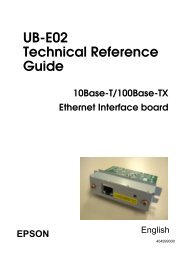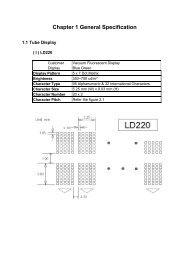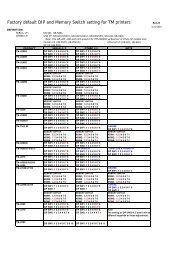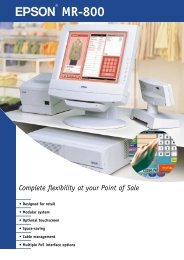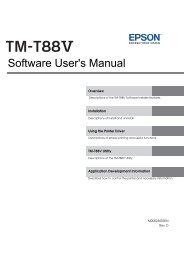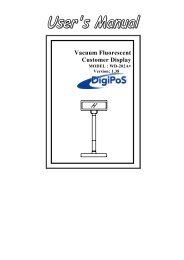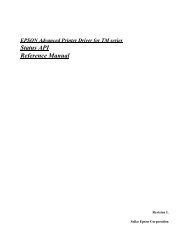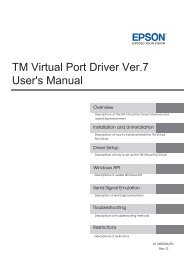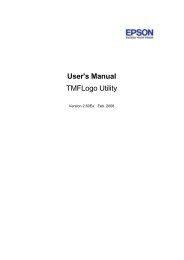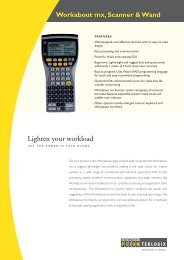- Page 1 and 2: Technical Reference GuideProduct Ov
- Page 3 and 4: For SafetyKey to SymbolsThe symbols
- Page 6 and 7: About this ManualAim of the ManualT
- Page 8 and 9: ■ Option Specifications .........
- Page 10 and 11: ■ Additional Functions and Functi
- Page 13 and 14: Chapter 1 Product OverviewProduct O
- Page 15 and 16: Chapter 1 Product OverviewColors•
- Page 17 and 18: Chapter 1 Product OverviewPower Swi
- Page 19 and 20: Chapter 1 Product OverviewOfflineTh
- Page 21 and 22: Chapter 1 Product OverviewUnrecover
- Page 24: Product SpecificationsPrinting meth
- Page 28 and 29: 58 mm paper width printingThe print
- Page 30 and 31: Paper SpecificationsPaper typesForm
- Page 32 and 33: Environmental ConditionsTemperature
- Page 34 and 35: Option SpecificationsPower Supply U
- Page 36 and 37: Installing the PrinterYou can insta
- Page 38 and 39: 4Paste the enclosed 2 small strips
- Page 40 and 41: For Serial InterfaceWhen using the
- Page 44: For Ethernet/Wireless LAN/USB Inter
- Page 48 and 49: Setting the Memory Switches(Customi
- Page 50 and 51: Setting the print speedSelectable f
- Page 52 and 53: Setting the power supply unit capac
- Page 54 and 55: Connecting the Printer to the Host
- Page 56 and 57: For Parallel InterfaceParallel inte
- Page 58 and 59: Y connection (only with the UB-U01I
- Page 60 and 61: For Ethernet InterfaceConnect the p
- Page 62 and 63: For Wireless LAN InterfaceFor detai
- Page 64 and 65: Drawer Connection CircuitryF.G1Draw
- Page 66 and 67: Connecting the Optional External Bu
- Page 68 and 69: Installation Procedures123Turn off
- Page 70 and 71: Attaching the Connector CoverWhen u
- Page 72 and 73: Arranging the CablesRoute the cable
- Page 74 and 75: ESC/POS CommandsESC/POS is the Epso
- Page 76 and 77: Define downloaded bit imagePrint do
- Page 78 and 79: Commands for sub-functionsInitializ
- Page 80 and 81: SoftwareTM Virtual Port Driver:This
- Page 82 and 83: How to Get Drivers, Manuals, and th
- Page 84 and 85: 3Press the Feed button while the pr
- Page 86 and 87: NV Graphics Print ModeYou can confi
- Page 88 and 89: Memory Switch Setting ModeYou can c
- Page 90 and 91: 3Install the roll paper in the corr
- Page 92 and 93:
45Close the cutter cover.Open the r
- Page 94 and 95:
Preparing for TransportFollow the s
- Page 96 and 97:
Printable Area (for 80 mm Width Pap
- Page 98 and 99:
USB Low Power Consumption ModeWith
- Page 100 and 101:
Additional Functions and Functional
- Page 102 and 103:
Customized ValueFor the TM-T88V, th
- Page 104 and 105:
104
- Page 106 and 107:
Functions of each connector pinPin
- Page 108 and 109:
IEEE 1284 Parallel InterfaceModesTh
- Page 110 and 111:
PinSourceCompatibilityModeNibble Mo
- Page 112 and 113:
Character Code TablesThe character
- Page 114 and 115:
114Page 1 (Katakana)HEX 8 9 A B C D
- Page 116 and 117:
116Page 3 (PC860: Portuguese)HEX 8
- Page 118 and 119:
118Page 5 (PC865: Nordic)HEX 8 9 A
- Page 120 and 121:
120Page 12 (PC853: Turkish)HEX 8 9
- Page 122 and 123:
122Page 14 (PC737: Greek)HEX 8 9 A
- Page 124 and 125:
124Page 16 (WPC1252)HEX 8 9 A B C D
- Page 126 and 127:
126Page 18 (PC852: Latin2)HEX 8 9 A
- Page 128 and 129:
128Page 20 (KU42: Thai)HEX 8 9 A B
- Page 130 and 131:
130Page 26 (TIS18: Thai)HEX 8 9 A B
- Page 132 and 133:
132Page 31 (TCVN-3: Vientamese)HEX
- Page 134 and 135:
134Page 33 (WPC775: Baltic Rim)HEX
- Page 136 and 137:
136Page 35 (PC861: Icelandic)HEX 8
- Page 138 and 139:
138Page 37 (PC864: Arabic)HEX 8 9 A
- Page 140 and 141:
140Page 39 (ISO8859-2: Latin2)HEX 8
- Page 142 and 143:
142Page 41 (PC1098: Farci)HEX 8 9 A
- Page 144 and 145:
144Page 43 (PC1119: Lithuanian)HEX
- Page 146 and 147:
146Page 45 (WPC1250: Latin 2)HEX 8
- Page 148 and 149:
148Page 47 (WPC1253: Greek)HEX 8 9
- Page 150 and 151:
150Page 49 (WPC1255: Hebrew)HEX 8 9
- Page 152 and 153:
152Page 51 (WPC1257: Baltic Rim)HEX
- Page 154 and 155:
154Page 53 (KZ1048: Kazakhstan)HEX
- Page 156:
International Character SetsCountry