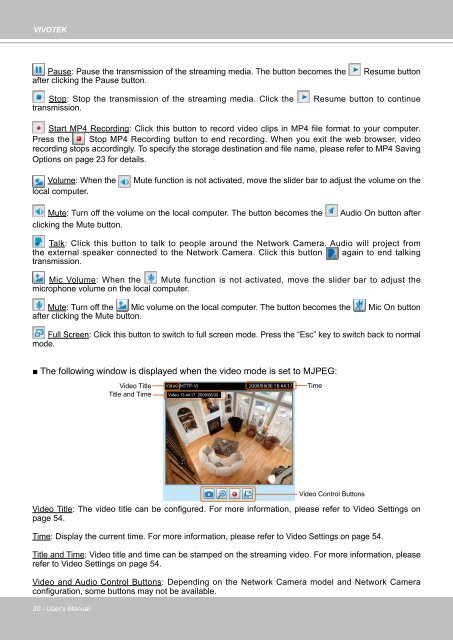Vivotek FD8161 User Manual - Use-IP
Vivotek FD8161 User Manual - Use-IP
Vivotek FD8161 User Manual - Use-IP
- No tags were found...
You also want an ePaper? Increase the reach of your titles
YUMPU automatically turns print PDFs into web optimized ePapers that Google loves.
VIVOTEKPause: Pause the transmission of the streaming media. The button becomes theafter clicking the Pause button.Resume buttonStop: Stop the transmission of the streaming media. Click thetransmission.Resume button to continueStart MP4 Recording: Click this button to record video clips in MP4 file format to your computer.Press the Stop MP4 Recording button to end recording. When you exit the web browser, videorecording stops accordingly. To specify the storage destination and file name, please refer to MP4 SavingOptions on page 23 for details.Volume: When thelocal computer.Mute function is not activated, move the slider bar to adjust the volume on theMute: Turn off the volume on the local computer. The button becomes theclicking the Mute button.Audio On button afterTalk: Click this button to talk to people around the Network Camera. Audio will project fromthe external speaker connected to the Network Camera. Click this button again to end talkingtransmission.Mic Volume: When the Mute function is not activated, move the slider bar to adjust themicrophone volume on the local computer.Mute: Turn off the Mic volume on the local computer. The button becomes the Mic On buttonafter clicking the Mute button.Full Screen: Click this button to switch to full screen mode. Press the “Esc” key to switch back to normalmode.■ The following window is displayed when the video mode is set to MJPEG:Video TitleTitle and TimeVideo 13:44:17 2008/06/30TimeVideo Control ButtonsVideo Title: The video title can be configured. For more information, please refer to Video Settings onpage 54.Time: Display the current time. For more information, please refer to Video Settings on page 54.Title and Time: Video title and time can be stamped on the streaming video. For more information, pleaserefer to Video Settings on page 54.Video and Audio Control Buttons: Depending on the Network Camera model and Network Cameraconfiguration, some buttons may not be available.20 - <strong><strong>Use</strong>r</strong>'s <strong>Manual</strong>