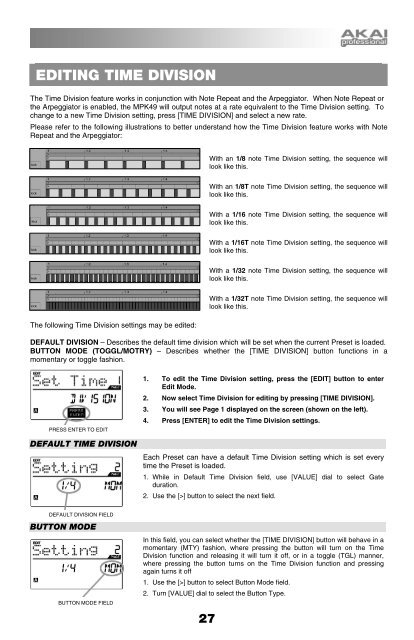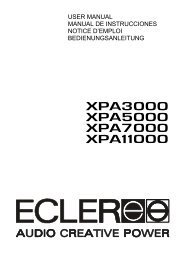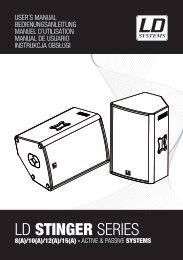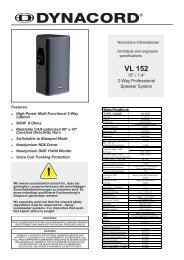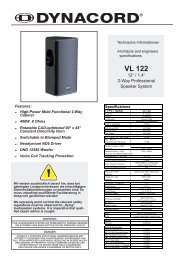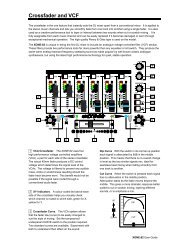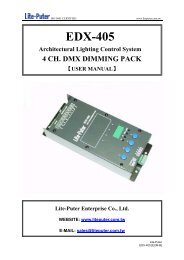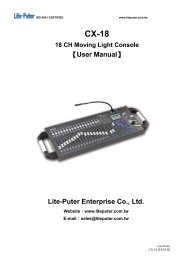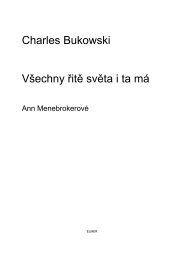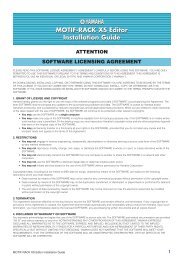MPK49 Operator's Manual - rev1.1 - Just Music
MPK49 Operator's Manual - rev1.1 - Just Music
MPK49 Operator's Manual - rev1.1 - Just Music
You also want an ePaper? Increase the reach of your titles
YUMPU automatically turns print PDFs into web optimized ePapers that Google loves.
EDITING TIME DIVISIONThe Time Division feature works in conjunction with Note Repeat and the Arpeggiator. When Note Repeat orthe Arpeggiator is enabled, the <strong>MPK49</strong> will output notes at a rate equivalent to the Time Division setting. Tochange to a new Time Division setting, press [TIME DIVISION] and select a new rate.Please refer to the following illustrations to better understand how the Time Division feature works with NoteRepeat and the Arpeggiator:With an 1/8 note Time Division setting, the sequence willlook like this.With an 1/8T note Time Division setting, the sequence willlook like this.With a 1/16 note Time Division setting, the sequence willlook like this.With a 1/16T note Time Division setting, the sequence willlook like this.With a 1/32 note Time Division setting, the sequence willlook like this.The following Time Division settings may be edited:With a 1/32T note Time Division setting, the sequence willlook like this.DEFAULT DIVISION – Describes the default time division which will be set when the current Preset is loaded.BUTTON MODE (TOGGL/MOTRY) – Describes whether the [TIME DIVISION] button functions in amomentary or toggle fashion.PRESS ENTER TO EDIT1. To edit the Time Division setting, press the [EDIT] button to enterEdit Mode.2. Now select Time Division for editing by pressing [TIME DIVISION].3. You will see Page 1 displayed on the screen (shown on the left).4. Press [ENTER] to edit the Time Division settings.DEFAULT TIME DIVISIONEach Preset can have a default Time Division setting which is set everytime the Preset is loaded.1. While in Default Time Division field, use [VALUE] dial to select Gateduration.2. Use the [>] button to select the next field.DEFAULT DIVISION FIELDBUTTON MODEBUTTON MODE FIELDIn this field, you can select whether the [TIME DIVISION] button will behave in amomentary (MTY) fashion, where pressing the button will turn on the TimeDivision function and releasing it will turn it off, or in a toggle (TGL) manner,where pressing the button turns on the Time Division function and pressingagain turns it off1. Use the [>] button to select Button Mode field.2. Turn [VALUE] dial to select the Button Type.27