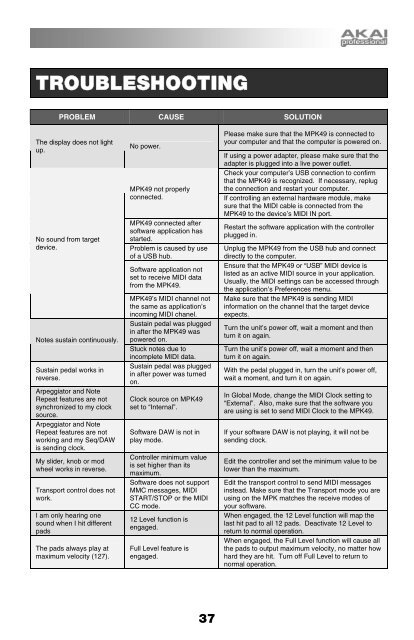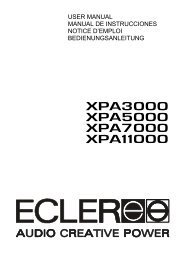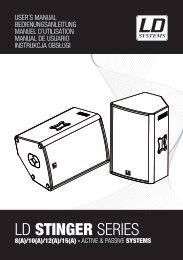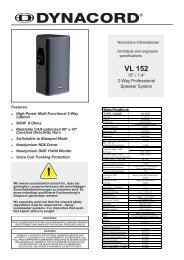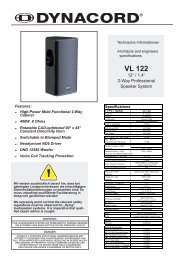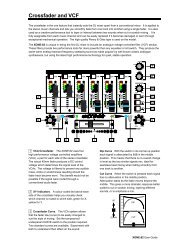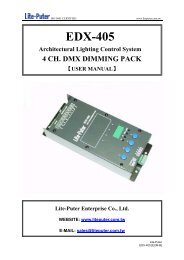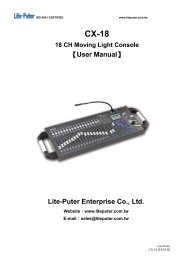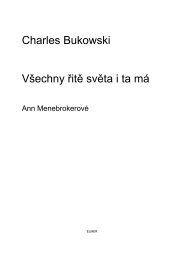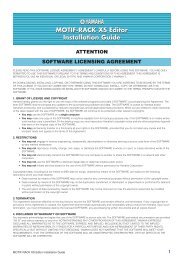FREQUENTLY ASKED QUESTIONSQuestion:Answer:Question:Answer:Question:Answer:Question:Answer:Question:Answer:Question:Answer:Question:Answer:Question:Answer:Question:Answer:Question:Answer:Question:Answer:Question:Answer:Question:Answer:Question:Answer:Question:Answer:Question:Answer:Does the <strong>MPK49</strong> have internal sounds?No. The <strong>MPK49</strong> is a MIDI-controller, which means that it does not contain any sounds inside but is instead usedto control external sound devices, such as hardware and software synthesizers, sequencers and drum machines.Can the <strong>MPK49</strong> be synced to external devices?Yes, the <strong>MPK49</strong> can receive MIDI Clock through both the USB and the MIDI IN connection. This means that youcan synchronize tempo-based features, such as Note Repeat and the Arpeggiator, to an external source. Tosynchronize the <strong>MPK49</strong> to an external MIDI Clock source, please enter Global Mode, scroll to MIDI Clock andselect “External”.Do I need to use a power adapter if I am using the <strong>MPK49</strong> with a computer?No. The <strong>MPK49</strong> will draw power directly from the USB port. However, if your USB port does not supply enoughpower or if you are using a USB hub, it may be necessary to use the adapter.What software applications is the <strong>MPK49</strong> compatible with?The <strong>MPK49</strong> is compatible with any software or hardware device which supports the MIDI protocol. Please consultyour specific hardware or software device’s documentation for instructions on enabling the <strong>MPK49</strong> as a MIDIinput device.Can I use the <strong>MPK49</strong> as a MIDI interface for other MIDI devices?Yes. The <strong>MPK49</strong> functions as a MIDI interface and can be used to send or receive MIDI to and from other MIDIdevices connected to it.Can I control multiple devices with the <strong>MPK49</strong>?Yes. The <strong>MPK49</strong> can transmit information on 16 MIDI channels on 2 ports for a total of 32 different MIDIChannels .How many different Presets can the <strong>MPK49</strong> hold?The <strong>MPK49</strong> can hold 30 Preset settings, which allow you to store different configurations for use with varioussoftware and hardware modules. Presets can easily be copied, edited and stored for quick recall of desiredconfigurations.Can I send Program Change messages to my software or hardware devices?Yes. You can send program change messages in Program Change mode. In addition, pads and buttons mayalso be assigned to transmit program change messages.Are the pads on the <strong>MPK49</strong> velocity and pressure sensitive?Yes. The <strong>MPK49</strong> sports MPC-style velocity and pressure sensitive pads. This allows you to be extremelyexpressive with your programming and performance.What is the octave range of the keyboard?The <strong>MPK49</strong> has a 4-octave physical range (49 keys). However, you can access 10-octaves simply bytransposing the keyboard up or down with the [OCTAVE] buttons.Does the <strong>MPK49</strong> function as an audio interface?No. The <strong>MPK49</strong> does not have a built-in audio interface.What type of pads is used on the <strong>MPK49</strong>?The <strong>MPK49</strong> features the same exact pads which are used on the Akai MPC500.Are the knobs on the <strong>MPK49</strong> endless?The knobs on the <strong>MPK49</strong> are endless pots. This allows you to limit the range of the knobs, as well as use themas increment/decrement controls. Please note that your software application must be able to receive andrecognize NRPNs for Increment/decrement functions to work.I see 8 knobs, 8 sliders, 8 buttons, and 12 pads. Is that all I get?No. The <strong>MPK49</strong> features multiple banks of controllers and pads, which can be accessed with the [PAD BANK]and [CONTROL BANK] buttons. This allows you to access significantly more parameters than the amount ofphysical controllers. There are 3 control banks, which effectively give you 72 (3x24) controllers. There are also 4different pad banks which give you a total of 48 (4x12) pads.Are the Pitch Bend and Mod wheels freely assignable?The Pitch Bend wheel transmits dedicated pitch bend information and cannot be freely assigned to anothercontroller value. The Mod wheel, on the other hand, can be assigned to transmit CC information on any MIDICC#.Does the Note Repeat feature on the <strong>MPK49</strong> work similarly to Note Repeat on the Akai MPC series?Yes, the <strong>MPK49</strong> features the same Note Repeat algorithm as can be found on the legendary Akai MPC series.This feature allows you to perform and program rhythm patterns that would otherwise be nearly impossible to doby hand.36
TROUBLESHOOTINGPROBLEM CAUSE SOLUTIONThe display does not lightup.No sound from targetdevice.Notes sustain continuously.Sustain pedal works inreverse.Arpeggiator and NoteRepeat features are notsynchronized to my clocksource.Arpeggiator and NoteRepeat features are notworking and my Seq/DAWis sending clock.My slider, knob or modwheel works in reverse.Transport control does notwork.I am only hearing onesound when I hit differentpadsThe pads always play atmaximum velocity (127).No power.<strong>MPK49</strong> not properlyconnected.<strong>MPK49</strong> connected aftersoftware application hasstarted.Problem is caused by useof a USB hub.Software application notset to receive MIDI datafrom the <strong>MPK49</strong>.<strong>MPK49</strong>’s MIDI channel notthe same as application’sincoming MIDI chanel.Sustain pedal was pluggedin after the <strong>MPK49</strong> waspowered on.Stuck notes due toincomplete MIDI data.Sustain pedal was pluggedin after power was turnedon.Clock source on <strong>MPK49</strong>set to “Internal”.Software DAW is not inplay mode.Controller minimum valueis set higher than itsmaximum.Software does not supportMMC messages, MIDISTART/STOP or the MIDICC mode.12 Level function isengaged.Full Level feature isengaged.Please make sure that the <strong>MPK49</strong> is connected toyour computer and that the computer is powered on.If using a power adapter, please make sure that theadapter is plugged into a live power outlet.Check your computer’s USB connection to confirmthat the <strong>MPK49</strong> is recognized. If necessary, replugthe connection and restart your computer.If controlling an external hardware module, makesure that the MIDI cable is connected from the<strong>MPK49</strong> to the device’s MIDI IN port.Restart the software application with the controllerplugged in.Unplug the <strong>MPK49</strong> from the USB hub and connectdirectly to the computer.Ensure that the <strong>MPK49</strong> or “USB” MIDI device islisted as an active MIDI source in your application.Usually, the MIDI settings can be accessed throughthe application’s Preferences menu.Make sure that the <strong>MPK49</strong> is sending MIDIinformation on the channel that the target deviceexpects.Turn the unit’s power off, wait a moment and thenturn it on again.Turn the unit’s power off, wait a moment and thenturn it on again.With the pedal plugged in, turn the unit’s power off,wait a moment, and turn it on again.In Global Mode, change the MIDI Clock setting to“External”. Also, make sure that the software youare using is set to send MIDI Clock to the <strong>MPK49</strong>.If your software DAW is not playing, it will not besending clock.Edit the controller and set the minimum value to belower than the maximum.Edit the transport control to send MIDI messagesinstead. Make sure that the Transport mode you areusing on the MPK matches the receive modes ofyour software.When engaged, the 12 Level function will map thelast hit pad to all 12 pads. Deactivate 12 Level toreturn to normal operation.When engaged, the Full Level function will cause allthe pads to output maximum velocity, no matter howhard they are hit. Turn off Full Level to return tonormal operation.37