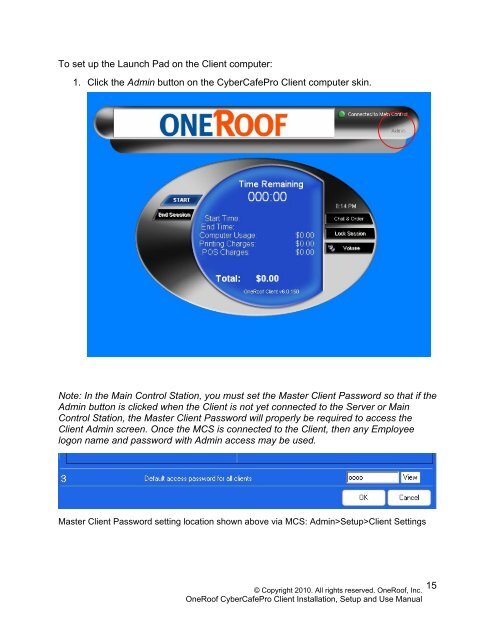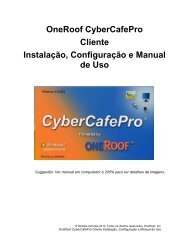OneRoof - CyperCafePro – Client User Manual - CyberCafePro
OneRoof - CyperCafePro – Client User Manual - CyberCafePro
OneRoof - CyperCafePro – Client User Manual - CyberCafePro
Create successful ePaper yourself
Turn your PDF publications into a flip-book with our unique Google optimized e-Paper software.
To set up the Launch Pad on the <strong>Client</strong> computer:<br />
1. Click the Admin button on the <strong>CyberCafePro</strong> <strong>Client</strong> computer skin.<br />
Note: In the Main Control Station, you must set the Master <strong>Client</strong> Password so that if the<br />
Admin button is clicked when the <strong>Client</strong> is not yet connected to the Server or Main<br />
Control Station, the Master <strong>Client</strong> Password will properly be required to access the<br />
<strong>Client</strong> Admin screen. Once the MCS is connected to the <strong>Client</strong>, then any Employee<br />
logon name and password with Admin access may be used.<br />
Master <strong>Client</strong> Password setting location shown above via MCS: Admin>Setup><strong>Client</strong> Settings<br />
© Copyright 2010. All rights reserved. <strong>OneRoof</strong>, Inc.<br />
<strong>OneRoof</strong> <strong>CyberCafePro</strong> <strong>Client</strong> Installation, Setup and Use <strong>Manual</strong><br />
15