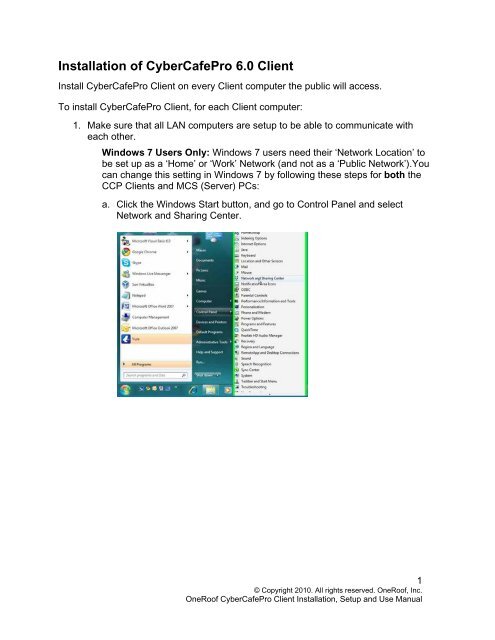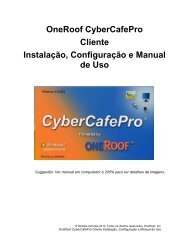OneRoof - CyperCafePro – Client User Manual - CyberCafePro
OneRoof - CyperCafePro – Client User Manual - CyberCafePro
OneRoof - CyperCafePro – Client User Manual - CyberCafePro
Create successful ePaper yourself
Turn your PDF publications into a flip-book with our unique Google optimized e-Paper software.
Installation of <strong>CyberCafePro</strong> 6.0 <strong>Client</strong><br />
Install <strong>CyberCafePro</strong> <strong>Client</strong> on every <strong>Client</strong> computer the public will access.<br />
To install <strong>CyberCafePro</strong> <strong>Client</strong>, for each <strong>Client</strong> computer:<br />
1. Make sure that all LAN computers are setup to be able to communicate with<br />
each other.<br />
Windows 7 <strong>User</strong>s Only: Windows 7 users need their ‘Network Location’ to<br />
be set up as a ‘Home’ or ‘Work’ Network (and not as a ‘Public Network’).You<br />
can change this setting in Windows 7 by following these steps for both the<br />
CCP <strong>Client</strong>s and MCS (Server) PCs:<br />
a. Click the Windows Start button, and go to Control Panel and select<br />
Network and Sharing Center.<br />
1<br />
© Copyright 2010. All rights reserved. <strong>OneRoof</strong>, Inc.<br />
<strong>OneRoof</strong> <strong>CyberCafePro</strong> <strong>Client</strong> Installation, Setup and Use <strong>Manual</strong>