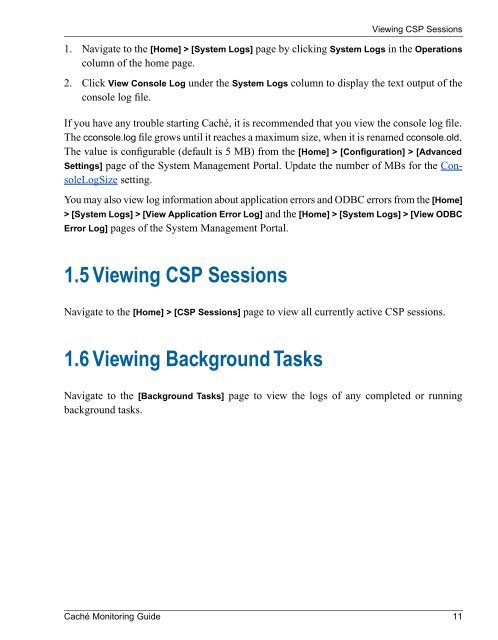Caché Monitoring Guide - InterSystems Documentation
Caché Monitoring Guide - InterSystems Documentation
Caché Monitoring Guide - InterSystems Documentation
You also want an ePaper? Increase the reach of your titles
YUMPU automatically turns print PDFs into web optimized ePapers that Google loves.
Viewing CSP Sessions1. Navigate to the [Home] > [System Logs] page by clicking System Logs in the Operationscolumn of the home page.2. Click View Console Log under the System Logs column to display the text output of theconsole log file.If you have any trouble starting <strong>Caché</strong>, it is recommended that you view the console log file.The cconsole.log file grows until it reaches a maximum size, when it is renamed cconsole.old.The value is configurable (default is 5 MB) from the [Home] > [Configuration] > [AdvancedSettings] page of the System Management Portal. Update the number of MBs for the ConsoleLogSizesetting.You may also view log information about application errors and ODBC errors from the [Home]> [System Logs] > [View Application Error Log] and the [Home] > [System Logs] > [View ODBCError Log] pages of the System Management Portal.1.5 Viewing CSP SessionsNavigate to the [Home] > [CSP Sessions] page to view all currently active CSP sessions.1.6 Viewing Background TasksNavigate to the [Background Tasks] page to view the logs of any completed or runningbackground tasks.<strong>Caché</strong> <strong>Monitoring</strong> <strong>Guide</strong> 11