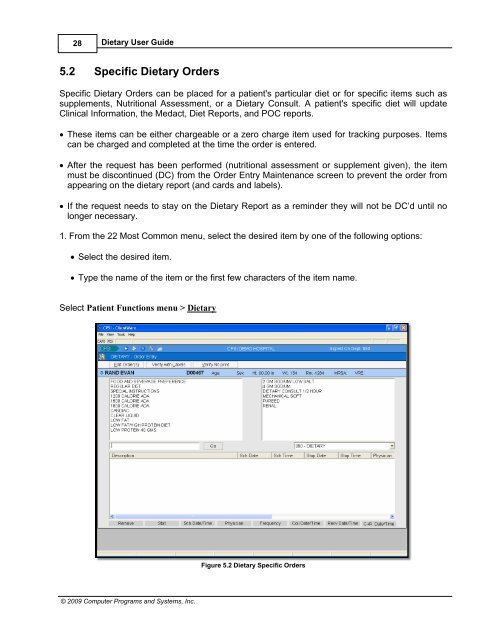Dietary User Guide - CPSI Application Documentation
Dietary User Guide - CPSI Application Documentation
Dietary User Guide - CPSI Application Documentation
You also want an ePaper? Increase the reach of your titles
YUMPU automatically turns print PDFs into web optimized ePapers that Google loves.
28<strong>Dietary</strong> <strong>User</strong> <strong>Guide</strong>5.2 Specific <strong>Dietary</strong> OrdersSpecific <strong>Dietary</strong> Orders can be placed for a patient's particular diet or for specific items such assupplements, Nutritional Assessment, or a <strong>Dietary</strong> Consult. A patient's specific diet will updateClinical Information, the Medact, Diet Reports, and POC reports.· These items can be either chargeable or a zero charge item used for tracking purposes. Itemscan be charged and completed at the time the order is entered.· After the request has been performed (nutritional assessment or supplement given), the itemmust be discontinued (DC) from the Order Entry Maintenance screen to prevent the order fromappearing on the dietary report (and cards and labels).· If the request needs to stay on the <strong>Dietary</strong> Report as a reminder they will not be DC’d until nolonger necessary.1. From the 22 Most Common menu, select the desired item by one of the following options:· Select the desired item.· Type the name of the item or the first few characters of the item name.Select Patient Functions menu > <strong>Dietary</strong>Figure 5.2 <strong>Dietary</strong> Specific Orders© 2009 Computer Programs and Systems, Inc.