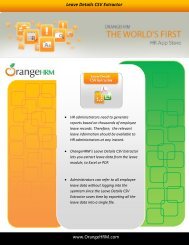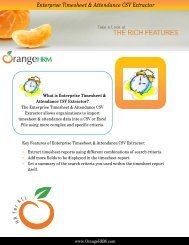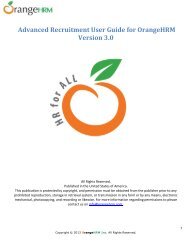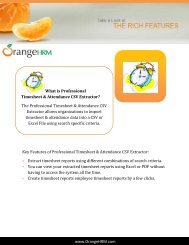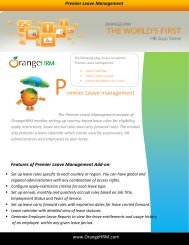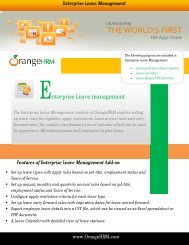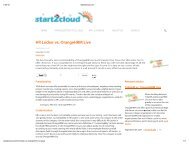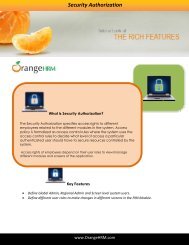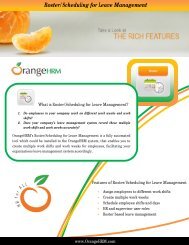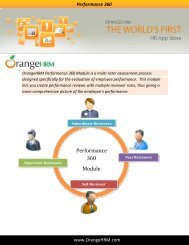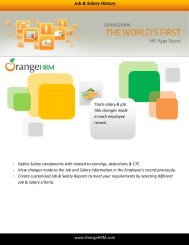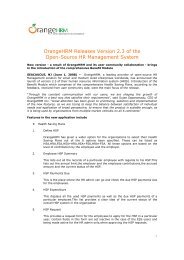- Page 1: Administrator’s User Manual for O
- Page 6 and 7: You can create an administrator acc
- Page 8 and 9: 5.0 Admin ModuleThe Admin Module pr
- Page 10 and 11: A list of user logins as shown in F
- Page 12 and 13: Figure 1.6: Add Pay GradeOnce you c
- Page 16 and 17: *Note: An Employee list needs to be
- Page 18 and 19: Figure 2.7: Add LocationOnce a loca
- Page 20 and 21: Figure 3.2: Company Structure Hiera
- Page 22 and 23: Figure 3.5: Add EducationA list of
- Page 24 and 25: Figure 3.9: Add LanguageA list of l
- Page 26 and 27: Figure 4.3: Add NationalityA list o
- Page 28 and 29: Figure 4.6: HR Admin Notification S
- Page 30 and 31: The language pack tool can also be
- Page 32 and 33: Figure 5.2: Optional Fields Configu
- Page 34 and 35: You may also add multiple entries o
- Page 36 and 37: Figure 5.8: Reporting MethodYou may
- Page 38 and 39: 6.2 Employee ListLists all the empl
- Page 40 and 41: Figure 6.3: Employee Details Column
- Page 42 and 43: You may upload multiple entries of
- Page 44 and 45: Enter the “Name” of the person
- Page 46 and 47: ImmigrationImmigration information
- Page 48 and 49: You may also upload any attachment
- Page 50 and 51: ‣ Direct DepositIf salaries of em
- Page 52 and 53: To assign a supervisor/subordinate
- Page 54 and 55: You may enter multiple entries of w
- Page 56 and 57: You may enter multiple entries of s
- Page 58 and 59: Please note that each document cann
- Page 60 and 61: 7.0 Leave ModuleA comprehensive lea
- Page 62 and 63: You can define the “Start Month
- Page 64 and 65:
HolidaysThe HR admin and other user
- Page 66 and 67:
The HR Admin can select the employe
- Page 68 and 69:
Figure 10.9: Edit Employee Entitlem
- Page 70 and 71:
Clicking “Search” will then sho
- Page 72 and 73:
If the “Employee” option is sel
- Page 74 and 75:
Figure 12.1: My Leave Entitlements
- Page 76 and 77:
Once the necessary actions have bee
- Page 78 and 79:
Figure 12.7: ESS-Employee “My Lea
- Page 80 and 81:
Figure 13.0: My Leave View8.0 Time
- Page 82 and 83:
Figure 13.2: Customers ListTo delet
- Page 84 and 85:
possible to delete multiple entries
- Page 86 and 87:
Figure 14.1: Remove RowsOnce the ne
- Page 88 and 89:
The supervisor can approve or rejec
- Page 90 and 91:
The ESS - Supervisor can: Punch In/
- Page 92 and 93:
Figure 15.2: View My RecordsEnter t
- Page 94 and 95:
Figure 15.6: View Project ReportSel
- Page 96 and 97:
subordinates. Here the Admin and ES
- Page 98 and 99:
‣ Interview Failed‣ Job Offered
- Page 100 and 101:
ShortlistThe Admin or the Hiring Ma
- Page 102 and 103:
Enter the following fields and clic
- Page 104 and 105:
Offer JobThe HR Admin or the Hiring
- Page 106 and 107:
HireThe HR Admin or the Hiring Mana
- Page 108 and 109:
‣ Publish in RSS Feed and Webpage
- Page 110 and 111:
10.0 Performance ModuleThis module
- Page 112 and 113:
10.3 Copy KPIYou may copy a KPI fro
- Page 114 and 115:
Enter the following details and cli
- Page 116 and 117:
11.0 TroubleshootingDuring the Inst
- Page 118 and 119:
While Using OrangeHRM:5. Web Page T
- Page 120:
●●●●●If you have other se