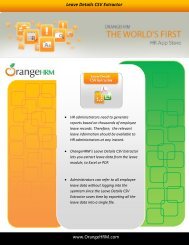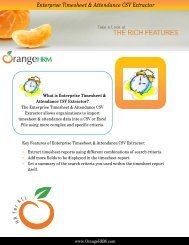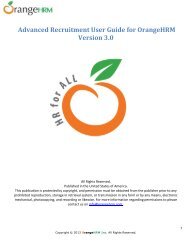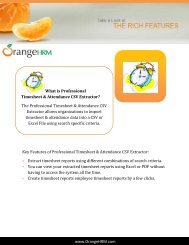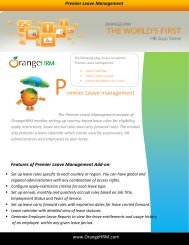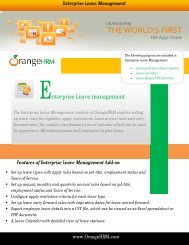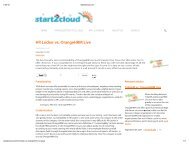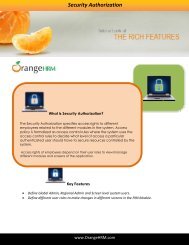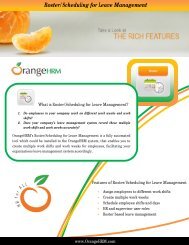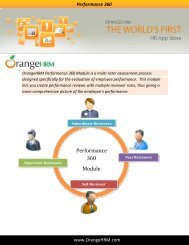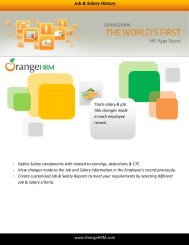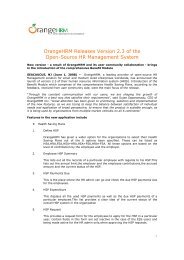Administrator's User Manual for OrangeHRM Version 3.0
Administrator's User Manual for OrangeHRM Version 3.0
Administrator's User Manual for OrangeHRM Version 3.0
Create successful ePaper yourself
Turn your PDF publications into a flip-book with our unique Google optimized e-Paper software.
Figure 7.0: Add DependentEnter the “Name” of the dependant of the employee, the “Relationship” of the dependant to the employee andthe “Date of Birth” of the dependant. Click “Save” once you have entered the following fields and thedependant will be listed as shown in Figure 7.1.Figure 7.1: Assigned DependentsYou may add multiple entries of dependants. To delete an entry, click on the check box next to particularentry. It is also possible to delete multiple entries at the same time by clicking the check box entries you wishto delete and simply clicking “Delete”.You may also upload any attachment that would support the details you have entered on the <strong>for</strong>m by clicking“Add” under the “Attachment” and selecting a file from a relevant path and upload the following file byclicking “Upload”.Copyright © 2013 <strong>OrangeHRM</strong> Inc. All Rights Reserved.45