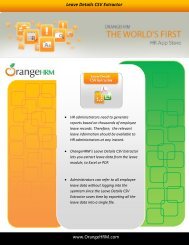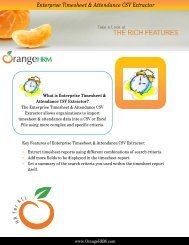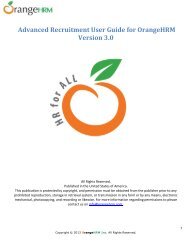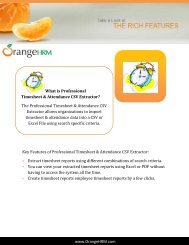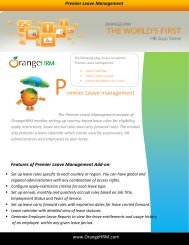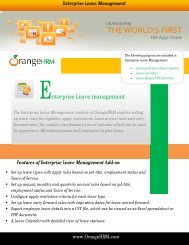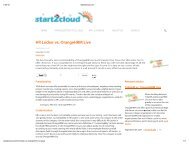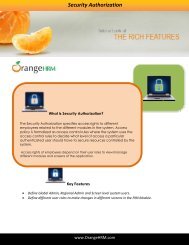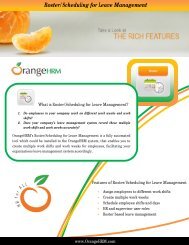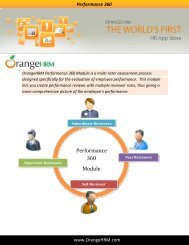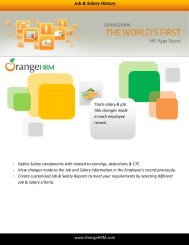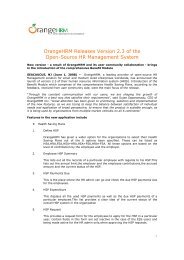Administrator's User Manual for OrangeHRM Version 3.0
Administrator's User Manual for OrangeHRM Version 3.0
Administrator's User Manual for OrangeHRM Version 3.0
Create successful ePaper yourself
Turn your PDF publications into a flip-book with our unique Google optimized e-Paper software.
5.1 <strong>User</strong> ManagementThis feature allows the HR Admin to administer users by creating logins and defining privileges by assigning<strong>User</strong> Types (Admin or ESS).To add a system user, go to Admin>> <strong>User</strong> Management>> <strong>User</strong>s and click “Add”, a screen as shown inFigure 1.2 would appear.Click “Save” once the fields are added.*Note: An employee list needs to be created first under the PIM Module to create user logins. Alternatively, auser login could be created when adding employees under the PIM Module (refer to Chapter 6.3.)To create a user login the following needs to be entered:●<strong>User</strong> Role: You can assign user roles <strong>for</strong> each user whether they would fall under as an “Admin” or“ESS” user type to define their user rights.●●Admin: have access full access to the system.ESS: limited access to the system. It could be an ESS-Supervisor or ESS-Employee.1. ESS-Supervisor: where the user has access to his/her particulars and his/hersubordinates’ particulars.2. ESS-Employee: where the user has access only to his/her particulars.●●●●●Employee Name*If an HR Admin is an existing employee, he/she needs to be defined in the PIM Module<strong>User</strong>nameStatus – Enabled or disabledPasswordConfirm Password (Re-enter the password)Figure 1.2: Add <strong>User</strong>Copyright © 2013 <strong>OrangeHRM</strong> Inc. All Rights Reserved.9