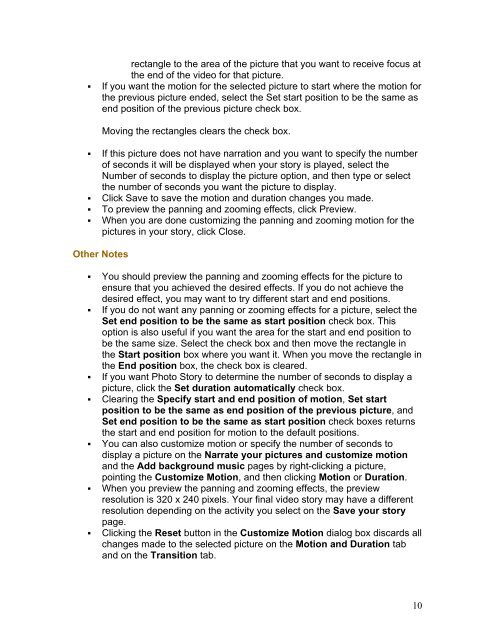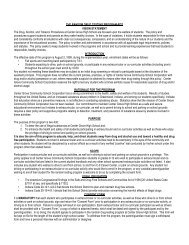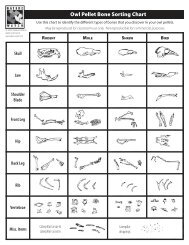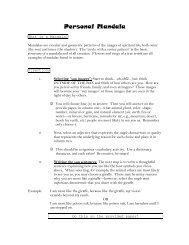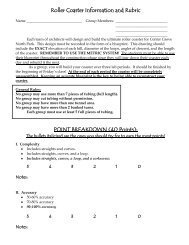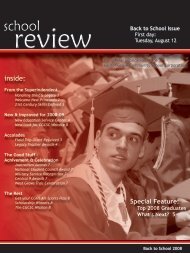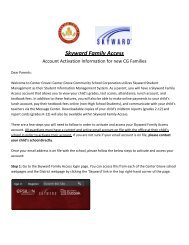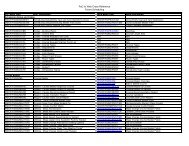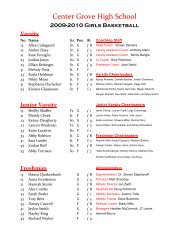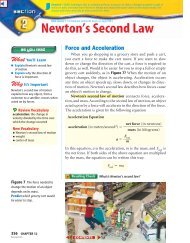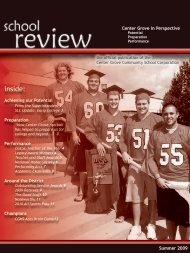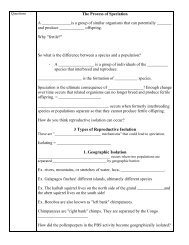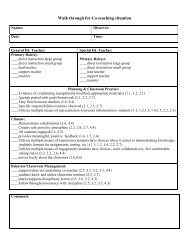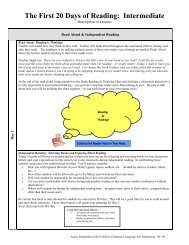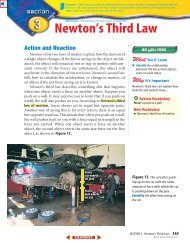Photostory 3 – Importing and Arranging
Photostory 3 – Importing and Arranging
Photostory 3 – Importing and Arranging
Create successful ePaper yourself
Turn your PDF publications into a flip-book with our unique Google optimized e-Paper software.
ectangle to the area of the picture that you want to receive focus atthe end of the video for that picture.• If you want the motion for the selected picture to start where the motion forthe previous picture ended, select the Set start position to be the same asend position of the previous picture check box.Moving the rectangles clears the check box.• If this picture does not have narration <strong>and</strong> you want to specify the numberof seconds it will be displayed when your story is played, select theNumber of seconds to display the picture option, <strong>and</strong> then type or selectthe number of seconds you want the picture to display.• Click Save to save the motion <strong>and</strong> duration changes you made.• To preview the panning <strong>and</strong> zooming effects, click Preview.• When you are done customizing the panning <strong>and</strong> zooming motion for thepictures in your story, click Close.Other Notes• You should preview the panning <strong>and</strong> zooming effects for the picture toensure that you achieved the desired effects. If you do not achieve thedesired effect, you may want to try different start <strong>and</strong> end positions.• If you do not want any panning or zooming effects for a picture, select theSet end position to be the same as start position check box. Thisoption is also useful if you want the area for the start <strong>and</strong> end position tobe the same size. Select the check box <strong>and</strong> then move the rectangle inthe Start position box where you want it. When you move the rectangle inthe End position box, the check box is cleared.• If you want Photo Story to determine the number of seconds to display apicture, click the Set duration automatically check box.• Clearing the Specify start <strong>and</strong> end position of motion, Set startposition to be the same as end position of the previous picture, <strong>and</strong>Set end position to be the same as start position check boxes returnsthe start <strong>and</strong> end position for motion to the default positions.• You can also customize motion or specify the number of seconds todisplay a picture on the Narrate your pictures <strong>and</strong> customize motion<strong>and</strong> the Add background music pages by right-clicking a picture,pointing the Customize Motion, <strong>and</strong> then clicking Motion or Duration.• When you preview the panning <strong>and</strong> zooming effects, the previewresolution is 320 x 240 pixels. Your final video story may have a differentresolution depending on the activity you select on the Save your storypage.• Clicking the Reset button in the Customize Motion dialog box discards allchanges made to the selected picture on the Motion <strong>and</strong> Duration tab<strong>and</strong> on the Transition tab.10