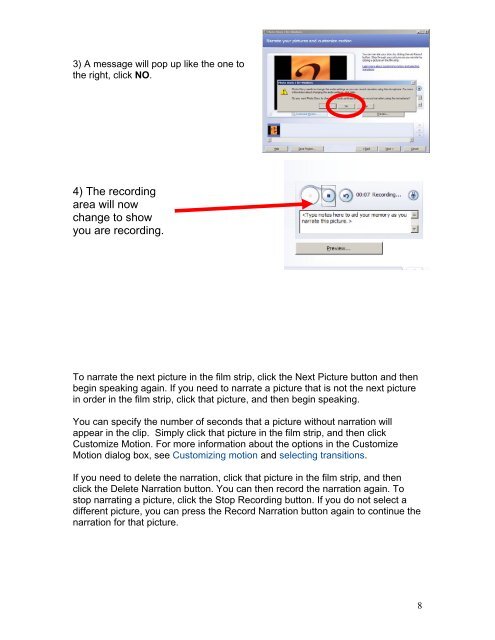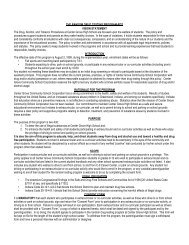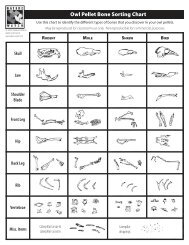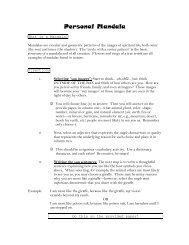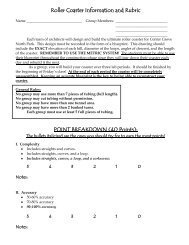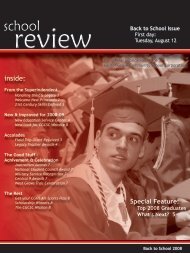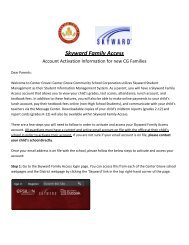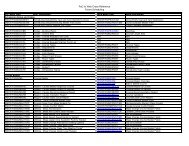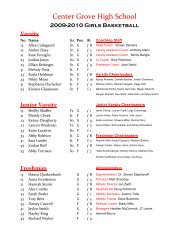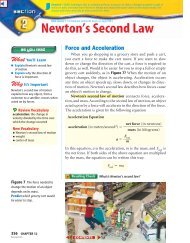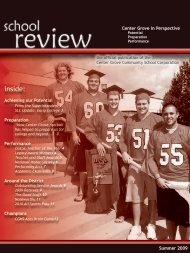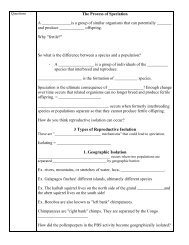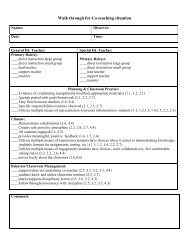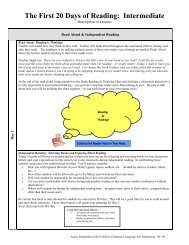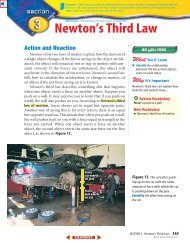Photostory 3 – Importing and Arranging
Photostory 3 – Importing and Arranging
Photostory 3 – Importing and Arranging
Create successful ePaper yourself
Turn your PDF publications into a flip-book with our unique Google optimized e-Paper software.
3) A message will pop up like the one tothe right, click NO.4) The recordingarea will nowchange to showyou are recording.To narrate the next picture in the film strip, click the Next Picture button <strong>and</strong> thenbegin speaking again. If you need to narrate a picture that is not the next picturein order in the film strip, click that picture, <strong>and</strong> then begin speaking.You can specify the number of seconds that a picture without narration willappear in the clip. Simply click that picture in the film strip, <strong>and</strong> then clickCustomize Motion. For more information about the options in the CustomizeMotion dialog box, see Customizing motion <strong>and</strong> selecting transitions.If you need to delete the narration, click that picture in the film strip, <strong>and</strong> thenclick the Delete Narration button. You can then record the narration again. Tostop narrating a picture, click the Stop Recording button. If you do not select adifferent picture, you can press the Record Narration button again to continue thenarration for that picture.8