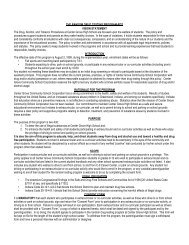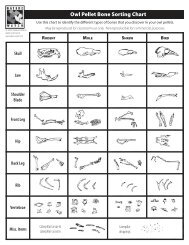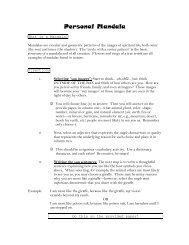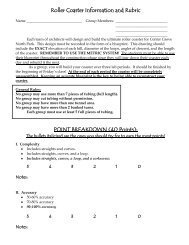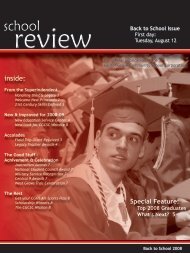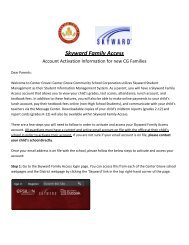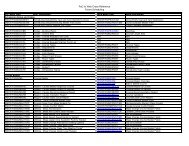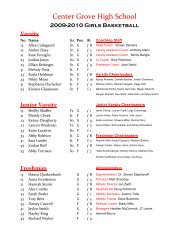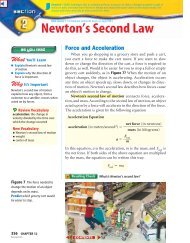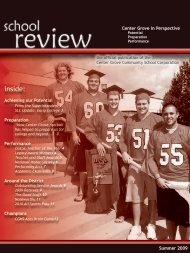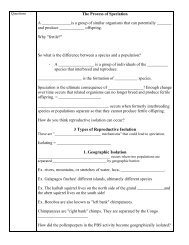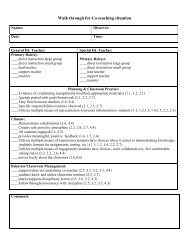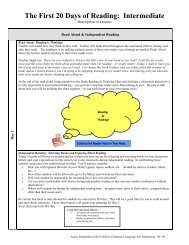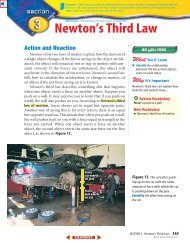Photostory 3 – Importing and Arranging
Photostory 3 – Importing and Arranging
Photostory 3 – Importing and Arranging
Create successful ePaper yourself
Turn your PDF publications into a flip-book with our unique Google optimized e-Paper software.
Photo Story 3 <strong>–</strong> Adding Title <strong>and</strong> Effects to YourPicturesPhoto Story allows you to dress up your photos a bit by supplying Effects thatcan be applied to the images. For example, you might want to theme your storyas an Old West story. Using an effect can also make a title on a picture st<strong>and</strong>out more. This can be done to each slide individually with little effort. One the"Add a title to your pictures" dialog, select the slide that you wish to apply aneffect on, <strong>and</strong> select the effect from the dropdown.Many times, you'd like to describe the pictures in your story by overlaying wordson them. Fortunately, Photo Story makes this process fairly simple. Type thetext that you wish to appear in the caption of your picture in the box on the right.Notice the icons above. You can change the position of the text using thesebuttons. Font face <strong>and</strong> color (something that you will likely need to change tomake sure the text is easily visible) can be changed with the Font button.5