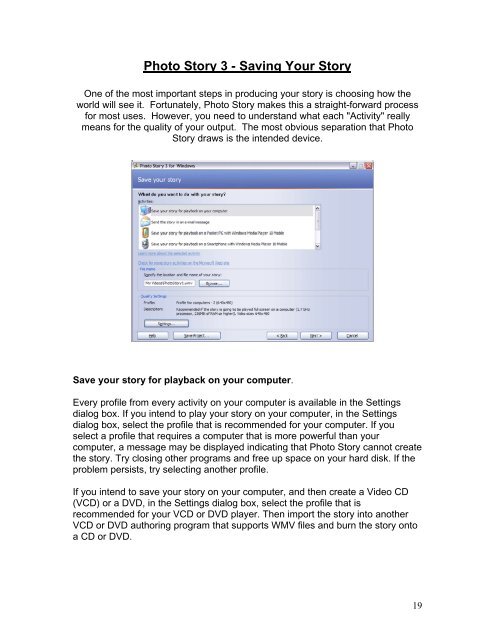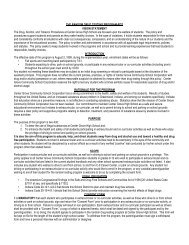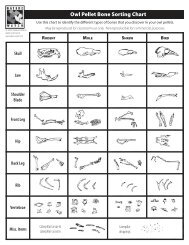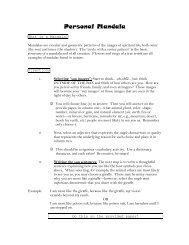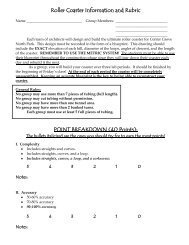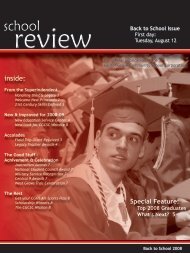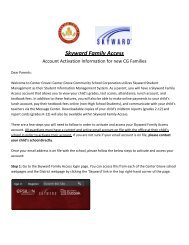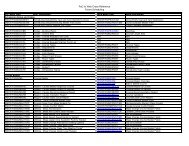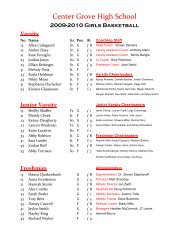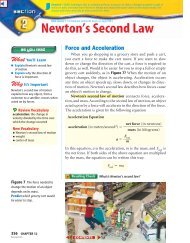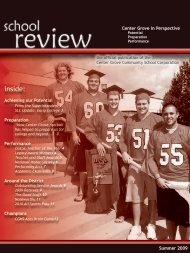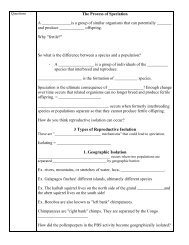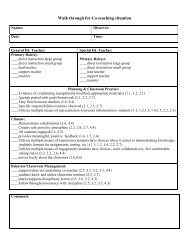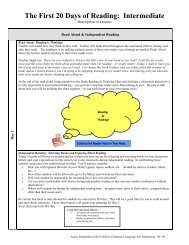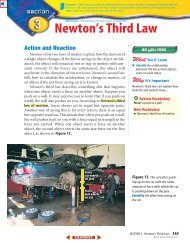Photostory 3 – Importing and Arranging
Photostory 3 – Importing and Arranging
Photostory 3 – Importing and Arranging
Create successful ePaper yourself
Turn your PDF publications into a flip-book with our unique Google optimized e-Paper software.
Photo Story 3 - Saving Your StoryOne of the most important steps in producing your story is choosing how theworld will see it. Fortunately, Photo Story makes this a straight-forward processfor most uses. However, you need to underst<strong>and</strong> what each "Activity" reallymeans for the quality of your output. The most obvious separation that PhotoStory draws is the intended device.Save your story for playback on your computer.Every profile from every activity on your computer is available in the Settingsdialog box. If you intend to play your story on your computer, in the Settingsdialog box, select the profile that is recommended for your computer. If youselect a profile that requires a computer that is more powerful than yourcomputer, a message may be displayed indicating that Photo Story cannot createthe story. Try closing other programs <strong>and</strong> free up space on your hard disk. If theproblem persists, try selecting another profile.If you intend to save your story on your computer, <strong>and</strong> then create a Video CD(VCD) or a DVD, in the Settings dialog box, select the profile that isrecommended for your VCD or DVD player. Then import the story into anotherVCD or DVD authoring program that supports WMV files <strong>and</strong> burn the story ontoa CD or DVD.19