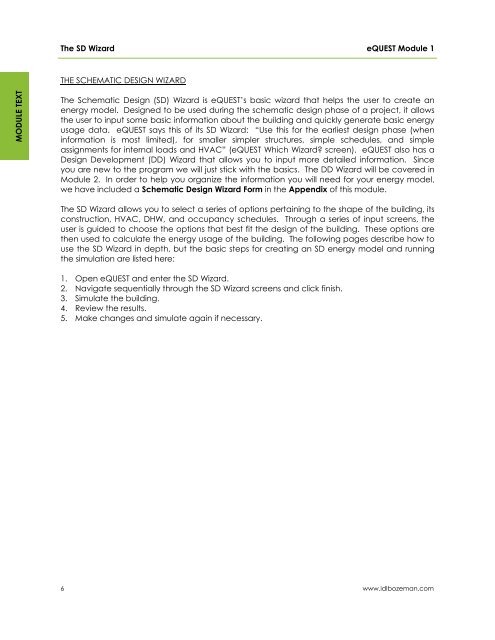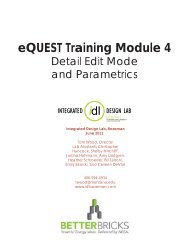eQUEST Training Module 1
eQUEST Training Module 1 - Integrated Design Lab - Bozeman
eQUEST Training Module 1 - Integrated Design Lab - Bozeman
- No tags were found...
You also want an ePaper? Increase the reach of your titles
YUMPU automatically turns print PDFs into web optimized ePapers that Google loves.
The SD Wizard<br />
<strong>eQUEST</strong> <strong>Module</strong> 1<br />
THE SCHEMATIC DESIGN WIZARD<br />
MODULE TEXT<br />
The Schematic Design (SD) Wizard is <strong>eQUEST</strong>’s basic wizard that helps the user to create an<br />
energy model. Designed to be used during the schematic design phase of a project, it allows<br />
the user to input some basic information about the building and quickly generate basic energy<br />
usage data. <strong>eQUEST</strong> says this of its SD Wizard: “Use this for the earliest design phase (when<br />
information is most limited), for smaller simpler structures, simple schedules, and simple<br />
assignments for internal loads and HVAC” (<strong>eQUEST</strong> Which Wizard? screen). <strong>eQUEST</strong> also has a<br />
Design Development (DD) Wizard that allows you to input more detailed information. Since<br />
you are new to the program we will just stick with the basics. The DD Wizard will be covered in<br />
<strong>Module</strong> 2. In order to help you organize the information you will need for your energy model,<br />
we have included a Schematic Design Wizard Form in the Appendix of this module.<br />
The SD Wizard allows you to select a series of options pertaining to the shape of the building, its<br />
construction, HVAC, DHW, and occupancy schedules. Through a series of input screens, the<br />
user is guided to choose the options that best fit the design of the building. These options are<br />
then used to calculate the energy usage of the building. The following pages describe how to<br />
use the SD Wizard in depth, but the basic steps for creating an SD energy model and running<br />
the simulation are listed here:<br />
1. Open <strong>eQUEST</strong> and enter the SD Wizard.<br />
2. Navigate sequentially through the SD Wizard screens and click finish.<br />
3. Simulate the building.<br />
4. Review the results.<br />
5. Make changes and simulate again if necessary.<br />
6<br />
www.idlbozeman.com